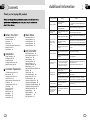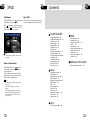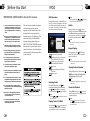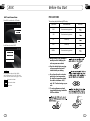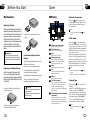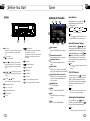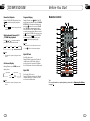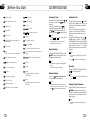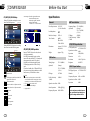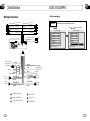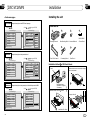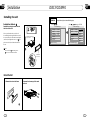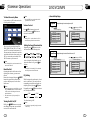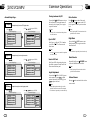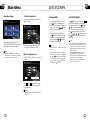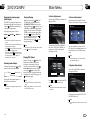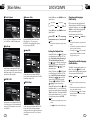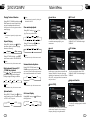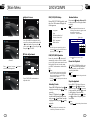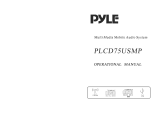Lanzar SD34MIP Owner's manual
- Category
- Car media receivers
- Type
- Owner's manual
Lanzar SD34MIP is an in-car entertainment system that lets you play audio and video content from various sources. It features a 6.2" touchscreen display, DVD player, AM/FM radio, Bluetooth connectivity, USB and SD card slots, and auxiliary input. The system also supports iPod/iPhone connectivity, allowing you to control your music and videos directly from the head unit. With its multiple playback options and connectivity features, Lanzar SD34MIP offers a comprehensive entertainment experience on the road.
Lanzar SD34MIP is an in-car entertainment system that lets you play audio and video content from various sources. It features a 6.2" touchscreen display, DVD player, AM/FM radio, Bluetooth connectivity, USB and SD card slots, and auxiliary input. The system also supports iPod/iPhone connectivity, allowing you to control your music and videos directly from the head unit. With its multiple playback options and connectivity features, Lanzar SD34MIP offers a comprehensive entertainment experience on the road.




















-
 1
1
-
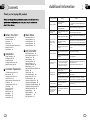 2
2
-
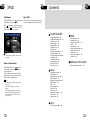 3
3
-
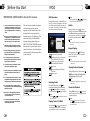 4
4
-
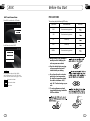 5
5
-
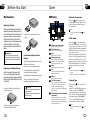 6
6
-
 7
7
-
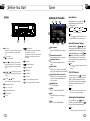 8
8
-
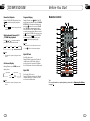 9
9
-
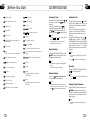 10
10
-
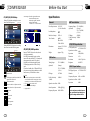 11
11
-
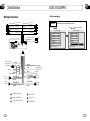 12
12
-
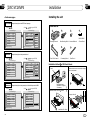 13
13
-
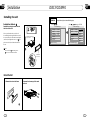 14
14
-
 15
15
-
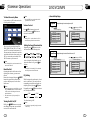 16
16
-
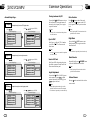 17
17
-
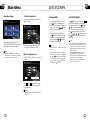 18
18
-
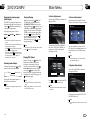 19
19
-
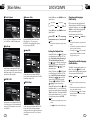 20
20
-
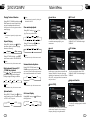 21
21
-
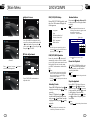 22
22
Lanzar SD34MIP Owner's manual
- Category
- Car media receivers
- Type
- Owner's manual
Lanzar SD34MIP is an in-car entertainment system that lets you play audio and video content from various sources. It features a 6.2" touchscreen display, DVD player, AM/FM radio, Bluetooth connectivity, USB and SD card slots, and auxiliary input. The system also supports iPod/iPhone connectivity, allowing you to control your music and videos directly from the head unit. With its multiple playback options and connectivity features, Lanzar SD34MIP offers a comprehensive entertainment experience on the road.
Ask a question and I''ll find the answer in the document
Finding information in a document is now easier with AI
Other documents
-
 T'nB ACMP039595 Datasheet
T'nB ACMP039595 Datasheet
-
SSL bv9565bi User manual
-
 Planet Aaudio PI9758B User manual
Planet Aaudio PI9758B User manual
-
SCOTT DRX 600 Owner's manual
-
SSL bv9565bi User manual
-
Ematic dp745nav Owner's manual
-
TEAC iTB400 i-TALLBOY User manual
-
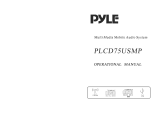 PYLE Audio PLCD75USMP User manual
PYLE Audio PLCD75USMP User manual
-
 FREEWAY DVD-2685 User manual
FREEWAY DVD-2685 User manual
-
 DP Audio Video BV9980 User manual
DP Audio Video BV9980 User manual