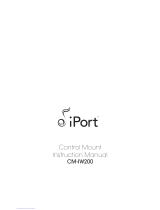Page is loading ...

User’s Guide
omega.com
e-mail: [email protected]
For Latest Product Manuals
omegamanual.info
®
®
Shop on line at
EIT-D, EIT-W, EIT-PCB
Serial to Ethernet and Internet
RoHS 2 Compliant

It is the policy of OMEGA to comply with all worldwide safety and EMC/EMI regulations that apply.
OMEGA is constantly pursuing certification of its products to the European New Approach Directives. OMEGA will add the mark to
every appropriate device upon certification.
The
information contained in this document is believed to be correct, but OMEGA Engineering, Inc. accepts no liability for any
errors it contains, and reserves the right to alter specifications without notice.
WARNING: These products are not designed for use in, and should not be used for, patient-connected applications.
This device is marked with the international caution symbol. It is important to read the Setup Guide before installing or
commissioning this device as the guide contains important information relating to safety and EMC.

TABLE OF CONTENTS
Part 1: Introduction ................................................................................................2
1.1 Safety and EMC Considerations...........................................................2
1.2 Before You Begin ...................................................................................2
1.3 Description .............................................................................................3
Part 2: Hardware ................................................................................................4
2.1 Dimensions.............................................................................................4
2.2 Mounting ................................................................................................5
2.2.1 Mounting -- Wall Mount iServer.............................................5
2.2.2 Mounting -- DIN Rail iServer ..................................................6
2.2.2.1 Removal from a DIN Rail .....................................................6
2.3 Parts of the iServer Unit ........................................................................8
2.4 Serial Communication Interfaces .........................................................9
2.4.1 Wiring Interface - Wall Mount iServer .................................10
2.4.2 Wiring Interface - DIN Rail iServer ......................................11
2.4.3 Wiring Interface - Embedded PCB iServer .........................12
2.4.4 Wiring RS485 Interface - Wall Mount iServer .....................13
2.4.5 Wiring RS485 Interface - DIN Rail iServer ..........................15
2.5 Network Communication Interfaces...................................................18
2.5.1 10/100BASE-T RJ-45 Pinout ................................................18
2.5.2 Connecting iServer to PC/Hub/Switch/Router ...................18
Part 3: Network Configuration................................................................................19
3.1 Network Protocols .........................................................................19
3.2 Ethernet (MAC) Address ...............................................................19
3.3 DHCP ............................................................................................20
3.4 DNS ............................................................................................20
3.5 IP Address ......................................................................................20
3.6 Port Number ....................................................................................21
Part 4: Operations .............................................................................................22
4.1 Default IP Address ...............................................................................22
4.2 iConnect Software ...............................................................................23
4.3 Assigning an IP Address Using Serial Port.......................................25
4.4 Access and Configuration Using a Web Browser.............................26
4.4.1 Overview................................................................................27
4.4.2 Network...................................................................................28
4.4.3 Serial ......................................................................................30
4.4.3.1 Serial Port........................................................................30
4.4.3.2 Network-to-Serial ............................................................32
4.4.3.3 Packing Techniques .......................................................33
4.4.3.4 Multi-host Connection....................................................35
4.4.4 I/O Pins ..................................................................................36
4.4.4.1 I/O Pins for RS232 Models .............................................36
4.4.4.2 I/O Pins for RS485 Models .............................................36
i

4.4.5 Management..........................................................................38
4.4.5.1 Management - Email SNMP............................................38
4.4.5.2 Management - Alarm 1 - 5 ..............................................39
4.4.5.2.1 Sending Txt Messages to a Cell Phone .....................41
4.4.6 Security..................................................................................41
4.4.7 Device Query.........................................................................42
4.4.8 Device Setup .........................................................................43
4.4.8.1 Device Parameters..........................................................43
4.4.9 Readings................................................................................44
4.4.10 Terminal................................................................................45
4.4.11 System .................................................................................45
4.4.12 Diagnostics .........................................................................46
4.4.12.1 Diagnostics - Serial Port ..............................................46
4.4.12.2 Diagnostics - Ethernet Port .........................................47
4.4.12.3 Diagnostics - Ping ........................................................47
4.5 Telnet Setup ...................................................................................48
4.6 HTTPget Program ...........................................................................52
4.7 ARP Protocol...................................................................................53
4.8 Remote Access (Tunneling) ..........................................................54
4.8.1 Remote iServer ...................................................................55
4.8.2 Local iServer ......................................................................56
4.8.3 Tunneling Troubleshooting ..............................................58
4.9 iPORT, COM Port Redirector .........................................................58
4.9.1 iPORT Overview .................................................................58
4.9.2 iPORT Configurations........................................................59
4.10 Mail Notifier Software .....................................................................62
4.10.1 Mail Notifier Installation.....................................................62
4.10.2 Program Options Setup and Configuration ....................63
4.10.3 Device Setting Setup and Configuration..........................64
4.10.4 Sending Txt Messages to a Cell Phone ............................65
4.11 iLog Software ..................................................................................65
Part 5: Specifications ............................................................................................ 67
Part 6: Factory Preset Values ................................................................................68
Appendix A Glossary ..........................................................................................69
Appendix B IP Address ......................................................................................70
Appendix C IP Netmask ......................................................................................71
Appendix D ASCII Chart .....................................................................................72
ASCII Chart Control Codes ...........................................................73
Appendix E iLog Error Messages ......................................................................74
ii

LIST OF FIGURES:
Figure 1.1 Accessing Devices Over the Ethernet ............................................3
Figure 2.1 Dimensions - Wall Mount iServer ...................................................4
Figure 2.2 Dimensions - DIN Rail iServer ........................................................4
Figure 2.3 Dimensions - Embedded PCB iServer ...........................................5
Figure 2.4 Mounting - Wall Mount iServer ........................................................5
Figure 2.5 Mounting - DIN Rail iServer .............................................................6
Figure 2.6 Removal - DIN Rail iServer ..............................................................6
Figure 2.7 Mounting Spacing - DIN Rail iServer ..............................................7
Figure 2.8 Parts of the iServer Unit...................................................................8
Figure 2.9 Embedded PCB iServer J16 and J17 Serial Pin Locations.........12
Figure 2.10 Multi-point, HALF-Duplex RS485 Wiring - Wall Mount iServer ..13
Figure 2.11 Multi-point, HALF-Duplex RS485 Wiring - Wall Mount - DB9......14
Figure 2.12 Multi-point, FULL-Duplex RS485 Wiring - Wall Mount iServer ..15
Figure 2.13 Multi-point, HALF-Duplex RS485 Wiring - DIN Rail iServer ......16
Figure 2.14 Multi-point, FULL-Duplex RS485 Wiring - DIN Rail iServer .......17
Figure 2.15 RJ45 Pinout ....................................................................................18
Figure 3.1 Labeling ..........................................................................................19
Figure 4.1 Pinging the iServer from a DOS Prompt.......................................22
Figure 4.2 Assigning an IP Address using iConnect ....................................23
Figure 4.3 Accessing the iServer’s HOME Page............................................24
Figure 4.4 Pinging the iServer from a DOS Prompt.......................................25
Figure 4.5 iServer LOGIN Page .......................................................................26
Figure 4.6 LOGIN and ADMINISTRATOR Passwords ...................................26
Figure 4.7 iServer OVERVIEW Page................................................................27
Figure 4.8 iServer NETWORK Page ................................................................28
Figure 4.9 iServer SERIAL Page – Serial Port - RS232..................................30
Figure 4.10 iServer SERIAL Page – Serial Port - RS485..................................31
Figure 4.11 iServer SERIAL Page – Network to Serial ....................................32
Figure 4.12 iServer SERIAL Page – Packing Techniques ...............................31
Figure 4.13 iServer SERIAL Page – Multi-host Connection............................35
Figure 4.14 iServer I/O PINS Page for RS232 Model - Wall Mount iServer ....36
Figure 4.15 iServer I/O PINS Page for RS232 Model - DIN Rail iServer .........36
Figure 4.16 iServer I/O PINS Page for RS485 Models......................................37
Figure 4.17 iServer MANAGEMENT Page – Email, SNMP...............................38
Figure 4.18 iServer MANAGEMENT Page – Alarm...........................................39
Figure 4.19 iServer SECURITY Page.................................................................41
Figure 4.20 iServer DEVICE QUERY Page for RS485 ......................................42
Figure 4.21 iServer DEVICE SETUP Page for RS485.......................................43
Figure 4.22 iServer DEVICE PARAMETERS Page for RS485..........................44
Figure 4.23 iServer READINGS Page for RS485 ..............................................44
Figure 4.24 iServer TERMINAL Page ................................................................45
Figure 4.25 iServer SYSTEM Page ....................................................................45
Figure 4.26 iServer DIAGNOSTICS Page ..........................................................46
Figure 4.27 Tera Term Telnet Connection Screen ..........................................46
Figure 4.28a Telnet Setup / EIT ...........................................................................48
Figure 4.28b Telnet Setup / EIS ..........................................................................48
iii

Figure 4.29a Telnet Setup - EIT Standard Help Page .......................................49
Figure 4.29a Telnet Setup - EIS Compatible Help Page ...................................49
Figure 4.30 ARP Commands and Responses .................................................53
Figure 4.31a Serial Tunneling..............................................................................54
Figure 4.31b Serial Tunneling - Embedded PCB iServer ..................................54
Figure 4.32 Device-to-Device Communication.................................................55
Figure 4.33 SERIAL - Multi-Host Connection ...................................................57
Figure 4.34 Direct Serial Connection ................................................................59
Figure 4.35a Redirect Serial Connection............................................................59
Figure 4.35b Redirect Serial Connection - Embedded PCB iServer ................59
Figure 4.36 iPORT Main Window.......................................................................60
Figure 4.37 COM Port Window ..........................................................................60
Figure 4.38 iServer Mail Notifier Main Window ................................................62
Figure 4.39 iServer Mail Notifier Profile Setup.................................................63
Figure 4.40 iServer Mail Notifier Device Setting .............................................64
Figure 4.41 iLog Software Logging Data for an iSeries .................................65
LIST OF TABLES:
Table 2.1 Parts of iServer Unit.........................................................................8
Table 2.2 Communication Interfaces ..............................................................9
Table 2.3 RS232 DB9 Serial Port - Wall Mount iServer................................10
Table 2.4 RS485 8 Position Serial Port - Wall Mount iServer......................10
Table 2.5 RS485 DB9 Serial Portt - Wall Mount iServer ..............................10
Table 2.6 RS232 8 Position Connector - DIN Rail iServer ...........................11
Table 2.7 RS485 8 Position Connector - DIN Rail iServer ...........................11
Table 2.8 RS232 - Embedded PCB iServer ...................................................12
Table 2.9 RS485 - Embedded PCB iServer ...................................................12
Table 2.10 RS485 Half-Duplex Hookup - Wall Mount iServer .......................13
Table 2.11 RS485 Half-Duplex Hookup - Wall Mount iServer - DB9 .............13
Table 2.12 RS485 Full-Duplex Hookup - Wall Mount iServer........................14
Table 2.13 RS485 Half-Duplex Hookup - DIN Rail iServer.............................15
Table 2.14 RS485 Full-Duplex Hookup - DIN Rail iServer .............................16
Table 4.1 iLog Excel Applications.................................................................66
Table E-1 iLog Error Messages......................................................................74
iv

NOTES, WARNINGS and CAUTIONS
Information that is especially important to note is identified by following labels:
• NOTE
• WARNING or CAUTION
• IMPORTANT
• TIP
NOTE: Provides you with information that is important to successfully
setup and use the iServer.
CAUTION or WARNING: Tells you about the risk of electrical shock.
CAUTION, WARNING or IMPORTANT: Tells you of circumstances or
practices that can affect the instrument’s functionality and must refer to
accompanying documents.
TIP: Provides you helpful hints.
1

PART 1 INTRODUCTION
1.1 Safety and EMC Considerations
Refer to the Approval Section EMC
Considerations
• Whenever EMC is an issue, always use shielded cables.
• Never run signal and power wires in the same conduit.
• Use twisted-pair wires for signal connections.
• Install Ferrite Bead(s) on signal wires close to the instrument if EMC problems
persist.
For compliance at 100 Mbps: use shielded cable, opposite end of cable
must be grounded.
Failure to follow all instructions and warnings may result in injury!
1.2 Before You Begin
Inspecting Your Shipment: Remove the packing slip and verify that you have
received everything listed. Inspect the container and equipment for signs of damage
as soon as you receive the shipment. Note any evidence of rough handling in transit.
Immediately report any damage to the shipping agent. The carrier will not honor
damage claims unless all shipping material is saved for inspection. After examining
and removing the contents, save the packing material and carton in the event
reshipment is necessary.
Customer Service: If you need assistance, please contact the Customer Service
Department nearest you.
Manuals, Software: The latest Operation Manual as well as free configuration
software (iConnect), datalogging software (iLog), and Mail Notifier are available at
the website listed on the cover page of this manual.
2

1.3 Description
The iServer is a stand alone Ethernet Server designed to connect devices with serial
interfaces to the Ethernet network using the TCP/IP protocol. It contains Ethernet
and RS232/RS485 interfaces.
It can be purchased as a stand alone DIN Rail mounted unit (-D), as a bench/wall
mount unit (-W) or as an PC Board (-PCB) for an Embedded iServer.
The standard features include:
• Use standard Web Browser, TCP connection, HTTPget DOS program or Telnet
Simulation, for network connectivity.
• Install via RS232/RS485 serial port connection.
•
Transfer data from RS232/RS485 serial interface to TCP/IP using built-in socket
server.
• Use a standard home page or customize Web page for OEM applications.
The following example illustrates how you can hookup the devices with serial
interface on the network using the iServer:
Figure 1.1 Accessing Devices Over the Ethernet
Control Panel with
Embedded iServer
COMMUNICATIONS
ETHERNET
DC POWER IN
RESET
+ - N/C
3

4
PART 2 HARDWARE
2.1 Dimensions
Figure 2.1 Dimensions - Wall Mount iServer
Figure 2.2 Dimensions - DIN Rail Mount iServer
COMMUNICATIONS
ETHERNET
DC POWER IN
RECEIVE
TRANSMIT
LINK/ACT
100BASE-T
RESET
N/C
4.53 [115]
0.99
[25.1]
3.54
[90.2]
Material: Polycarbonate case with DIN rail mount
Weight: 113 g (0.25 lbs)
2.60 [66.0]2.60 [66.0]
3.67 [93.1]
1.08 [ 27.4]1.08 [ 27.4]
3.67 [93.1]
100BASE-T
LINK/ACT
TRANSMIT
RECEIVE
100BASE-T
LINK/ACT
TRANSMIT
RECEIVE
RS232
RS485
Material: ABS (ChiMei PA-757)
Weight: 77g (0.17lbs)
Unit
mounting
should
allow for
adequate ventilation
to ensure instrument
does not exceed
operating
temperature rating.

5
2.1 Dimensions (continued)
Figure 2.3 Dimensions - Embedded PCB iServer
2.2 Mounting
2.2.1 Mounting -- Wall Mount iServer
Position unit where required. Mark and drill the two #6 screw holes.
After bracket is mounted on the wall, align back of unit over the three bracket clips,
once engaged, slide downward, the unit will snap in place.
Figure 2.4 Mounting - Wall Mount iServer
2.60 [66.0]
1.30 [33.0]
3.67 [93.1]
1.50 [38.1]
1.07 [27.3]
Bracket Clips (3)
Drill 0.14 [3.6] (2 plcs)
Use #6 Screws (Provided)
to Mount the Bracket
Ethernet
RX (IN)
TX (OUT)
RST PWR
GND
J15
J18
LEDs
SW1
J9 GND
J8 +5V
J12
RJ45
J6
J16A
J1 (JTAG)
+5V
GND
RX (IN)
TX (OUT)
J10
1
2
1
2
1
2
3
4
5
6
7
8
1 2
1 2
1
RJ45
For pin & socket connectors:
0.036 [0.91] hole dia
0.024 [0.61] hole dia
For mounting:
0.120 [3.05] hole dia
JTAG
0.455 [11.56]
2.525 [64.14]
1.430 [36.32]
1.277
[32.44]
0.029 [0.74]
0.177 [4.50]
0.552 [14.02]
0.100 [2.54]
3
4
1
2
J17
0.250 [6.35]
TYP
0.075 [1.90]
0.358
[9.09]
0.100 [2.54] TYP
0.075 [1.90]
2.198 [55.82]
1.957 [49.72]
0.200 [5.09]
1.004 [25.51]
1.658 [42.11]
2.073 [52.64]
0.050 [1.27]
0.347 [8.83]
0.076 [1.93]
0.292 [7.42]
0.138 [3.51]
0.131 [3.33]
0.100
[2.54]
TYP
1.202
[30.53]
If unit is to be placed
on a flat surface, you
may use the rubber
feet provided.

6
2.2.2 Mounting -- DIN Rail iServer
To install unit onto DIN Rail:
a) Tilt unit, position mounting slot onto DIN Rail, as shown.
b) Push unit towards DIN Rail and it will snap into place.
Figure 2.5 Mounting - DIN Rail iServer
2.2.2.1 Removal from a DIN Rail
a) Insert flat screw-driver into tab and push downwards.
b) Unit will detach from DIN Rail.
Figure 2.6 Removal - DIN Rail iServer

7
2.2.2 Mounting -- DIN Rail iServer (continued)
Figure 2.7 Mounting Spacing - DIN Rail iServer

8
2.3 Parts of the iServer Unit
Figure 2.8 Parts of the iServer Unit
Table 2.1 Parts of iServer Unit
SERIAL DB9 male connector; or 2, four position terminal block connectors;
or pin connector holes (for -PCB version)
ETHERNET RJ45 interface for 10/100BASE-T connection
RESET Button: Used for power reseting the iServer
100BASE-T LED (Green) Solid: Indicates 100 Mbps. Off: Indicates 10 Mbps
LINK/ACT LED (Green) Solid: Indicates good network link. Blinking: Indicates
network activities (receiving or sending packets)
TX/Transmit LED (Yellow) Blinking: Indicates transmitting data to the serial port
RX/Receive LED (Green) Blinking: Indicates receiving data on the serial port
POWER LED (Green) Solid: Indicates Power ON
DC Power Supply Section:
+ Plus power supply wire connection (inside the plug for -W)
- Minus power supply wire connection (outside the plug for -W)

9
2.4 Serial Communication Interfaces
Two communication interfaces are supported in the iServer: RS232 and RS485.
These standards define the electrical characteristics of a communication network.
The RS485 port of the iServer is fully compatible to use with RS485 instruments.
• The RS232 standard (point-to-point) allows a single device to be connected to
an iServer.
The iServer operates with full-duplex RS232 using eight wires:
Rx-receive, Tx-transmit, DTR, DSR, DCD, CTS, RTS and common
ground wires.
RS232 cable length is limited to 50 feet.
• The RS485 standard (multi-point) allows one or more devices (multi-dropped)
to be connected to the iServer using a two-wire connection (half-duplex)
+Rx/+Tx and –Rx/-Tx.
Use of RS485 communications allows up to 31 devices to connect to the iServer
with cable length up to 4000 feet long.
Although the RS485 is commonly referred to as a "two wire" connection, the
iServer also provides a ground/return shield connection to use as a common
connection for EMI noise protection.
Table 2.2 shows the differences between RS232 and RS485 communication interfaces.
Table 2.2 Communication Interfaces
Data Transmission RS232 RS485
Characteristics
Transmission Mode Single ended Differential
Electrical connections 8 wire (for -W); 7 wire (for -D) 2 wire
Drivers per line 1 driver 32 drivers
Receivers per line 1 receiver 32 receiver
Maximum cable length 50 ft (15 meters) 4000 ft (1200 meters)

2.4.1 Wiring Interface - Wall Mount iServer
Table 2.3, Table 2.4 and Table 2.5 shows the signals and the direction of signals on the
Serial Port.
Table 2.3 RS232 DB9 Serial Port - Wall Mount iServer
.
Table 2.4 RS485 8 Position Serial Port - Wall Mount iServer
Table 2.5 RS485 DB9 Serial Port - Wall Mount iServer
10
10
1 2 3 4 5
6 7 8 9
1 2 3 4 5 6 7 8
RS485 Wall Mount iServer
Pin# Signal Direction
1 T- OUT
2 R- IN
3 GPIO 3 IN/OUT
4 R+ IN
5 GPIO 1 IN/OUT
6 GND --
7 T+ OUT
8 GPIO 2 IN/OUT
Screw Terminal RS485 Serial Port
RS485 Wall Mount iServer
DB9 Pin# Signal Direction
1
2 +Tx/+Rx IN/OUT
3 -Tx/-Rx IN/OUT
4
5 GND --
6
7
8
9
1 2 3 4 5
6 7 8 9
1 2 3 4 5 6 7 8
DB9 (DTE configuration) RS485 Serial Port
RS232 Wall Mount iServer
DB9 Pin# Signal Direction
1 DCD IN
2 Rx IN
3 Tx OUT
4 DTR OUT
5 GND --
6 DSR IN
7 RTS OUT
8 CTS IN
9 I/O RS232 levels IN/OUT
1 2 3 4 5
6 7 8 9
1 2 3 4 5 6 7 8
DB9 (DTE configuration) RS232 Serial Port

2.4.2 Wiring Interface - DIN Rail iServer
Table 2.6 and Table 2.7 shows the signals and the direction of signals on the Serial
Port.
Table 2.6 RS232 8 Position Connector - DIN Rail iServer
Table 2.7 RS485 8 Position Connector - DIN Rail iServer
11
RS232 DIN Rail iServer
Pin# Signal Direction
1 DSR --
2 GND --
3 Rx IN
4 Tx OUT
5 DCD IN
6 RTS OUT
7 DTR OUT
8 CTS IN
RS485 DIN Rail iServer
Pin# Signal Direction
1 GPIO 1 IN/OUT
2 GND --
3 R- IN
4 T- OUT
5 GPIO 2 IN/OUT
6 T+ OUT
7 GPIO 3 IN/OUT
8 R+ IN
Screw Terminal RS232 Serial Port
Screw Terminal RS485 Serial Port

2.4.3 Wiring Interface - Embedded PCB iServer
Table 2.8 and 2.9 shows the signals and the direction of signals on the Serial Pins.
Table 2.8 RS232 - Embedded PCB iServer
12
RS232 PCB iServer
Pin# Signal Direction
J16-1 5V --
J16-2 GND --
J16-3 Tx OUT
J16-4 Rx IN
J16-5 CTS IN
J16-6 RTS OUT
J16-7 DCD IN
J16-8 DTR OUT
J17-1 DSR IN
J17-2 INPUT 1 IN
J17-3 GPIO 2 IN/OUT
J17-4 GPIO 3 IN/OUT
Figure 2.9
Embedded PCB iServer
J16 and J17 Serial Pin Locations
Table 2.9 RS485 - Embedded PCB iServer
RS485 PCB iServer
Pin# Signal Direction
J16-1 5V --
J16-2 GND --
J16-3 T- OUT
J16-4 R- IN
J16-5 R+ IN
J16-6 T+ OUT
J16-7 GPIO 2 IN/OUT
J16-8 GPIO 3 IN/OUT
J17-1 GPIO 4 IN/OUT
J17-2 GPIO 1 IN/OUT
J17-3 GPIO 5 IN/OUT
J17-4 GPIO 6 IN/OUT
J16A
1
2
3
4
5
6
7
8
3
4
1
2
J17

13
2.4.4 Wiring RS485 Interface -- Wall Mount iServer - 8 Position Terminal Block
RS485 interface uses a two-wire communication system (one for transmitting and
one for receiving) plus a common wire to connect to the shield of the cable. It is
recommended to use a shielded cable with one twisted pair.
Use of twisted pair and shield will significantly improve noise immunity.
The figure below shows multi-point, half-duplex RS485 interface connections for the
iServer.
Figure 2.10 Multi-point, HALF-Duplex RS485 Wiring - Wall Mount iServer
Table 2.10 shows RS485 half-duplex hookup between the iServer serial port and
device(s) with RS485 communication interface.
Table 2.10 RS485 HALF-Duplex - Wall Mount iServer
Pin# iServer DEVICE with RS485
7
+Tx/+Rx (+Transmit/+Receive) +Tx/+Rx (+Transmit/+Receive)
1 -Tx/-Rx (-Transmit/-Receive) -Tx/-Rx (-Transmit/-Receive)
6
RTN (Common GND) GND (Common GND)
DEVICE #1
DEVICE #29
DEVICE #31
DEVICE #30
DEVICE #2
iServer
120 Ohm
Termination resistor
GND
-Tx/-Rx
+Tx/+Rx
+Tx/+Rx
-Tx/-Rx
Twisted shielded pair
-Tx/-Rx
-Tx/-Rx-Tx/-Rx
-Tx/-Rx
+Tx/+Rx
+Tx/+Rx
GND
GND
GND
GND
+Tx/+Rx
+Tx/+Rx
.........................
.........................
...............................
...............................
8 7 6 5 4 3 2 1
The termination resistance of 120 ohm has already been applied internally to
the iServer, refer to the Glossary in Appendix A for more details.

2.4.4 Wiring RS485 Interface -- Wall Mount iServer - DB9 Connector
RS485 interface uses a two-wire communication system (one for transmitting and
one for receiving) plus a common wire to connect to the shield of the cable. It is
recommended to use a shielded cable with one twisted pair.
Use of twisted pair and shield will significantly improve noise immunity.
The figure below shows multi-point, half-duplex RS485 interface connections for the
iServer.
Figure 2.11 Multi-point, HALF-Duplex RS485 Wiring - Wall Mount iServer
Table 2.11 shows RS485 half-duplex hookup between the iServer serial port and
device(s) with RS485 communication interface.
Table 2.11 RS485 HALF-Duplex - Wall Mount iServer
DB9 Pin# iServer DEVICE with RS485
2
+Tx/+Rx (+Transmit/+Receive) +Tx/+Rx (+Transmit/+Receive)
3 -Tx/-Rx (-Transmit/-Receive) -Tx/-Rx (-Transmit/-Receive)
5
RTN (Common GND) GND (Common GND)
DEVICE #1
DEVICE #29
DEVICE #31
DEVICE #30
DEVICE #2
iServer
120 Ohm
Termination resistor
GND
-Tx/-Rx
+Tx/+Rx
+Tx/+Rx
-Tx/-Rx
Twisted shielded pair
-Tx/-Rx
-Tx/-Rx-Tx/-Rx
-Tx/-Rx
+Tx/+Rx
+Tx/+Rx
GND
GND
GND
GND
+Tx/+Rx
+Tx/+Rx
.........................
.........................
...............................
...............................
5 4 3 2 1
DB9
14
The termination resistance of 120 ohm has already been applied internally to
the iServer, refer to the Glossary in Appendix A for more details.
/