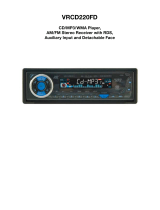RDS Operation
(Optional)
RDS Function
RDS ( Radio Data System) service
availability varies with areas. Please
understand if RDS service is not
available in you area, the following
service is not available, either.
1. AF-ALTERNATIVE FREQUENCY
a. In RDS mode, press the AF button
on the panel to turn the AF function
on or off. When the Radio signal
strength is poor, enabling the AF
function will allow the unit to same PI
(Program Identification) as the cur-
rent station but with stronger signal
strength, so that you do not have
to retune the stations when driving
between different transmitter cover-
age areas. When AF symbol is on, it
means RDS information is received;
when AF symbol is flashing, it means
RDS information is not yet received.
PS (Program Service name): the
name of statin will be display instead
of frequency.
If RDS service is not available in
your area, turn off the AF mode.
Dufault setting is ON.
b. In RBDS mode, no AF function.
2. TA - TRAFFIC ANOUNCEMENT
Press and hold the TA button so that
the unit will be activated for reception
of traffic announcement from local ra-
dio stations.
To choose the TA mode, press the
sound select button for 2 seconds, the
display will show TA SEEK. Rotate the
encoder volume to choose between
the TA SEEK and TA ALARM, after
chooisng, please leave the unit idle
for the mode to activate. In TA SEEK
mode, the unit will seek for traffic an-
nouncement programme when TA is
pressed; in TA ALARM mode, no TA/
TP is displayed and the alarm is set
off.
3. PTY - PROGRAMME TYPE
This radio will allow you to select the
type of programme required, and will
search for a station broadcasting that
type of programme. Press and hold
the PTY button once to show the
music type. Then press 1-6 button
to choose the different music types
available.
Press the PTY button twice to show
the speech type programme. Then
press 1-6 button to choose the differ-
ent speech type programme. Each
number keye will show 3 different
speech programme for you to choose.
4. MASK DPI - MASK ALL
Press the sound select button for 2
seconds, the display will show TA
SEEK. Press the sound select button
again so that the unit will show MASK
DPI. Rotate the encoder volume to
toggle between MASK DPI and MASK
ALL mode. Then leave the unit idle for
the mode to take effect. During MASK
DPI mode, the unit will mask only
the AF which has different PI, this is
the default mode; during MASK ALL
mode, the unit will mask the AF which
has different PI and no RDS signal
with high field strength.
5. RETUNE S/L - SHORT/LONG
This function is to set the initial dura-
tion of automatic TA Search -- Press
and hold the sound select button un-
til “TA SEEK” is shown on the LCD,
then press the SEL button to cycle
through the menu selections until
“RETUNE_S” is shown, use the VOL
+/- button to choose “RETUNE_S”
or “RETUNE_L”. The default is “RE-
TUNE_S”.
6. TA VOL
This function is to set the TA volume,
the default level is 25.