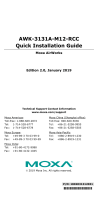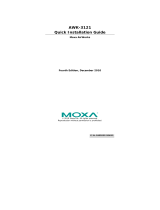Page is loading ...

2015 Moxa Inc. All rights reserved.
P/N: 1802031240011
*1802031240011*
WDR-3124A
Quick Installation Guide
Second Edition, April 2015

- 2 -
Overview
Moxa’s WDR-3124A industrial wireless device router combines both IEEE
802.11n and cellular technologies to enable flexible wireless
communications.
The WDR-3124A is compliant with industrial standards and approvals,
covering operating temperature, power input voltage, surge, ESD and
vibration. The two DC power inputs offer power redundancy. The dual SIM
support and the patented antenna and power isolation design allow the
WDR-3124A to operate reliably in any harsh environment.
With support for DIN-rail mounting and wide operating temperature, and
IP30 housing with LED indicators, the WDR-3124A is an ideal solution for
any industrial wireless applications.
Package Checklist
Moxa’s WDR-3124A is shipped with the following items. If any of these
items is missing or damaged, please contact your customer service
representative for assistance.
• WDR-3124A
• 1 GPS connector terminator
• 2 dual-band omni-directional antennas, 2 dBi, RP-SMA (male)
• 1 2G/3G omni-directional antennas, 2 dBi, SMA (male)
• 5 plastic RJ45 protective caps for serial console and Ethernet ports
• Quick installation guide (printed)
• Warranty card
Installation and Configuration
Before installing the WDR-3124A, make sure that all items in the package
checklist are in the box. In addition, you will need access to a notebook
computer or PC equipped with an Ethernet port. The WDR-3124A has a
default IP address that you must use when connecting to the device for
the first time.
Step 1: Insert a SIM card and turn on the WDR-3124A
Insert one or two 2G/3G SIM cards into the SIM slots located on the
bottom of the WDR-3124A. Then, turn on the WDR-3124A by connecting
a power terminal block to a DC power source (12 to 48 VDC).
Step 2: Connect the WDR-3124A to a notebook or PC
Since the WDR-3124A supports MDI/MDI-X auto-sensing, you can use
either a straight-through cable or crossover cable to connect the
WDR-3124A to a computer. If the LED indicator on the WDR-3124A’s LAN
port lights up, it means a connection has been established.
Step 3: Set up the computer’s IP address
Set an IP address on the same subnet as the WDR-3124A. Since the
WDR-3124A’s default IP address is 192.168.127.254, and the subnet
mask is 255.255.255.0, you should set the IP address of the computer to
192.168.127.xxx and subnet mask to 255.255.255.0.

- 3 -
Step 4: Use the web-based manager to configure the WDR-3124A
Open your computer’s web browser and type http://192.168.127.254
in the address field to access the homepage of the web-based
management system. Before the homepage opens, you will need to enter
the user name and password. For first-time configuration, enter the
default user name and password and then click Login.
User name: admin
Password: root
ATTENTION
For security reasons, we strongly recommend changing the
password. To do so, select
Maintenance >
Username/
Password, and then follow the on-screen
instructions.
NOTE
For the change to take effect, you must click Save
Configuration
to save the changes, and restart (clicking the
Save and Restart buttons will save all changes).

- 4 -
Hardware Overview
1. GPS antenna connector (fem
ale
SMA)
2. Cellular antenna connector
(female SMA)
3. Grounding screw (M5)
4. Terminal block (
two digital input
and one digital relay)
5. Terminal block (PWR1 and
PWR2)
6. WIFI antenna ports (female
RP-SMA)
7. RS-232 serial console (RJ45)
8. LED display
9. 10/100/1000 BaseT(X)
Ethernet
ports (RJ45)
10.
DIN-rail mounting kit
11.
Reset button
12.
Dual SIM – SIM2
13.
Dual SIM – SIM1

- 5 -
Device Dimensions
DIN-Rail Mounting
DIN
-Rail Kit Dimensions:
Unit = mm (inch)
The DIN-rail kit is attached to the back panel of the WDR-3124A. Mount
the WDR-3124A on corrosion-free mounting rails that meet the EN 60715
standard.

- 6 -
Installation
STEP 1: Insert the upper lip of
the DIN rail into the DIN
-rail
mounting kit.
STEP 2:
Press the WDR-3124A
towards the DIN rail until it
snaps into place.
Removal
STEP 1:
Pull down the latch on
the mounting kit
using a
screwdriver.
STEP 2:
Slightly pull the
WDR
-3124A forward.
STEP 3
: Lift up to remove the
WDR
-3124A from the DIN rail
Wall Mounting (optional)
For some applications, it may be more convenient to mount the
WDR-3124A to a wall.
Wall-mount Kit Dimensions:
Unit = mm (inch)

- 7 -
STEP 1:
Remove the aluminum
DIN
-r
ail attachment plate
from the
WDR-3124A
, and
then attach the wall
mount plates with M3
screws, as shown in the
adjacent diagram.
STEP 2:
Mounting the
WDR-3124A
to a wall requires 4 screws.
Use the
WDR-3124A device, with wall mount plates
attached as a guide
, to mark the correct locations of
the 4 screws. The heads of the screws should be less
than 6.0 mm in diameter, and the
shafts should b
e less
than 3.5 mm in diameter, as shown in the figure at the
right.
NOTE
Test the screw head and shank size by inserting the screw into
one of the keyhole shaped apertures of the Wall Mounting Plates
before it is screwed into the wall.
STEP 3:
Once the screws are fixed into the
wall, insert the four screw heads
through the large opening of the
keyhole
-shaped apertures, and
then slide the
WDR-3124A
downwards, as indicated
in the
accompanying diagram.
Tighten
the four screws for added stability.
WARNING
•
This equipment is intended to be used in a Restricted Access
Location, such as a dedicated computer room. Access can
only be gained by SERVICE PERSONS or by USERS who have
been instructed about the fact that the
metal chassis of the
equipment is extremely hot and may cause burns.
•
Service persons or users should pay special attention and
take special precautions before handling the equipment.
•
Access should be controlled with lock and key, or a security
identity system controlled by the authority responsible for
the location. Only authorized, well-trained professionals
should be allowed to access the restricted access location.
•
External metal parts are hot!! Pay special attention or use
special protection before handling.

- 8 -
Wiring Requirements
WARNING
Safety First!
Be sure to disconnect the power cord before installing and/or
wiring your WDR-3124A.
WARNING
Safety First!
Calculate the maximum possible current in each power wire and
common wire. Observe all electrical codes dictating the
maximum current allowed for each wire size.
If the current goes
above the maximum ratings, the wiring could overheat, causing
serious damage to your equipment.
You should also pay attention to the following items:
• Use separate paths to route wiring for power and devices. If power
wiring and device wiring paths must cross, make sure the wires are
perpendicular at the intersection point.
NOTE: Do not run signal or communications wiring and power wiring
in the same wire conduit. To avoid interference, wires with different
signal characteristics should be routed separately.
• You can use the type of signal transmitted through a wire to
determine which wires should be kept separate. The rule of thumb is
that wiring with similar electrical characteristics can be bundled
together.
• Keep input wiring and output wiring separate.
• It is strongly advised that you label wiring to all devices in the system
when necessary.
ATTENTION
This product is intended to be supplied by a Listed Power Unit
marked “Class 2” or “LPS” and rated O/P:
9.6 W (12V/0.7A to
48V/0.2A).
ATTENTION
Make sure
that the external power adapter
(includes power cords
and plug assemblies) provided with the unit is certified and
suitable for use in your country.

- 9 -
Grounding the WDR-3124A
Grounding and wire routing help limit the effects of noise due to
electromagnetic interference (EMI). Run the ground connection from the
ground screw to the grounding surface prior to connecting devices.
ATTENTION
This product is intended to be mounted to a well
-grounded
mounting surface, such as a metal panel.
Wiring the Redundant Power Inputs
The top two pairs of contacts of the 10-contact terminal block connector
on the WDR-3124A’s top panel are used for the WDR-3124A’s two DC
inputs. Top and front views of the terminal block connector are shown
here.
STEP 1: Insert the negative/positive DC wires
into the
V-/V+ terminals.
STEP 2:
To keep the DC wires from pulling
loose,
use a small flat
-
blade screwdriver to tighten the
wire
-clamp screws on the front of the terminal
block connector.
STEP 3:
Insert the plastic terminal block
connector prongs into the terminal block
receptor, which is
located on the WDR-3124A’s
t
op panel.
ATTENTION
Before connecting the
WDR-3124A
to the DC power inputs, make
sure that the DC power source voltage is stable.
Wiring the Relay Contact
The WDR-3124A has one relay output, which consists of the two contacts
of the terminal block on the WDR-3124A’s top panel. Refer to the
Specification section for detailed electrical requirement. The relay
contacts are used to indicate user-configured events. The two wires
attached to the relay contacts form an open circuit when a
user-configured event is triggered. If a user-configured event does not
occur, the relay circuit will be closed.
Wiring the Digital Inputs
The WDR-3124A has two sets of digital inputs—DI1 and DI2. Each DI
comprises two contacts of the 6-pin terminal block connector on the
WDR-3124A’s top panel. Refer to the Specification section for detailed
information on isolated digital input definition.

- 10 -
Communication Connections
10/100BaseT(X) Ethernet Port Connection
The 10/100BaseT(X) ports located on the WDR-3124A’s front panel are
used to connect to Ethernet-enabled devices. Below we show pinouts for
both MDI (NIC-type) ports and MDI-X (HUB/Switch-type) ports.
MDI Port Pinouts
MDI-X Port Pinouts
8-pin RJ45
Pin
Signal
Pin
Signal
1
Tx+
1
Rx+
2
Tx-
2
Rx-
3
Rx+
3
Tx+
6
Rx-
6
Tx-
1000BaseT Ethernet Port Connection
1000BaseT data is transmitted on differential TRD+/- signal pairs over
copper wires.
MDI/MDI-X Port Pinouts
Pin
Signal
1
TRD(0)+
2
TRD(0)-
3
TRD(1)+
4
TRD(2)+
5
TRD(2)-
6
TRD(1)-
7
TRD(3)+
8
TRD(3)-
RS-232 Connection
The WDR-3124A has one RS-232 (8-pin RJ45) console port located on the
front panel. Use either an RJ45-to-DB9 or RJ45-to-DB25 cable to connect
the WDR-3124A’s console port to your PC’s COM port. You may then use
a console terminal program to access the WDR-3124A for console
configuration.
Console Pinouts for 10-pin or 8-pin RJ45
10-Pin
Description
8-Pin
1
–
2
DSR
1
3
RTS
2
4
GND
3
5
TxD
4
6
RxD
5
7
DCD
6
8
CTS
7
9
DTR
8
10
–
NOTE
The pin numbers for both 8-pin and 10-pin RJ45 connectors (and
ports) are typically not labeled on the connector (or port). Refer
to the Pinout diagram above to see how RJ45 pins are numbered.

- 11 -
LED Indicators
The front panel of the WDR-3124A contains several LED indicators. The
function of each LED is described in the table below.
LED
Color
State
Description
Front Panel LED Indicators (System)
PWR1 Green
On
Power is being supplied from power input 1
Off
Power is not being supplied from power
input 1.
PWR2 Green
On
Power is being supplied from power input 2
Off
Power is not being supplied from power
input 2.
STATE Green
On
System startup is complete and the system
is operating
Blinking
Device has been located by the Wireless
Search Utility
Off
Power is off, or the system is booting up
FAULT Red
On
System configuration error or a relay event
has occurred
Blinking
(fast)
(Blinking interval: 0.5 sec) IP address
conflict.
Blinking
(slow)
(Blinking interval: 1 sec) Cannot get an IP
address from a DHCP server.
Off
Power is off, or there is no error condition.
CELLULAR
SIGNAL (3
LEDs)
Green On
Number of LEDs to indicate cellular signal
level when connected to a cellular network
with an IP address.
Signal LED 1: 0 < RSSI <= 12
Signal LED 2: 12 < RSSI <= 20
Signal LED 3: 20 < RSSI <= 31
WIFI
SIGNAL (3
LEDs)
Green On/Off
WiFi signal level (Client-Router mode only)
Signal LED 1: 0 < SNR <= 23
Signal LED 2: 23 < SNR <= 47
Signal LED 3: 47 < SNR
SIM1 Amber
On/Off
SIM 1 is active or inactive
Blinking
SIM 1 is not inserted or PIN code is incorrect
SIM2 Amber
On/Off
SIM 2 is active or inactive
Blinking
SIM 2 is not inserted or PIN code is incorrect
2G Amber
On
Registered to a base station with cellular
connection in GPRS or EDGE mode
3G Amber
On
Registered to a base station with cellular
connection in UMTS or HSPA mode
GPS Green
On
GPS has been located
Blinking
Locating GPS or less than four satellites have
been located.
Off
GPS has not been located
LAN Port LED Indicators (Port Interface)
1000M Green
On
1000Mbps link is active
Blinking
Data is being transmitted at 1000Mbps
Off
1000Mbps link is inactive
10/100M Amber
On
10/100Mbps link is active
Blinking
Data is being transmitted at 10/100Mbps
Off
10/100Mbps link is inactive

- 12 -
Specifications
Cellular Interface
Standards
GSM/GPRS/EDGE/UMTS/HSPA
Band Options WDR-3124A-EU/US: Five band UMTS/HSPA
800/850/900/1900/2100 MHz
WDR-3124A-EU/US: Quad-band GSM/GPRS/EDGE
850/900/1800/1900 MHz
HSPA Data Rate Downlink: Up to 14.4 Mbps
Uplink: Up to 5.76 Mbps
(category 6, 7)
GPRS Data Rate
Downlink/Uplink: 236 kbps (class 12)
SMS
Point-to-point MT and MO
PDU mode
Interface
Cellular Antenna
Connectors
1 SMA (female) for WCDMA
Wireless Antenna
Connectors
2 RP-SMA (female)
GNSS
(GPS+GLONASS)
1 SMA (female),
GPS: 1575.42 MHz
GLONASS: 1602 MHz
SIM Slots
Dual SIM card support
Ethernet 4, 10/100/1000Mbps auto negotiation speed, F/H
duplex mode and auto MDI/MDI-X connection
(RJ45-type)
Serial Console Port
1, RS-232 (RJ45-type)
LED Indicators
PWR1, PWR2, STATE, FAULT, CELLULAR SIGNAL,
WIFI SIGNAL, WLAN, SIM1, SIM2, 2G, 3G, GPS
Alarm Contact 1 relay output with current carrying capacity of 1 A @
24 VDC
Digital Inputs
2 electrically isolated inputs
+13 to +30 V for state “1”
+3 to -30 V for state “0”
Ground Screw
M5
Reset Button
Power Reset/Factory Default Reset
WLAN Interface
Standards
IEEE 802.11a/b/g/n for Wireless LAN
IEEE 802.11i for Wireless Security
Spread Spectrum
and
Modulation
(typical)
DSSS with DBPSK, DQPSK, CCK
OFDM with BPSK, QPSK, 16QAM, 64QAM
802.11b:
- CCK @ 11/5.5 Mbps
- DQPSK @ 2 Mbps
- DBPSK @ 1 Mbps
802.11a/g:
- 64QAM @ 54/48 Mbps
- 16QAM @ 36/24 Mbps
- QPSK @ 18/12 Mbps
- BPSK @ 9/6 Mbps
802.11n:
-
64QAM @ 300 Mbps to BPSK @ 6.5 Mbps (multiple
rates supported)

- 13 -
Operating Channels
(central frequency)
WDR-3124A-EU:
- 2.412 to 2.472 GHz (13 channels)
- 5.180 to 5.240 (4 channels)
WDR-3124A-US:
- 2.412 to 2.462 GHz (11 channels)
- 5.180 to 5.240 (4 channels)
- 5.745 to 5.825 GHz (5 channels)
Security
SSID broadcast enable/disable
64-bit and 128-bit WEP encryption,
WPA/WPA2-Personal and Enterprise (IEEE
802.1X/RADIUS and AES)
Transmission Rates
802.11b: 1, 2, 5.5, 11 Mbps
802.11a/g: 6, 9, 12, 18, 24, 36, 48, 54 Mbps
802.11n: 6.5 to 300 Mbps (multiple rates supported)
TX Transmit Power
2.4GHz
802.11b:
- Typ. 23±1.5 dBm @ 1 Mbps
- Typ. 20±1.5 dBm @ 5 Mbps
- Typ. 19±1.5 dBm @ 11 Mbps
802.11g:
- Typ. 20±1.5 dBm @ 6 to 24 Mbps
- Typ. 19±1.5 dBm @ 36 Mbps
- Typ. 18±1.5 dBm @ 48 Mbps
- Typ. 17±1.5 dBm @ 54 Mbps
802.11n:
- MCS0, 8@20 MHz: Typ. 20 dBm (± 1.5 dBm)
- MCS7, 15@20 MHz: Typ. 16 dBm (± 1.5 dBm)
- MCS0, 8@40 MHz: Typ. 20 dBm (± 1.5 dBm)
- MCS7, 15@40 MHz: Typ. 16 dBm (± 1.5 dBm)
5GHz
802.11a:
- Typ. 20±1.5 dBm @ 6 to 24 Mbps
- Typ. 19±1.5 dBm @ 36 Mbps
- Typ. 16±1.5 dBm @ 48 Mbps
- Typ. 15±1.5 dBm @ 54 Mbps
802.11n:
- MCS0, 8@20 MHz: Typ. 19 dBm (± 1.5 dBm)
- MCS7, 15@20 MHz: Typ. 14 dBm (± 1.5 dBm)
- MCS0, 8@40 MHz: Typ. 18 dBm (± 1.5 dBm)
- MCS7, 15@40 MHz: Typ. 14 dBm (± 1.5 dBm)

- 14 -
RX Sensitivity
2.4GHz
802.11b:
- -92 dBm @ 1 Mbps
- -90 dBm @ 2 Mbps
- -88 dBm @ 5.5 Mbps
- -84 dBm @ 11 Mbps
802.11g:
- -87 dBm @ 6 Mbps
- -86 dBm @ 9 Mbps
- -85 dBm @ 12 Mbps
- -82 dBm @ 18 Mbps
- -80 dBm @ 24 Mbps
- -76 dBm @ 36 Mbps
- -74 dBm @ 48 Mbps
- -72 dBm @ 54 Mbps
802.11n:
- -69 dBm @ MCS15 20MHz
- -71 dBm @ MCS7 20MHz
5GHz
802.11a:
- -87 dBm @ 6 Mbps
- -86 dBm @ 9 Mbps
- -85 dBm @ 12 Mbps
- -82 dBm @ 18 Mbps
- -80 dBm @ 24 Mbps
- -76 dBm @ 36 Mbps
- -74 dBm @ 48 Mbps
- -72 dBm @ 54 Mbps
802.11n:
- -68 dBm @ MCS15 40MHz
- -69 dBm @ MCS15 20MHz
- -70 dBm @ MCS7 40MHz
- -71 dBm @ MCS7 20MHz
LAN Interface
Standards IEEE 802.3 for 10BaseT
IEEE 802.3u for 100BaseTX
IEEE 802.3ab for 1000BaseT
Speed
10/100/1000Mbps auto negotiation speed
Software
Network Protocol
ICMP, TCP/IP, UDP, DHCP, Telnet, DNS, SNMP,
HTTP, HTTPS, SMTP, SNTP, ARP, Radius
Routing/Firewall
NAT, Port Forwarding, IP/MAC/Port Filtering
VPN
Max. Tunnel Number: 5 (Responder/Initiator)
IPSec (DES, 3DES, AES, MD5, SHA-1, DH2, DH5),
PSK/X.509/RSA
Management
Options
Remote SMS Control, SNMPv1/v2c/v3,
Web/Telnet/Serial Console
GPS
NMEA
Others
DDNS
Software (Moxa Proprietary)
GuaranLink
3-tier heart-beat for reliable and persistent cellular
connectivity
Wireless Central
Management
Large scale centralized device management over
private cellular IPs
Search Utility
Simple device configuration and management

- 15 -
Physical Characteristics
Housing
Metal casing for high EMC-level, providing IP30
protection
Mounting
DIN-rail (default) or wall-mount (optional)
Weight
1280 g
Dimension
67 x 90.5 x 124 mm (2.6 x 3.52 x 4.83 inch)
Installation
DIN-rail mounting, wall mounting (with optional kit)
Environmental Limits
Operating
Temperature
Standard models: 0 to 55°C (32 to 131°F)
Wide temperature models: -30 to 70°C (-22 to
158°F)
Storage
Temperature
-40 to 85°C (-40 to 185°F)
Ambient Relative
Humidity
5 to 95% (30°C, non-condensing)
Power Requirements
Input Voltage
12 to 48 VDC, redundant dual DC power inputs
Connector
4-pin removable terminal block
Power
Consumption
9.6W (12V/0.7A to 48V/0.2A)
Reverse Polarity
Protection
Present
Standards and Certifications
Safety
UL 60950-1, EN 60950-1
EMC
EN 301 489-1, EN 301 489-7
EN 301 489-17, EN 301 489-24
FCC Part 15 Subpart B
EN 61000-6-2/-4
Radio
EN 301 511, EN 301 908
EN 300 328, EN 301 893
Reliability
MTBF
382,851 hours
Warranty
Warranty Period
5 years
Details
See www.moxa.com/support/warranty.aspx
ATTENTION
The
WDR-3124A is NOT
a portable mobile device and should be
located at least 20 cm away from the human body.
The
WDR-3124A is NOT designed for the general public. To
deploy
WDR-3124A unit
s and establish a wireless network safely,
a well-trained technician should do the installation.

- 16 -
ATTENTION
Use the antennas correctly:
Wide-band (2G/3G) antennas are
needed for the
WDR-3124A to operate in a cellular network.
The
2.4 GHz antennas are needed when the WDR
-3124A
operates in
IEEE 802.11b/g/n. The 5 GHz antennas are needed for
IEEE802.11a/n.
Make sure that your antenna installation is within
a safety area, which is covered by a
lightning protection or
surge arrest system.
ATTENTION
This device complies with part 15 of the FCC Rules. Operation is
subject t
o the following two conditions:
1. This device may not cause harmful interference, and
2.
This device must accept any interference received, including
interference that may cause undesired operation.
ATTENTION
Do not locate the antenna near overhead power lines or other
electric light or power circuits, or where it can come into contact
with such circuits. When installing the antenna
, take extreme
care not to come into contact with such circuits, because they
may cause serious injury or death. For proper installation and
grounding of the antenna
, refer to national and local codes (for
example, U.S.:NFPA 70, National Electrical Code, Artical810,
Canada: Canadian Electrical Code, Section 54).
Technical Support Contact Information
www.moxa.com/support
Moxa Americas:
Toll
-free: 1-888-669-2872
Tel:
1-714-528-6777
Fax:
1-714-528-6778
Moxa China (Shanghai office):
Toll
-free: 800-820-5036
Tel:
+86-21-5258-9955
Fax:
+86-21-5258-5505
Moxa Europe
:
Tel:
+49-89-3 70 03 99-0
Fax:
+49-89-3 70 03 99-99
Moxa Asia
-Pacific:
Tel:
+886-2-8919-1230
Fax:
+886-2-8919-1231
/