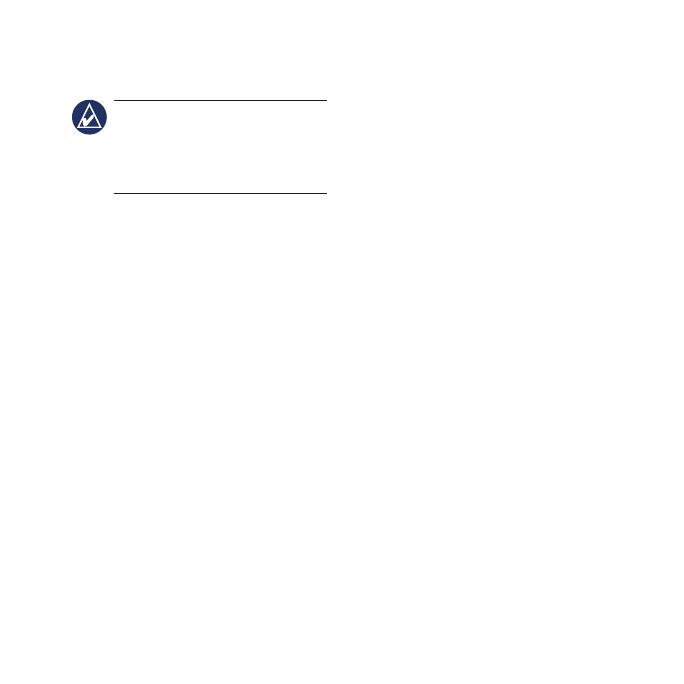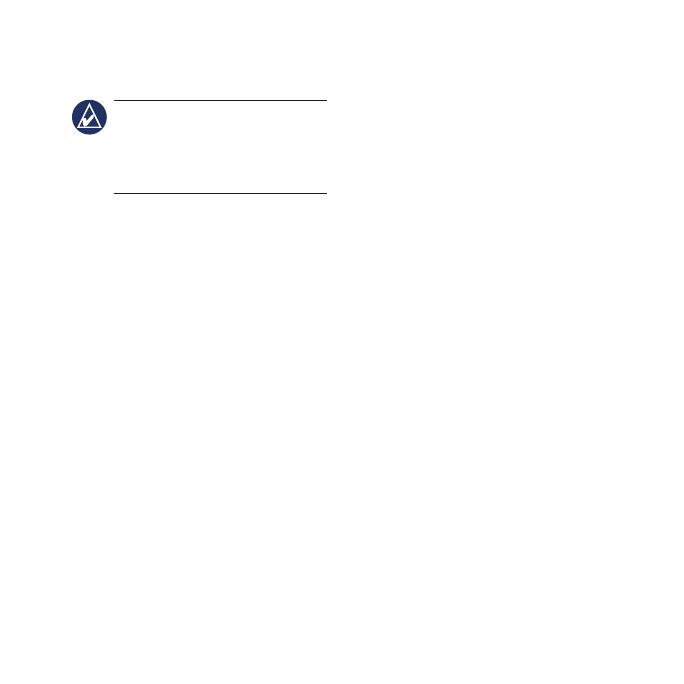
4 Oregon Series Quick Start Manual
To view the compass:
NOTE: the Oregon 200 series
has only a GPS compass and
does not include an electronic
compass.
1. Touch Compass.
2. For the Oregon 300, and 400
series, hold the compass level
when navigating.
The bearing pointer points to
your destination, regardless of
the direction you are moving.
If the bearing pointer points
toward the top of the compass,
you are traveling directly toward
your destination. If it points
any other direction, turn toward
that direction until the arrow is
pointing toward the top of the
compass.
Calibrate the compass after
moving long distances,
experiencing temperature
changes, or changing the
batteries.
To calibrate the electronic
compass:
1. While outdoors, hold the
Oregon level and do not stand
near objects that inuence
magnetic elds, such as cars,
buildings, or overhead power
lines.
2. Touch Setup > Heading >
Press To Begin Compass
Calibration.
3. Touch Start and follow the
on-screen directions.