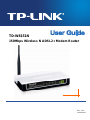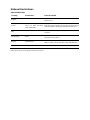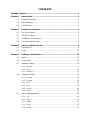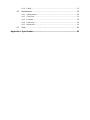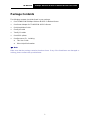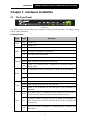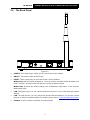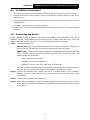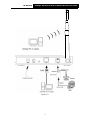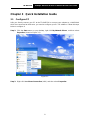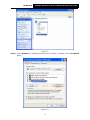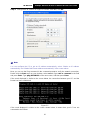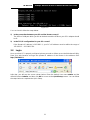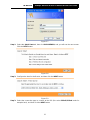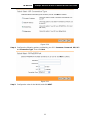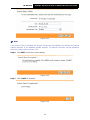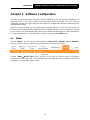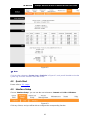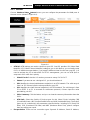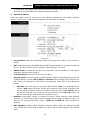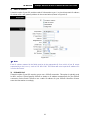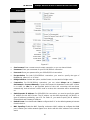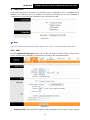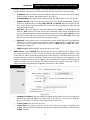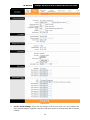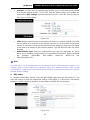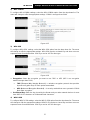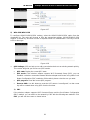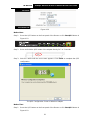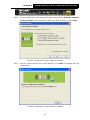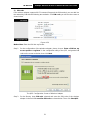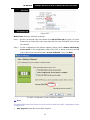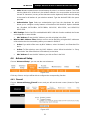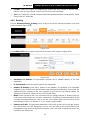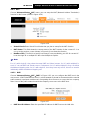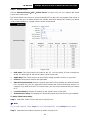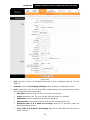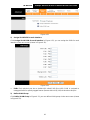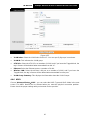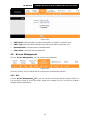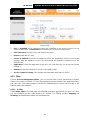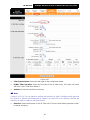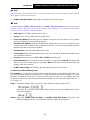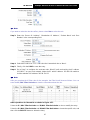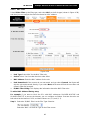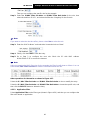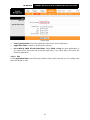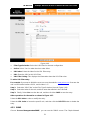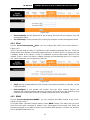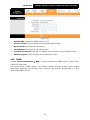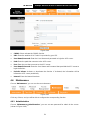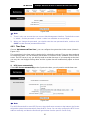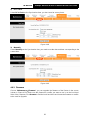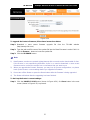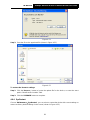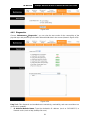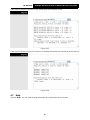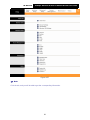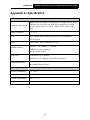TD-W8151N
150Mbps Wireless N ADSL2+ Modem Router
Rev: 1.0.0
1910010402

COPYRIGHT & TRADEMARKS
Specifications are subject to change without notice. is a registered trademark
of TP-LINK TECHNOLOGIES CO., LTD. Other brands and product names are trademarks or
registered trademarks of their respective holders.
No part of the specifications may be reproduced in any form or by any means or used to make any
derivative such as translation, transformation, or adaptation without permission from TP-LINK
TECHNOLOGIES CO., LTD. Copyright © 2010 TP-LINK TECHNOLOGIES CO., LTD. All rights
reserved.
http://www.tp-link.com

FCC STATEMENT
This equipment has been tested and found to comply with the limits for a Class B digital device,
pursuant to part 15 of the FCC Rules. These limits are designed to provide reasonable protection
against harmful interference in a residential installation. This equipment generates, uses and can
radiate radio frequency energy and, if not in-stalled and used in accordance with the instructions,
may cause harmful interference to radio communications. However, there is no guarantee that
interference will not occur in a particular installation. If this equipment does cause harmful
interference to radio or television reception, which can be determined by turning the equipment off
and on, the user is encouraged to try to correct the interference by one or more of the following
measures:
• Reorient or relocate the receiving antenna.
• Increase the separation between the equipment and receiver.
• Connect the equipment into an outlet on a circuit different from that to which the receiver
is connected.
• Consult the dealer or an experienced radio/ TV technician for help.
This device complies with part 15 of the FCC Rules. Operation is subject to the following two
conditions:
1) This device may not cause harmful interference.
2) This device must accept any interference received, including interference that may
cause undesired operation.
Any changes or modifications not expressly approved by the party responsible for compliance
could void the user’s authority to operate the equipment.
Note: The manufacturer is not responsible for any radio or tv interference caused by unauthorized
modifications to this equipment. Such modifications could void the user’s authority to operate the
equipment.
FCC RF Radiation Exposure Statement
This equipment complies with FCC RF radiation exposure limits set forth for an uncontrolled
environment. This device and its antenna must not be co-located or operating in conjunction with
any other antenna or transmitter.
“To comply with FCC RF exposure compliance requirements, this grant is applicable to only
Mobile Configurations. The antennas used for this transmitter must be installed to provide a
separation distance of at least 20 cm from all persons and must not be co-located or operating in
conjunction with any other antenna or transmitter.”
CE Mark Warning
This is a class B product. In a domestic environment, this product may cause radio interference, in
which case the user may be required to take adequate measures.

National Restrictions
2400.0-2483.5 MHz
Country Restriction Reason/remark
Bulgaria
General authorization required for outdoor use and
public service
France
Outdoor use limited to 10
mW e.i.r.p. within the band
2454-2483.5 MHz
Military Radiolocation use. Refarming of the 2.4 GHz
band has been ongoing in recent years to allow current
relaxed regulation. Full implementation planned 2012
Italy
If used outside of own premises, general authorization is
required
Luxembourg None
General authorization required for network and service
supply(not for spectrum)
Norway Implemented
This subsection does not apply for the geographical area
within a radius of 20 km from the centre of Ny-Ålesund
Russian Federation
Only for indoor applications
Note: Please don’t use the product outdoors in France.

TP-LINK TECHNOLOGIES CO., LTD
TP-LINK TECHNOLOGIES CO., LTD.
South Building, No.5 Keyuan Road, Central Zone, Science & Technology Park, Nanshan,
Shenzhen, P. R. China
DECLARATION OF CONFORMITY
For the following equipment:
Product Description: 150Mbps Wireless N ADSL2+ Modem Router
Model No.: TD-W8151N
Trademark: TP-LINK
We declare under our own responsibility that the above products satisfy all the technical
regulations applicable to the product within the scope of Council Directives:
Directives 1999/5/EC
The above product is in conformity with the following standards or other normative documents
ETSI EN 300 328 V1.7.1: 2006
ETSI EN 301 489-1 V1.8.1:2008& ETSI EN 301 489-17 V2.1.1:2009
EN60950-1:2006
Recommendation 1999/519/EC
EN62311:2008
Directives 2004/108/EC
The above product is in conformity with the following standards or other normative documents
EN 55022:2006 +A1:2007
EN 55024:1998+A1:2001+A2:2003
EN 61000-3-2:2006
EN 61000-3-3:1995+A1:2001+A2:2005
Directives 2006/95/EC
The above product is in conformity with the following standards or other normative documents
EN60950-1:2006
Directive(ErP) 2009/125/EC
Audio/Video, information and communication technology equipment- Environmentally conscious
design
EN62075:2008
Person is responsible for marking this declaration:
Yang Hongliang
Product Manager of International Business

CONTENTS
Package Contents....................................................................................................1
Chapter 1 Introduction.........................................................................................2
1.1 Product Overview..................................................................................2
1.2 Main Features.......................................................................................2
1.3 Conventions..........................................................................................3
Chapter 2 Hardware Installation..........................................................................4
2.1 The Front Panel ....................................................................................4
2.2 The Back Panel.....................................................................................5
2.3 Installation Environment........................................................................6
2.4 Connecting the Router..........................................................................6
Chapter 3 Quick Installation Guide.....................................................................8
3.1 Configure PC.........................................................................................8
3.2 Login...................................................................................................11
Chapter 4 Software Configuration ....................................................................15
4.1 Status..................................................................................................15
4.2 Quick Start ..........................................................................................16
4.3 Interface Setup....................................................................................16
4.3.1 Internet .................................................................................................... 17
4.3.2 LAN ......................................................................................................... 21
4.3.3 Wireless................................................................................................... 23
4.4 Advanced Setup..................................................................................33
4.4.1 Firewall.................................................................................................... 33
4.4.2 Routing.................................................................................................... 34
4.4.3 NAT......................................................................................................... 35
4.4.4 QoS......................................................................................................... 38
4.4.5 VLAN....................................................................................................... 40
4.4.6 ADSL....................................................................................................... 42
4.5 Access Management...........................................................................43
4.5.1 ACL ......................................................................................................... 43
4.5.2 Filter ........................................................................................................ 44
4.5.3 SNMP...................................................................................................... 51
4.5.4 UPnP....................................................................................................... 52
4.5.5 DDNS ...................................................................................................... 52

4.5.6 CWMP..................................................................................................... 53
4.6 Maintenance........................................................................................54
4.6.1 Administration.......................................................................................... 54
4.6.2 Time Zone ............................................................................................... 55
4.6.3 Firmware.................................................................................................. 56
4.6.4 SysRestart............................................................................................... 58
4.6.5 Diagnostics.............................................................................................. 59
4.7 Help.....................................................................................................60
Appendix A: Specification.....................................................................................62

TD-W8151N 150Mbps Wireless N ADSL2+ Modem Router User Guide
1
Package Contents
The following contents should be found in your package:
¾ One TD-W8151N 150Mbps Wireless N ADSL2+ Modem Router
¾ One Power Adapter for TD-W8151N ADSL2+ Router
¾ Quick Installation Guide
¾ One RJ45 cable
¾ Two RJ11 cables
¾ One ADSL splitter
¾ One Resource CD , including:
z This User Guide
z Other Helpful Information
)
Note:
Make sure that the package contains the above items. If any of the listed items are damaged or
missing, please contact with your distributor.

TD-W8151N 150Mbps Wireless N ADSL2+ Modem Router User Guide
2
Chapter 1 Introduction
1.1 Product Overview
Thank you for choosing the TD-W8151N 150Mbps Wireless N ADSL2+ Modem Router. The
device is designed to provide a simple and cost-effective ADSL Internet connection for a private
Ethernet or IEEE 802.11n/ IEEE 802.11g/ IEEE 802.11b wireless network.
The TD-W8151N connects to an Ethernet LAN or computers via standard Ethernet ports. The
ADSL connection is made using ordinary telephone line with standard connectors. Multiple
workstations can be networked and connected to the Internet using a single Wide Area Network
(WAN) interface and single global IP address. The advanced security enhancements, IP/MAC
Filter, Application Filter and URL Filter can help to protect your network from potentially
devastating intrusions by malicious agents from the outside of your network.
Quick Start of the Web-based Utility is supplied and friendly help messages are provided for the
configuration. Network and Router management is done through the Web-based Utility which can
be accessed through local Ethernet using any web browser.
ADSL
The TD-W8151N supports full-rate ADSL2+ connectivity conforming to the ITU and ANSI
specifications. In addition to the basic DMT physical layer functions, the ADSL2+ PHY supports
dual latency ADSL2+ framing (fast and interleaved) and the I.432 ATM Physical Layer.
Wireless
In the most attentive wireless security, the Router provides multiple protection measures. It can be
set to turn off the wireless network name (SSID) broadcast so that only stations that have the
SSID can be connected. The Router provides wireless LAN 64/128-bit WEP encryption security,
WPA-PSK/WPA2-PSK authentication, as well as TKIP/AES encryption security.
1.2 Main Features
¾ One 10/100Mbps Auto-Negotiation RJ45 LAN port (Auto MDI/MDIX), one RJ11 port.
¾ Provides external splitter.
¾ Adopts Advanced DMT modulation and demodulation technology.
¾ Supports bridge mode and Router function.
¾ Multi-user sharing a high-speed Internet connection.
¾ Downstream data rates up to 24Mbps, upstream data rates up to 3.5Mbps(With Annex M
enabled).
¾ Supports long transfers, the max line length can reach to 6.5Km.
¾ Supports remote configuration and management through SNMP
and CWMP.
¾ Supports PPPoE, it allows connecting the internet on demand and disconnecting from the
Internet when idle.
¾ Provides reliable ESD and surge-protect function with quick response semi-conductive surge
protection circuit.
¾ High speed and asymmetrical data transmit mode, provides safe and exclusive bandwidth.

TD-W8151N 150Mbps Wireless N ADSL2+ Modem Router User Guide
3
¾ Supports All ADSL industrial standards.
¾ Compatible with all mainstream DSLAM (CO).
¾ Provides integrated access of internet and route function which face to SOHO user.
¾ Real-time Configuration and device monitoring.
¾ Supports Multiple PVC (Permanent Virtual Circuit).
¾ Built-in DHCP server.
¾ Built-in firewall, supporting IP/MAC filter, Application filter and URL filter.
¾ Supports Virtual Server, DMZ host and IP Address Mapping.
¾ Supports Dynamic DNS, UPnP and Static Routing.
¾ Supports system log and flow Statistics.
¾ Supports firmware upgrade and Web management.
¾ Provides WPA-PSK/WPA2-PSK data security, TKIP/AES encryption security.
¾ Provides 64/128-bit WEP encryption security and wireless LAN ACL (Access Control List).
1.3 Conventions
The Router or device mentioned in this User guide stands for TD-W8151N 150Mbps Wireless N
ADSL2+ Modem Router without any explanations.
Parameters provided in the pictures are just references for setting up the product, which may differ
from the actual situation.

TD-W8151N 150Mbps Wireless N ADSL2+ Modem Router User Guide
4
Chapter 2 Hardware Installation
2.1 The Front Panel
Figure 2-1
The LEDs, locating on the front panel, indicates the device’s working status. For details, please
refer to LED Explanation.
LED Explanation:
Name Status Indication
On Power is on.
Power
Off Power is off.
On The LINE port is linked up.
Flash The ADSL negotiation is in progress. ADSL
Off The LINE port is linked down.
On A successful PPP connection has been built.
Flash Data is being transferred over the Internet.
Internet
Off
There is no successful PPP connection or the Router works on
Bridge mode.
On
The wireless function is enabled but no data is being transmitted.
Flash
There is wireless data being transmitted.
WLAN
Off
The wireless function is disabled.
On There is a successful connection on the LAN port but no activity.
Flash Data is being transferred over the LAN port.
LAN
Off
There is no connection on the LAN port or the connection is
abnormal.
Flash
A wireless device is connecting to the network by QSS function.
This process will last in the first 2 minutes and then turn off.
On
A wireless device has been successfully added to the network by
QSS function. The QSS LED will keep on for about 5 minutes and
then turn off.
QSS
Off
The QSS function is disabled or a wireless device is failed to add
the network.

TD-W8151N 150Mbps Wireless N ADSL2+ Modem Router User Guide
5
2.2 The Back Panel
Figure 2-2
¾ POWER: The Power plug is where you will connect the power adapter.
¾ ON/OFF: The power switch for the Router.
¾ RESET: There are two ways to reset the Router's factory defaults.
Method one: With the Router powered on, use a pin to press and hold the Reset button for at
least 5 seconds. And the Router will reboot to its factory default settings.
Method two: Restore the default setting from “Maintenance-SysRestart” of the Router's
Web-based Utility.
¾ LAN: Through the port, you can connect the Router to your PC or the other Ethernet network
devices.
¾ LINE: Through the port, you can connect the Router with the telephone. Or you can connect
them by an external separate splitter. For details, please refer to “2.4 Connecting the Router”
.
¾ Antenna: Used for wireless operation and data transmit.

TD-W8151N 150Mbps Wireless N ADSL2+ Modem Router User Guide
6
2.3 Installation Environment
¾ The Product should not be located where it will be exposed to moisture or excessive heat.
¾ Place the Router in a location where it can be connected to the various devices as well as to a
power source.
¾ Make sure the cables and power cord are placed safely out of the way so they do not create a
tripping hazard.
¾ The Router can be placed on a shelf or desktop.
¾ Keep away from the strong electromagnetic radiation and the device of electromagnetic
sensitive.
2.4 Connecting the Router
Before installing the device, please make sure your broadband service provided by your ISP is
available. If there is any problem, please contact your ISP. Before cable connection, cut off the
power supply and keep your hands dry. You can follow the steps below to install it.
Step 1: Connect the ADSL Line.
Method one: Plug one end of the twisted-pair ADSL cable into the ADSL LINE port on
the rear panel of TD-W8151N, and insert the other end into the wall socket.
Method two:You can use a separate splitter. External splitter can divide the data and
voice, and then you can access the Internet and make calls at the same time. The
external splitter has three ports:
• LINE: Connect to the wall jack
• PHONE: Connect to the phone sets
• MODEM: Connect to the ADSL LINE port of TD-W8151N
Plug one end of the twisted-pair ADSL cable into the ADSL LINE port on the rear panel of
TD-W8151N. Connect the other end to the MODEM port of the external splitter.
Step 2: Connect the Ethernet cable. Attach one end of a network cable to your computer’s
Ethernet port or a regular hub/switch port, and the other end to the LAN port on the
TD-W8151N.
Step 3: Power on the computers and LAN devices.
Step 4: Attach the power adapter. Connect the power adapter to the power connector on the rear
of the device and plug in the adapter to a wall outlet or power extension, and then power
on the device.

TD-W8151N 150Mbps Wireless N ADSL2+ Modem Router User Guide
7
Figure 2-3

TD-W8151N 150Mbps Wireless N ADSL2+ Modem Router User Guide
8
Chapter 3 Quick Installation Guide
3.1 Configure PC
After you directly connect your PC to the TD-W8151N or connect your adapter to a Hub/Switch
which has connected to the Router, you need to configure your PC’s IP address. Follow the steps
below to configure it.
Step 1: Click the Start menu on your desktop, right click My Network Places, and then select
Properties (shown in Figure 3-1).
Figure 3-1
Step 2: Right click Local Area Connection (LAN), and then select Properties.

TD-W8151N 150Mbps Wireless N ADSL2+ Modem Router User Guide
9
Figure 3-2
Step 3: Select General tab, highlight Internet Protocol (TCP/IP), and then click the Properties
button.
Figure 3-3

TD-W8151N 150Mbps Wireless N ADSL2+ Modem Router User Guide
10
Step 4: Configure the IP address as Figure 3-4 shows. After that, click OK.
Figure 3-4
)
Note:
You can configure the PC to get an IP address automatically, select “Obtain an IP address
automatically” and “Obtain DNS server address automatically” in the screen above.
Now, you can run the Ping command in the command prompt to verify the network connection.
Please click the Start menu on your desktop, select run tab, type cmd or command in the field
and press Enter. Type ping 192.168.1.1 on the next screen, and then press Enter.
If the result displayed is similar to the screen below, the connection between your PC and the
Router has been established.
Figure 3-5
If the result displayed is similar to the screen shown below, it means that your PC has not
connected to the Router.

TD-W8151N 150Mbps Wireless N ADSL2+ Modem Router User Guide
11
Figure 3-6
You can check it follow the steps below:
1) Is the connection between your PC and the Router correct?
The LEDs of LAN port which you link to the device and the LEDs on your PC's adapter should
be lit.
2) Is the TCP/IP configuration for your PC correct?
If the Router's IP address is 192.168.1.1, your PC's IP address must be within the range of
192.168.1.2 ~ 192.168.1.254.
3.2 Login
Once your host PC is properly configured, please proceed as follows to use the Web-based Utility:
Start your web browser and type the private IP address of the Router in the address field:
http://192.168.1.1/.
After that, you will see the screen shown below. Enter the default User name admin and the
default Password admin, and then click OK to access to the Quick Setup screen. You can follow
the steps below to complete the Quick Setup.

TD-W8151N 150Mbps Wireless N ADSL2+ Modem Router User Guide
12
Figure 3-7
Step 1: Select the Quick Start tab, then click RUN WIZARD, and you will see the next screen.
Click the NEXT button.
Figure 3-8
Step 2: Configure the time for the Router, and then click the NEXT button.
Figure 3-9
Step 3: Select the connection type to connect to the ISP (We select PPPoE/PPPoA mode for
example here), and then click the NEXT button.

TD-W8151N 150Mbps Wireless N ADSL2+ Modem Router User Guide
13
Figure 3-10
Step 4: Configure the following options provided by your ISP: Username, Password, VPI, VCI
and Connection Type. Then click Next.
Figure 3-11
Step 5: Configure the rules for the WLAN, and click NEXT.
Page is loading ...
Page is loading ...
Page is loading ...
Page is loading ...
Page is loading ...
Page is loading ...
Page is loading ...
Page is loading ...
Page is loading ...
Page is loading ...
Page is loading ...
Page is loading ...
Page is loading ...
Page is loading ...
Page is loading ...
Page is loading ...
Page is loading ...
Page is loading ...
Page is loading ...
Page is loading ...
Page is loading ...
Page is loading ...
Page is loading ...
Page is loading ...
Page is loading ...
Page is loading ...
Page is loading ...
Page is loading ...
Page is loading ...
Page is loading ...
Page is loading ...
Page is loading ...
Page is loading ...
Page is loading ...
Page is loading ...
Page is loading ...
Page is loading ...
Page is loading ...
Page is loading ...
Page is loading ...
Page is loading ...
Page is loading ...
Page is loading ...
Page is loading ...
Page is loading ...
Page is loading ...
Page is loading ...
Page is loading ...
Page is loading ...
-
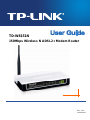 1
1
-
 2
2
-
 3
3
-
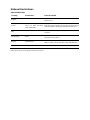 4
4
-
 5
5
-
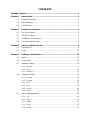 6
6
-
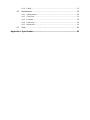 7
7
-
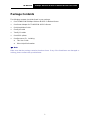 8
8
-
 9
9
-
 10
10
-
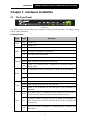 11
11
-
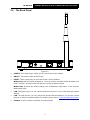 12
12
-
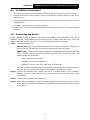 13
13
-
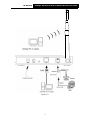 14
14
-
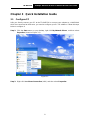 15
15
-
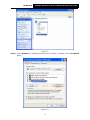 16
16
-
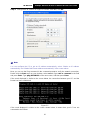 17
17
-
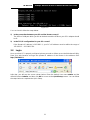 18
18
-
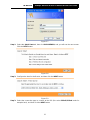 19
19
-
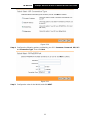 20
20
-
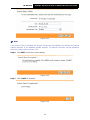 21
21
-
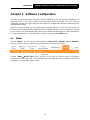 22
22
-
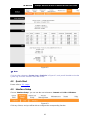 23
23
-
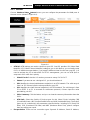 24
24
-
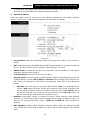 25
25
-
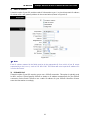 26
26
-
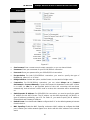 27
27
-
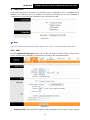 28
28
-
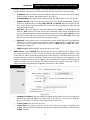 29
29
-
 30
30
-
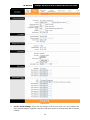 31
31
-
 32
32
-
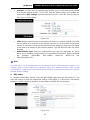 33
33
-
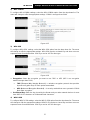 34
34
-
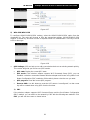 35
35
-
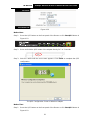 36
36
-
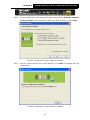 37
37
-
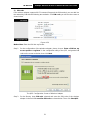 38
38
-
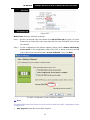 39
39
-
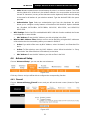 40
40
-
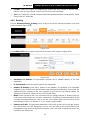 41
41
-
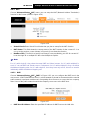 42
42
-
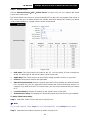 43
43
-
 44
44
-
 45
45
-
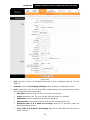 46
46
-
 47
47
-
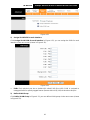 48
48
-
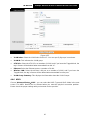 49
49
-
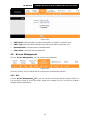 50
50
-
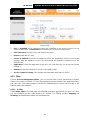 51
51
-
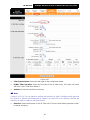 52
52
-
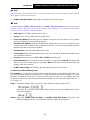 53
53
-
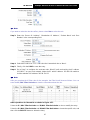 54
54
-
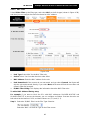 55
55
-
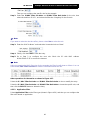 56
56
-
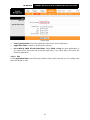 57
57
-
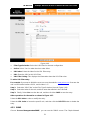 58
58
-
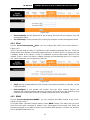 59
59
-
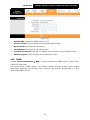 60
60
-
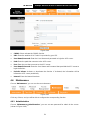 61
61
-
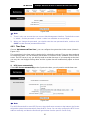 62
62
-
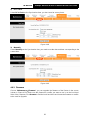 63
63
-
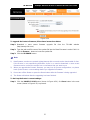 64
64
-
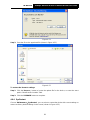 65
65
-
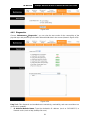 66
66
-
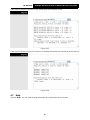 67
67
-
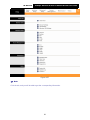 68
68
-
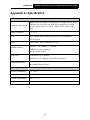 69
69
Ask a question and I''ll find the answer in the document
Finding information in a document is now easier with AI
Related papers
-
TP-LINK ADSL2/2+ User manual
-
TP-LINK Network Router TD-8817B User manual
-
TP-LINK TD-W8951ND User manual
-
TP-LINK TD-W8901N User manual
-
TP-LINK TD-W8951ND User manual
-
TP-LINK TD-W8951NB User manual
-
TP-LINK TD-W8951ND User manual
-
TP-LINK TD-W8901N User manual
-
TP-LINK TD-W8950N Owner's manual
-
TP-Link Technologies TE7TDW8950ND User manual
Other documents
-
Binatone DT860W Quick Installation Manual
-
Binatone WR1500N User manual
-
MicroNet SP3362E Quick Installation Guide
-
OvisLink AirLive-WL-8064ARM Owner's manual
-
Trendnet TEW-435BRM User guide
-
Allnet ALL0279DSLB Owner's manual
-
LevelOne WBR-6601 User manual
-
Shiro DSL800EW User manual
-
MicroNet SP3364 User manual
-
iBall iB-LR6111A Owner's manual