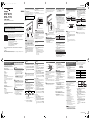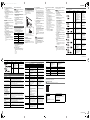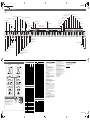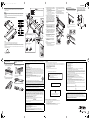Casio PX-870 Black User manual
- Category
- Digital pianos
- Type
- User manual
This manual is also suitable for

1/4USER’S GUIDE
PX
-
870
PX-770
EN
USER’S GUIDE
Please keep all information for future reference.
These instructions consist of four pages on two sheets. Each page is identified by a page number in the
upper right corner.
● Refer to “Assembling the Stand” on page 4/4 of these instructions for information about how
to assemble the stand and attach the music stand.
● Be sure to read the “Safety Precautions” in these instructions and use the Digital Piano
correctly.
*Caution!
Make sure that the keyboard cover is fully open whenever you are playing. A partially open cover can
suddenly close unexpectedly and pinch your fingers.
About These Instructions
Before performing any operation, be sure to go to page 3/4 first and read the
information under “Piano Buttons”, “Using the FUNCTION Button”, and
“Keyboard Keys Used for Configuring Settings”.
These instructions provide general information about Digital Piano operations. For
more detailed information, refer to the “User’s Guide (Full)”, which can be
downloaded by visiting the website below or by using the nearby QR code.
http://world.casio.com/manual/emi/
The “User’s Guide (Full)” includes information on the topics listed below.
• Auto Resume and Operation Lock
• Connecting to an audio system and amplifier
• Connecting to a computer
• Details about settings using the FUNCTION button
• Operations using a USB flash drive (PX-870)
• MIDI Implementation Chart, etc.
Your Digital Piano runs on standard household power. Be
sure to turn off power whenever you are not using the Digital
Piano.
■ Using an AC Adaptor
Use only the AC adaptor (JEITA Standard, with unified
polarity plug) that comes with this Digital Piano. Use of a
different type of AC adaptor can cause malfunction.
• Use the supplied power cord to connect the AC adaptor.
Bottom
IMPORTANT!
• Never connect the AC adaptor that comes with this
Digital Piano to any other device besides this Digital
Piano. Doing so creates the risk of malfunction.
• Make sure the Digital Piano is turned off before
plugging in or unplugging the AC adaptor.
• The AC adaptor will become warm to the touch after
very long use. This is normal and does not indicate
malfunction.
• Never try to use the supplied power cord with any
other device.
• Place the AC adaptor on the floor with its label
surface pointed downwards. The AC adaptor
becomes more prone to electromagnetic wave
generation if the label surface is in a different
position.
■ To turn on power
Press the P (Power) button. Power up takes about five
seconds.
■ To turn off power
Hold down the P (Power) button until the power lamp goes
out.
Front
IMPORTANT!
• Pressing the P (Power) button to turn off power
actually puts the Digital Piano into a standby state
(minute current continues to flow). If you do not plan
to use the Digital Piano for a long time or if there is a
lightning storm in your area, unplug the AC adaptor
from the power outlet.
■ Auto Power Off
Power turns off automatically after four hours of non-use.
To disable Auto Power Off, turn on power by holding down
the FUNCTION button and pressing P (Power).
Use the VOLUME knob to adjust the volume of speaker and
headphone output.
The factory tuning (A4=440.0Hz) can be change in 0.1 Hz
steps.
1.
Hold down the FUNCTION button and use the A-
tuning keys (+, –).
• Tuning is raised or lowered in 0.1 Hz steps.
• To toggle between the two settings below, hold
down the FUNCTION button and press the A-tuning
keyboard keys (+ and –) at the same time.
440.0 Hz (1 beep)
442.0 Hz (2 beeps)
Power Outlet
Specified AC Adaptor:
PX-870: AD-E24250LW
PX-770: AD-A12150LW
Power Terminal
(PX-870: DC 24V)
Power Terminal
(PX-770: DC 12V)
Turning Power On or Off
Adjusting Volume
Changing the Tuning
Power lamp
Connect headphones to the PHONES/OUTPUT jack.
Connecting headphones mutes speaker output, so you can
practice even late at night. To protect your hearing, do not
set the volume too high when using headphones.
Front
NOTE
• If the plug of the headphones does not match the
PHONES/OUTPUT jack, use a commercially available
adaptor plug.
The Head Phone Mode reproduces natural sounding
acoustic piano tones when using headphones.
1.
Hold down the FUNCTION button and press the
Head Phone Mode key.
Each press toggles between on and off.
1.
Press the GRAND PIANO button or E.PIANO 1
button.
• Pressing the GRAND PIANO button selects the
GRAND PIANO CONCERT tone.
Tone names are marked above the keys.
1.
Hold down the FUNCTION button and press the
desired tone key. (See the “Tone” area under
“Keyboard Keys Used for Configuring Settings”.)
• Some keys may have more than one tone assigned.
In this case, each press of the key cycles to the next
assigned tone. Which tone is selected by the key
press is indicated by beeps.
Example: Cycling through MODERN, ROCK, and
JAZZ settings
MODERN: (1 beep)
ROCK: (2 beeps)
JAZZ: (3 beeps)
■ Bass Tone (BASS)
Pressing the BASS (LOWER) key to select a bass tone
selects a bass tone for the low end (left side) of the
keyboard only. The high end (right side) of the keyboard
retains the tone assigned to it before the bass tone was
selected.
1.
Hold down the FUNCTION button and press the
Select Layer Tone key.
• Each press of the keyboard key toggles between on
and off.
2.
Hold down the FUNCTION button and press key of
the tone to be layered.
3.
To return to the original tone, hold down the
FUNCTION button and press the Select Layer Tone
key (which exits the Layer Mode).
Connecting Headphones
Head Phone Mode (PX-870)
PHONES/OUTPUT jack
Selecting a Tone with a Button
Selecting a Tone with a Keyboard
Key
Layering Two Tones
Split point
Bass range High range
BASS JAZZ ORGAN
(previously selected tone)
GRAND PIANO BRIGHT
STRINGS 2
You can split the keyboard in the center so the left and right
sides have the same range. The left outer pedal is the left
side damper pedal, while the right outer pedal is the right
side damper pedal.
Keyboard
Pedals
NOTE
• Only the damper pedal for the right keyboard supports
half-pedal operations.
1.
Select a tone.
2.
To cycle between the Duet Mode settings below,
hold down the FUNCTION button and press the
Duet Mode key.
Off
On
Pan: Outputs left side keyboard tone from the left
speaker and right side keyboard tone from the right
speaker.
You can change the ranges of the left and right keyboards in
octave units from their initial default settings.
1.
Pressing the FUNCTION button and the GRAND
PIANO button, press the C-key you want as middle
C (C4) of the left keyboard. Keep the FUNCTION
button and the GRAND PIANO button depressed as
you advance to step 2.
Example: Pressing the leftmost C key configures the
keyboards below.
2.
With the FUNCTION button and the GRAND PIANO
button still depressed, press the C-key you want as
middle C (C4) of the right keyboard.
This sounds the note assigned to C4 and change the
octave of the right keyboard.
NOTE
• You can return the keyboards to their initial default
ranges by exiting and then re-entering the Duet Mode.
Splitting the Keyboard for Duet
Play
C3 C4 C5 C6 C3 C4 C5 C6
Split point
Left keyboard Right keyboard
(Middle C) (Middle C)
Left keyboard
damper pedal
Left and right damper pedal
Right keyboard
damper pedal
Changing the Octaves of the Keyboards
C4 C5 C6 C7 C3 C4 C5 C6
Left keyboard Right keyboard
(Pressed key)
1 octave higher than initial setting Unchanged
The tones of your Digital Piano have built-in elements that
give them the characteristic reverberation and other
characteristics of an acoustic piano. Each of these elements
can be individually adjusted to one of four levels.
■ Hammer Response
Controls the time lag between when a key is pressed and
when the note actually sounds.
Settings
1: Quick
2: Grand piano style
3: Slightly slow
4: Slow
■ String Resonance
Adjusts the characteristic reverberation (string resonance) of
an acoustic piano.
You can select a reverberation setting that matches the
song being played or your own personal preference.
Settings
1: Subdued
2: Slightly subdued
3: Resonant
4: Very resonant
■ Lid Simulator
Adjusts how sound resonates in accordance with the
opening state of a grand piano lid.
Settings
1: Lid closed
2: Lid partially open
3: Lid fully open
4: Lid removed
1.
Hold down the FUNCTION button and press the
desired element key.
This Digital Piano comes with a Music Library of 60 piano
songs (numbered 1 to 60), and Concert Play selection of
piano and orchestra performance songs (numbered 1 to 10)
built in.
1.
Hold down the FUNCTION button and press the
METRONOME button.
This starts sequentially looped playback of all Concert
Play (Listen) songs and Music Library songs.
• To advance to the next demo song, hold down the
FUNCTION button and press the MIDI REC
button.
• To return to the previous demo song, hold down the
FUNCTION button and press the AUDIO REC
button (REVERB button for PX-770).
• To stop demo playback, press the a button.
NOTE
• Pressing the METRONOME button while holding down
the FUNCTION button during Concert Play jumps to the
first Music Library song. Performing the same operation
during Music Library play jumps to the first Concert Play
song.
• The only operations possible during demo play back are
changing the currently playing tune and stopping
playback.
1.
To select a song, hold down the FUNCTION button
and use the Select Music Library Song keys (–, +).
You can also input a value from 0 to 9 to specify a
Music Library song number.
2.
To start playback press the a button.
• To stop playback, press the a button.
Adjusting Acoustic Piano Sound
Characteristics (PX-870)
Playing Back Built-in Songs
Demo Songs
Music Library
1.
To select a song, hold down the FUNCTION button
and use the CONCERT PLAY area SELECT keys
(–, +).
2.
To start song playback, hold down the FUNCTION
button and press the CONCERT PLAY area a
key.
• To stop song playback, hold down the FUNCTION
button and press the CONCERT PLAY area a
key.
NOTE
• Concert Play uses recordings of a live orchestra, so the
tones used for recording are different from those that can
be selected with the Digital Piano. Also note that breath
and performance noises may be audible in Concert Play
songs.
Use the steps below to turn off the left-hand part or right-
hand part of a song and play along.
1.
To select a song to practice, hold down the
FUNCTION button and use the Select Music Library
Song keys (–, +, keys 0 to 9).
2.
To select on or off for each part, hold down the
FUNCTION button and press the a button.
Play the part you turned off.
• Each press of the a button cycles the on/off
settings as shown above.
3.
To start playback, press the a button.
• To stop playback, press the a button.
You can use Concert Play for 3-step practice.
■ Step 1: LISTEN
Listen to playback of the piano and orchestra to familiarize
yourself with the music.
1.
To select a song, hold down the FUNCTION button
and use the CONCERT PLAY area SELECT keys
(–, +).
2.
Hold down the FUNCTION button and press the
CONCERT PLAY area LISTEN key.
3.
To start song playback, hold down the FUNCTION
button and press the CONCERT PLAY area a
key.
• To stop song playback, hold down the FUNCTION
button and press the CONCERT PLAY area a
key.
■ Step 2: LESSON
You can turn off the left-hand part or right-hand part of a
built-in song and play along on the Digital Piano. Practice
the piano part of the ensemble.
1.
Hold down the FUNCTION button and press the
CONCERT PLAY area LESSON key.
2.
To select on or off for each part, hold down the
FUNCTION button and press the a button.
See the illustration under step 2 of the “Music Library”
part selection procedure.
3.
To start song playback, hold down the FUNCTION
button and press the CONCERT PLAY area a
key.
• To stop song playback, hold down the FUNCTION
button and press the CONCERT PLAY area a
key.
■ Step 3: PLAY
Play along with the orchestra.
1.
Hold down the FUNCTION button and press the
CONCERT PLAY area PLAY key.
2.
To start song playback, hold down the FUNCTION
button and press the CONCERT PLAY area a
key.
• To stop song playback, hold down the FUNCTION
button and press the CONCERT PLAY area a
key.
Concert Play
Practicing with Built-in Tunes
Music Library
Both parts on
Right-hand part
off
Left-hand part off
Left-hand part
(lit)
Right-hand part
(lit)
Right-hand part
(unlit)
Left-hand part
(unlit)
Concert Play
■ Damper Pedal
Pressing the damper pedal while playing causes the notes
you play to reverberate. Half-pedal operation (pressing the
pedal part way) is also supported.
■ Sostenuto pedal
Only the notes of the keys that are depressed when this
pedal is pressed are sustained, even if the keyboard keys
are released, until the pedal is released.
■ Soft pedal
This pedal makes notes softer and gentler. The effect is
applied only to notes played while the pedal is depressed.
NOTE
• If pressing the pedal does not produce the desired effect,
it could mean that the pedal cord is not connected
properly. Fully push the plug in as far as it goes.
■ To sound the metronome
1.
Press the METRONOME button.
The first beat of a measure is a chime, and remaining
beats are clicks. The lamp flashes with each beat.
Press the METRONOME button again to turn off the
metronome.
■ To set the beat
1.
Hold down the FUNCTION button and press the
METRONOME area BEAT key.
• Keep the FUNCTION button depressed as you
advance to the next step.
2.
Still holding down the FUNCTION button, use the
number keys (0 to 9) to specify the beat.
Setting range: 0 to 9
• Specifying 0 sounds a straight click, without any chime.
■ To set the tempo
1.
Hold down the FUNCTION button and press the
METRONOME area TEMPO key.
• Keep the FUNCTION button depressed as you
advance to the next step.
2.
Still holding down the FUNCTION button, use the
number keys (0 to 9) to specify the tempo.
Setting range: 20 to 255
• Each press of the + or – key raises or lowers the tempo
by 1.
■ To adjust the metronome volume
Hold down the FUNCTION button and use the Metronome
Volume keys (–, +) to set a volume level from 0 to 42.
Setting range: 0 to 42
• To return to the initial default volume, press the
Metronome Volume + key and – key at the same time
Using a Pedal
Soft pedal
Sostenuto pedal
Damper pedal
Using the Metronome
Metronome Settings
Touch Response alters tone volume in accordance with
keyboard pressure (speed).
1.
Hold down the FUNCTION button and press the
Keyboard Touch key.
• You can select from among three levels, or off. Each
press of the keyboard key causes it to beep the
number of times shown below to indicate the current
setting.
Once (long): Off
Once (short): 1
Twice: 2
Three times: 3
• Setting a smaller value causes lighter touch to
produce more powerful sound.
• Selecting off causes notes to be played at a fixed
volume, regardless of the key press velocity.
You can use the built in MIDI recorder to record your
performance and play it back when you want.
■ Recording Capacity
• You can record approximately 5,000 notes in Digital
Piano memory.
■ Recorded Data
• Keyboard play
• Tone used for keyboard play
• Beat (Track 1 only)
• Tempo setting (Track 1 only)
• Layer setting (Track 1 only)
• Duet (Track 1 only)
• Temperament (Track 1 only)
• Keyboard volume (Track 1 only)
• Chorus (Track 1 only)
• Brilliance (Track 1 only)
• PX-870: Hall Simulator setting (Track 1 only)
• PX-770: Reverb setting (Track 1 only)
• PX-870: Acoustic Simulator (Track 1 only)
• PX-770: Damper Noise On/Off (Track 1 only)
■ Recording Data Storage
• Starting a new recording deletes any data that was
previously recorded in memory.
• Should power fail during recording, all of the data in the
track you are recording will be deleted.
IMPORTANT!
• CASIO COMPUTER CO., LTD. takes no responsibility
for any damages, lost profits, or claims by third
parties arising from the loss of deleted recorded data
due to malfunction, repair, or for any other reason.
■ Tracks
A “track” is a location where your performance is recorded.
This Digital Piano has two tracks, and the status of each is
indicated by the L/R lamps of the a button.
NOTE
• You can record each track separately and then combine
them so they play back together as a single song.
■ To record keyboard play
1.
Press the MIDI REC button once or twice so the
MIDI REC lamp is flashing.
This enters record standby.
2.
Hold down the FUNCTION button and press the
a button once or twice until the lamp of the track
to be recorded is flashing.
3.
To start recording, press the a button or start
playing.
Recording can also be started by pressing a pedal or
performing another operation.
• If, while recording is in progress, you want to re-
record from the beginning, hold down the MIDI
REC button until the Digital Piano beeps. This
discards the current recording data and enters
recording standby.
• To stop recording, press the a button or MIDI
REC button.
Changing Keyboard Response to
Touch Pressure (Touch
Response)
Using the MIDI Recorder
Lamp Status
Unlit Off
Lit Playback standby or playback in
progress
Flashing Recording standby or recording in
progress
Track 1 Track 2
Song name
Track 1 Record
While playing
back...
Track 2 Record
Continued on the back
PX870_770_EN.fm 1 ページ 2017年7月6日 木曜日 午後6時48分
B

2/4USER’S GUIDE
■ To play back a recorded performance
1.
Press the MIDI REC button once or twice (Until the
MIDI REC lamp is lit.)
This enters playback standby.
2.
Hold down the FUNCTION button and press the
a button once or twice until the lamp of the track
to be played back is lit.
• To play back both tracks, make sure that both the L
and R lamps are lit.
3.
Press the a button.
This starts playback.
• To stop playback, press the a button.
■ To play back from one track as you record to
another track
1.
Press the MIDI REC button once or twice (Until the
MIDI REC lamp is lit.)
This enters playback standby.
2.
Hold down the FUNCTION button and press the
a button once or twice until the lamp of the track
to be played back is lit.
3.
Press the MIDI REC button so the MIDI REC lamp is
flashing.
This enters record standby.
4.
Hold down the FUNCTION button and press the
a button once or twice until the lamp of the track
to be recorded is flashing.
5.
Press the a button or start playing.
This starts recording and playback.
• If you want to re-record from the beginning, hold
down the MIDI REC button until the Digital Piano
beeps.
• To stop playback and recording, press the a
button.
■ To delete a recorded performance
IMPORTANT!
• A track delete operation cannot be undone. Deleted
data is unrecoverable.
1.
Press the MIDI REC button once or twice so the
MIDI REC lamp is flashing.
2.
Hold down the FUNCTION button and press the
a button once or twice until the lamp of the track
to be deleted is flashing.
3.
Hold down MIDI REC until the MIDI REC lamp is lit.
This enters delete standby.
4.
Hold down the FUNCTION button and press the
a button.
This deletes the contents of the selected track.
• To exit the above operation at any point, press the
MIDI REC button once or twice so the MIDI REC
lamp is unlit.
Hall simulation makes it possible to simulate the rich clarity,
unconstrained brilliance, and other distinctive acoustic
characteristics of world-famous concert halls.
1.
Hold down the FUNCTION button and press Hall
Simulator key of the simulation to be applied.
1.
Each press of the REVERB button toggles reverb
between on and off.
Reverb is applied when it is turned on.
■ To select the reverb type
1.
While holding down the FUNCTION button, press
the keyboard key of the reverb type to be applied.
1: Room
2: Small hall
3: Large hall
4: Stadium
Applying Hall Simulation (PX-870)
Name Description
DUTCH CHURCH Amsterdam church with acoustics
that are suitable for music
STANDARD HALL Standard concert hall
BERLIN HALL Berlin arena type classic concert
hall
FRENCH
CATHEDRAL
Large Gothic cathedral in Paris
Applying Reverb (PX-770)
You can record your performances as audio files to a USB
flash drive and play them back when you want.
Anything played on the Digital Piano is recorded to the USB
flash drive as audio data (WAV file*).
* Linear PCM, 16bit, 44.1 kHz, Stereo
Bottom
■ Recording Capacity
• 99 files (TAKE01.WAV to TAKE99.WAV)
• Approximately 25 minutes maximum recording per file.
■ Recorded Data
• Everything played on the Digital Piano
• Individual part recording is not supported.
■ Recording Data Storage
Each new recording of audio data to a USB flash drive is
automatically assigned a new file name, so existing data is
not overwritten.
■ To record keyboard play
1.
Insert the USB flash drive into the USB flash drive
port.
• When you plug in a USB flash drive, the Digital
Piano performs a mounting sequence to prepare for
data exchange with the USB flash drive. The L and
R lamps flash and Digital Piano operations are
temporarily disabled during the mounting sequence.
• It may take up to 10 or 20 seconds or even longer
for USB flash drive mounting to finish. Do not
perform any operation on the Digital Piano mounting
is in progress.
• A USB flash drive needs to be mounted each time it
is connected to the Digital Piano.
2.
Press the AUDIO REC button once or twice so the
AUDIO REC lamp is flashing.
This enters record standby.
3.
To start recording, press the a button or start
playing.
This starts recording to the USB flash drive.
• Recording can also be started by pressing a pedal
or performing another operation.
• If, while recording is in progress, you want to re-
record from the beginning, hold down the AUDIO
REC button until the Digital Piano beeps. This
discards the current recording data and enters
recording standby.
• To stop recording, press the a button or AUDIO
REC button.
To record more, perform the above procedure from
step 2.
IMPORTANT!
• Do not remove the USB flash drive from the USB
flash drive port while the AUDIO REC lamp is
flashing. Doing so interrupts recording and may
corrupt data.
• A yellow flashing METRONOME button lamp
indicates an error. For more information, see “Error
Indicators (PX-870)” on this page of these
instructions.
Using the Audio Recorder
(PX-870)
USB flash drive port (PX-870)
USB Port
■ To play back data recorded on a USB flash
drive
1.
Press the AUDIO REC button once or twice so the
AUDIO REC lamp is lit.
This enters playback standby.
2.
Select the song you want to play back.
If you want to play back the last file you recorded, jump
directly to step 3.
● To select the previous song
Hold down the FUNCTION button and press the Select
Music Library Song minus (–) key.
Each press scrolls back one song.
● To scroll in file number sequence
Hold down the FUNCTION button and press the Select
Music Library Song plus (+) key.
Each press scrolls forward one song.
● To specify a file number
Use the Select Music Library Song number keys (0
through 9) to specify the file number (1 to 99) you want.
(TAKE01.WAV, TAKE02.WAV, etc.)
The Digital Piano beeps if a file with the specified
number does not exist.
3.
To start playback, press the a button.
• To stop song play, press the a button.
■ To delete an audio file from a USB flash drive
Files can be deleted one at a time.
IMPORTANT!
• Note that the file (recorded data) delete operation
cannot be undone.
1.
Press the AUDIO REC button once or twice so the
AUDIO REC lamp is lit.
This enters playback standby.
2.
Select the song you want to delete.
If you want to delete the last file you recorded, jump
directly to step 3.
● To select the previous song
Hold down the FUNCTION button and press the Select
Music Library Song minus (–) key.
Each press scrolls back one song.
● To scroll in file number sequence
Hold down the FUNCTION button and press the Select
Music Library Song plus (+) key.
Each press scrolls forward one song.
● To specify a file number
Use the Select Music Library Song number keys (0
through 9) to specify the file number (1 to 99) you want.
(TAKE01.WAV, TAKE02.WAV, etc.)
The Digital Piano beeps if a file with the specified
number does not exist.
3.
Press the AUDIO REC button so the AUDIO REC
lamp is flashing.
4.
Hold down the AUDIO REC button until the AUDIO
REC lamp lights.
This enters delete standby, which is indicated by the L
and R lamps flashing.
5.
Hold down the FUNCTION button and press the
a button.
This deletes the file and enters audio recorder playback
standby.
• To exit the above operation at any point, press the
AUDIO REC button once or twice so the AUDIO
REC lamp is unlit.
NOTE
• The file number of the file you delete remains unused
(remaining files are not renumbered). Recording a new
file causes the file number that comes after the last file
recorded to the USB flash drive to be assigned to the new
file.
The information below shows how the lamps indicate the error type by flashing or lighting when an error occurs due to data
transfer failure or some other reason.
Error Indicators (PX-870)
Lamps Error Type Cause Action
No Media 1. The USB flash drive is not
connected to the USB flash
drive port.
1. Correctly plug the USB
flash drive into the USB
flash drive port.
2. The USB flash drive was
removed while some
operation was in progress.
2. Do not remove the USB
flash drive while any
operation is in progress.
3. The USB flash drive is
write-protected.
3. Write-enable the USB flash
drive.
4. The USB flash drive is
protected by anti-virus
software.
4. Use a USB flash drive that
is not protected by anti-virus
software.
No File There is no loadable file in the
“MUSICLIB” folder or no
playable file in the “AUDIO”
folder.
Move the file you want to load
into the appropriate location in
the “MUSICLIB” or “AUDIO”
folder.
For information about folders,
refer to the “User’s Guide
(Full)”.
No Data You are attempting to save
data to a USB flash drive when
there is no data to save.
Record something before
performing a save operation.
Read Only A read-only file with the same
name you are trying to use is
already stored on USB flash
drive.
Change the name and then
save the new data.
Remove the read-only attribute
from the existing USB flash
drive file and overwrite it with
the new data.
Use a different USB flash drive.
Media Full There is not enough space
available on the USB flash
drive.
Delete some files from the USB
flash drive to make room for
new data or use a different USB
flash drive.
File Full 1. There are too many files on
the USB flash drive.
1. Delete some of the files on
the USB flash drive to make
room for new data.
2. There is a file named
TAKE99.WAV in the
“AUDIO” folder.
2. Delete the WAV file from
the “AUDIO” folder.
Wrong Data 1. The USB flash drive data is
corrupted.
–
2. USB flash drive contains
data that is not supported
by this Digital Piano.
Format 1. The USB flash drive format
is not compatible with this
Digital Piano.
1. Format the USB flash drive
on the Digital Piano.
2. USB flash drive memory is
corrupted.
2. Use a different USB flash
drive.
Media R/W USB flash drive memory is
corrupted.
Use a different USB flash drive.
Troubleshooting
If this happens: Do this:
No sound is produced when I
press a keyboard key.
1. Rotate the VOLUME knob more towards “MAX”.
2. Disconnect whatever is connected to the PHONES/OUTPUT jack.
3. Turn on the Local Control setting. For details, refer to the “User’s Guide (Full)”.
The pitch of the Digital Piano
is off.
1. Change the transpose setting to “0”. Or turn power off and then back on.
2. Change the tuning setting to 440.0 Hz. Or turn power off and then back on.
3. Change the octave shift setting to “0”. For details, refer to the “User’s Guide (Full)”.
4. Change the temperament setting to “00: Equal”.
Nothing happens when I press
a pedal.
Check the orientation of the pedal unit plug and makes sure it is inserted as far as it goes.
For the correct plug orientation, see “To connect the cables” under “Assembling the
Stand” of page 4/4 of these instructions.
Tones and/or effects sound
strange. Turning power off and
then back on again does not
eliminate the problem.
Example: No change in
intensity when key press
pressure (touch) is changed
Turn off Auto Resume, and then turn power off and then back on again. For details, refer
to the “User’s Guide (Full)”.
A tone’s quality and volume
sounds slightly different
depending where it is played
on the keyboard.
This is an unavoidable result of the digital sampling process,* and does not indicate
malfunction.
* Multiple digital samples are taken for the low range, middle range, and high range of
the original musical instrument. There may be a very slight difference in tonal quality
and volume between sample ranges.
When I press a button, the
note that is sounding cuts out
momentarily or there is a
slight change in how effects
are applied.
This happens while multiple parts are sounding at the same time while using layer, using
the Duet Mode, playing back a built-in tune, recording, etc. Pressing a button when one of
these conditions exists causes the effect setting that is built into the tone to change
automatically, which causes notes to cut out momentarily or a slight change in how
effects are applied. It does not indicate malfunction
I need to reset all Digital Piano
data and settings to their
initial defaults.
Hold down the FUNCTION, MIDI REC and E.PIANO1 buttons, and press the power
button to turn on power.
I need to reset a specific
setting to its initial default.
Hold down the FUNCTION button and press the + and – keyboard keys of the setting at
the same time.
Lamps Error Type Cause Action
Product Specifications
Model PX-870BK/PX-870BN/PX-870WE PX-770BK/PX-770BN/PX-770WE
Keyboard 88-key piano keyboard, with Touch Response 88-key piano keyboard, with Touch Response
Maximum Polyphony 256 notes 128 notes
Tone 19 types
• Layer (excluding bass tones)
19 types
• Layer (excluding bass tones)
Acoustic Simulator Damper Resonance (Damper Noise on/off),
Hammer Response, String Resonance, Lid
Simulator, Key Off Simulator, Key On Action
Noise, Key Off Action Noise
Damper Resonance (Damper Noise on/off),
Hammer Response
Effects Brilliance (–3 to 0 to 3), Hall Simulator (4 types),
Chorus (4 types), DSP, Head Phone Mode,
Volume Sync Equalizer
Brilliance (–3 to 0 to 3), Reverb (4 types),
Chorus (4 types), DSP
Metronome • Beats: 0 to 9
• Tempo range: 20 to 255
• Beats: 0 to 9
• Tempo range: 20 to 255
Duet Mode Adjustable tone range (–2 to 2 octaves) Adjustable tone range (–2 to 2 octaves)
Concert Play • Songs: 10
• Song volume: Adjustable
• Part On/Off: L, R (Lesson Mode only)
• 3 Modes: LISTEN, LESSON, PLAY
• Songs: 10
• Song volume: Adjustable
• Part On/Off: L, R (Lesson Mode only)
• 3 Modes: LISTEN, LESSON, PLAY
Music Library • Songs: 60; 10 download songs (Up to
approximately 90 KB per song, up to
approximately 900 KB/10 songs total)*
* Based on 1 KB = 1024 bytes
• Song volume: Adjustable
• Part On/Off: L, R
• Songs: 60; 10 download songs (Up to
approximately 90 KB per song, up to
approximately 900 KB/10 songs total)*
* Based on 1 KB = 1024 bytes
• Song volume: Adjustable
• Part On/Off: L, R
Recorder MIDI Recorder
• Modes: Real-time recording, playback
• Songs: 1
• Tracks: 2
• Capacity: Approximately 5,000 notes total
• Recording storage: Built-in flash memory
Audio Recorder
• USB flash drive real-time recording and
playback; Linear PCM, 16bit, 44.1 kHz, stereo
.WAV format
• Songs: 99 files
• Approximately 25 minutes maximum
recording per file.
• Audio file volume: Adjustable
MIDI Recorder
• Modes: Real-time recording, playback
• Songs: 1
• Tracks: 2
• Capacity: Approximately 5,000 notes total
• Recording storage: Built-in flash memory
Pedals Damper (seamless half-pedal support),
sostenuto, soft
Damper (half-pedal supported), sostenuto, soft
Other Functions • Touch Response: 3 levels, Off
• Transpose: 2 octaves (–12 to 0 to +12)
• Tuning: 415.5 Hz to 440.0 Hz to 465.9 Hz (0.1
Hz steps)
• Temperament: Equal + 16 other types
• Octave Shift: 4 octaves (–2 to 0 to +2)
• Panel Lock
• Touch Response: 3 levels, Off
• Transpose: 2 octaves (–12 to 0 to +12)
• Tuning: 415.5 Hz to 440.0 Hz to 465.9 Hz (0.1
Hz steps)
• Temperament: Equal + 16 other types
• Octave Shift: 4 octaves (–2 to 0 to +2)
• Panel Lock
MIDI 16-channel multi-timbre receive 16-channel multi-timbre receive
USB Memory • Supported capacity: 32 GB or less
recommended
• Functions: SMF playback, recorded song
storage, song data import, formatting, audio
data playback and storage
–
• Specifications and designs are subject to change without notice.
Your Digital Piano can connect with a smartphone, tablet, or other smart device. A special app is available to display music
scores and a piano roll display to support your practice.
Go to the website below to download the app and install it on your smart device.
http://web.casio.com/app/en/
Input/Output Terminals • PHONES/OUTPUT jacks: Stereo standard
jacks × 2
• AC Adaptor Terminal: 24 VDC
• USB port: Type B
• USB flash drive port: Type A
• Pedal connector
• PHONES/OUTPUT jacks: Stereo standard
jacks × 2
• AC Adaptor Terminal: 12 VDC
• USB port: Type B
• Pedal connector
Speakers φ12cm × 2 + φ4cm × 2 (Output: 20W + 20W) φ12 cm × 2 (Output: 8W + 8W)
Power Requirements AC adaptor: AD-E24250LW
• Auto Power Off: Approximately 4 hours; Can
be disabled.
AC adaptor: AD-A12150LW
• Auto Power Off: Approximately 4 hours; Can
be disabled.
Power Consumption 24V = 20W 12V = 18W
Dimensions Piano and Stand: 139.3(W) × 29.9(D) × 80.1(H)
cm (54 7/8 × 11 3/4 × 31 9/16 inches)
Piano and Stand: 139.1(W) × 29.9(D) × 79.8(H)
cm (54 13/16 × 11 3/4 × 31 7/16 inches)
Weight Piano and Stand: Approximately 34.3 kg (75.6
lbs)
Piano and Stand: Approximately 31.5 kg (69.4
lbs)
Linking with an Application (APP Function)
Downloading the Special App
Included Accessories
● AC adaptor
● Power cord
● Music Stand
● Leaflets
• Safety Precautions
• Other (Warranty, etc.)
Items included as accessories are subject to change
without notice.
Separately Available Accessories
• You can get information about accessories that are
separately for this product from the CASIO catalog
available from your retailer, and from the CASIO
website at the URL below.
http://world.casio.com/
Continued on sheet 3/4
[Continued below left]
PX870_770_EN.fm 2 ページ 2017年7月10日 月曜日 午後5時32分
B

3/4USER’S GUIDE
Continued on the back
OFF
/
ON
OFF
/
ON
OFF
/
ON
OFF
/
ON
OFF
/
ON
OFF
/
ON
OFF
/
ON
OFF
/
ON
− + − +
OFF
/
ON
− + − + − +− + − + − +− +
− +
− + − +
OFF
/
ON
OFF
/
ON
(C1) (C2) (C3) (C4) (C5) (C6) (C7) (C8)
Keyboard Keys Used for Configuring Settings
*1: PX-770
*2: PX-870
Format USB Flash Drive*
2
Delete USB Flash Drive*
2
Local Control
Speaker Out*
2
Volume Sync Equalizer (Off, Weak, Normal, Strong)*
2
Hall Simulator (DUTCH CHURCH)*
2
/Reverb (1)*
1
Hall Simulator (FRENCH CATHEDRAL)*
2
/Reverb (4)*
1
Lower Pedal
String Resonance (1 to 4)*
2
Key-on Action Noise*
2
CONCERT PLAY LESSON
CONCERT PLAY SELECT (Song)
CONCERT PLAY VOLUME
METRONOME TEMPO
METRONOME BEAT
Select Music Library Song/
Select Tempo, Beat, Temperament
Tone
Select Layer Tone
Temperament Type
Temperament Key Note
Keyboard Touch (Off, 1 to 3)
Brilliance (–3 to 0 to +3)
Transpose (–12 to 0 to +12)
Layer Balance (–24 to 0 to +24)
A-tuning (415.5 to 440.0 to 465.9)
Octave Shift (–2 to 0 to +2)
Keyboard Volume (0 to 42)
Music Library Song Volume (0 to 42)
Metronome Volume (0 to 42)
Audio Recorder Volume
(0 to 42)*
2
Operation Tone
USB Flash Drive Mode*
2
Save to USB Flash Drive*
2
Load from USB Flash Drive Mode*
2
USB Flash Drive Mode
(MIDI, Storage)
Send Channel (1 to 16)
Head Phone
Mode*
2
Hall Simulator (Off)*
2
/Reverb (Off)*
1
Hall Simulator (STANDARD HALL)*
2
/Reverb (2)*
1
Hall Simulator (BERLIN HALL)*
2
/Reverb (3)*
1
Chorus (Off, 1 to 4)
Damper Noise
Hammer Response (1 to 4)*
2
Lid Simulator (1 to 4)*
2
Key-off Action Noise*
2
CONCERT PLAY a (Song)
CONCERT PLAY LISTEN
CONCERT PLAY PLAY
Duet Mode (Off, On, Pan)
Auto Resume
Panel Lock
Piano Buttons
The FUNCTION button is used in combination with other
buttons and keys.
To change a setting, hold down the FUNCTION button
as you press the button or key that is assigned the
setting you want to configure.
• When you press a key, the Digital Piano beeps to
indicate the current setting.
• A long beep indicates that a setting is turned off.
Using the FUNCTION Button
Tone List
Tone Name
Program
Change
Bank
Select
MSB
GRAND PIANO CONCERT 0 0
GRAND PIANO MELLOW 1 0
GRAND PIANO BRIGHT 2 0
MODERN PIANO 3 0
ROCK PIANO 4 0
JAZZ PIANO 5 0
ELEC.PIANO 1 6 0
ELEC.PIANO 2 7 0
FM E.PIANO 8 0
60’S E.PIANO 9 0
HARPSICHORD 10 0
VIBRAPHONE 11 0
STRINGS 1 12 0
STRINGS 2 13 0
PIPE ORGAN 14 0
JAZZ ORGAN 15 0
ELEC.ORGAN 1 16 0
ELEC.ORGAN 2 17 0
BASS(LOWER) 18 0
Music Library List
Song No. Song Name
1 Nocturne Op.9-2
2 Fantaisie-Impromptu Op.66
3 Étude Op.10-3 “Chanson de l’adieu”
4 Étude Op.10-5 “Black Keys”
5 Étude Op.10-12 “Revolutionary”
6 Étude Op.25-9 “Butterflies”
7 Prélude Op.28-7
8 Valse Op.64-1 “Petit Chien”
9 Valse Op.64-2
10 Moments Musicaux 3
11 Impromptu Op.90-2
12 Marche Militaire 1 (Duet)
13 Frühlingslied [Lieder Ohne Worte Heft 5]
14 Fröhlicher Landmann [Album für die Jugend]
15
Von fremden Ländern und Menschen
[Kinderszenen]
16 Träumerei [Kinderszenen]
17 Tambourin
18
Menuet BWV Anh.114
[Clavierbüchlein der Anna Magdalena Bach]
19 Inventio 1 BWV 772
20 Inventio 8 BWV 779
21 Inventio 13 BWV 784
22
Praeludium 1 BWV 846 [Das Wohltemperierte
Klavier 1]
23 Le Coucou
24 Gavotte
25 Sonatina Op.36-1 1st Mov.
26 Sonatine Op.20-1 1st Mov.
27 Sonate K.545 1st Mov.
28 Sonate K.331 3rd Mov. “Turkish March”
29 Rondo K.485
30 Für Elise
31 Marcia alla Turca
32 Sonate Op.13 “Pathétique” 1st Mov.
33 Sonate Op.13 “Pathétique” 2nd Mov.
34 Sonate Op.13 “Pathétique” 3rd Mov.
35 Sonate Op.27-2 “Moonlight” 1st Mov.
36 Rhapsodie 2
37 Waltz Op.39-15 (Duet)
38 Liebesträume 3
39 Blumenlied
40 La Prière d’une Vierge
41 Csikos Post
42 Humoresque Op.101-7
43 Melodie [Lyrische Stücke Heft 2]
44 Sicilienne Op.78
45 Berceuse [Dolly] (Duet)
46 Arabesque 1
47 La Fille aux Cheveux de Lin [Préludes]
48 Passepied [Suite bergamasque]
49 Gymnopédie 1
50 Je Te Veux
51 Salut d’Amour
52 The Entertainer
53 Maple Leaf Rag
54 L’arabesque [25 Etüden Op.100]
55 La Styrienne [25 Etüden Op.100]
56 Ave Maria [25 Etüden Op.100]
57 Le retour [25 Etüden Op.100]
58 La chevaleresque [25 Etüden Op.100]
59 No.13 [Études de Mécanisme Op.849]
60 No.26 [Études de Mécanisme Op.849]
Concert Play List
Song No. Song Name
1 Je Te Veux
2 Vltava (Má vlast)
3 Canon
4 Tableaux d’Une Exposition “Promenade”
5 Piano Concerto No.20 K.466 2nd Mov.
6 Polovetzian Dance (Prince Igor)
7 Sonate K.331 1st Mov.
8 Violin Concerto 1st Mov.
9 Jesus, Bleibet Meine Freude
10 Melody In F
Song No. Song Name
Be sure to read and observe the following operating
precautions.
Location
Avoid the following locations for this product.
• Areas exposed to direct sunlight and high humidity
• Areas subjected to temperature extremes
• Near a radio, TV, video deck, or tuner
The above devices will not cause malfunction of the
product, but the product can cause interference in the
audio or video of a nearby device.
User Maintenance
• Never use benzine, alcohol, thinner, or other chemical
agents to clean the product.
• To clean the product or its keyboard, wipe with a soft
cloth moistened in a weak solution of water and a mild
neutral detergent. Wring all excess moisture from the
cloth before wiping.
Included and Optional Accessories
Use only accessories that are specified for use with this
product. Use of unauthorized accessories creates the risk of
fire, electric shock, and personal injury.
Digital Piano Finish
The finish of the Digital Piano has been designed to faithfully
reproduce the appearance of natural wood, including cuts
and other marks in the wood. Though knots, saw blade
marks, and/or other marks may be visible on the finish, they
are not actual cracks or scratches. Such marks will not
cause any problems with the use of your Digital Piano.
Weld Lines
Lines may be visible on the exterior of the product. These
are “weld lines” that result from the plastic molding process.
They are not cracks or scratches.
Musical Instrument Etiquette
Always be aware of others around you whenever using this
product. Be especially careful when playing late at night to
keep the volume at levels that do not disturb others. Other
steps you can take when playing late at night are closing the
window and using headphones.
AC Adaptor Handling Precautions
• Use a power outlet that is easily accessible so you can
unplug the AC adaptor when a malfunction occurs or
whenever else you need to do so.
• The AC adaptor is intended for indoor use only. Do not
use it where it might be exposed to splashing or moisture.
Do not place any container, such as a flower vase, that
contains liquid on the AC adaptor.
• Store the AC adaptor in a dry place.
• Use the AC adaptor in an open, well-ventilated area.
• Never cover the AC adaptor with newspaper, a table
cloth, a curtain, or any other similar item.
• Unplug the AC adaptor from the power outlet if you do not
plan to use the Digital Piano for a long time.
• Never try to repair the AC adaptor or modify it in any way.
• AC adaptor operating environment
Temperature: 0 to 40°C
Humidity: 10% to 90% RH
• Output polarity:
&
Operating Precautions
You can use a computer to download music score data from
the CASIO Website.
For more information, visit the URL below.
http://world.casio.com/
About Music Score data
PX870_770_EN.fm 3 ページ 2017年7月6日 木曜日 午後6時48分
B

4/4USER’S GUIDE
• Before starting assembly, check to make sure that you have all the parts shown below.
• This stand does not include any of the tools required for assembly. It is up to you to prepare a large Phillips head (+)
screwdriver for assembly.
IMPORTANT!
• Do not remove the tape securing the keyboard cover in place until assembly is complete. Removing the tape can
cause the keyboard cover to open and close during assembly, creating the risk of personal injury to your hands
and fingers.
• Do not use any screws other than those that come with the stand. Doing so risks damage to the stand and/or
Digital Piano.
• You can find the screws in a plastic bag inside the packing material.
• If screws are missing or damaged, contact your local CASIO service provider.
*Caution!
• To assemble the stand, at least two persons should work together on a flat surface.
• Take care that you do not pinch your fingers between parts when assembling them.
• Spread felt or some other type of cloth under the bench to avoid direct contact between the rubber at the tips of the legs
and the floor surface. Direct contact between the rubber and flooring can cause discoloration, marring, or other damage to
the flooring.
• When placing the Digital Piano on the floor, be sure to place it on something soft (a blanket, cushion, etc.) Do not place the
Digital Piano directly onto the floor.
Assembling the Stand
A
B
C
D
E
(PX-870 only)
Part Quantity
8 (PX-870)
2
4
2
2
6
2
Step
4.
Pedal cable
Step
1.
Screws
Step
1.
Screws
Step
2-1.
Step
2-2.
(PX-870 only)
● When the stand is not against a wall
Step
3.
Step
3.
● When the stand is against a wall
Step
6.
(PX-870 only)
IMPORTANT!
Joint connectors
• Press the joint connectors in during installation to
ensure they do not protrude from the back board
.
Step
1.
Step
2-1.
Step
2-2.
Screws
Step
2-1.
Step
2-2.
Screws
1.
Remove the four screws (two on each end) from the
back board
, and use them to secure side panels
and
to the back board
.
• Attach the side panels so the side of the back board
where you inserted the joint connectors is facing
towards the back of the stand.
• If you have trouble inserting a screw into a joint
connector screw hole, use a screwdriver to adjust
the joint connector by rotating it.
2-1.
If you plan to locate the piano and stand where it is
not against a wall, you need to extend the anti-tip
brackets at the base of side panels
and
.
Remove the four screws (two on the inside of each
panel) that secure the brackets in place and then
slide the brackets out as shown in the illustration.
After extending the anti-tip brackets, replace the
screws you removed. Do not fully tighten the
screws yet.
2-2.
If you plan to locate the stand against a wall, loosen
the four screws at the base of side panels
and
(two on the inside of each panel) that keep the
anti-tipping brackets from sliding.
• In this case, do not remove the screws. Just loosen
them.
3.
Insert
brackets into the space between each of
the anti-tipping brackets and side panels
and
,
then temporarily tighten the screws you partially
tightened in step 2-1 or loosened in step 2-2.
4.
Place the two ends of the pedal unit
onto the
brackets and secure them with
screws. Finish
with
screw caps.
• Run the pedal cable out from the pedal unit
.
5.
While pressing the pedal unit down towards the
floor, securely tighten the screws you partially
tightened in step 3.
(PX-870 only)
6.
Attach the back panel
to the back board
and
pedal unit
using
screws.
• Place the back panel
onto pedal unit
so it is in
front of the three screw lugs of the pedal unit.
7.
From the back of the assembled stand, slide the
piano into the grooves of side panel
and side
panel
.
8.
Use
screws to secure the piano to the stand
from both the front and the back.
9.
After confirming that all screws are securely
tightened, cover the heads with
screw caps.
K
K
H
H
H
H
H
K
K
H
Back
Front
1.
Making sure that the pedal unit cable plug is
oriented as shown in the illustration below, plug it
into the pedal connector on the bottom of the piano.
Bottom
a. Push the plug fully into the connector as far as it
goes.
b. Use clips
to secure the pedal cable to two panel
locations.
2.
Plug the AC adaptor that comes with the Digital
Piano (PX-870: 24 VDC, PX-770: 12 VDC) into the AC
adaptor terminal. Plug the power cord of the AC
adaptor that comes with the Digital Piano into a
household power outlet as shown in the illustration
below.
To connect the cables
Pedal connector
L
b.
a.
(PX-870 only)
AC adaptor plug
AC adaptor unit
Household power outlet
Supplied power cord
PX-870
1.
Insert the tabs on the bottom of the music stand
into the two holes on the top of the piano.
PX-770
1.
Slide the music stand under the two bolts on the
top of the piano and then tighten the bolts.
Protective tape is affixed to the front edges of the keyboard
keys to protect them during shipment. Remove the
protective tape before using the Digital Piano.
• Peel off the tape by pulling carefully towards you as
shown in the illustration.
• If some keys seem to be raised up after you remove the
tape, press down to return them to their normal positions.
Attaching the Music Stand Removing the Protective Tape from the
Keyboard
TO REDUCE THE RISK OF FIRE OR ELECTRIC SHOCK, REFER SERVICING TO QUALIFIED SERVICE PERSONNEL.
IMPORTANT SAFETY INSTRUCTIONS
1. Read these instructions.
2. Keep these instructions.
3. Heed all warnings.
4. Follow all instructions.
5. Do not use this apparatus near water.
6. Clean only with dry cloth.
7. Do not block any ventilation openings. Install in accordance with the manufacturer’s instructions.
8. Do not install near any heat sources such as radiators, heat registers, stoves, or other apparatus (including
amplifiers) that produce heat.
9. Do not defeat the safety purpose of the polarized or grounding-type plug. A polarized plug has two blades with one
wider than the other. A grounding type plug has two blades and a third grounding prong. The wide blade or the
third prong are provided for your safety. If the provided plug does not fit into your outlet, consult an electrician for
replacement of the obsolete outlet.
10. Protect the power cord from being walked on or pinched particularly at plugs, convenience receptacles, and the
point where they exit from the apparatus.
11. Only use attachments/accessories specified by the manufacturer.
12. Use only with the cart, stand, tripod, bracket, or table specified by the manufacturer, or sold with
the apparatus. When a cart is used, use caution when moving the cart/apparatus combination to
avoid injury from tip-over.
13. Unplug this apparatus during lightning storms or when unused for long periods of time.
14. Refer all servicing to qualified service personnel. Servicing is required when the apparatus has been damaged in
any way, such as power-supply cord or plug is damaged, liquid has been spilled or objects have fallen into the
apparatus, the apparatus has been exposed to rain or moisture, does not operate normally, or has been dropped.
The apparatus shall not be exposed to dripping or splashing and that no objects filled with liquids, such as vases, shall
be placed on the apparatus.
The power indicator being unlit does not mean the apparatus is completely disconnected from the MAINS.
When you need to have the apparatus completely disconnected from the MAINS, you must unplug the power cord. For
that purpose, locate the apparatus in a way that secures easy access to the power cord.
NOTICE
This equipment has been tested and found to comply with the limits for a Class B digital device, pursuant to Part 15 of
the FCC Rules. These limits are designed to provide reasonable protection against harmful interference in a residential
installation. This equipment generates, uses and can radiate radio frequency energy and, if not installed and used in
accordance with the instructions, may cause harmful interference to radio communications. However, there is no
guarantee that interference will not occur in a particular installation. If this equipment does cause harmful interference
to radio or television reception, which can be determined by turning the equipment off and on, the user is encouraged
to try to correct the interference by one or more of the following measures:
• Reorient or relocate the receiving antenna.
• Increase the separation between the equipment and receiver.
• Connect the equipment into an outlet on a circuit different from that to which the receiver is connected.
• Consult the dealer or an experienced radio/TV technician for help.
FCC CAUTION
Changes or modifications not expressly approved by the party responsible for compliance could void the user’s
authority to operate the equipment.
Declaration of Conformity
Model Number: PX-870/PX-770
Trade Name: CASIO COMPUTER CO., LTD.
Responsible party: CASIO AMERICA, INC.
Address: 570 MT. PLEASANT AVENUE, DOVER, NEW JERSEY 07801
Telephone number: 973-361-5400
This device complies with Part 15 of the FCC Rules, Operation is subject to the following two conditions:
(1) This device may not cause harmful interference, and (2) this device must accept any interference received,
including interference that may cause undesired operation.
Important!
Please note the following important information before using this product.
• Before using the AD-E24250LW/AD-A12150LW Adaptor to power the unit, be sure to check the AC Adaptor for any
damage first. Carefully check the power cord for breakage, cuts, exposed wire and other serious damage. Never let
children use an AC adaptor that is seriously damaged.
• The product is not intended for children under 3 years.
• Use only CASIO AD-E24250LW/AD-A12150LW adaptor.
• The AC adaptor is not a toy.
• Be sure to disconnect the AC adaptor before cleaning the product.
■ About the AC adaptor that comes with the Digital Piano
Note the following important precautions to avoid damage to the AC adaptor and power cord.
• Never pull on the cord with excessive force.
• Never repeatedly pull on the cord.
• Never twist the cord at the base of the plug or connector.
• Before moving the Digital Piano, be sure to unplug the AC adaptor from the power outlet.
• Loop and bundle the power cord, but never wind it around the AC adaptor.
Manufacturer:
CASIO COMPUTER CO., LTD.
6-2, Hon-machi 1-chome, Shibuya-ku, Tokyo 151-8543, Japan
Responsible within the European Union:
Casio Europe GmbH
Casio-Platz 1, 22848 Norderstedt, Germany
www.casio-europe.com
Declaration of Conformity According to EU Directive
Company and product names used in this manual
may be registered trademarks of others.
This recycle mark indicates that the packaging conforms to
the environmental protection legislation in Germany.
AC Adaptor Handling Precautions
Model: AD-E24250LW/AD-A12150LW
1. Read these instructions.
2. Keep these instructions on hand.
3. Heed all warnings.
4. Follow all instructions.
5. Do not use this product near water.
6. Clean only with a dry cloth.
7. Do not install near radiators, heat registers, stoves, or any other source of heat (including amplifiers).
8. Use only attachments and accessories specified by the manufacturer.
9. Refer all servicing to qualified service personnel. Servicing is required after any of the following occurs: when the
product is damaged, when the power supply cord or plug is damaged, when liquid is spilled into the product, when
a foreign object falls into the product, when the product is exposed to rain or moisture, when the product does not
operate normally, when the product is dropped.
10. Do not allow the product to be exposed to dripping or splashing liquid. Do not place any object containing liquid on
the product.
11. Do not allow the electrical load output to exceed the label rating.
12. Make sure the surrounding area is dry before plugging into a power source.
13. Make sure the product is oriented correctly.
14. Unplug the product during lightning storms or when you do not plan to use it for a long time.
15. Do not allow product ventilation openings to become blocked. Install the product in accordance with the
manufacturer’s instructions.
16. Take care the power cord is located where it will not be stepped upon or bent severely, particularly in locations
close to plugs and convenience receptacles, and in locations where it exits from the product.
17. The AC adaptor should be plugged into a power outlet as close to the product as possible to allow immediate
disconnection of the plug in case of emergency.
The symbol below is an alert indicating un-insulated hazardous voltage inside the product’s enclosure, which may be
sufficient to constitute the risk of electric shock to users.
’
The symbol below is an alert indicating the presence of important operating and maintenance (servicing) instructions in
the documentation that accompanies the product.
*
• Any reproduction of the contents of this manual, either in part or its entirety, is prohibited. Except for your own, personal
use, any other use of the contents of this manual without the consent of CASIO is prohibited under copyright laws.
• IN NO EVENT SHALL CASIO BE LIABLE FOR ANY DAMAGES WHATSOEVER (INCLUDING, WITHOUT
LIMITATION, DAMAGES FOR LOSS OF PROFITS, BUSINESS INTERRUPTION, LOSS OF INFORMATION)
ARISING OUT OF THE USE OF OR INABILITY TO USE THIS MANUAL OR PRODUCT, EVEN IF CASIO HAS BEEN
ADVISED OF THE POSSIBILITY OF SUCH DAMAGES.
• The contents of this manual are subject to change without notice.
MA1707-B
Printed in China
C
PX870_770_EN.fm 4 ページ 2017年7月6日 木曜日 午後6時48分
B
-
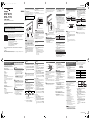 1
1
-
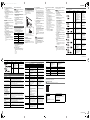 2
2
-
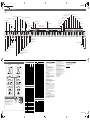 3
3
-
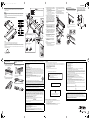 4
4
Casio PX-870 Black User manual
- Category
- Digital pianos
- Type
- User manual
- This manual is also suitable for
Ask a question and I''ll find the answer in the document
Finding information in a document is now easier with AI