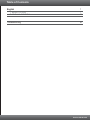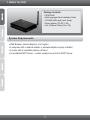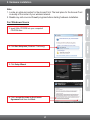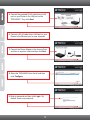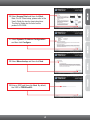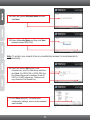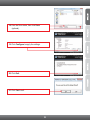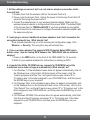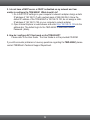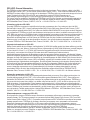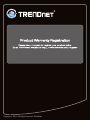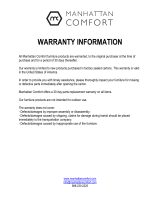GPL/LGPL General Information
This TRENDnet product includes free software written by third party developers. These codes are subject to the GNU
General Public License ("GPL") or GNU Lesser General Public License ("LGPL"). These codes are distributed WITHOUT
WARRANTY and are subject to the copyrights of the developers. TRENDnet does not provide technical support for these
codes. The details of the GNU GPL and LGPL are included in the product CD-ROM. Please also go to
(http://www.gnu.org/licenses/gpl.txt) or (http://www.gnu.org/licenses/lgpl.txt) for specific terms of each license.
The source codes are available for download from TRENDnet's web site (http://trendnet.com/downloads/list_gpl.asp) for
at least three years from the product shipping date. You could also request the source codes by contacting TRENDnet.
20675 Manhattan Place, Torrance, CA 90501, USA. Tel: +1-310-961-5500 Fax: +1-310-961-5511.
Informations générales GPL/LGPL
Ce produit TRENDnet comprend un logiciel libre écrit par des programmeurs tiers. Ces codes sont sujet à la GNU
General Public License ("GPL" Licence publique générale GNU) ou à la GNU Lesser General Public License ("LGPL"
Licence publique générale limitée GNU). Ces codes sont distribués SANS GARANTIE et sont sujets aux droits d'auteurs
des programmeurs. TRENDnet ne fournit pas d'assistance technique pour ces codes. Les détails concernant les GPL et
LGPL GNU sont repris sur le CD-ROM du produit. Veuillez également vous rendre en (http://www.gnu.org/licenses/gpl.txt)
ou en (http://www.gnu.org/licenses/lgpl.txt) pour les conditions spécifiques de chaque licence. Les codes source sont
disponibles au téléchargement sur le site Internet de TRENDnet web site (http://trendnet.com/downloads/list_gpl.asp)
durant au moins 3 ans à partir de la date d'expédition du produit. Vous pouvez également demander les codes source en
contactant TRENDnet. 20675 Manhattan Place, Torrance, CA 90501, USA. Tel: +1-310-961-5500 Fax: +1-310-961-5511
Allgemeine Informationen zu GPL/LGPL
Dieses Produkt enthält die freie Software "netfilter/iptables" (© 2000-2004 netfilter project http://www.netfilter.org) und die
freie Software „Linux „mtd“ (Memory Technology Devices) Implementation (© 2000 David Woodhouse), erstmals integriert
in Linux Version 2.4.0-test 3 v. 10.07.2000 (http://www.kernel.org/pub/linux/kernel/v2.4/old-test-kernels/linux-2.4.0-
test3.tar.bz2), sowie weitere freie Software. Sie haben durch den Erwerb dieses Produktes keinerlei
Gewährleistungsansprüche gegen die Berechtigten an der oben genannten Software erworben; weil diese die Software
kostenfrei lizenzieren gewähren sie keine Haftung gemäß unten abgedruckten Lizenzbedingungen. Die Software darf von
jedermann im Quell-und Objektcode unter Beachtung der Lizenzbedingungen der GNU General Public License Version 2,
und GNU Lesser General Public License (LGPL) vervielfältigt, verbreitet und verarbeitet werden. Die Lizenz ist unten im
englischsprachigen Originalwortlaut wiedergegeben. Eine nichtoffizielle Übersetzung in die deutsche Sprache finden Sie
im Internet unter (http://www.gnu.de/documents/gpl-2.0.de.html). Eine allgemeine öffentliche GNU Lizenz befindet sich
auch auf der mitgelieferten CD-ROM. Sie können Quell-und Objektcode der Software für mindestens drei Jahre auf
unserer Homepage www.trendnet.com im Downloadbereich (http://trendnet.com/langen/downloads/list_gpl.asp)
downloadend. Sofern Sie nicht über die Möglichkeit des Downloads verfügen können Sie bei TRENDnet. 20675
Manhattan Place, Torrance, CA 90501 -U.S.A -, Tel.: +1-310-961-5500, Fax: +1-310-961-5511 die Software anfordern.
Información general sobre la GPL/LGPL
Este producto de TRENDnet incluye un programa gratuito desarrollado por terceros. Estos códigos están sujetos a la
Licencia pública general de GNU (“GPL”) o la Licencia pública general limitada de GNU (“LGPL”). Estos códigos son
distribuidos SIN GARANTÍA y están sujetos a las leyes de propiedad intelectual de sus desarrolladores. TRENDnet no
ofrece servicio técnico para estos códigos. Los detalles sobre las licencias GPL y LGPL de GNU se incluyen en el CD-
ROM del producto. Consulte también el (http://www.gnu.org/licenses/gpl.txt) ó el (http://www.gnu.org/licenses/lgpl.txt)
para ver las cláusulas específicas de cada licencia. Los códigos fuentes están disponibles para ser descargados del sitio
Web de TRENDnet (http://trendnet.com/downloads/list_gpl.asp) durante por lo menos tres años a partir de la fecha de
envío del producto. También puede solicitar el código fuente llamando a TRENDnet. 20675 Manhattan Place, Torrance,
CA 90501, USA. Tel: +1-310-961-5500 Fax: +1-310-961-5511
Общая информация о лицензиях GPL/LGPL
В состав данного продукта TRENDnet входит бесплатное программное обеспечение, написанное сторонними
разработчиками. Это ПО распространяется на условиях лицензий GNU General Public License ("GPL") или GNU
Lesser General Public License ("LGPL"). Программы распространяются БЕЗ ГАРАНТИИ и охраняются авторскими
правами разработчиков. TRENDnet не оказывает техническую поддержку этого программного обеспечения.
Подробное описание лицензий GNU GPL и LGPL можно найти на компакт-диске, прилагаемом к продукту.
В пунктах (http://www.gnu.org/licenses/gpl.txt) и (http://www.gnu.org/licenses/lgpl.txt) изложены конкретные условия
каждой из лицензий. Исходный код программ доступен для загрузки с веб-сайта TRENDnet
(http://trendnet.com/downloads/list_gpl.asp) в течение, как минимум, трех лет со дня поставки продукта.
Кроме того, исходный код можно запросить по адресу TRENDnet. 20675 Manhattan Place, Torrance, CA 90501, USA.
Tel: +1-310-961-5500 Fax: +1-310-961-5511















 1
1
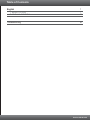 2
2
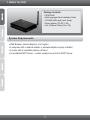 3
3
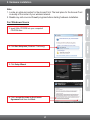 4
4
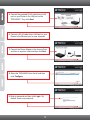 5
5
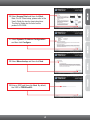 6
6
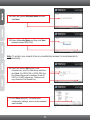 7
7
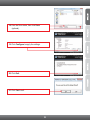 8
8
 9
9
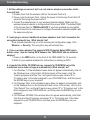 10
10
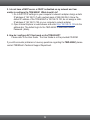 11
11
 12
12
 13
13
 14
14
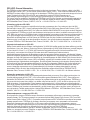 15
15
 16
16
 17
17
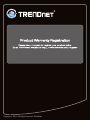 18
18
Trendnet RB-TEW-650AP Quick Installation Guide
Trendnet RB-TEW-650AP Quick Installation Guide
Trendnet RB-TEW-650AP Owner's manual
Trendnet RB-TEW-650AP Quick Installation Guide
Trendnet RB-TEW-650AP Quick Installation Guide
Trendnet RB-TEW-650AP Quick Installation Guide
Trendnet TEW-423PI Quick Installation Guide
Trendnet TEW-656BRG Quick Installation Guide
Trendnet TEW-623PI Quick Installation Guide
Trendnet TEW-651BR Quick Installation Guide
Manhattan 172059 Installation guide
Manhattan 525527 User manual
Manhattan 176439 Specification
Manhattan 176415 Datasheet
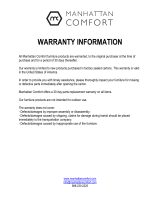 Manhattan Comfort 2-26AMC49 User manual
Manhattan Comfort 2-26AMC49 User manual
Canon EOS C700 User manual
Canon EOS C70 Owner's manual
Christie LWU530-APS User manual
Christie LWU900-DS User manual
Christie LWU720i-D User manual