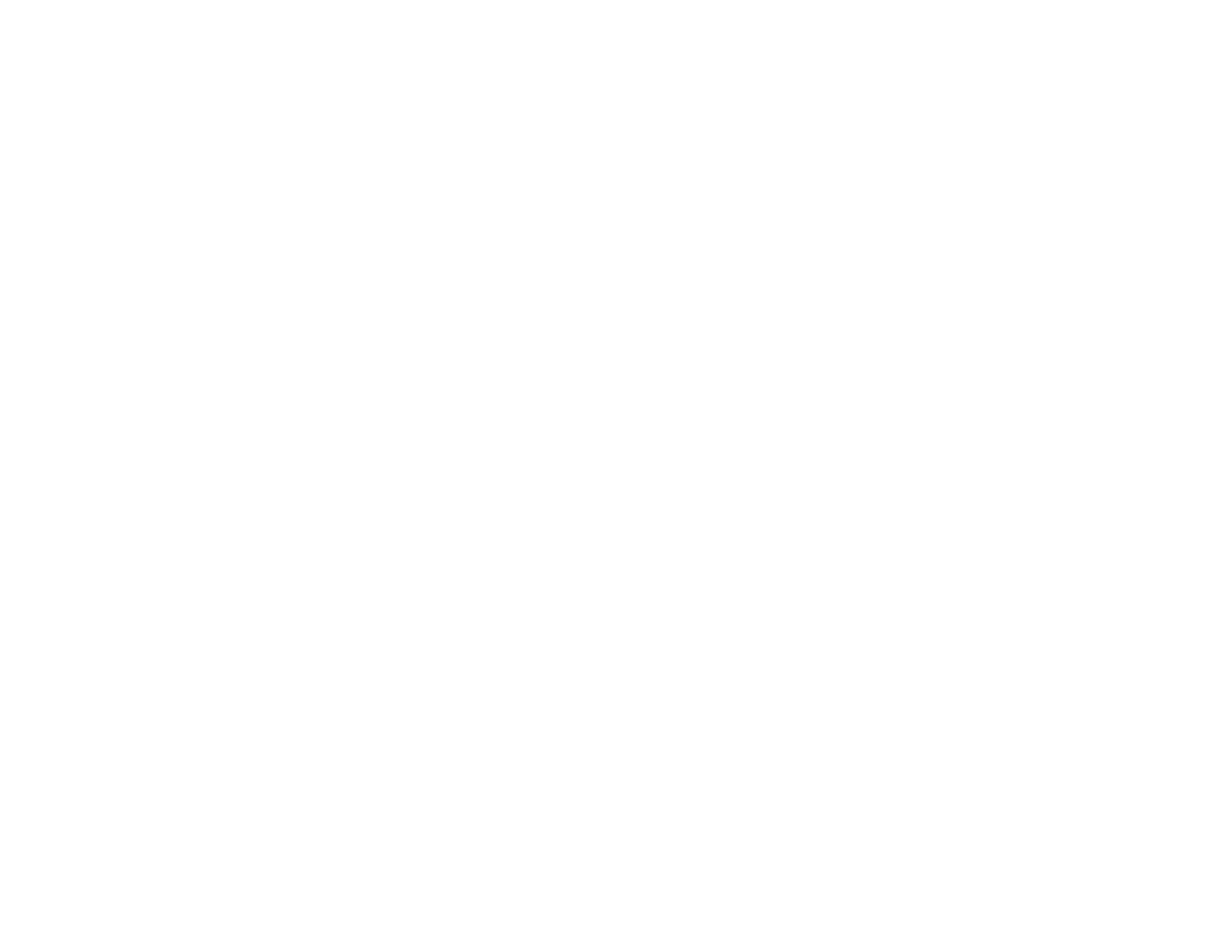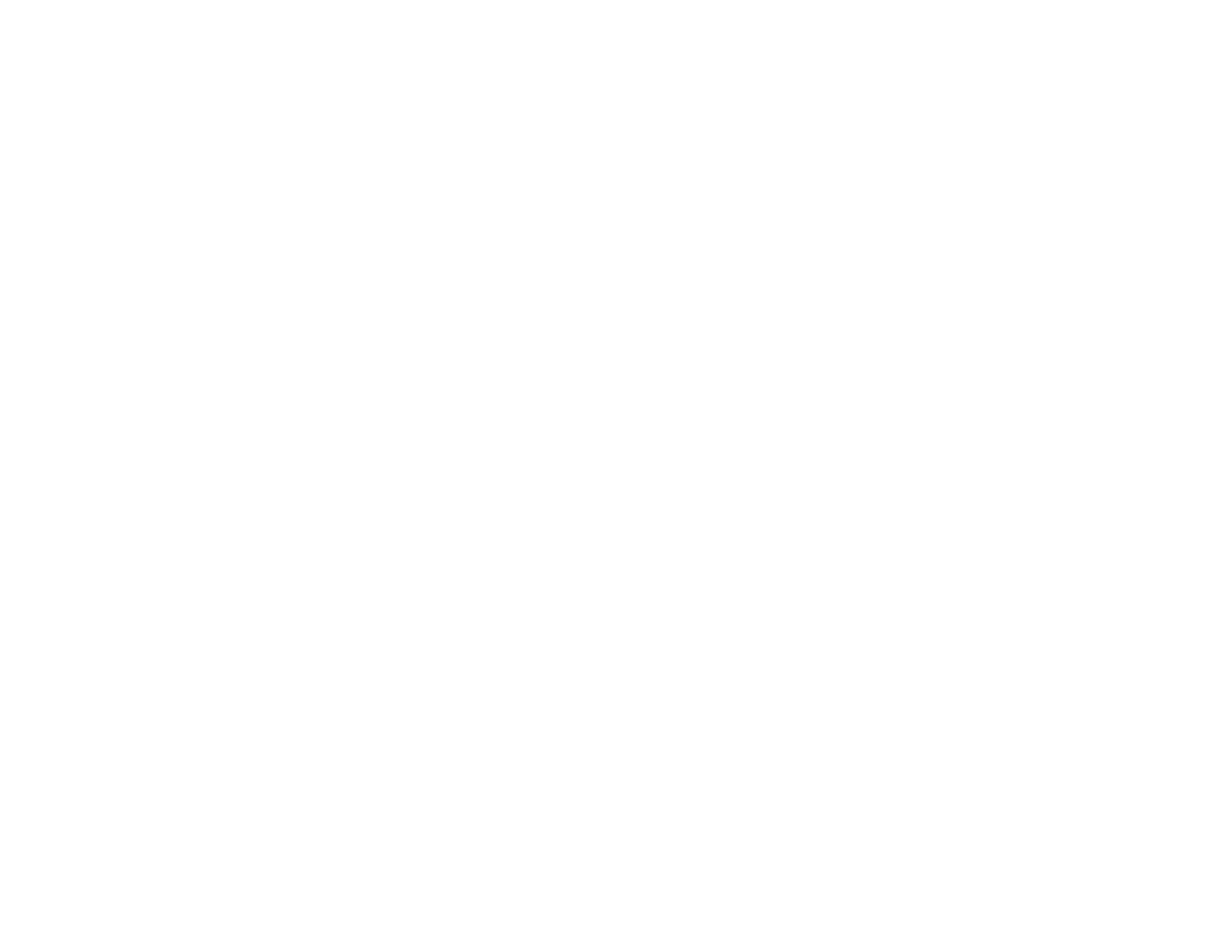
4
Estimating VO
2
Max....................................................................................................................... 39
Controlling Music Playback ................................................................................................................ 40
Using the Stopwatch .......................................................................................................................... 41
Reviewing Workout Data.................................................................................................................... 42
Viewing Workout Data History on Your Watch............................................................................... 42
Measuring and Reviewing Daily Activities .............................................................................................. 44
Activity Measurement and Data Collection......................................................................................... 44
Starting Activity Measurement............................................................................................................ 44
Activity Data Displayed on Your Watch ......................................................................................... 45
Selecting Heart Rate Mode for Activities ............................................................................................ 48
Configuring a Target Number of Steps............................................................................................... 49
Configuring a Target Number of Calories to Burn............................................................................... 50
Reviewing Activity Data on Your Watch ............................................................................................. 51
Reviewing Activity Data Using the Epson View App........................................................................... 52
Watch Menu Settings ................................................................................................................................ 53
Time Screen Menus ........................................................................................................................... 53
Measurement Screen Menus ............................................................................................................. 54
Using the Optional Heart Rate Chest Strap............................................................................................. 56
Attaching the Heart Rate Chest Strap ................................................................................................ 56
Registering the Heart Rate Chest Strap ............................................................................................. 57
Resetting the Heart Rate Chest Strap and Replacing Its Battery ....................................................... 58
Cleaning the Heart Rate Chest Strap ................................................................................................. 61
Caring for Your Watch .............................................................................................................................. 62
Cleaning Your Watch ......................................................................................................................... 62
Battery Life ......................................................................................................................................... 64
Solving Problems ...................................................................................................................................... 65
Solving Problems Using Your Watch.................................................................................................. 65
Solutions to Watch Screen Problems ............................................................................................ 65
Solutions to Watch Charging Problems ......................................................................................... 66
Solutions to Watch Settings Problems........................................................................................... 66
Solutions to GPS Signal Problems ................................................................................................ 67
Solutions to Heart Rate Chest Strap Problems.............................................................................. 67