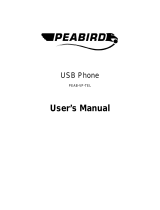Page is loading ...

• Make/receive both VoIP calls and PSTN regular calls simultaneously
• PC-to-PC, PC-to-Phone operation
• Complies with H.323, MGCP, SIP protocol
• SKYPE ready, share your standard phone with Skype
• Cheap calls
CONTENTS
CHAPTER 1 Welcome to USB Phone
1.1 Summary 14
1.2 Features 14
1.3 System Requirements 14
1.4 Package Contents 15
CHAPTER 2 Use of USB Phone
2.1 Run Skype 15
2.2 Connect USB Phone to PC 17
2.3 Run SkypeMate 17
2.4 Call another Skype user (PC to PC) 18
2.5 Call to regular phone (PC to Phone) 20
2.6 Answer a call 20
2.7 Adjust options (Volume and Ringer) 20
2.8 Function Keys 20
2.9 FAQ21
The information in this document is subject to change without notice and does not represent a
commitment on the part of the developer. This document contains materials protected by copy-
right. All rights are reserved. No part of this manual may be reproduced or transmitted in any
form, by any means or for purpose without express written consent.
L USB Phone
13
00039734bda 26.01.2007 8:27 Uhr Seite 13

CHAPTER 1
Welcome to USB Phone
1.1 Summary
The Hama USB Phone is a most effective and easy mode of communication. User can enjoy an
Internet phone just as regular phone. It’s convenience and big savings can be made.
1.2 Features
1. PC-to-PC and PC-to-phone operation
2. Driver built-in, plug and play
3. USB1.1 compatible, no need sound card
4. No external power required
5. Complies with H.323, MGCP, SIP protocol
6. Caller ID function of VoIP calls
7. 199 incoming call and 199 dialed number
8. With LCD and LED show
9. Echo cancellation, noise reduction
10. Full duplex communication
11. Application support: Netmeeting /Messenger, Mediaring, Net2phone, Dialpad, Skype
1.3 System Requirements
1. Pentium II with 200 MHz CPU or better with USB interface
2. 64MB of RAM
3. 10MB or more hard disk space
4. Operating System: Windows 98/ME/2000/XP/Vista
5. Network: LAN, ADSL, ISDN, 33.6K modem or better
14
00039734bda 26.01.2007 8:27 Uhr Seite 14

1.4 Package Contents
1. USB Phone x1
2. User Guide x1
3. Installation CD x1
CHAPTER 2
Use of USB Phone
2.1 Run Skype
Download Skype software and install it (www.skype.com), the version must be 1.0.0.106 or hig-
her. Run Skype and log in with skype account.
15
00039734bda 26.01.2007 8:27 Uhr Seite 15

You can create a Skype account as shown below:
After the software startup, the icon will appear to the system tray as shown below:
That indicates the Skype has successfully connected to Internet. If it hasn’t connected to
Internet, the icon will be shown as , now you have to check whether PC is connected to
Internet successfully or not.
16
00039734bda 26.01.2007 8:27 Uhr Seite 16

2.2 Connect USB Phone to PC
Connect USB Phone to PC , the LCD shows "VOIP- Phone".
2.3 Run SkypeMate
Insert the enclosed CD and install it
Run SkypeMate
Double-click the icon on the desktop, the Skype program will pop up the window as shown
below:
Select the first item “Allow this program to use Skype”, click “OK” button.
Note: If you selected the wrong item, you can execute “File->Options->Privacy-> Manage other
programs’ access to Skype->Change->OK” to open the window as above to make another
selection.
17
00039734bda 26.01.2007 8:27 Uhr Seite 17

After runing SkypeMate, the icon will appear to the system tray as shown below:
That indicates the device and Skype are connected successfully.
If the icon shown as , please run Skype first.
If the icon shown as , it means USB Phone connected incorrectly, please reconnect USB
Phone to PC.
2.4 Call another Skype user (PC to PC)
Add "skypemate" to Contacts Assign Speed-Dial for it, example "11"
Input number and call out:
18
00039734bda 26.01.2007 8:27 Uhr Seite 18

Press digital "1" and "1" on USB Phone, this number will be shown on Skype window, then press
SEND key on USB Phone to call out.
19
00039734bda 26.01.2007 8:27 Uhr Seite 19

2.5 Call to regular phone (PC to Phone)
Press "00"+"country number"+"phone number", then press .
Example: call to China, beijing, press 00861012345678, then press SEND key.
0086 10 12345678
------------- ---------- --------------------
country code city code destination number
Note: If you want to use this function, you should buy SkypeOut Credit first.
2.6 Answer a call
When a call comes in, the USB-P1K will ring,
press to answer the call, press to refuse the call.
2.7 Adjust options (Volume and Ringer)
Double-click the on the taskbar, then you can adjust the volume and ringer.
2.8 Function keys
IN: Caller number review, delete and redial
You can press “IN” button to review the caller numbers with the time and date. Press “IN” but-
ton repeatedly to review the caller numbers from the latest memory to the oldest memory round
by round. While you are reviewing, you can double-click “C” button to delete this number or
press SEND key to call out.
OUT: Out number review, delete and redial
The usage is similar to “IN” button.
C: Delete phone number and input wrong number
(1) Double click to delete caller number or out number.
(2) Delete the input wrong number while you are dialing number.
20
00039734bda 26.01.2007 8:27 Uhr Seite 20

?: UP
Review caller number or out number from oldest to latest.
?: DOWN
Review caller number or out number from latest to oldest.
2.9 FAQ
Problem 1
The voice is played from the PC’s sound card instead of the USB phone when I make/answer a
call?
Resolution
Open the Main window of Skype, click on “File->Options”, and go to the table Hand/headsets,
set Audio In, Audio Out and Ringing to the USB Audio Device.
21
00039734bda 26.01.2007 8:27 Uhr Seite 21

Problem 2
No voice is heard when playing music.
Resolution
Please execute the “Control Panel->Sound and Video ( )->Audio”, set Sound Playback and
Sound Recording’s Preferred device to your sound card, it shown as below:
22
00039734bda 26.01.2007 8:27 Uhr Seite 22

Problem 3
Skype has been startup, but the icon of SkypeMate still shown as
Resolution
Maybe you selected the wrong item, you can execute “File->Options-> Privacy-> Manage other
programs’ access to Skype->Change->OK” to open the window as below, and make another
selection.
23
00039734bda 26.01.2007 8:27 Uhr Seite 23
/