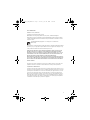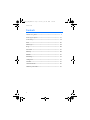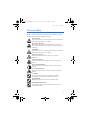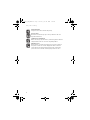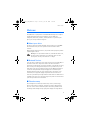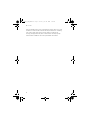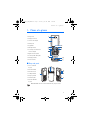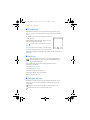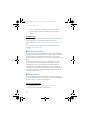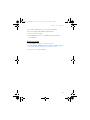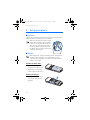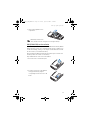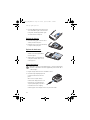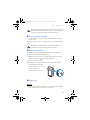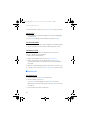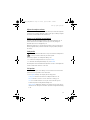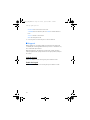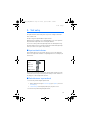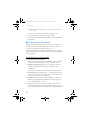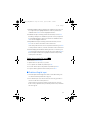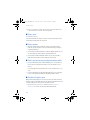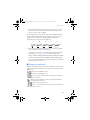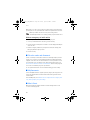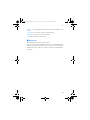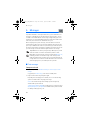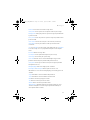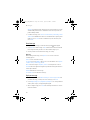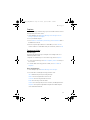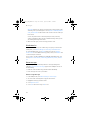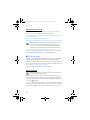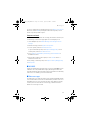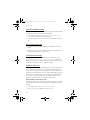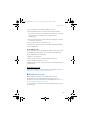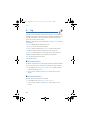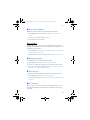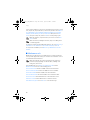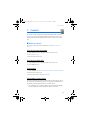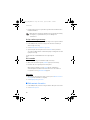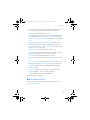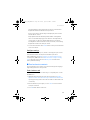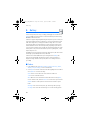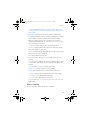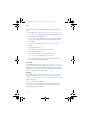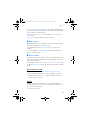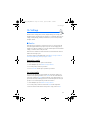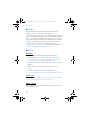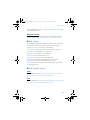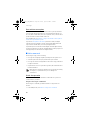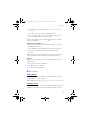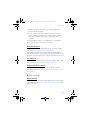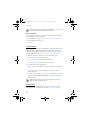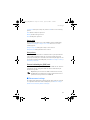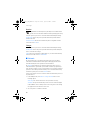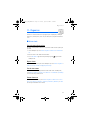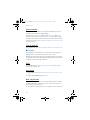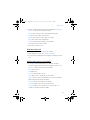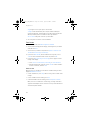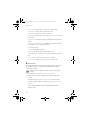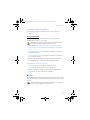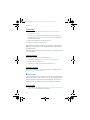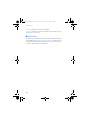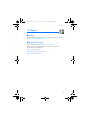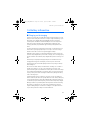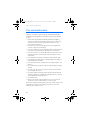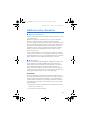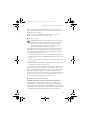Nokia 6088 User Guide
N6088_UG_EN_060728.fm Page 0 Friday, July 28, 2006 3:50 PM

1
LEGAL INFORMATION
PART NO. 9251805, ISSUE NO. 1
Copyright ©2006 Nokia. All rights reserved.
Nokia, Nokia Connecting People, Nokia 6088, Pop-Port™, and the Nokia Original
Enhancements logos are trademarks or registered trademarks of Nokia Corporation. Other
company and product names mentioned herein may be trademarks or trade names of their
respective owners.
Includes RSA BSAFE cryptographic or security protocol software from
RSA Security.
The information contained in this user guide was written for the Nokia 6088 products. Nokia
operates a policy of ongoing development. Nokia reserves the right to make changes to any
of the products described in this document without prior notice.
UNDER NO CIRCUMSTANCES SHALL NOKIA BE RESPONSIBLE FOR ANY LOSS OF DATA OR
INCOME OR ANY SPECIAL, INCIDENTAL, AND CONSEQUENTIAL OR INDIRECT DAMAGES
HOWSOEVER CAUSED. THE CONTENTS OF THIS DOCUMENT ARE PROVIDED “AS IS.” EXCEPT
AS REQUIRED BY APPLICABLE LAW, NO WARRANTIES OF ANY KIND, EITHER EXPRESS OR
IMPLIED, INCLUDING, BUT NOT LIMITED TO, THE IMPLIED WARRANTIES OF
MERCHANTABILITY AND FITNESS FOR A PARTICULAR PURPOSE, ARE MADE IN RELATION TO
THE ACCURACY AND RELIABILITY OR CONTENTS OF THIS DOCUMENT. NOKIA RESERVES THE
RIGHT TO REVISE THIS DOCUMENT OR WITHDRAW IT AT ANYTIME WITHOUT PRIOR NOTICE.
EXPORT CONTROLS
This device may contain commodities, technology, or software subject to export laws and
regulations from the U.S. and other countries. Diversion contrary to law is prohibited.
FCC/INDUSTRY CANADA NOTICE
Your device may cause TV or radio interference (for example, when using a telephone in close
proximity to receiving equipment). The FCC or Industry Canada can require you to stop using
your telephone if such interference cannot be eliminated. If you require assistance, contact
your local service facility. This device complies with part 15 of the FCC rules. Operation is
subject to the following two conditions: (1) This device may not cause harmful interference,
and (2) this device must accept any interference received, including interference that may
cause undesired operation. Any changes or modifications not expressly approved by Nokia
could void the userís authority to operate this equipment.
N6088_UG_EN_060728.fm Page 1 Friday, July 28, 2006 3:50 PM

Contents
2
Contents
1. Phone at a glance........................................................................ 7
2. Set up your phone..................................................................... 12
3. Text entry................................................................................... 19
4. Uni .............................................................................................. 26
5. Messages .................................................................................... 30
6. Log.............................................................................................. 40
7. Contacts ..................................................................................... 43
8. Gallery ........................................................................................ 50
9. Media.......................................................................................... 52
10.Settings..................................................................................... 57
11.Organiser .................................................................................. 71
12.Games ....................................................................................... 81
13.Enhancements .......................................................................... 82
14.Battery information ................................................................. 83
N6088_UG_EN_060728.fm Page 2 Friday, July 28, 2006 3:50 PM

For your safety
3
For your safety
Read these simple guidelines. Not following them may be dangerous or illegal.
Read the complete user guide for further information.
SWITCH ON SAFELY
Do not switch the device on when wireless phone use is prohibited or
when it may cause interference or danger.
ROAD SAFETY COMES FIRST
Obey all local laws. Always keep your hands free to operate the
vehicle while driving. Your first consideration while driving should be
road safety.
INTERFERENCE
Do not switch the device on when wireless phone use is prohibited or
when it may cause interference or danger.
SWITCH OFF IN HOSPITALS
Follow any restrictions. Switch the device off near medical
equipment.
SWITCH OFF IN AIRCRAFT
Follow any restrictions. Wireless devices can cause interference in
aircraft.
SWITCH OFF WHEN REFUELING
Do not use the device at a refueling point. Do not use near fuel or
chemicals.
SWITCH OFF NEAR BLASTING
Follow any restrictions. Do not use the device where blasting is in
progress.
USE SENSIBLY
Use only in the normal position as explained in the product
documentation. Do not touch the antenna unnecessarily.
QUALIFIED SERVICE
Only qualified personnel may install or repair this product.
ENHANCEMENTS AND BATTERIES
Use only approved enhancements and batteries. Do not connect
incompatible products.
N6088_UG_EN_060728.fm Page 3 Friday, July 28, 2006 3:50 PM

For your safety
4
WATER-RESISTANCE
Your phone is not water-resistant. Keep it dry.
BACK-UP COPIES
Remember to make back-up copies or keep a written record of all
important information.
CONNECTING TO OTHER DEVICES
When connecting to any other device, read its user guide for detailed
safety instructions. Do not connect incompatible products.
EMERGENCY CALLS
Ensure the device is switched on and in service. Press the end key as
many times as needed to clear the display and return to the main
screen. Enter the emergency number, then press the call key. Give
your location. Do not end the call until given permission to do so.
N6088_UG_EN_060728.fm Page 4 Friday, July 28, 2006 3:50 PM

Welcome
5
Welcome
Congratulations on your purchase of the Nokia 6088 mobile phone. Your phone
provides many functions practical for daily use, such as a hands-free
loudspeaker, alarm clock, calculator, calendar, and more. To personalise your
phone, you can set your favorite ring tones.
■About your device
The wireless devices described in this guide are approved for use on the CDMA
800 networks. Contact your service provider for more information about
networks.
When using the features in this device, obey all laws and respect privacy and the
legitimate rights of others.
Warning: To use any features in this device, other than the alarm clock,
the device must be switched on. Do not switch the device on when
wireless phone use may cause interference or danger.
■Network Services
To use the device you must have service from a wireless service provider. Many of
the features in this device depend on features in the wireless network to
function. These network services may not be available on all networks or you may
have to make specific arrangements with your service provider before you can
utilize them. Your service provider may need to give you additional instructions
for their use and explain what charges will apply. Some networks may have
limitations that affect how you can use network services. For instance, some
networks may not support all language-dependent characters and services.
Your service provider may have requested that certain features be disabled or not
activated in your device. If so, they will not appear on your device menu. Contact
your service provider for more information.
■Shared memory
The following device features may share memory: contacts; text messages;
photos, images, and tones in gallery; calendar notes; games; and applications.
Use of one or more of these features may reduce the memory available for the
remaining features sharing memory. If your phone displays a message that the
N6088_UG_EN_060728.fm Page 5 Friday, July 28, 2006 3:50 PM

Welcome
6
memory is full when you try to use a shared memory feature, delete some of the
information or entries stored in the shared memory features before continuing.
Some of the features, such as photos, images, and tones in gallery; text
messages; and applications may have a certain amount of memory specially
allotted to them in addition to the memory shared with other features.
N6088_UG_EN_060728.fm Page 6 Friday, July 28, 2006 3:50 PM

Phone at a glance
7
1. Phone at a glance
• Earpiece (1)
• Display screen (2)
• Left selection key (3)
• Call key (4)
• Keypad (5)
• Microphone (6)
• Four-way scroll and center
selection key (7)
• Right selection key (8)
• Power key and end key (9)
• Charger port (10)
• Connector (11)
■Keys and parts
• Voice command
key (1)
• Camera flash (2)
• Camera lens (3)
• Loudspeaker (4)
• Earpiece port (5)
• Volume key (6)
• Camera and Video
key (7)
Note: Mini USB connector is not for Customer use, only for service.
N6088_UG_EN_060728.fm Page 7 Friday, July 28, 2006 3:50 PM

Phone at a glance
8
■Standby mode
Depending on your wireless service provider and the model number of your
phone, some or all of the following selection keys may appear in the standby
mode.
The standby mode is home base and indicates your phone
is in the idle state.
Signal strength—A higher bar (at the upper left corner)
indicates a stronger network signal.
Uni —Press the center selection key to select this
option.
Menu—Press the left selection key to select this option.
Go to—Press the right selection key to select this option.
Battery level—A higher bar (at the upper right corner) indicates more power in
the battery.
■Quick keys
Note: Depending on your wireless service provider and the model
number of your phone, some or all of the following Quick keys may
appear in the standby mode.
In the standby mode, the four-way scroll key instantly takes you to
frequently-accessed menus:
Scroll up key—Go to Calendar.
Scroll right key—Go to U-Mail.
Scroll down key—Go to the contacts list.
Scroll left key—Quickly create a text message.
Center selection key—Go to Uni.
■Indicators and icons
Depending on your wireless service provider and the model number of your
phone, some or all of the following indicators and icons may appear in the
standby mode.
You have new text or picture messages. See "Text messages" p. 30.
You have missed a call. See "View missed calls," p. 40.
Menu Go to
N6088_UG_EN_060728.fm Page 8 Friday, July 28, 2006 3:50 PM

Phone at a glance
9
You have new voice messages. See "Voice messages" p. 37. This icon shows
only when network supports this function.
Your phone keypad is locked. See "Keyguard" p. 18.
Your phone is set to the silent profile. See "Profiles" p. 57.
The alarm clock is set to on. See "Alarm clock" p. 71.
The countdown timer is running.
The stopwatch timer is running in the background.
Integrated hands-free is active. See "Loudspeaker" p. 17.
The timed profile is selected. See "Profiles" p. 57.
An enhancement is connected to the phone. See "Enhancement settings" p.
67.
You are roaming outside your home network. See "Network" p. 68.
■Phone menus
Phone features are grouped according to function and are accessed through the
main menus. Each main menu contains submenus and lists from which you can
select or view items and customise your phone features. To access these menus
and submenus, use the scroll method or a shortcut.
You can change your menu view from list to grid. Select Menu > Options > Main
menu view > List or Grid.
Note: Some features may not be available, depending on your network.
For more information, contact your wireless service provider.
Scroll method
You can use the four-way scroll key to scroll up, down, left, and
right through the options.
1. In the standby mode, select Menu, to scroll through the main
menus.
As you scroll through the menus, the menu number appears in the upper right
corner of the display. Below the battery level indicator is a scroll bar with a
tab that moves up or down on the right side of the display screen as you scroll
through the menus, providing a visual representation of your current position
in the menu structure.
2. When you arrive at a menu, press the center selection key to select submenus.
N6088_UG_EN_060728.fm Page 9 Friday, July 28, 2006 3:50 PM

Phone at a glance
10
• Select Back (the right selection key) to return to the previous menu.
• Press the end key to return to the standby mode from any menu or
submenu.
In-phone help
Many features have brief descriptions (help text) you can view on the display. To
view these descriptions, you must first activate help text as follows.
In the standby mode, select Menu > Settings > Phone > Help text activation > On
or Off.
Scroll to a feature and wait about 14 seconds. Scroll down to view all of the
description, or select Back to exit.
■Security code settings
Your device has a security option allowing you to lock your phone with a PIN
code. When the PIN code is set and turned on, no outgoing calls are allowed and
the menu cannot be accessed without entering the correct code first. This
prevents unauthorized outgoing calls or access to any information stored on your
device.
The PIN code option is in the Settings menu. The first time you access the
Security option, you must enter a PIN code. The default PIN code may vary
depending on your wireless service provider who provided your UIM card.
The PIN code protects the UIM card from unauthorized access. The PIN code can
be 4–8 digits in length. After three successive incorrect entries, the PIN code is
blocked. You need to enter the personal unblocking key (PUK) code. See "Personal
unblocking key (PUK) code" p. 67.
■Go to functions
The Go to menu enables you to change the function of the right selection key on
your phone. With this function, you can quickly access your most frequently used
functions from the Go to menu in the standby mode.
Choose Go to functions
1. In the standby mode, select Go to > Options > Select options.
2. Scroll up or down to highlight the desired function.
N6088_UG_EN_060728.fm Page 10 Friday, July 28, 2006 3:50 PM

Phone at a glance
11
3. Select Mark to add a function or Unmark to remove a function.
4. Select Done when you have added all desired functions.
5. Select Yes to save the changes.
6. In the standby mode, select Go to to display a list of the functions you
selected in step 2.
Organise functions
1. In the standby mode, select Go to > Options > Organise.
2. Scroll up or down to highlight the function you want to rearrange, and select
Move > Move up, Move down, Move to top, or Move to bottom.
3. Select Done > Yes to save the changes.
N6088_UG_EN_060728.fm Page 11 Friday, July 28, 2006 3:50 PM

Set up your phone
12
2. Set up your phone
■Antenna
Your device has a fixed antenna located at the top of the phone. Hold the phone
with the antenna area pointed up and over your shoulder.
Note: Do not touch the antenna unnecessarily
with the device switched on. Contact with the
antenna affects call quality and may cause the
device to operate at a higher power level than
otherwise needed. Not touching the antenna
area during a phone call optimizes the antenna
performance and battery life.
■Battery
Note: Always switch off the power, and disconnect the charger and any
other device before removing the cover. Avoid touching electronic
components while changing the cover. Always store and use the device
with the cover attached.
Remove the back cover
1. With the back of the phone facing
you, push down on the back cover.
2. Slide the back cover toward the
bottom of the phone and remove.
Remove the battery
1. After you have removed the back
cover, insert your finger into the
finger grip.
N6088_UG_EN_060728.fm Page 12 Friday, July 28, 2006 3:50 PM

Set up your phone
13
2. Lift the battery upward from it’s
compartment.
Note: Always switch off the
device, and disconnect the charger before removing the battery.
UIM (CDMA SIM) card installation
The User Identity Module (UIM), also called the CDMA Subscriber Identity Module
(SIM), card and its contacts can be easily damaged by scratches or bending, so be
careful when handling, inserting, or removing the card. The UIM card slot is built
into the mechanics, located under the battery.
Before installing the UIM card, always make sure that the phone is switched off
and that you have removed the cover and battery.
Keep all UIM cards out of the reach of small children.
1. Remove the back cover and battery first.
2. Keep the beveled corner of the UIM card
facing up and matching along the
corresponding beveled corner of the card
holder.
N6088_UG_EN_060728.fm Page 13 Friday, July 28, 2006 3:50 PM

Set up your phone
14
3. Insert the UIM card into the holder (beveled
corner last) with the gold-coloured contacts
facing down, matching up with the gold-
coloured contacts on the phone.
Replace the battery
1. Insert the battery, gold-coloured contact
end first, into the battery slot.
2. Push down on the other end of the battery
to snap the battery into place.
Replace the back cover
1. Set the back cover on the phone
with the cover tabs aligned with the
slots in the phone.
2. Slide the back cover toward the top
of the phone until the back cover is
securely in place.
Charge the battery
Note: Before you use a charger with this device, check its model number.
This device is intended for use when supplied with power from the AC-3
or AC-4 charger.
1. Plug the charger transformer into a standard ac outlet.
2. Insert the charger output plug into the
round jack at the bottom end of the
phone.
After a few seconds, the battery
indicator in the display starts to scroll
from bottom to top. If the battery is
completely discharged, it may take a
few minutes before the charging
indicator appears on the display or before any calls can be made.
N6088_UG_EN_060728.fm Page 14 Friday, July 28, 2006 3:50 PM

Set up your phone
15
Warning: Use only batteries, chargers, and enhancements approved by
Nokia for use with this particular model. The use of any other types may
invalidate any approval or warranty, and may be dangerous.
■Turn your phone on or off
1. To turn your phone on or off, press and hold the end key on the keypad for at
least 4 seconds.
2. Enter the security code, if necessary, and select OK. See "Security settings" p.
65.
Warning: Do not switch the phone on when wireless phone use is
prohibited or when it may cause interference or danger.
■Connect the headset
A compatible headset may be purchased with your phone or separately as an
enhancement. See "Enhancement settings" p. 67.
1. Plug the headset connector into the 2.5mm universal headset jack at the
right side of your phone. appears in the standby mode.
2. Position the headset on your ear.
With the headset connected, you can make, answer, and end calls as usual.
• Use the keypad to enter numbers.
• Press the call key to place a call. See
"Phone at a glance" p. 7.
• Press the end key to end a call.
■Make a call
Keypad
1. Enter the phone number (including the area code), and press the call key. (To
delete a character to the left of the cursor, select Clear).
N6088_UG_EN_060728.fm Page 15 Friday, July 28, 2006 3:50 PM

Set up your phone
16
2. Press the end key to end the call, or select End call to cancel the call attempt.
Contacts list
1. In the standby mode, scroll down to display your contacts list and highlight
your desired entry.
2. Select Details to highlight your desired number, and then select Call.
Last dialled number
1. In the standby mode, press the call key to display the last 30 numbers dialled.
2. Scroll to the number (or name) you want to redial, and press the call key.
Conference calling
Conference calling is a network service that allows you to take part in a
conference call with two other participants.
1. Make a call to the first participant.
2. With the first participant on the line, select Options > New call.
3. Enter the phone number of the second participant, or select Search to
retrieve a number from the contacts list. Select Call. The first participant is
put on hold.
4. When the second participant picks up, press the call key to connect the calls.
5. To end the conference call, select Options > End all calls, or press the end key.
■Answer calls
An incoming call
1. Press the call key, or select Answer to answer the call.
2. Press the end key to reject the call.
Select Silence to mute the ringing tone, then Dismiss, or do nothing.
With your phone set to silent in the profiles menu, select Dismiss to reject the
incoming call.
3. Press the volume key to mute the ringing tone.
N6088_UG_EN_060728.fm Page 16 Friday, July 28, 2006 3:50 PM

Set up your phone
17
Adjust the earpiece volume
Whether in or out of a call, you can scroll the volume key located on the right side
of your device up or down to adjust the volume of the earpiece. When you adjust
the volume, a bar chart indicates the volume level.
Answer a call with the keypad locked
To answer a call with the keypad locked, press the call key. During the call, all
features function as normal. When you end or reject the call, the keypad
automatically relocks. See "Keyguard" p. 18.
When the keypad lock is on, calls still may be possible to the official emergency
number programmed into your device. Enter the emergency number, and press
the call key.
Loudspeaker
Warning: Do not hold the device near your ear when the loudspeaker is
in use, because the volume may be extremely loud.
You can use your phone as a loudspeaker during a call.
• To activate the loudspeaker while in a call, select Loudsp..
• To deactivate the loudspeaker during a call, select Normal.
The loudspeaker is deactivated automatically when a call (or a call attempt) ends
or when certain enhancements are connected.
Call options
Many of the options you can use during a call are network services. Check with
your wireless service provider for more information.
1. Select Options during a call to display the following options:
Loudspeaker—Activate or deactivate the loudspeaker while in a call.
New call—Initiate a conference call. See "Conference calling" p. 16.
Save—Save a number while in a call to your contacts list. This option is
available only when entering numbers during a call.
Add to contact—Add a phone number to an existing contact in your contacts
list while in a call. This option is available only when entering numbers during
a call.
N6088_UG_EN_060728.fm Page 17 Friday, July 28, 2006 3:50 PM

Set up your phone
18
End all calls—Disconnect from all active calls.
Send DTMF—Enter the numbers, and select DTMF to send the numbers as
tones.
Contacts—View the contacts menu.
Menu—View the phone menu.
2. Select an option to activate the option or enter its submenu.
■Keyguard
With keyguard, you can lock the keypad to prevent keys from being pressed
accidentally. The locked keypad unlocks when you receive a call. After the call,
the lock automatically reactivates.
With the keyguard on, calls still may be possible to the official emergency
number programmed into your phone. Enter the emergency number, and press
the call key.
Lock the keypad
Select Menu with the left selection key; then press * within 2 seconds.
Unlock the keypad
Select Unlock with the center selection key; then press * within 2 seconds.
N6088_UG_EN_060728.fm Page 18 Friday, July 28, 2006 3:50 PM

Text entry
19
3. Text entry
The input methods available in the phone are preset according to the market
where it will be sold.
This phone supports simplified Chinese input methods.
When the phone’s language is set to simplified Chinese, you can use predictive
Pinyin and Stroke input methods to enter simplified Chinese.
You can also activate predictive English input method to edit English message.
This method reduces times of pressing key rather than traditional English input
method, so enhances the speed of entry extremely.
■Input method indicators
Input method indicators are shown at the upper left corner of the display. The
names of the input methods and the corresponding indicators on the display are
shown below.
Note that the default input method and the input methods available in specific
circumstance have been presetted in the phone. Always check the indicator on
the display to see which input method is in use.
■Switch between input methods
• Activate the predictive English input method:
1. When editing text message (Create message), press Options, then select
Dictionary on;
2. eZi Dictionary on will be displayed briefly on your phone screen.
• Deactivate the predictive English input method:
Pinyin
Stroke
Upper case
Lower case
Number input
N6088_UG_EN_060728.fm Page 19 Friday, July 28, 2006 3:50 PM
Page is loading ...
Page is loading ...
Page is loading ...
Page is loading ...
Page is loading ...
Page is loading ...
Page is loading ...
Page is loading ...
Page is loading ...
Page is loading ...
Page is loading ...
Page is loading ...
Page is loading ...
Page is loading ...
Page is loading ...
Page is loading ...
Page is loading ...
Page is loading ...
Page is loading ...
Page is loading ...
Page is loading ...
Page is loading ...
Page is loading ...
Page is loading ...
Page is loading ...
Page is loading ...
Page is loading ...
Page is loading ...
Page is loading ...
Page is loading ...
Page is loading ...
Page is loading ...
Page is loading ...
Page is loading ...
Page is loading ...
Page is loading ...
Page is loading ...
Page is loading ...
Page is loading ...
Page is loading ...
Page is loading ...
Page is loading ...
Page is loading ...
Page is loading ...
Page is loading ...
Page is loading ...
Page is loading ...
Page is loading ...
Page is loading ...
Page is loading ...
Page is loading ...
Page is loading ...
Page is loading ...
Page is loading ...
Page is loading ...
Page is loading ...
Page is loading ...
Page is loading ...
Page is loading ...
Page is loading ...
Page is loading ...
Page is loading ...
Page is loading ...
Page is loading ...
Page is loading ...
Page is loading ...
Page is loading ...
Page is loading ...
Page is loading ...
Page is loading ...
-
 1
1
-
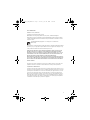 2
2
-
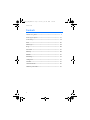 3
3
-
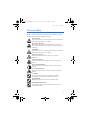 4
4
-
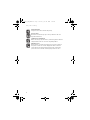 5
5
-
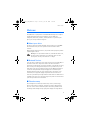 6
6
-
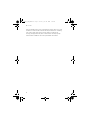 7
7
-
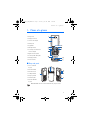 8
8
-
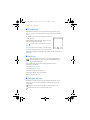 9
9
-
 10
10
-
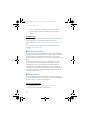 11
11
-
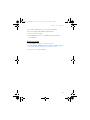 12
12
-
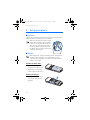 13
13
-
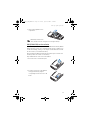 14
14
-
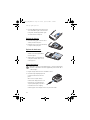 15
15
-
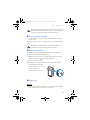 16
16
-
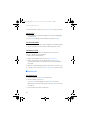 17
17
-
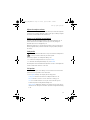 18
18
-
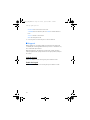 19
19
-
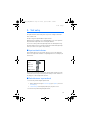 20
20
-
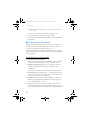 21
21
-
 22
22
-
 23
23
-
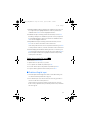 24
24
-
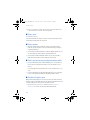 25
25
-
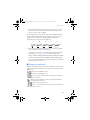 26
26
-
 27
27
-
 28
28
-
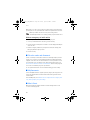 29
29
-
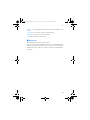 30
30
-
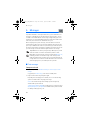 31
31
-
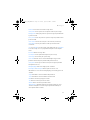 32
32
-
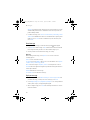 33
33
-
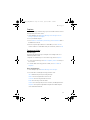 34
34
-
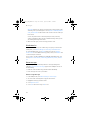 35
35
-
 36
36
-
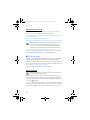 37
37
-
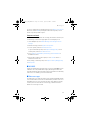 38
38
-
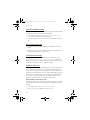 39
39
-
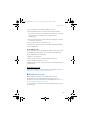 40
40
-
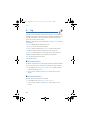 41
41
-
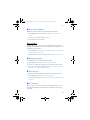 42
42
-
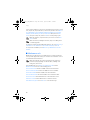 43
43
-
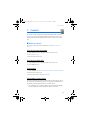 44
44
-
 45
45
-
 46
46
-
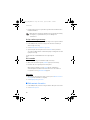 47
47
-
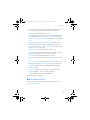 48
48
-
 49
49
-
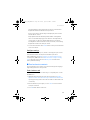 50
50
-
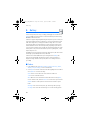 51
51
-
 52
52
-
 53
53
-
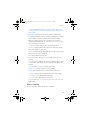 54
54
-
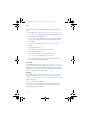 55
55
-
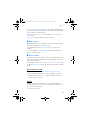 56
56
-
 57
57
-
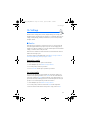 58
58
-
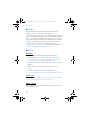 59
59
-
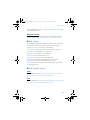 60
60
-
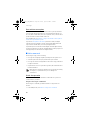 61
61
-
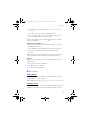 62
62
-
 63
63
-
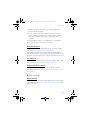 64
64
-
 65
65
-
 66
66
-
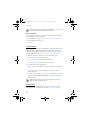 67
67
-
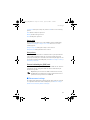 68
68
-
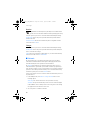 69
69
-
 70
70
-
 71
71
-
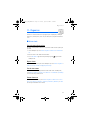 72
72
-
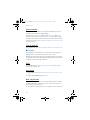 73
73
-
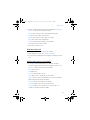 74
74
-
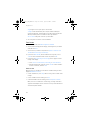 75
75
-
 76
76
-
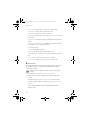 77
77
-
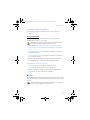 78
78
-
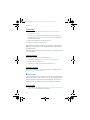 79
79
-
 80
80
-
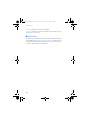 81
81
-
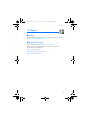 82
82
-
 83
83
-
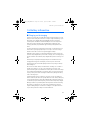 84
84
-
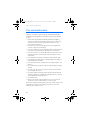 85
85
-
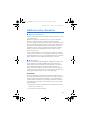 86
86
-
 87
87
-
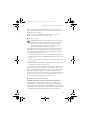 88
88
-
 89
89
-
 90
90
Microsoft 6088 User manual
- Category
- Mobile phones
- Type
- User manual
Ask a question and I''ll find the answer in the document
Finding information in a document is now easier with AI
Related papers
-
Microsoft QMNRM-96 User manual
-
Microsoft 6256i Verizon Wireless User manual
-
Microsoft 6236i User manual
-
Microsoft 6015 User manual
-
Microsoft 2128i User manual
-
Microsoft 2865 User guide
-
Microsoft 6256 User manual
-
Microsoft 2366i Verizon Wireless User manual
-
Microsoft 3155 User manual
-
Microsoft 6236i User guide