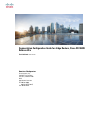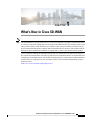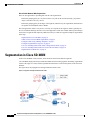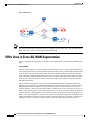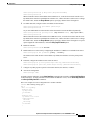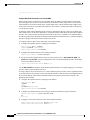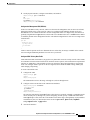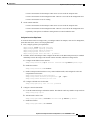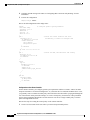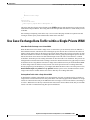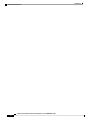Segmentation Configuration Guide for vEdge Routers, Cisco SD-WAN
Release 20.x
First Published: 2020-04-30
Americas Headquarters
Cisco Systems, Inc.
170 West Tasman Drive
San Jose, CA 95134-1706
USA
http://www.cisco.com
Tel: 408 526-4000
800 553-NETS (6387)
Fax: 408 527-0883

©2020 Cisco Systems, Inc. All rights reserved.

CONTENTS
What's New in Cisco SD-WAN 1
CHAPTER 1
Segmentation 3
CHAPTER 2
Segmentation in Cisco SD-WAN 4
VPNs Used in Cisco SD-WAN Segmentation 6
Configure VPNs Using vManage Templates 7
Create a VPN Template 7
Configure Basic VPN Parameters 8
Configure Basic Interface Functionality 9
Create a Tunnel Interface 10
Configure DNS and Static Hostname Mapping 13
Configure Segmentation Using CLI 14
Configure VPNs Using CLI 14
Segmentation (VPNs ) Configuration Examples 22
Use Case: Exchange Data Traffic within a Single Private WAN 27
Use Case: Exchange Data Traffic between Two Private WANs 30
Segmentation CLI Reference 31
Segmentation Configuration Guide for vEdge Routers, Cisco SD-WAN Release 20.x
iii

Segmentation Configuration Guide for vEdge Routers, Cisco SD-WAN Release 20.x
iv
Contents

CHAPTER 1
What's New in Cisco SD-WAN
The documentation set for this product strives to use bias-free language. For purposes of this documentation
set, bias-free is defined as language that does not imply discrimination based on age, disability, gender, racial
identity, ethnic identity, sexual orientation, socioeconomic status, and intersectionality. Exceptions may be
present in the documentation due to language that is hardcoded in the user interfaces of the product software,
language used based on RFP documentation, or language that is used by a referenced third-party product.
Note
Cisco is constantly enhancing the SD-WAN solution with every release and we try and keep the content in
line with the latest enhancements. The following table lists new and modified features we documented in the
Configuration, Command Reference, and Hardware Installation guides. For information on additional features
and fixes that were committed to the Cisco SD-WAN solution, see the Resolved and Open Bugs section in
the Release Notes.
What's New in Cisco SD-WAN (vEdge) Release 20.x
Segmentation Configuration Guide for vEdge Routers, Cisco SD-WAN Release 20.x
1

Segmentation Configuration Guide for vEdge Routers, Cisco SD-WAN Release 20.x
2
What's New in Cisco SD-WAN

CHAPTER 2
Segmentation
Network segmentation has existed for over a decade and has been implemented in multiple forms and shapes.
At its most rudimentary level, segmentation provides traffic isolation. The most common forms of network
segmentation are virtual LANs, or VLANs, for Layer 2 solutions, and virtual routing and forwarding, or VRF,
for Layer 3 solutions.
There are many use cases for segmentation:
Use Cases for Segmentation
•An enterprise wants to keep different lines of business separate (for example, for security or audit reasons).
• The IT department wants to keep authenticated users separate from guest users.
• A retail store wants to separate video surveillance traffic from transactional traffic.
• An enterprise wants to give business partners selective access only to some portions of the network.
• A service or business needs to enforce regulatory compliance, such as compliance with HIPAA, the U.S.
Health Insurance Portability and Accountability Act, or with the Payment Card Industry (PCI) security
standards.
• A service provider wants to provide VPN services to its medium-sized enterprises.
• An enterprise wants to set up a trial run of new service and wants to use a cloud service for development
and system test.
Limitations of Segmentation
One inherent limitation of segmentation is its scope. Segmentation solutions either are complex or are limited
to a single device or pair of devices connected via an interface. As an example, Layer 3 segmentation provides
the following:
1. Ability to group prefixes into a unique route table (RIB or FIB).
2. Ability to associate an interface with a route table so that traffic traversing the interface is routed based
on prefixes in that route table.
This is a useful functionality, but its scope is limited to a single device. To extend the functionality throughout
the network, the segmentation information needs to be carried to the relevant points in the network.
Segmentation Configuration Guide for vEdge Routers, Cisco SD-WAN Release 20.x
3

How to Enable Network-Wide Segmentation
There are two approaches to providing this network-wide segmentation:
• Define the grouping policy at every device and on every link in the network (basically, you perform
Steps 1 and 2 above on every device).
• Define the grouping policy at the edges of the segment, and then carry the segmentation information in
the packets for intermediate nodes to handle.
The first approach is useful if every device is an entry or exit point for the segment, which is generally not
the case in medium and large networks. The second approach is much more scalable and keeps the transport
network free of segments and complexity. MPLS-based Layer 3 VPNs are a popular example of segmentation
at the edge.
•Segmentation in Cisco SD-WAN, on page 4
•VPNs Used in Cisco SD-WAN Segmentation, on page 6
•Configure VPNs Using vManage Templates, on page 7
•Configure Segmentation Using CLI, on page 14
•Use Case: Exchange Data Traffic within a Single Private WAN, on page 27
•Use Case: Exchange Data Traffic between Two Private WANs, on page 30
•Segmentation CLI Reference, on page 31
Segmentation in Cisco SD-WAN
In the Cisco SD-WAN overlay network, VPNs divide the network into different segments.
Cisco SD-WAN employs the more prevalent and scalable model of creating segments. Essentially, segmentation
is done at the edges of a router, and the segmentation information is carried in the packets in the form of an
identifier.
The figure shows the propagation of routing information inside a VPN .
Figure 1: Propagation of Routing Information Inside a VPN
Segmentation Configuration Guide for vEdge Routers, Cisco SD-WAN Release 20.x
4
Segmentation
Segmentation in Cisco SD-WAN

In this figure:
• Router-1 subscribes to two VPNs , red and blue.
•The red VPN caters to the prefix 10.1.1.0/24 (either directly through a connected interface or learned
using the IGP or BGP).
• The blue VPN caters to the prefix 10.2.2.0/24 (either directly through a connected interface or
learned using the IGP or BGP).
• Router-2 subscribes to the red VPN .
•This VPN caters to the prefix 192.168.1.0/24 (either directly through a connected interface or learned
using the IGP or BGP).
• Router-3 subscribes to the blue VPN .
•This VPN caters to the prefix 192.168.2.0/24 (either directly through a connected interface or learned
using the IGP or BGP).
Because each router has an Overlay Management Protocol (OMP) connection over a TLS tunnel to a Cisco
vSmart Controller, it propagates its routing information to the Cisco vSmart Controller. On the Cisco vSmart
Controller, the network administrator can enforce policies to drop routes, to change TLOCs, which are overlay
next hops, for traffic engineering or service chaining, or to change the VPN ID (see Policy Overview for more
details). A network administrator can apply these policies as inbound and outbound policies on the Cisco
vSmart Controller.
All the prefixes belonging to a single VPN are kept in a separate route table. This provides the Layer 3 isolation
required for the various segments in the network. So, Router-1 has two VPN route tables, and Router-2 and
Router-3 each have one route table. In addition, the Cisco vSmart Controller maintains the VPN context of
each prefix.
Separate route tables provide isolation on a single node. So how is routing information propagated across the
network?
In the Cisco SD-WAN solution, this is done using VPN identifiers, as shown in the figure below. AVPN ID,
which is carried in a packet, identifies each VPN on a link. When you configure a VPN on a router, the VPN
has a label associated with it. The router sends the label, along with the VPN ID, to the Cisco vSmart Controller.
The Cisco vSmart Controller propagates this router-to-VPN ID mapping information to the other routers in
the domain. The remote routers then use this label to send traffic to the appropriate VPN . The local routers,
on receiving the data with the VPN ID label, use the label to demultiplex the data traffic. This is similar to
how MPLS labels are used. This design is based on standard RFCs and is compliant with regulatory procedures
such as PCI and HIPAA.
Segmentation Configuration Guide for vEdge Routers, Cisco SD-WAN Release 20.x
5
Segmentation
Segmentation in Cisco SD-WAN

Figure 2: VPN Identifiers
The transport network that connects the routers is completely unaware of the VPNs . Only the routers know
about VPNs ; the rest of the network follows standard IP routing.
Note
VPNs Used in Cisco SD-WAN Segmentation
The Cisco SD-WAN solution provides two default VPNs to separate traffic: Transport VPN and Management
VPN.
Transport VPNs
VPN 0 is the transport VPN. To enforce the inherent separation between services (such as prefixes that belong
to the enterprise) and transport (the network that connects the vEdge routers), all the transport interfaces (that
is, all the TLOCs) are kept in the transport VPN. This ensures that the transport network cannot reach the
service network by default. Multiple transport interfaces can belong to the same transport VPN, and packets
can be forwarded to and from transport interfaces. VPN 0 or transport VPN carries control traffic over secure
DTLS or TLS connections between vSmart controllers and vEdge routers, and between vSmart controllers
and vBond orchestrators
VPN 0 contains all interfaces for a device except for the management interface, and all the interfaces are
disabled. For the control plane to establish itself so that the overlay network can function, you must configure
WAN transport interfaces in VPN 0. On vEdge routers, the interfaces in VPN 0 connect to some type of
transport network or cloud, such as the Internet, MPLS, or Metro Ethernet. For each interface in VPN 0, you
must set an IP address, and you create a tunnel connection that sets the color and encapsulation for the WAN
transport connection. (The encapsulation is used for the transmission of data traffic.) These three parameters—IP
address, color, and encapsulation—define a TLOC (transport location) on the vEdge router. The OMP session
running on each tunnel sends the TLOC to the vSmart controllers so that they can learn the overlay network
topology. For VPN 0, you can also set other interface-specific and VPN-specific properties in VPN 0.
Segmentation Configuration Guide for vEdge Routers, Cisco SD-WAN Release 20.x
6
Segmentation
VPNs Used in Cisco SD-WAN Segmentation

Dual Stack Support on Transport VPNs
In the transport VPN (VPN 0), vEdge routers and vSmart controllers support dual stack. To enable dual stack,
configure an IPv4 address and an IPv6 address on the tunnel interface. The vEdge router learns from the
vSmart controller whether a destination supports IPv4 or IPv6 addresses. When forwarding traffic, the router
chooses either the IPv4 or the IPv6 TLOC based on the destination address.
Management VPNs
VPN 512 is the management VPN. It carries out-of-band network management traffic among the Cisco
SD-WAN devices in the overlay network. By default, VPN 512 is configured and enabled. You can modify
this configuration if desired.
Service VPNs
To segment user networks and user data traffic locally at each site and to interconnect user sites across the
overlay network, you create additional VPNs on Cisco vEdge devices. These VPNs are identified by a number
that is not 0 or 512. To enable the flow of data traffic, you associate interfaces with each VPN, assigning an
IP address to each interface. These interfaces connect to local-site networks, not to WAN transport clouds.
For each of these VPNs, you can set other interface-specific properties, and you can configure features specific
for the user segment, such as BGP and OSPF routing, VRRP, QoS, traffic shaping, and policing.
Configure VPNs Using vManage Templates
Create a VPN Template
Step 1 In Cisco vManage, choose Configuration >Templates.
Step 2 In the Device tab, click Create Template.
Step 3 From the Create Template drop-down, select From Feature Template.
Step 4 From the Device Model drop-down, select the type of device for which you are creating the template.
Step 5 To create a template for VPN 0 or VPN 512:
a. Click the Transport & Management VPN tab located directly beneath the Description field, or scroll to the Transport
& Management VPN section.
b. From the VPN 0 or VPN 512 drop-down, click Create Template. The VPN template form displays. The top of the
form contains fields for naming the template, and the bottom contains fields for defining VPN parameters.
Step 6 To create a template for VPNs 1 through 511, and 513 through 65530:
a. Click the Service VPN tab located directly beneath the Description field, or scroll to the Service VPN section.
b. Click the Service VPN drop-down.
c. From the VPN drop-down, click Create Template. The VPN template form displays. The top of the form contains
fields for naming the template, and the bottom contains fields for defining VPN parameters.
Segmentation Configuration Guide for vEdge Routers, Cisco SD-WAN Release 20.x
7
Segmentation
Configure VPNs Using vManage Templates

Step 7 In the Template Name field, enter a name for the template. The name can be up to 128 characters and can contain only
alphanumeric characters.
Step 8 In the Template Description field, enter a description of the template. The description can be up to 2048 characters and
can contain only alphanumeric characters.
Configure Basic VPN Parameters
To configure basic VPN parameters, choose the Basic Configuration tab and then configure the following
parameters. Parameters marked with an asterisk are required to configure a VPN.
DescriptionParameter Name
Enter the numeric identifier of the VPN.
Range for Cisco vEdge devices: 0 through 65530
Values for Cisco vSmart Controller and Cisco vManage devices: 0, 512
VPN
Enter a name for the VPN.Name
Click On to enable the use in the ECMP hash key of Layer 4 source and
destination ports, in addition to the combination of the source IP address,
destination IP address, protocol, and DSCP field, as the ECMP hash key.
ECMP keying is Off by default.
Enhance ECMP keying
(Cisco vEdge devices only)
Click On to enable TCP optimization for a service-side VPN (a VPN other
than VPN 0 and VPN 512). TCP optimization fine-tunes TCP to decrease
round-trip latency and improve throughput for TCP traffic.
Enable TCP Optimization
Cisco vEdge devices only
Segmentation Configuration Guide for vEdge Routers, Cisco SD-WAN Release 20.x
8
Segmentation
Configure Basic VPN Parameters

To complete the configuration of the transport VPN on a router, you must configure at least one interface in
VPN 0.
Note
To save the feature template, click Save.
Configure Basic Interface Functionality
To configure basic interface functionality in a VPN, choose the Basic Configuration tab and configure the
following parameters:
Parameters marked with an asterisk are required to configure an interface.
Note
DescriptionOptionsIPv4 or
IPv6
Parameter Name
Click No to enable the interface.Shutdown*
Enter a name for the interface.Interface name*
Enter a description for the interface.Description
Click IPv4 to configure an IPv4 VPN interface. Click IPv6 to configure an IPv6 interface.IPv4 / IPv6
Click Dynamic to set the interface as a Dynamic Host Configuration Protocol (DHCP)
client, so that the interface receives its IP address from a DHCP server.
Dynamic
Optionally, enter an administrative distance value for routes
learned from a DHCP server. Default is 1.
DHCP
Distance
Both
Optionally, configure the DHCP IPv6 local server to support
DHCP Rapid Commit, to enable faster client configuration
and confirmation in busy environments.
Click On to enable DHCP rapid commit
Click Off to continue using the regular commit process.
DHCP
Rapid
Commit
IPv6
Click Static to enter an IP address that doesn't change.Static
Enter a static IPv4 address.
IPv4
Address
IPv4
Enter a static IPv6 address.IPv6
Address
IPv6
Click Add to enter up to four secondary IPv4 addresses for a service-side
interface.
IPv4Secondary IP
Address
Click Add to enter up to two secondary IPv6 addresses for a service-side
interface.
IPv6IPv6 Address
Segmentation Configuration Guide for vEdge Routers, Cisco SD-WAN Release 20.x
9
Segmentation
Configure Basic Interface Functionality

DescriptionOptionsIPv4 or
IPv6
Parameter Name
To designate the interface as a DHCP helper on a router, enter up to eight IP
addresses, separated by commas, for DHCP servers in the network. A DHCP
helper interface forwards BootP (broadcast) DHCP requests that it receives
from the specified DHCP servers.
BothDHCP Helper
Click Yes to have the interface forward traffic only if the source IP address
of the traffic matches the interface's IP prefix range. Click No to allow other
traffic.
Yes /NoBlock
Non-Source IP
For Cisco vEdge devices and vManage:
For transmitted traffic, set the bandwidth above which to generate notifications.
Range: 1 through (232 / 2) – 1 kbps
Bandwidth
Upstream
For Cisco vEdge devices and vManage:
For received traffic, set the bandwidth above which to generate notifications.
Range: 1 through (232 / 2) – 1 kbps
Bandwidth
Downstream
To save the feature template, click Save.
CLI Equivalent
vpn vpn-id
interface interface-name
bandwidth-downstream kbps
bandwidth-upstream kbps
block-non-source-ip
description text
dhcp-helper ip-address
(ip address ipv4-prefix/length|ip dhcp-client [dhcp-distance number])
(ipv6 address ipv6-prefix/length |ipv6 dhcp-client [dhcp-distance number]
[dhcp-rapid-commit])
secondary-address ipv4-address
[no]shutdown
Create a Tunnel Interface
On Cisco vEdge device s, you can configure up to four tunnel interfaces. This means that each Cisco vEdge
device router can have up to four TLOCs. On Cisco vSmart Controllers and Cisco vManage, you can configure
one tunnel interface.
For the control plane to establish itself so that the overlay network can function, you must configure WAN
transport interfaces in VPN 0. The WAN interface will enable the flow of tunnel traffic to the overlay. You
can add other parameters shown in the table below only after you configure the WAN interface as a tunnel
interface.
To configure a tunnel interface, select the Interface Tunnel tab and configure the following parameters:
Segmentation Configuration Guide for vEdge Routers, Cisco SD-WAN Release 20.x
10
Segmentation
Create a Tunnel Interface

DescriptionCisco
vEdge
Devices
Only
Parameter Name
Click On to create a tunnel interface.NoTunnel Interface
Select a color for the TLOC.NoColor
If the Cisco vEdge device has multiple TLOCs, click No to have the tunnel
not establish a TLOC. The default is On, which establishes a control
connection for the TLOC.
YesControl Connection
Specify the maximum number of Cisco vSmart Controllers that the WAN
tunnel interface can connect to. To have the tunnel establish no control
connections, set the number to 0.
Range: 0 through 8
Default: 2
YesMaximum Control
Connections
Click On to enable Session Traversal Utilities for NAT (STUN) to allow
the tunnel interface to discover its public IP address and port number when
theCisco vEdge device router is located behind a NAT.
YesCisco vBond
Orchestrator As Stun
Server
Set the Cisco vSmart Controllers that the tunnel interface is not allowed
to connect to.
Range: 0 through 100
YesExclude Controller
Group List
Set the preference for using a tunnel interface to exchange control traffic
with the vManage NMS.
Range: 0 through 8
Default: 5
YesvManage Connection
Preference
Click On to enable port hopping, or click Off to disable it. If port hopping
is enabled globally, you can disable it on an individual TLOC (tunnel
interface). To control port hopping on a global level, use the System
configuration template.
Default: Enabled
vManage NMS and Cisco vSmart Controller default: Disabled
NoPort Hop
Select to characterize the tunnel interface as a low-bandwidth link.YesLow-Bandwidth Link
Select On or Off for each service to allow or disallow the service on the
interface.
NoAllow Service
To configure additional tunnel interface parameters, click Advanced Options:
Segmentation Configuration Guide for vEdge Routers, Cisco SD-WAN Release 20.x
11
Segmentation
Create a Tunnel Interface

DescriptionCisco
vEdge
devices
Only
Parameter Name
Use GRE encapsulation on the tunnel interface. By default, GRE is disabled.
If you select both IPsec and GRE encapsulations, two TLOCs are created
for the tunnel interface that have the same IP addresses and colors, but that
differ by their encapsulation.
YesGRE
Use IPsec encapsulation on the tunnel interface. By default, IPsec is
enabled.
If you select both IPsec and GRE encapsulations, two TLOCs are created
for the tunnel interface that have the same IP addresses and colors, but that
differ by their encapsulation.
YesIPsec
Specify a preference value for directing traffic to the tunnel. A higher value
is preferred over a lower value.
Range: 0 through 4294967295
Default: 0
YesIPsec Preference
Enter a weight to use to balance traffic across multiple TLOCs. A higher
value sends more traffic to the tunnel.
Range: 1 through 255
Default: 1
YesIPsec Weight
Select the carrier name or private network identifier to associate with the
tunnel.
Values: carrier1, carrier2, carrier3, carrier4, carrier5, carrier6, carrier7,
carrier8, default
Default: default
NoCarrier
Enter the name of a physical interface to bind to a loopback interface.YesBind Loopback
Tunnel
Select to use the tunnel interface as the circuit of last resort.YesLast-Resort Circuit
Enter the interval between NAT refresh packets sent on a DTLS or TLS
WAN transport connection.
Range: 1 through 60 seconds
Default: 5 seconds
NoNAT Refresh
Interval
Enter the interval between Hello packets sent on a DTLS or TLS WAN
transport connection.
Range: 100 through 10000 milliseconds
Default: 1000 milliseconds (1 second)
NoHello Interval
Segmentation Configuration Guide for vEdge Routers, Cisco SD-WAN Release 20.x
12
Segmentation
Create a Tunnel Interface

DescriptionCisco
vEdge
devices
Only
Parameter Name
Enter the time to wait for a Hello packet on a DTLS or TLS WAN transport
connection before declaring that transport tunnel to be down.
Range: 12 through 60 seconds
Default: 12 seconds
NoHello Tolerance
Configure DNS and Static Hostname Mapping
To configure DNS addresses and static hostname mapping, click the DNS tab and configure the following
parameters:
DescriptionOptionsParameter Name
Select either IPv4 or IPv6, and enter the IP address of the primary DNS server in this
VPN.
Primary DNS
Address
Click New DNS Address and enter the IP address of a secondary DNS server in this
VPN. This field appears only if you have specified a primary DNS address.
New DNS
Address
Check Mark as Optional Row to mark this configuration as
device-specific. To include this configuration for a device, enter the
requested variable values when you attach a device template to a
device, or create a template variables spreadsheet to apply the
variables.
Mark as
Optional Row
Enter the hostname of the DNS server. The name can be up to 128
characters.
Hostname
Enter up to eight IP addresses to associate with the hostname.
Separate the entries with commas.
List of IP
Addresses
To save the DNS server configuration, click Add.
To save the feature template, click Save.
CLI Equivalent
vpn vpn-id
dns ip-address (primary |secondary)
host hostname ip ip-address
Segmentation Configuration Guide for vEdge Routers, Cisco SD-WAN Release 20.x
13
Segmentation
Configure DNS and Static Hostname Mapping

Configure Segmentation Using CLI
Configure VPNs Using CLI
Configure Transport VPN on a vEdge Router
On a vEdge router, the interfaces in VPN 0 connect to a WAN transport network. You must configure at least
one tunnel interface on a vEdge router so that it can join the control plane and be part of the overlay network.
If is not configured, that router cannot participate in the overlay network.
For a tunnel connection on a vEdge router, you must configure the three components of a TLOC—the interface's
IP address and the tunnel's color and encapsulation. An OMP session runs over each tunnel connection, and
it is OMP that distributes the device TLOCs to vSmart controllers. The controllers use the TLOCs to determine
the overlay network topology and to determine the best routing paths across the overlay network. A vEdge
router can have up to four TLOCs, so you can configure more than one tunnel connection.
In the transport VPN (VPN 0), vEdge routers support dual stack. To enable dual stack, configure an IPv4
address and an IPv6 address on the tunnel interface. The vEdge router learns from the vSmart controller
whether a destination supports IPv4 or IPv6 addresses. When forwarding traffic, the router chooses either the
IPv4 or the IPv6 TLOC based on the destination address.
To configure VPN 0 on a vEdge router:
1. Configure the WAN transport interface:
vEdge(config)# vpn 0 interface interface-name
vEdge(config-interface)#
In the most common cases, interface-name is the name of a physical Gigabit Ethernet interface (ge port
/slot). The interface name can also be gre number,ipsec number,loopback string,natpool number,
or ppp number.
2. Configure a static IPv4 address for the interface:
vEdge(config-interface)# ip address prefix/length
vEdge(config-interface) #
Or you can enable DHCP on the interface so that the interface learn its IP address dynamically:
vEdge(config-interface)# ip dhcp-client [dhcp-distance number]
vEdge(config-interface)#
When an interface learns its IPv4 address from a DHCP server, it can also learn routes from the server.
By default, these routes have an administrative distance of 1, which is the same as static routes. To
change the default value, include the dhcp-distance option, specifying a distance from 1 through 255.
3. To enable dual stack, configure a static IPv6 address for the interface:
vEdge(config-interface)# ipv6 address prefix/length
vEdge(config-interface)#
Or you can enable DHCPv6 on the interface so that the interface learn its IP address dynamically:
vEdge(config-interface)# ipv6 dhcp-client [dhcp-distance number] [dhcp-rapid-commit]
vEdge(config-interface)#
When an interface learns its IPv6 address from a DHCPv6 server, it can also learn routes from the server.
By default, these routes have an administrative distance of 1, which is the same as static routes. To
Segmentation Configuration Guide for vEdge Routers, Cisco SD-WAN Release 20.x
14
Segmentation
Configure Segmentation Using CLI

change the default value, include the dhcp-distance option, specifying a distance from 1 through 255.
To speed up the assignment of IPv6 addresses, include the dhcp-rapid-commit option.
4. Enable the interface:
vEdge(config-interface)# no shutdown
5. Configure the WAN transport tunnel connection:
vEdge(config-interface)# tunnel-interface
vEdge(config-tunnel-interface)#
6. Configure a color for the tunnel connection as an identifier for the tunnel:
vEdge(config-tunnel-interface)# color color
vEdge(config-tunnel-interface)#
color can be 3g,biz-internet,blue,bronze,custom1,custom2,custom3,default,gold,green,lte,
metro-ethernet,mpls,private1 through private6,public-internet,red, and silver. The default color
is default. The colors metro-ethernet,mpls, and private1 through private6 are referred to as private
colors, because they use private addresses to connect to the remote side vEdge router in a private network.
You can use these colors in a public network provided that there is no NAT device between the local
and remote vEdge routers.
7. Configure the encapsulation to use on tunnel connection:
vEdge(config-tunnel-interface)# encapsulation (gre |ipsec)
vEdge(config-tunnel-interface)#
To configure both IPsec and GRE encapsulation, include two encapsulation commands. Note that if
you do this, you are creating two TLOCs that have the same IP addresses and colors, but that have
different encapsulation.
8. Configure any other properties specific to the tunnel interface, the interface, or VPN 0.
9. If you have a multi-TLOC environment, configure additional tunnel interfaces.
10. Enable DNS service in the VPN by configuring the IP address of a DNS server reachable from VPN 0:
vEdge(config-vpn-0)# dns ip-address (primary |secondary)
The address can be either an IPv4 or IPv6 address. By default, the IP address is for the primary DNS
server.
11. If desired, configure IPv4 and IPv6 static routes in VPN 0:
vEdge(config-vpn-0)# ip route prefix/length next-hop [administrative-distance]
vEdge(config-vpn-0)# ipv6 route prefix/length next-hop [administrative-distance]
12. Activate the configuration:
vEdge(config)# commit
To display interface information, use the show interfacecommand for IPv4 interfaces and show ipv6interfaces
for IPv6 interfaces. To display information about DHCP and DHCPv6 servers, use the show dhcp interface
and show ipv6 dhcp interface commands.
When you are troubleshooting routing and forwarding problems on a vEdge router, you can configure the
router to perform route consistency checks, to determine whether the routes in the router's route and forwarding
tables are consistent:
vEdge(config-system)#route-consistency-check
Segmentation Configuration Guide for vEdge Routers, Cisco SD-WAN Release 20.x
15
Segmentation
Configure VPNs Using CLI

This command checks only IPv4 routes. Route consistency checking requires a large amount of device CPU,
so it is recommended that you enable it only when you trouble shooting an issue and that you disable it at
other times.
Here is an example of a VPN 0 configuration, where interface ge0/0 is the WAN transport interface. This
example shows that dual stack is enabled on the router, because the tunnel interface has both an IPv4 and an
IPv6 address. Notice that the remaining seven device interfaces are part of VPN 0, because we have not yet
configured any other VPNs. Also notice that the management interface is not present in VPN 0.
vpn 0
interface ge0/0
ip address 10.0.0.8/24
ipv6 address fd00:1234::/16
tunnel-interface
color biz-internet
encapslation ipsec
allow-service dhcp
allow-service dns
allow-service icmp
no allow-service sshd
no allow-service ntp
no allow-service stun
!
no shutdown
!
interface ge0/1
shutdown
!
interface ge0/2
shutdown
!
interface ge0/3
shutdown
!
interface ge0/4
shutdown
!
interface ge0/5
shutdown
!
interface ge0/6
shutdown
!
interface ge0/7
shutdown
!
!
An interface can participate only in one VPN. So in an initial configuration, when VPN 0 is the only VPN
that is configured, all the device's interfaces are present, by default, in VPN 0 (as shown in the output above).
Then, when you create other VPNs to carry data traffic and configure interfaces in those VPNs, the interfaces
used in the other VPNs are automatically removed from VPN 0. Here is an example in which interface ge0/3
is used for VPN 1, so it has been automatically removed from the configuration of VPN 0:
vpn 0
interface ge0/0
ip address 10.0.0.8/24
tunnel-interface
color biz-internet
encapsulation ipsec
allow-service dhcp
allow-service dns
allow-service icmp
Segmentation Configuration Guide for vEdge Routers, Cisco SD-WAN Release 20.x
16
Segmentation
Configure VPNs Using CLI
Page is loading ...
Page is loading ...
Page is loading ...
Page is loading ...
Page is loading ...
Page is loading ...
Page is loading ...
Page is loading ...
Page is loading ...
Page is loading ...
Page is loading ...
Page is loading ...
Page is loading ...
Page is loading ...
Page is loading ...
Page is loading ...
-
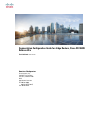 1
1
-
 2
2
-
 3
3
-
 4
4
-
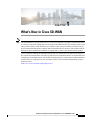 5
5
-
 6
6
-
 7
7
-
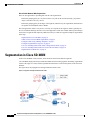 8
8
-
 9
9
-
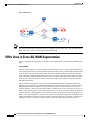 10
10
-
 11
11
-
 12
12
-
 13
13
-
 14
14
-
 15
15
-
 16
16
-
 17
17
-
 18
18
-
 19
19
-
 20
20
-
 21
21
-
 22
22
-
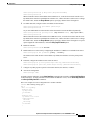 23
23
-
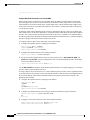 24
24
-
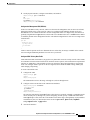 25
25
-
 26
26
-
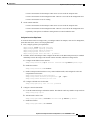 27
27
-
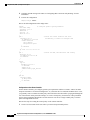 28
28
-
 29
29
-
 30
30
-
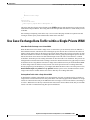 31
31
-
 32
32
-
 33
33
-
 34
34
-
 35
35
-
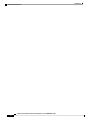 36
36
Cisco ASR 1000 Series IOS XE SD-WAN Configuration Guide
- Type
- Configuration Guide
Ask a question and I''ll find the answer in the document
Finding information in a document is now easier with AI
Related papers
-
Cisco SD-WAN Configuration Guide
-
Cisco SD-WAN User guide
-
Cisco SD-WAN Configuration Guide
-
Cisco 5100 Enterprise Network Compute System Configuration Guide
-
Cisco SD-WAN Installation guide
-
Cisco vEdge Router Configuration Guide
-
Cisco SD-WAN Configuration Guide
-
Cisco SD-WAN Configuration Guide
-
Cisco SD-WAN Configuration Guide
-
Cisco SD-WAN Configuration Guide