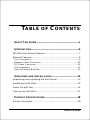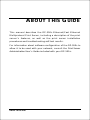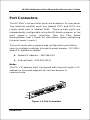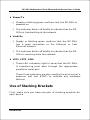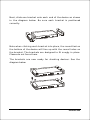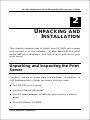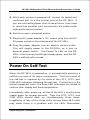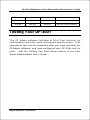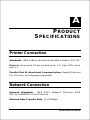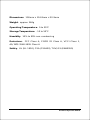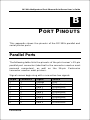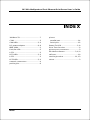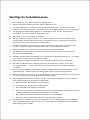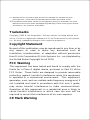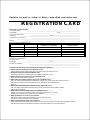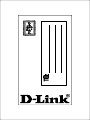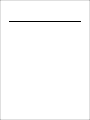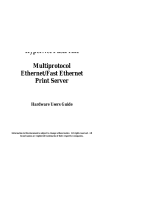D-Link DP 300 - Print Server - Parallel
The D-Link DP 300 is a compact print server that connects to your Ethernet or Fast Ethernet network anywhere you wish to locate printer services. It manages the flow of print files from your workstations or file servers to its connected printers, delivering print jobs to high-performance printers much faster than a file server or a PC acting as a print server can.
The DP-300+ offers extraordinary flexibility, operating with all major network operating systems and protocols:
- TCP/IP
- Unix lpr/lpd (HP-UX, SunOS, Solaris, SCO, UnixWare, IBM AIX)
- Windows NT/2000/XP
D-Link DP 300 - Print Server - Parallel
The D-Link DP 300 is a compact print server that connects to your Ethernet or Fast Ethernet network anywhere you wish to locate printer services. It manages the flow of print files from your workstations or file servers to its connected printers, delivering print jobs to high-performance printers much faster than a file server or a PC acting as a print server can.
The DP-300+ offers extraordinary flexibility, operating with all major network operating systems and protocols:
- TCP/IP
- Unix lpr/lpd (HP-UX, SunOS, Solaris, SCO, UnixWare, IBM AIX)
- Windows NT/2000/XP




















-
 1
1
-
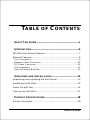 2
2
-
 3
3
-
 4
4
-
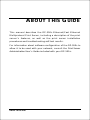 5
5
-
 6
6
-
 7
7
-
 8
8
-
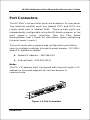 9
9
-
 10
10
-
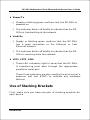 11
11
-
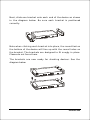 12
12
-
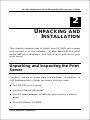 13
13
-
 14
14
-
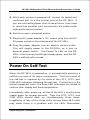 15
15
-
 16
16
-
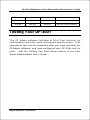 17
17
-
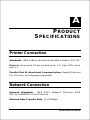 18
18
-
 19
19
-
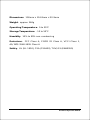 20
20
-
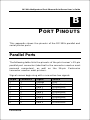 21
21
-
 22
22
-
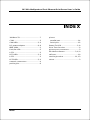 23
23
-
 24
24
-
 25
25
-
 26
26
-
 27
27
-
 28
28
-
 29
29
-
 30
30
-
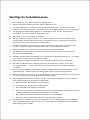 31
31
-
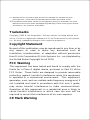 32
32
-
 33
33
-
 34
34
-
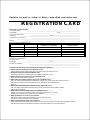 35
35
-
 36
36
-
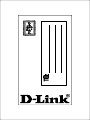 37
37
-
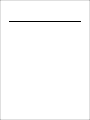 38
38
D-Link DP 300 - Print Server - Parallel
The D-Link DP 300 is a compact print server that connects to your Ethernet or Fast Ethernet network anywhere you wish to locate printer services. It manages the flow of print files from your workstations or file servers to its connected printers, delivering print jobs to high-performance printers much faster than a file server or a PC acting as a print server can.
The DP-300+ offers extraordinary flexibility, operating with all major network operating systems and protocols:
- TCP/IP
- Unix lpr/lpd (HP-UX, SunOS, Solaris, SCO, UnixWare, IBM AIX)
- Windows NT/2000/XP
Ask a question and I''ll find the answer in the document
Finding information in a document is now easier with AI
Related papers
-
Dlink DP-300U User manual
-
D-Link DP-300+/E Datasheet
-
D-Link DP-300U User manual
-
D-Link PS Admin User manual
-
Dlink DP-101P - Pocket Ethernet Print Server Owner's manual
-
D-Link DP-G301 User manual
-
D-Link DPR-1061 User manual
-
D-Link 311U - DP Print Server User manual
-
Dlink 311U - DP Print Server User manual
-
D-Link DP-G321 User manual
Other documents
-
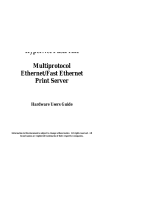 Hypertec FastPrint Multiprotocol Ethernet/Fast Ethernet Print Server Hardware User manual
Hypertec FastPrint Multiprotocol Ethernet/Fast Ethernet Print Server Hardware User manual
-
Axis Communications 5600 User manual
-
Philips AXIS 5900 User manual
-
Axis Communications 5400 User manual
-
Axis Communications AXIS 560 User manual
-
Axis Communications AXIS 5500 User manual
-
Epson 1440 User manual
-
Black Box PC435A User manual
-
Accton Technology EN2024-6 User manual
-
Axis Communications 640 series User manual