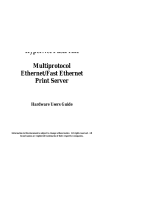Page is loading ...

About This Guide
DP-300+
Multi-protocol
Ethernet/Fast Ethernet
Print Server
User’s Manual
Rev. 01 (Nov, 2001)
Made In Taiwan
RECYCLABLE

About This Guide
TABLE OF CONTENTS
ABOUT THIS GUIDE..............................................................V
INTRODUCTION......................................................................6
DP-300+ Print Server Features..................................................7
External Features.....................................................................8
Port Connectors......................................................................9
Network Cable Connector...................................................... 10
DC Power Connector............................................................. 10
LED Indicators...................................................................... 10
Use of Stacking Brackets....................................................... 11
UNPACKING AND INSTALLATION......................................13
Unpacking and Inspecting the Print Server..............................13
Installing the DP-300+............................................................14
Power On Self-Test.................................................................15
Testing Your DP-300+.............................................................17
PRODUCT SPECIFICATIONS ..............................................18
Printer Connection ..................................................................18

About This Guide
Network Connection................................................................18
Network Protocols...................................................................19
Management and Diagnostics.................................................19
Environmental and Physical ...................................................19
PORT PINOUTS..................................................................21
Parallel Ports..........................................................................21
Serial Port...............................................................................22
INDEX..................................................................................23

About This Guide
0 ABOUT THIS GUIDE
This manual describes the DP-300+ Ethernet/Fast Ethernet
Multiprotocol Print Server, including a description of the print
server’s features, as well as the print server installation
procedures and troubleshooting self-test results.
For information about software configuration of the DP-300+ to
allow it to be used with your network, consult the Print Server
Administration User’s Guide included with your DP-300+.

Introduction
1
1 INTRODUCTION
The DP-300+ Print Server is a compact print server which
connects to your Ethernet or Fast Ethernet network anywhere
you wish to locate printer services. It manages the flow of
print files from your workstations or file servers to its
connected printers, delivering print jobs to high-performance
printers much faster than a file server or a PC acting as a
print server can.
Figure 1 -1 DP-300+ Print Server

DP-300+ Multiprotocol Fast Ethernet Print Server User’s Guide
Introduction
DP-300+ Print Server Features
DP-300+ print servers improve network printing services in
three ways:
♦ The DP-300+ picks up the workload of managing print file
traffic to its connected printers. This provides workload
relief to your file servers, and allows the file servers' full
capacity to be used for file access or other direct services
to network users. On peer-to-peer networks,
workstations can print directly to the DP-300+ without
increasing the load of another workstation or server.
♦ The DP-300+'s parallel printer ports are IEEE 1284
compliant high-speed bidirectional ports, which can
transmit to high-speed laser printers much faster than a
PC's parallel printer port. High-speed laser printers
connected to the DP-300+'s parallel ports can be operated
at full their capacity.
♦ Because the DP-300+ is very portable and inexpensive
compared to a PC-based print server, and because the
DP-300+ connects to your file servers through the
network, printers can be deployed to locations of
maximum convenience to users.
The DP-300+ offers extraordinary flexibility, operating with all
major network operating systems and protocols:
♦ TCP/IP

Introduction
Unix lpr/lpd (HP-UX, SunOS, Solaris, SCO, UnixWare, IBM
AIX)
Windows NT/2000/XP
LPR for Windows 95/98/Me
NetWare 5.x NDPS LPR remote printing
♦ NetBEUI
Windows NT/2000, Windows 95/98/Me, Windows for
Workgroups, Microsoft LAN Manager, IBM LAN Server
♦ AppleTalk
MacOS EtherTalk
Windows-based setup and administration software, PS Admin,
is supplied with the DP-300+, making configuration and
management quick and easy. The DP-300+ also supports
configuration and management via the telnet protocol for
networks without Windows-compatible machines.
External Features
This section describes the externally visible features of the
DP-300+ print server.

DP-300+ Multiprotocol Fast Ethernet Print Server User’s Guide
Introduction
Port Connectors
The DP-300+’s three printer ports are located on its rear panel.
Two identical parallel ports are labeled LPT1 and LPT2; the
single serial port is labeled COM. These printer ports are
independently configurable using the PS Admin program or the
print server’s telnet interface. (See the Print Server
Administration User’s Guide for information about configuring
the print server’s ports.)
The print server also supports web configuration permitting
users to configure settings through the web browser. DP-300+
default IP address as follows:
♦ Default IP address – 192.168.0.10
♦ Subnet Mask – 255.255.255.0
Note:-
The PC’s IP address must correspond with the print server’s IP
address in the same segment for the two devices to
communicate.
Figure 1 -2 Port Connectors

Introduction
Network Cable Connector
The DP-300+’s right side panel features an RJ-45 connector for
connection to 10Base-T Ethernet cabling or 100Base-TX Fast
Ethernet cabling (which should be Category 5 twisted-pair
cable). The port supports the NWay protocol, allowing the print
server to automatically detect or negotiate the transmission
speed of the network.
DC Power Connector
The DC power input connector is located on the DP-300+’s
right side panel and is labeled DC 5V.
Figure 1 -3 Print Server Right Side Panel
LED Indicators
The front panel of the DP-300+ features five LED indicators:
Figure 1 -4 Front Panel LED Indicators

DP-300+ Multiprotocol Fast Ethernet Print Server User’s Guide
Introduction
♦ Power/Tx
◊ Steady or flashing green confirms that the DP-300+ is
powered on.
◊ The indicator blinks off briefly to indicate that the DP-
300+ is transmitting to the network.
♦ Link/Rx
◊ Steady or flashing green confirms that the DP-300+
has a good connection to the Ethernet or Fast
Ethernet network.
◊ The indicator blinks off briefly to indicate that the DP-
300+ is receiving from the network.
♦ LPT1, LPT2, COM
◊ These LED indicators light to show that the DP-300+
is transferring print data through the appropriate
parallel or serial port.
These three indicators are also used by the print server’s
power-on self test (POST) to indicate any hardware
failures.
Use of Stacking Brackets
First, make sure you have one pair of stacking brackets for
each device.

Introduction
Next, slide one bracket onto each end of the device as shown
in the diagram below. Be sure each bracket is positioned
correctly.
Note when clicking each bracket into place, the round feet on
the bottom of the device will line up with the round holes on
the bracket. The brackets are designed to fit snugly in place.
Please do not force them.
The brackets are now ready for stacking devices. See the
diagram below.

DP-300+ Multiprotocol Fast Ethernet Print Server User’s Guide
Unpacking and Installation
2
2 UNPACKING AND
INSTALLATION
This chapter explains how to install your DP-300+ print server
and connect it to the network. It also describes the print
server self test indications, and tells how to wall-mount your
print server.
Unpacking and Inspecting the Print
Server
Carefully remove all items from the package. In addition to
this Hardware User’s Guide, be certain that you have:
♦ One DP-300+ print server
♦ One Pair Stacking Bracket
♦ One DC power adapter suitable for your country’s electric
power
♦ One Installation CD-ROM

Unpacking and Installation
♦ One Multi-language Quick Installation Guide
If any item is missing, or if you find any damage or mismatch,
promptly contact your dealer for assistance.
Installing the DP-300+
WARNING: Configuration problems may result if the DP-
300+ is powered up without first establishing
its network connection. Follow this procedure
to avoid complications at the configuration
stage.
1. Confirm proper operation of each of the printers to be
connected to the DP-300+. If you test your printers by
printing test files directly from a PC, then make each
printer’s test connection to the PC through the same port
(serial or parallel) as the one you plan to use in
connecting to the DP-300+.
2. When you have confirmed proper operation of each
printer, switch its power off.
3. Confirm that your network is operating normally.
4. Connect the DP-300+ to the network, using the RJ-45
(10Base-T/100Base-TX) connector on the print server’s
side panel.

DP-300+ Multiprotocol Fast Ethernet Print Server User’s Guide
Unpacking and Installation
5. While each printer is powered off, connect its tested and
confirmed port to a like printer port of the DP-300+. If
you are connecting fewer than three printers, then keep
in mind that parallel- port connections are preferred for
high-performance printers.
6. Switch on each connected printer.
7. Plug the DC power adapter’s DC output plug into the DC
5V power socket on the side panel of the DP-300+.
8. Plug the power adapter into an electric service outlet.
This will supply power to the DP-300+, as it has no
external power switch. The Power/Tx LED on the DP-
300+’s front panel should light steady green, and the DP-
300+’s self-test will proceed.
Power On Self-Test
When the DP-300+ is powered on, it automatically performs a
self-test on each of its major components. The final result of
the self-test is signaled by the state of the LPT1, LPT2, and
COM LED indicators following the self-test. Preliminary to the
actual component tests, the three LED indicators are tested to
confirm their steady and flashing operation.
Immediately after power-up, all five of the LED’s should show
steady green for several seconds. Then the LPT1, LPT2, and
COM LEDs should flash on simultaneously three times.
Irregularity of any of the three LEDs during these LED tests
may mean there is a problem with the LEDs themselves.

Unpacking and Installation
Contact your dealer for correction of any LED problems before
proceeding.
The actual component tests immediately follow the LED tests.
A normal (no fault) result is signaled by a series of three cycles
of sequential flashing of the three LEDs, followed by a
quiescent state with all three LEDs dark.
If the self-test routine traps any component error, then
following the LED tests the self-test will halt and the LED’s will
continuously signal the error according to the following table.
In the event of any such error signal, contact your dealer for
correction of the faulty unit.
LED Name
Faulty
LPT1 LPT2 COM Component
off off on/steady COM error
off off flashing Flash ID error
off on/steady off LPT2 error
off on/steady on/steady LAN Controller error
off on/steady flashing LAN Memory error
off flashing off Parallel-2 Controller error
off flashing on/steady EEPROM error
off flashing flashing Flash Protected
on/steady off off LPT1 error
on/steady off on/steady Timer INT error
on/steady off flashing LAN IO Base error
on/steady on/steady off RAM error

DP-300+ Multiprotocol Fast Ethernet Print Server User’s Guide
Unpacking and Installation
flashing off off Parallel-1 Controller error
flashing flashing off Flash erase/program error
flashing flashing flashing Need to reload firmware
Testing Your DP-300+
The PS Admin software includes a Print Test function for
confirmation of printer cable connections and functions. That
operational test can be completed after you have installed the
PS Admin software, and have configured your DP-300+ and its
ports. See the Testing Your Print Server section of the Print
Server Administration User’s Guide.

Product Specifications
A
3 PRODUCT
SPECIFICATIONS
Printer Connection
Standards: IEEE 1284 bi-directional parallel interface, RS-232
Ports: Bi-directional 25-pin parallel ports × 2, 9-pin DTE serial
port × 1
Parallel Port Bi-directional Communication: Hewlett-Packard
PJL (Printer Job Language) supported
Network Connection
Network Standards: IEEE 802.3 10Base-T Ethernet, IEEE
802.3u 100BASE-TX Fast Ethernet
Network Data Transfer Rate: 10/100Mbps

DP-300+ Multiprotocol Fast Ethernet Print Server User’s Guide
Product Specifications
Network Connector: RJ-45 connector for 10Base-T or
100BASE-TX unshielded twisted pair connection; NWay
automatic speed negotiation supported.
Network Protocols
Ethernet Frame Types: 802.2, 802.3, Ethernet II, SNAP (auto-
switching)
Transport Protocols: TCP/IP, NetBEUI, AppleTalk/EtherTalk
TCP/IP Protocols Supported: BOOTP, SNMP, Telnet, TFTP,
FTP, lpd
Management and Diagnostics
Standard: SNMP
MIBs: MIB-II (RFC 1213)
Diagnostic LED Indicators: Power/Tx, Link/Rx, LPT1, LPT2,
COM
Environmental and Physical
Power Supply: External power supply providing 5VDC/ 2.4A

Product Specifications
Dimensions: 190mm × 116.8mm × 30.9mm
Weight: approx. 360g
Operating Temperature: 0 to 50°C
Storage Temperature: -10 to 50°C
Humidity: 10% to 90% non-condensing
Emissions: FCC Class A, CISPR 22 Class A, VCCI Class 1,
AS/NZS 3548:1995 Class A
Safety: UL (UL 1950), CSA (CSA950), TUV/GS (EN60950)

DP-300+ Multiprotocol Fast Ethernet Print Server User’s Guide
Port Pinouts
B
4 PORT PINOUTS
This appendix shows the pinouts of the DP-300+ parallel and
serial printer ports.
Parallel Ports
The following table lists the pinouts of the print server’s 25-pin
parallel port connector (identical to the connector used on most
personal computers), as well as the 36-pin Centronics
connector used on most printers.
Signal names beginning with n are active-low signals.
25-pin Centronics Signal Source
1 1 nStrobe Host
2 2 Data 1 Bi-directional
3 3 Data 2 Bi-directional
4 4 Data 3 Bi-directional
5 5 Data 4 Bi-directional
6 6 Data 5 Bi-directional
7 7 Data 6 Bi-directional
8 8 Data 7 Bi-directional
9 9 Data 8 Bi-directional
/