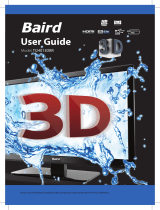Page is loading ...

Lines open: 8.30am - 6pm Monday to Friday and 9am - 5pm Saturday
UserGuide - Bush -42-333ART Bush - 42-333ART3D 47-333ART3D.indd 1 9/2/2013 3:17:22 PM
42-333ART3D
47-333ART3D
Full HD 3D Frameless LED TV with USB Media Player
Model No
User Guide

3
For any help concerning set up and use of your TV please call the Customer Helpline: 0871 2000 463
Congratulations on purchasing this television. We hope you have many years of trouble free
enjoyment from your purchase.
Your product is covered under the manufacturers guarantee for 12 months from date of
purchase.
In the event of a fault being diagnosed, please refer to the frequently asked questions/
troubleshooting section at the rear of this user guide.
If you are still unable to remedy the fault, try resetting the TV to factory settings, (details in this
user guide) or contact the helpline.
In the event that a fault is diagnosed, the helpline will arrange to collect the TV from your home
or work address, return it to our service centre, repair the item and then return it to you.
If we believe we cannot offer a permanent repair, we will replace the item.
Helpline Information
Telephone UK 0871 2000 463, ROI 01443 3940
Web support: www.umc-uk.co.uk
The telephone opening hours are Monday to Friday 8.30am to 6pm, Saturday 9am – 5pm.
You must retain all packaging materials, in addition to your proof of purchase/receipt, as you will need
these in the event of warranty/service support.
This guarantee is in addition to and does not affect your statutory rights.
If you need to call the helpline, you will need the following information.
1) Model Ref
_____________________________________ (You can fi nd this on the rear of the TV)
2) Date of purchase
______________________________________ (You can fi nd this on your sales receipt)
3) Serial Number
_____________________________________ (You can fi nd this on the rear of the TV)
Important Guarantee Information
Example labels for 42” and 47” models
Serial No.
Model Ref
Serial No.
Model Ref
UserGuide - Bush -42-333ART Bush - 42-333ART3D 47-333ART3D.indd Sec1:3UserGuide - Bush -42-333ART Bush - 42-333ART3D 47-333ART3D.indd Sec1:3 9/2/2013 3:17:25 PM9/2/2013 3:17:25 PM

4
For any help concerning set up and use of your TV please call the Customer Helpline: 0871 2000 463
Important Safety Instructions
• To reduce the risk of fi re, electric shock or
damage to the television, do not expose it to dust,
rain or moisture, or place any objects fi lled with
liquids on or near the television.
• Do not place the television in a confi ned space,
ensure that nothing can obstruct the ventilation
openings at the rear of the television.
• Dispose of this television and any components
including batteries in an environmentally friendly
manner. If in doubt, please contact your local
authority for details of recycling.
• For your safety, this appliance is fi tted with a
fused moulded 3 pin mains plug. Should the
fuse need to be replaced, ensure that any
replacement is of the same amperage and
approved with the BSI mark.
• The television should be connected to a
main socket outlet with a protective earthing
connection.
• Never try and replace the mains plug unless
you have adequate qualifi cations and are
legally authorised to do so. In the event that a
replacement Mains cable is required, contact the
manufacturer for a suitable replacement.
• Never use the television if it is damaged in any
way.
• Always place the television on a fl at level surface
avoiding anywhere which may be subject to
strong vibration.
• Ensure the television is not placed on top of the
power cable as the weight of the television may
damage the cable and cause a safety hazard.
• Never place mobile phones, speakers or any
other device which may cause magnetic or radio
interference with the television. If interference
is apparent, move the device causing the
interference away from the television.
• To disconnect the apparatus from the mains,
please use the all pole mains switch located on
the side, underside or rear of the TV. The switch
shall remain readily operable.
• Batteries (battery pack or batteries installed)
shall not be exposed to excessive heat such as
sunshine, fi re or the like.
• Install the product at least 5cm from the wall for
ventilation.
• To clean this unit, wipe with a soft, dry cloth. If
the surfaces are extremely dirty, use a soft cloth
dipped in a soap and water solution or a mild
detergent solution.
• Use eyeglass cleaner to remove stubborn dirt
from the LCD/LED Screen.
• Never use alcohol, paint thinner or benzene to
clean this unit.
• Before using a chemically treated
cloth, read the instructions that
came with the cloth carefully.
CAUTION: If water or other liquid enters the television
through the display panel surface or back cover a
malfunction may occur.
• The safest way to transport your item is in
the original box/packaging - please save your
packaging for this.
• You will need original box/packaging in the event
of warranty/service repair or support. We are
unable to carry out warranty/service if you are
unable to package it correctly.
To prevent the spread of fi re, keep
candles or other open fl ames away
from this product at all times
IMPORTANT - Please read these instructions. All the safety and operating instructions
should be read before the appliance is operated.
Warnings
Safety
Maintenance
Packaging
UserGuide - Bush -42-333ART Bush - 42-333ART3D 47-333ART3D.indd Sec1:4UserGuide - Bush -42-333ART Bush - 42-333ART3D 47-333ART3D.indd Sec1:4 9/2/2013 3:17:25 PM9/2/2013 3:17:25 PM

5
For any help concerning set up and use of your TV please call the Customer Helpline: 0871 2000 463
Batteries
How do I dispose of this product?
Important Safety Instructions
Important Information - Regarding Use of
Video Games, Computers, Captions or Other
Fixed Image Displays
The extended use of fi xed image program material
can cause a permanent “shadow image” on the
LCD panel.
This background image is viewable on normal
programs in the form of a stationary fi xed image. This
type of irreversible LCD/LED panel deterioration can
be limited by observing the following steps:
1. Reduce the brightness/contrast setting to a
minimum viewing level.
2. Do not display the fi xed image for extended
periods of time.
3. Turn the power off when not in actual use.
Examples of images that you need to watch out for
are as follows (this is not an exhaustive list):
• TV Channel Logos: e.g. Shopping channel logos
and pricing displays; especially if they are bright
and stationary.
• Moving or low contrast graphics are less likely to
cause ageing of the screen.
• Time Displays
• Teletext: Do not view a stationary page for a long
period of time
• TV/DVD Menus: e.g. Listings of DVD disc content
• Pause Mode: Do not leave the TV in pause mode
for long periods of time, e.g. When watching
DVDs or videos.
Important - Once ‘shadow image/screen burn’
occurs, it will never disappear and is not
repairable under warranty.
UK: Waste electrical products should not be disposed
of with household waste. Separate disposal facilities
exist. For your nearest facilities, please see
www.recycle-more.co.uk or in store for details.
ROI: Waste electrical products should not be
disposed of with household waste. Separate disposal
facilities exist. Check with your Local Authority or
retailer for recycling advice.
Observe the correct polarity when inserting batteries.
• Do not use different types of
batteries together or mix old and
new batteries.
• Dispose of batteries in an
environmentally friendly way.
• Certain regions may regulate the
disposal of batteries.
Please consult your local authority.
Cd
IMPORTANT - Please read these instructions. All the safety and operating instructions
should be read before the appliance is operated.
SRS TruSurround HD™ creates an immersive, feature-rich surround sound experience from two speakers,
complete with rich bass, high frequency detail and clear dialog.
TruSurround HD, SRS and the symbol are trademarks of SRS Labs, Inc.
UserGuide - Bush -42-333ART Bush - 42-333ART3D 47-333ART3D.indd Sec1:5UserGuide - Bush -42-333ART Bush - 42-333ART3D 47-333ART3D.indd Sec1:5 9/2/2013 3:17:25 PM9/2/2013 3:17:25 PM

6
For any help concerning set up and use of your TV please call the Customer Helpline: 0871 2000 463
• If you watch the 3D imaging too closely or for a
long period of time, it may harm your eyesight.
• Watching the TV or playing video games that
incorporate 3D imaging with the 3D glasses for
a long period of time can cause drowsiness,
headaches or fatigue to you and/or your eyes. If
you have a headache, or otherwise feel fatigued
or drowsy, stop watching the TV and take a rest.
• Pregnant woman, seniors, persons with heart
problems or persons who experience frequent
drowsiness should refrain from watching 3D TV.
• Some 3D imaging may cause you to duck
or dodge the image displayed in the video.
Therefore, it is best if you do not watch 3D TV
near fragile objects or near any objects that can
be knocked over easily.
• Please prevent children under the age of 5 from
watching 3D TV as it may affect their vision
development.
• Some viewers may experience a seizure or
epilepsy when exposed to certain factors,
including fl ashing lights or images in TV or video
games. If you or anybody from your family has a
history of epilepsy or seizure, please consult with
your doctor before watching 3D TV. Also certain
symptoms can occur in unspecifi ed conditions
without any previous history. If you experience
any of the following symptoms, immediately stop
watching the 3D imaging and consult a doctor:
dizziness or light headedness, visual transition
or altered vision, visual or facial instability, such
as eye or muscle twitching, unconscious action,
convulsion, loss of conscience, confusion or
disorientation, loss of directional sense, cramps,
or nausea. Parents should monitor their children,
including teenagers, for these symptoms as they
may be more sensitive to the effects of watching
3D TV.
• Take frequent breaks from watching 3D TV.
• For those who have vision that is different in each
eye, they should watch the TV after taking vision
correction measures.
• Watch the TV so that your eyes are on the same
level as the 3D screen and refrain from sitting too
closely to the TV.
• Do not watch the 3D imaging when tired or sick,
and avoid watching the 3D imaging for a long
period of time.
• Do not wear the 3D glasses for any other
purpose than viewing 3D imaging on a 3D TV.
• Some viewers may feel disoriented after watching
3D TV. Therefore, after you watch 3D TV, take
a moment to regain awareness of your situation
before moving.
Warning for photosensitization seizure
Risk of photosensitization seizure can be
reduced with the following actions.
3D Safety Information
Important Safety Instructions
IMPORTANT - Please read these instructions. All the safety and operating instructions
should be read before the appliance is operated.
UserGuide - Bush -42-333ART Bush - 42-333ART3D 47-333ART3D.indd Sec1:6UserGuide - Bush -42-333ART Bush - 42-333ART3D 47-333ART3D.indd Sec1:6 9/2/2013 3:17:26 PM9/2/2013 3:17:26 PM

7
For any help concerning set up and use of your TV please call the Customer Helpline: 0871 2000 463
Contents
Manufacturers Guarantee Information 3
Important Safety Instructions 4-6
What is included in the box 8
Attaching the stand 9-10
Detaching the stand and wall mounting 11
Getting Started - Initial Set Up 12
TV Buttons and Input Source Menu 13
Remote Control 14
Connections 15-16
TV Menu Operation 17-23
Channel Menu 17
Picture Menu 18
Sound Menu 19
Time Menu 20
Lock Menu 21
Setup Menu 22
3D Settings 23
PC Operation 24-25
7 Day TV Guide 26
USB Mode / Media Player 27
General Information 28-32
Using your TV with a Sky digital set top box 28
Frequently Asked Questions 29-30
Technical Specifi cations 31
Index 32
UserGuide - Bush -42-333ART Bush - 42-333ART3D 47-333ART3D.indd Sec1:7UserGuide - Bush -42-333ART Bush - 42-333ART3D 47-333ART3D.indd Sec1:7 9/2/2013 3:17:26 PM9/2/2013 3:17:26 PM

8
For any help concerning set up and use of your TV please call the Customer Helpline: 0871 2000 463
Please save your packaging as you will need this in the event of warranty/service repair or support. We are
unable to carry out warranty/service if you are unable to package it correctly. The safest way to package your
item in the event of warranty/service repair is in it’s original box/packaging.
1 x User Guide
1 x Quick Start Guide 2 x AAA Batteries
1 x TV
1 x Stand Installation Pack
8 x 3D Glasses
1 x RF Cable & 1 x AV to SCART Cable
1 x Remote Control
User Guide
What Is Included In The Box
Accessories
Included with this TV are the following accessories:
3 x ST(4x20) 3 x ST(4x20)
6 x M(4x16) 4 x M(4x14)
Screws For
42/333ART3D
Screws For
47/333ART3D
UserGuide - Bush -42-333ART Bush - 42-333ART3D 47-333ART3D.indd Sec1:8UserGuide - Bush -42-333ART Bush - 42-333ART3D 47-333ART3D.indd Sec1:8 9/2/2013 3:17:26 PM9/2/2013 3:17:26 PM

9
For any help concerning set up and use of your TV please call the Customer Helpline: 0871 2000 463
To complete the stand installation you will require a Phillips screw driver.
The Stand Installation pack comes with two sets
of screws.
fi g 1) Attach the stand neck to the rear of the TV set.
fi g 2) Secure the neck to the TV using the
6 x M (4x16) screws provided.
fi g 3) Attach the stand base to the neck.
fi g 4) Secure the base to the neck using the
3 x ST (4x20) screws provided.
Attaching The Stand for 42/333ART3D
3 x ST(4x20)
6 x M(4x16)
6 x
M (4x16)
11/2
3 x ST(4x20)
1
2
3
4
UserGuide - Bush -42-333ART Bush - 42-333ART3D 47-333ART3D.indd Sec1:9UserGuide - Bush -42-333ART Bush - 42-333ART3D 47-333ART3D.indd Sec1:9 9/2/2013 3:17:34 PM9/2/2013 3:17:34 PM

10
For any help concerning set up and use of your TV please call the Customer Helpline: 0871 2000 463
To complete the stand installation you will require a Phillips screw driver.
The Stand Installation pack comes with two sets
of screws.
fi g 1) Attach the stand neck to the rear of the TV set.
fi g 2) Secure the neck to the TV using the
4 x M (4x14) screws provided.
fi g 3) Attach the stand base to the neck.
fi g 4) Secure the base to the neck using the
3 x ST (4x20) screws provided.
Attaching The Stand for 47/333ART3D
3 x ST(4x20)
4 x M(4x14)
4 x M(4x14)
11/2
3 x ST(4x20)
1
2
3
4
UserGuide - Bush -42-333ART Bush - 42-333ART3D 47-333ART3D.indd Sec1:10UserGuide - Bush -42-333ART Bush - 42-333ART3D 47-333ART3D.indd Sec1:10 9/2/2013 3:17:35 PM9/2/2013 3:17:35 PM

11
For any help concerning set up and use of your TV please call the Customer Helpline: 0871 2000 463
IMPORTANT - Before drilling any holes in the wall ensure
you are not drilling where there could be any electric wires,
water or gas pipes.
This TV requires a VESA 400 x 400 wall mounting bracket
1) Remove the four screws highlighted below.
2) The wall mount can now be easily attached to the
mounting holes on the rear of the TV. These holes
are indicated in the picture below.
Detaching The Stand And Wall Mounting
Detaching the Stand
Wall Mounting the TV
For optimum viewing, if wall mounting the TV higher
than eye level, the TV should be tilted downwards so
that the TV’s screen is ‘face on’.
See fi g 1 and 2 below.
IMPORTANT – If wall mounting this TV, only use the
screws already provided in the wall mounting holes.
Using other screws which are longer could cause
irreparable damage to internal parts.
TV
fi g 1
fi g 2
Viewing angle
Viewing angle
INCORRECT
CORRECT
TV
6 x
M (4x16)
4 x M(4x14)
For 42/333ART3D models only. To detach the stand
please remove the 6 screws highlighted then remove
the stand neck and base from the rear of the TV set.
For 47/333ART3D models only. To detach the stand
please remove the 4 screws highlighted then remove
the stand neck and base from the rear of the TV set.
UserGuide - Bush -42-333ART Bush - 42-333ART3D 47-333ART3D.indd Sec1:11UserGuide - Bush -42-333ART Bush - 42-333ART3D 47-333ART3D.indd Sec1:11 9/2/2013 3:17:35 PM9/2/2013 3:17:35 PM

12
For any help concerning set up and use of your TV please call the Customer Helpline: 0871 2000 463
2
Power on/off
Getting Started - Intial Set Up
3
1
Fig A
Fig B
4
5
1) Using the RF cable supplied, connect the TV to the
TV Aerial wall socket (Fig A)
Connect the power cable to the Electrical outlet
(Fig B)
2) Switch on the television using the power on/off
switch located on the side of the TV.
3) Insert the batteries supplied into the Remote
control and press the Standby button to power on the
TV
4) You will now be welcomed with the initial set-up
screen. If it does not appear, on the remote control,
please press [MENU] then 8-8-8-8 and the menu will
appear. Press OK on the remote control and tuning
will start.*
5) After tuning the following screen will appear.*
If you are missing channels, the reason for this is
likely to be signal strength, you should consider
connecting signal booster and re-tuning the TV.
* Screen shots/images are shown for illustration
purposes only and may change dependent on
model/region
Important
As part of our ongoing development to reduce power
consumption, we have added an extra function to this
Television called ‘Ecohome’ (you will see this during
the fi rst time installation set up). Power consumption
using the Ecohome function is approximately 15%
lower than some other modes. The picture brightness
is reduced using the Ecohome function. If this
function is not suitable for your viewing environment,
you can select other modes as necessary.
(Please note, ‘Demo’ mode is for optimum default
picture settings, however, power consumption is
approximately 15% higher than ‘Ecohome’ mode)
Please refer to the user guide section ‘Picture
settings’ in order to change the mode to one that
maybe more suitable for your environment. There
is also a shortcut button on the remote control
called ‘P-Mode’ should you wish to change to
another mode.
UserGuide - Bush -42-333ART Bush - 42-333ART3D 47-333ART3D.indd Sec1:12UserGuide - Bush -42-333ART Bush - 42-333ART3D 47-333ART3D.indd Sec1:12 9/2/2013 3:17:36 PM9/2/2013 3:17:36 PM

13
For any help concerning set up and use of your TV please call the Customer Helpline: 0871 2000 463
To switch between the different input/connections.
A) Using the buttons on the remote control:
1) Press [SOURCE/ AV] - The source menu will
appear
2) Press [\/] or [/\] to select the input you require.
3) Press [OK]
B) Using the buttons on the Television:
1) Press [SOURCE]
2) Scroll up / down using CH+/ CH- buttons to the
input/source you require
3) Press Vol+ to change input/source to the one
selected.
1. Volume up and menu right
2. Volume down and menu left
3. Programme/Channel up and menu up
4. Programme/Channel down and menu down
5. Displays Menu/OSD
6. Displays the input source menu
7. Standby Power On/Off
1
2
3
4
5
6
7
TV Buttons & Source Menu
Choosing Mode Input/Source
UserGuide - Bush -42-333ART Bush - 42-333ART3D 47-333ART3D.indd Sec1:13UserGuide - Bush -42-333ART Bush - 42-333ART3D 47-333ART3D.indd Sec1:13 9/2/2013 3:17:37 PM9/2/2013 3:17:37 PM

14
For any help concerning set up and use of your TV please call the Customer Helpline: 0871 2000 463
1. STANDBY
2. MUTE
3. DTV
4. RADIO
5. DVD
6. USB
7. NUMBER BUTTONS
8. TV GUIDE
9. - To return to the previous channel viewed
10. P.MODE - Scrolls through picture mode options
11. VOL
12. CH
13. S.MODE - Scrolls through sound mode options
14. FAV - To display favourites menu
15. MENU
16. EXIT
17. - Allows you to navigate the
on-screen menus and adjust the system settings
to your preference
18. SOURCE/AV
19. INFO - Press once for now/next channel
information
Press twice for programme information about
current programme
20. ASPECT
21. SLEEP
22. SUBTITLE
23. AUDIO
24. TEXT
25. TEXT HOLD
26. DISPLAY
27. TEXT/DVD ZOOM -
DVD Zoom
TEXT
28. DVD Menu
- To restart the current chapter
- To advance forward to the next chapter
- To stop the playback/Eject Disc
- To play in fast rewind mode
- To play in fast forward mode
- To play/pause
29. REC LIST
30. GOTO
31. A-B
32. REPEAT
33. ANGLE
3D - Change to 3D mode
For Models with Integrated DVD players
For Models with PVR Function
For Models with USB Playback
For Models with 3D Feature
Remote Control
Viewing remote control - TV
1
35
4
7
8
10
11
12
13
15
17
18
20
22
24
26
28
29
21
23
25
27
30
31
32
33
19
16
14
9
6
2
UserGuide - Bush -42-333ART Bush - 42-333ART3D 47-333ART3D.indd Sec1:14UserGuide - Bush -42-333ART Bush - 42-333ART3D 47-333ART3D.indd Sec1:14 9/2/2013 3:17:39 PM9/2/2013 3:17:39 PM

15
For any help concerning set up and use of your TV please call the Customer Helpline: 0871 2000 463
Connections
TVs Input/Source should be set to Analogue
RF
IN
RF
OUT
COAX Audio Out Digital Coax output
USB USB Input
HDMI 3 HDMI input
CI CARD IN Common Interface module
Video Video Input
R/L Audio in Component Audio input
COMPONENT (HD) Component input (YPbPr)
EARPHONE Earphone Socket
HDMI 1 HDMI input
HDMI 2 HDMI input
VGA PC Audio In 3.5mm PC audio input
VGA PC VGA-PC input
RF IN RF / TV Aerial Input
1
2
3
4
5
6
7
8
9
10
11
12
13
Connecting a DVD Player/Recorder, Video Recorder or Cable/Satellite Box
USB
HDMI 3
CI CARD INCOAX
VIDEO R
L
Y
Pb
Pr EARPHONE
VGA/PC(Audio in)
VGA/PC IN
DVD or VCR
TV Aerial
Wall Socket
RF in
1
2
3
4
5
6
78
9
10 12 1311
UserGuide - Bush -42-333ART Bush - 42-333ART3D 47-333ART3D.indd Sec1:15UserGuide - Bush -42-333ART Bush - 42-333ART3D 47-333ART3D.indd Sec1:15 9/2/2013 3:17:40 PM9/2/2013 3:17:40 PM

16
For any help concerning set up and use of your TV please call the Customer Helpline: 0871 2000 463
Connections
Source should be set to Video
A HDMI cable can output both video and audio and
enables you to enjoy digital-quality video and audio
with minimal loss of quality.
TVs Input/Source should be set to HDMI.
Important: This model TV can not be used as a
PC/laptop monitor via HDMI input. The HDMI Input
is provided to view digital content with compatible
external devices.
If you are supplied with a cable from the device which
has RED, GREEN, BLUE, RED & WHITE connectors
you must connect via Component (for picture) and by
phono cable (for sound).
TV Source should be set to Component.
Component (HD)
Component
Green
Blue
Red
Audi o L/R
White
Red
Audio
In L/R
Camera or
Camcorder
Yellow
White
Red
Audio
In L/R
Video
HDMI OUT
HDMI
Connecting a High Defi nition (HD) Device
Option 2 - via Component cable
Connecting a Camcorder, Camera or Games Console
Connecting a High Defi nition (HD) Device
Option 1 - via HDMI to HDMI cable
UserGuide - Bush -42-333ART Bush - 42-333ART3D 47-333ART3D.indd Sec1:16UserGuide - Bush -42-333ART Bush - 42-333ART3D 47-333ART3D.indd Sec1:16 9/2/2013 3:17:41 PM9/2/2013 3:17:41 PM

17
For any help concerning set up and use of your TV please call the Customer Helpline: 0871 2000 463
Tip: If you do not press any buttons for 10 seconds,
the menu will automatically exit. You can change the
length of time before the menu exits automatically -
see ‘Menu Duration’ section.
Auto Tuning
Allows you to retune the television for all digital
channels, digital radio stations and analogue
channels.
ATV Manual Tuning
Allows you to manually tune your analogue signal
DTV Manual Tuning
Allows you to manually tune your digital signal
Programme Edit
Allows you to delete, skip and add favourite channels.
Schedule List
Lists your programme reminders
CI Information
Pay per view services require a “smartcard” to be
inserted into the TV. If you subscribe to a pay per
view service the provider will issue you with a ‘CAM’
and a “smartcard”. The CAM can then be inserted
into the COMMON INTERFACE PORT (CI Card In).
Signal Information
Displays signal strength information
To access this menu, press [MENU] button on the
remote control. To enter a menu press [OK]
If you wish to make changes to any of the default
settings, use the scroll buttons. To confi rm
any settings press [OK] button.
To exit this menu at anytime, press [EXIT] button.
Channel Menu
UserGuide - Bush -42-333ART Bush - 42-333ART3D 47-333ART3D.indd Sec1:17UserGuide - Bush -42-333ART Bush - 42-333ART3D 47-333ART3D.indd Sec1:17 9/2/2013 3:17:41 PM9/2/2013 3:17:41 PM

18
For any help concerning set up and use of your TV please call the Customer Helpline: 0871 2000 463
Picture Mode
• Standard - Default settings
• Dynamic - Recommended settings for fast
moving pictures
• Mild - Set to be lighter in colour and less
bright
• Personal - Lets you manually alter all the
settings
• Ecohome - Power saving mode which reduces
the energy used by up to 25% (by reducing the
power to the LED/LCD panel).in Ecohome mode,
the TV will switch itself to Standby mode after 4-5
hours in the event that the TV buttons or remote
control buttons are not pressed (see the time
menu to de-activate this function).
Contrast
Switch the balance between black and white
Brightness
Increase or decrease the brightness of the picture
Colour
Increases the colour from black and white
Tint
Lets you increase or decrease the level of tint within
the picture
Sharpness
Increase or decrease the sharpness of the picture
Colour Temperature
• Normal - Default settings
• Warm - Increases red within the picture
• Cool - Increases blue within the picture
Noise Reduction
• Off - Turns noise reduction off
• Low - Minor system adjustment
• Middle - Medium system adjustments
• High - Maximum system adjustments
• Default - Default settings
Picture Menu
To access this menu, press [MENU] button on the
remote control. To enter a menu press [OK]
If you wish to make changes to any of the default
settings, use the scroll buttons. To confi rm
any settings press [OK] button.
To exit this menu at anytime, press [EXIT] button.
AV
AV
AV
AV
AV
AV
A
UserGuide - Bush -42-333ART Bush - 42-333ART3D 47-333ART3D.indd Sec1:18UserGuide - Bush -42-333ART Bush - 42-333ART3D 47-333ART3D.indd Sec1:18 9/2/2013 3:17:41 PM9/2/2013 3:17:41 PM

19
For any help concerning set up and use of your TV please call the Customer Helpline: 0871 2000 463
Sound Mode
• Standard - Default settings
• Music - Emphasises music over voices
• Movie - Provides live and full sound for movies
• Personal - Selects your personal sound settings
• Sports - Emphasises sound for sports
Treble
To adjust the amount of high frequency within the
sound
Bass
To adjust the amount of low frequency within the
sound
Balance
To switch the sound between the left and right
speakers
Auto Volume Level (AVL)
When ‘on’ is selected, the volume will stay at a
constant level regardless of input/source
Surround Sound
• Off - Off
• SRS TruSurround HD - SRS TruSurround HD™
creates an immersive, feature-rich surround
sound experience from two speakers, complete
with rich bass, high frequency detail and
clear dialog.
Digital Output
• Off - Off
• Auto - Selects the best settings automatically
• PCM - Select this option if you are connecting
to a Stereo Hi-fi via coax cable (Pulse-code
modulation (PCM) is a digital representation of an
analogue signal)
AD Volume
This allows the user to increase and decrease the AD
(Audio Description) volume level.
(Audio Description is a service available on certain
programmes. It provides a description of what is
happening during the selected programme for a
person who is visually impaired)
Tip: Treble and bass levels can only be adjusted
when the sound mode ‘Personal’ is selected.
Sound Menu
UserGuide - Bush -42-333ART Bush - 42-333ART3D 47-333ART3D.indd Sec1:19UserGuide - Bush -42-333ART Bush - 42-333ART3D 47-333ART3D.indd Sec1:19 9/2/2013 3:17:42 PM9/2/2013 3:17:42 PM

20
For any help concerning set up and use of your TV please call the Customer Helpline: 0871 2000 463
Clock
Shows the date and time
Off Time
Allows you to set a specifi c time for your TV to turn off
On Time
Allows you to set a specifi c time for your TV to turn
on, the channel it will then display, the source it will
be on and also the volume. This function can then be
toggled to repeat every day or a certain day.
Time Zone
Change your current time zone
Sleep Timer
Lets you set the sleep timer so the television
automatically switches off after a set amount of time.
Off -> 10min -> 20min -> 30min -> 60min -> 90min ->
120min -> 180min -> 240min
Auto standby
Toggle the Function on and off
OSD Timer
Lets you adjust the amount of time the On Screen
Menu stays on the screen before disappearing
Time Menu
To access this menu, press [MENU] button on the
remote control. To enter a menu press [OK]
If you wish to make changes to any of the default
settings, use the scroll buttons. To confi rm
any settings press [OK] button.
To exit this menu at anytime, press [EXIT] button.
AV
AV
AV
AV
AV
AV
A
UserGuide - Bush -42-333ART Bush - 42-333ART3D 47-333ART3D.indd Sec1:20UserGuide - Bush -42-333ART Bush - 42-333ART3D 47-333ART3D.indd Sec1:20 9/2/2013 3:17:43 PM9/2/2013 3:17:43 PM

21
For any help concerning set up and use of your TV please call the Customer Helpline: 0871 2000 463
System Lock
Allows you to lock or unlock the menu. You will be
asked to enter a 4 digit password use the button to
quit the password input. Use the button to clear.
Default password is 0000
Key Lock
Allows you to lock the buttons on the side of the TV
set
Parental Guidance
Allows you to set the rating to block certain content
based on age information
Default Source
Allows the user to set the default source. The default
source is the source the TV starts on when fi rst
switched on
Default Channel
Allows the user to set a channel as the default
channel on the Digital source. The default channel is
the channel the TV starts on when fi rst switched on
Source Lock
Allows you to lock the source menu
Channel Lock
Allows you to lock certain channels manually
Max Volume
Allows you to adjust and set the maximum volume
Change Password
Allows you to change the password
Lock Menu
To access this menu, press [MENU] button on the
remote control. To enter a menu press [OK]
If you wish to make changes to any of the default
settings, use the scroll buttons. To confi rm
any settings press [OK] button.
To exit this menu at anytime, press [EXIT] button.
AV
A
AV
AVAV
AV
A
A
AV
AV
AV
AV
A
A
AV
UserGuide - Bush -42-333ART Bush - 42-333ART3D 47-333ART3D.indd Sec1:21UserGuide - Bush -42-333ART Bush - 42-333ART3D 47-333ART3D.indd Sec1:21 9/2/2013 3:17:43 PM9/2/2013 3:17:43 PM
/