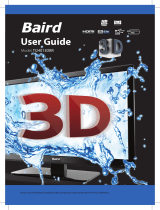Page is loading ...

UserGuide - Bush -50-211F Home Mode.indd 1 11/8/2013 3:54:30 PM
50/238F
Full HD LED TV with Freeview HD & USB Media Player
Model No
User Guide

4
For any help concerning set up and use of your TV please call the Customer Helpline on page 3
Important Safety Instructions
• To reduce the risk of fi re, electric shock or
damage to the television, do not expose it to dust,
rain or moisture, or place any objects fi lled with
liquids on or near the television.
• Do not place the television in a confi ned space.
Ensure that nothing can obstruct the ventilation
openings at the rear of the television.
• Dispose of this television and any components
including batteries in an environmentally friendly
manner. If in doubt, please contact your local
authority for details of recycling.
• For your safety, this appliance is fi tted with a
fused moulded 3 pin mains plug. Should the
fuse need to be replaced, ensure that any
replacement is of the same amperage and
approved with the BSI mark.
• The television should be connected to a
main socket outlet with a protective earthing
connection.
• Never try and replace the mains plug unless
you have adequate qualifi cations and are
legally authorised to do so. In the event that a
replacement Mains cable is required, contact the
manufacturer for a suitable replacement.
• Never use the television if it is damaged in
any way.
• Always place the television on a fl at level surface
avoiding anywhere which may be subject to
strong vibration.
• Ensure the television is not placed on top of the
power cable as the weight of the television may
damage the cable and cause a safety hazard.
• Never place mobile phones, speakers or any
other device which may cause magnetic or radio
interference with the television. If interference
is apparent, move the device causing the
interference, near the television.
• To disconnect the apparatus from the mains,
please use the mains plug located on the
underside/rear of the TV. The mains plug shall
remain readily operable.
• Batteries (battery pack or batteries installed)
shall not be exposed to excessive heat such as
sunshine, fi re or the like.
• Install the product at least 5cm from the wall for
ventilation.
• Ensure that the power switch on the unit and the
mains plug are always easily accessible.
WARNING: Excessive noise when using earphones
and headphones can cause loss of hearing.
• To clean this unit, wipe with a soft, dry cloth. If
the surfaces are extremely dirty, use a soft cloth
dipped in a soap and water solution or a mild
detergent solution.
• Never use alcohol, paint thinner
or benzene to clean this unit.
• Before using a chemically treated
cloth, read the instructions that
came with the cloth carefully.
CAUTION: If water or other liquid enters the television
through the display panel surface or back cover a
malfunction may occur.
• The safest way to transport your item is in
the original box/packaging - please save your
packaging for this.
• You will need original box/packaging in the event
of warranty/service repair or support. We are
unable to carry out warranty/service if you are
unable to package the item correctly.
To prevent the spread of fi re, keep
candles or other open fl ames away
from this product at all times
IMPORTANT - Please read these instructions. All the safety and operating instructions
should be read before the appliance is operated.
Warnings
Safety
Maintenance
Packaging
User Guide - BUSH - 50-238F - BUS-MAN-0016.indd Sec1:4User Guide - BUSH - 50-238F - BUS-MAN-0016.indd Sec1:4 12/16/2014 10:12:50 AM12/16/2014 10:12:50 AM

5
For any help concerning set up and use of your TV please call the Customer Helpline on page 3
For DTS patents, see http://patents.dts.com. Manufactured under license from DTS Licensing Limited. DTS, the
Symbol, & DTS and the Symbol together are registered trademarks, and DTS TruSurround is a trademark of DTS,
Inc. © DTS, Inc. All Rights Reserved.
Batteries
How do I dispose of this product?
Important Safety Instructions
Important Information - Regarding Use of
Video Games, Computers, Captions or Other
Fixed Image Displays
The extended use of fi xed image program material
can cause a permanent “shadow image” on the
LCD/LED panel.
This background image is viewable on normal
programs in the form of a stationary fi xed image. This
type of irreversible LCD/LED panel deterioration can
be limited by observing the following steps:
1. Reduce the brightness/contrast setting to a
minimum viewing level.
2. Do not display the fi xed image for extended
periods of time.
3. Turn the power off when not in actual use.
Examples of images that you need to watch out for
are as follows (this is not an exhaustive list):
• TV Channel Logos: e.g. Shopping channel logos
and pricing displays-especially if they are bright
and stationary.
• Moving or low contrast graphics are less likely to
cause ageing of the screen.
• Time Displays
• Teletext: Do not view a stationary page for a long
period of time
• TV/DVD Menus: e.g. Listings of DVD disc content
• Pause Mode: Do not leave the TV in pause mode
for long periods of time, e.g. When watching
DVDs or videos.
Important - Once ‘shadow image/screen burn’
occurs, it will never disappear and is not
repairable under warranty.
UK: Waste electrical products should not be disposed
of with household waste. Separate disposal facilities
exist. For your nearest facilities, please see
www.recycle-more.co.uk or in store for details.
ROI: Waste electrical products should not be
disposed of with household waste. Separate disposal
facilities exist. Check with your Local Authority or
retailer for recycling advice.
• Do not expose batteries to high
temperatures, excessive heat,
prolonged sunshine or fi re as
this may cause leakage, explosion
or ignition.
• Observe the correct polarity when
inserting batteries.
• Do not use different types of
batteries together or mix old and
new batteries.
• Dispose of batteries in an
environmentally friendly way.
• Certain regions may regulate the
disposal of batteries.
Please consult your local authority.
Cd
IMPORTANT - Please read these instructions. All the safety and operating instructions
should be read before the appliance is operated.
User Guide - BUSH - 50-238F - BUS-MAN-0016.indd Sec1:5User Guide - BUSH - 50-238F - BUS-MAN-0016.indd Sec1:5 12/16/2014 10:12:50 AM12/16/2014 10:12:50 AM

7
For any help concerning set up and use of your TV please call the Customer Helpline on page 3
Contents
Manufacturers Guarantee Information 3
Important Safety Instructions 4-5
What is included in the box 9
Attaching the stand 10
Detaching the stand and securing the TV
to a wall 11
Wall mounting 12
Getting Started - Initial Set Up 13
Remote Control 15
TV Buttons and Input Source Menu 16
Connections 17-19
TV Menu Operation 21-27
Channel Menu 21
Picture Menu 22-23
Sound Menu 24
Time Menu 25
Setup Menu 26
Lock Menu 27
Network Confi guration 29
7 Day TV Guide and Channel List 30
USB Record Digital / Freeview 31
USB Mode / Media Player 32
General Information 33-37
Using your TV with a Sky digital set top box 33
Frequently Asked Questions 34-35
Technical Specifi cations 36-37
User Guide - BUSH - 50-238F - BUS-MAN-0016.indd Sec1:7User Guide - BUSH - 50-238F - BUS-MAN-0016.indd Sec1:7 12/16/2014 10:12:50 AM12/16/2014 10:12:50 AM

9
For any help concerning set up and use of your TV please call the Customer Helpline on page 3
Please save your packaging as you will need this in the event of warranty/service repair or support. We are
unable to carry out warranty/service if you are unable to package it correctly. The safest way to package your
item in the event of warranty/service repair is in it’s original box/packaging.
1 x User Guide
1 x Quick Start Guide
1 x RF Cable
1 x Remote Control & 2 x AAA Batteries
User Guide
QSG
What Is Included In The Box
Accessories
Included with this TV are the following accessories:
1 x TV
1 x Stand Installation Pack
1 x Mini-AV cable
1 x SCART to Mini AV cable
(B) 4 x M (4x(10+8))
(A) 4 x M(4x16)
Used for attaching the stand
neck to the TV
Used for attaching the wire
stand to the stand neck
User Guide - BUSH - 50-238F - BUS-MAN-0016.indd Sec1:9User Guide - BUSH - 50-238F - BUS-MAN-0016.indd Sec1:9 12/16/2014 10:12:51 AM12/16/2014 10:12:51 AM

The Stand Installation pack comes with two different
types of screws.
fi g 1) Attach the stand neck to the rear of the TV set.
fi g 2) Secure the neck to the TV using the
(A) 4 x M (4x16) screws provided.
fi g 3) Attach the wire base to the stand neck.
fi g 4) Secure the wire stand to the neck using the
(B) 4 x M (4x(10+8)) screws provided.
10
For any help concerning set up and use of your TV please call the Customer Helpline on page 3
To complete the stand installation you will require a cross head screw driver.
Attaching The Stand
(B) 4 x M (4x(10+8))
4 x M(4x16)
4 x M(4x(10+8))
1
2
3
4
(A) 4 x M(4x16)
HELPFUL ADVICE FOR FIRST TIME STAND INSTALLATION
When securing the self-tapping screw/s into the base of the stand (on fi rst installation) the screw/s will be
naturally tight as they create a thread in the plastic of the stand neck in order to support a TV of this size.
a) Ensure the cross head screw driver tip fi ts correctly into the head of the
screw and that it is not too big or small.
b) Screw in all screws individually and partially before tightening all of the
screws fully.
c) If they become very tight try loosening them slightly and then re-tightening them once again as this will
continue the process of creating the thread for the screws.
User Guide - BUSH - 50-238F - BUS-MAN-0016.indd Sec1:10User Guide - BUSH - 50-238F - BUS-MAN-0016.indd Sec1:10 12/16/2014 10:12:59 AM12/16/2014 10:12:59 AM

11
For any help concerning set up and use of your TV please call the Customer Helpline on page 3
Detaching the stand and securing the TV
to a wall
Detaching the Stand
Securing the TV to a Wall
4 x M(4x16)
For maximum security in the home when using a TV with its stand anti-tip straps should be fi tted. These are
available from supermarket websites and other websites and are an easy, inexpensive and effective way of
ensuring your TV stays safely upright. Straps are designed to be attached to the rear of the TV and then tethered to
the wall of the furniture the TV is stood on.
The Royal Society for the Prevention of Accidents is urging people to take care with fl at-screen televisions.
RoSPA stated in 2010 that “Toddlers are particularly at risk of pulling fl at-screen televisions on to themselves. They
are unsteady on their feet and are attracted by colourful television images.”
The risk is increased as televisions become lighter.
A) Using one or both of the top wall-mounting holes
and screws (the screws are already supplied in the
wall mounting holes) fasten one end of the
fastening cord/s to the TV.
B) Secure the other end of the fastening cord/s to
your wall. (you will need screws/fi xings suitable for
your wall type - available separately from most
DIY stores)
Note - Please ensure that children do not climb on the
TV set.
To detach the stand please remove the 4 screws
highlighted then remove the stand neck and base
from the rear of the TV set.
User Guide - BUSH - 50-238F - BUS-MAN-0016.indd Sec1:11User Guide - BUSH - 50-238F - BUS-MAN-0016.indd Sec1:11 12/16/2014 10:13:00 AM12/16/2014 10:13:00 AM

12
For any help concerning set up and use of your TV please call the Customer Helpline on page 3
IMPORTANT - Before drilling any holes in the wall ensure you are not drilling where there could be any electric wires, water or
gas pipes.
1) Remove the four screws highlighted below.
2) The wall mount can now be easily attached to the mounting holes on the rear of the TV. These holes are
indicated in the picture below.
For optimum viewing, if wall mounting the TV higher
than eye level, the TV should be tilted downwards so
that the TV’s screen is ‘face on’.
See fi g 1 and 2 below.
IMPORTANT – If wall mounting this TV, only use the
screws already provided in the wall mounting holes.
Using other screws which are longer could cause
irreparable damage to internal parts.
TV
fi g 1
fi g 2
Viewing angle
Viewing angle
INCORRECT
CORRECT
TV
Wall Mounting
User Guide - BUSH - 50-238F - BUS-MAN-0016.indd Sec1:12User Guide - BUSH - 50-238F - BUS-MAN-0016.indd Sec1:12 12/16/2014 10:13:00 AM12/16/2014 10:13:00 AM

13
For any help concerning set up and use of your TV please call the Customer Helpline on page 3
2
Power on/off
Getting Started - Intial Set Up
3
1
Fig A
Fig B
4
5
1) Using the RF cable supplied, connect the TV to the
TV Aerial wall socket (Fig A).
Connect the power cable to the Electrical outlet
(Fig B).
2) Switch on the television using the power on/off
switch located on the side/underside of the TV.
3) Insert the batteries supplied into the Remote
control and press the Standby button to power on the
TV.
4) You will now be welcomed with the initial set-up
screen. If it does not appear, on the remote control,
please press [MENU] then 8-8-8-8 and the menu will
appear. Press OK on the remote control and tuning
will start.*
5) After tuning the following screen will appear.*
If you are missing channels, the reason for this is
likely to be signal strength, you should consider
connecting signal booster and re-tuning the TV.
* Screen shots/images are shown for illustration
purposes only and may change dependent on
model/region.
Important
As part of our ongoing development to reduce power
consumption, we have added an extra function to
this Television called ‘Home Mode’ (you will see
this during the fi rst time installation set up). Power
consumption using the Home Mode function is
approximately 25% lower than some other modes.
The picture brightness is reduced using the Home
Mode function. If this function is not suitable for your
viewing environment, you can select other modes as
necessary. (Please note, ‘Store mode’ is for optimum
default picture settings, however, power consumption
is approximately 25% higher than ‘Home Mode’).
Please refer to the user guide section ‘Picture
settings’ in order to change the mode to one that
maybe more suitable for your environment. There
is also a shortcut button on the remote control
called ‘P-Mode’ should you wish to change to
another mode.
User Guide - BUSH - 50-238F - BUS-MAN-0016.indd Sec1:13User Guide - BUSH - 50-238F - BUS-MAN-0016.indd Sec1:13 12/16/2014 10:13:01 AM12/16/2014 10:13:01 AM

15
For any help concerning set up and use of your TV please call the Customer Helpline on page 3
1. STANDBY
2. MUTE
3. DTV
4. RADIO
5. DVD
6. USB
7. NUMBER BUTTONS
8. TV GUIDE
9. - To return to the previous channel viewed
10. P.MODE - Scrolls through picture mode options
11. VOL
12. CH
13. S.MODE - Scrolls through sound mode options
14. FAV - To display favourites menu
15. MENU
16. EXIT
17. - Allows you to navigate the
on-screen menus and adjust the system settings
to your preference
18. SOURCE/AV
19. INFO - Press once for now/next channel
information. Press twice for programme
information about current programme
20. ASPECT
21. SLEEP
22. SUBTITLE
23. AUDIO
24. TEXT
25. TEXT HOLD
26. DISPLAY
27. TEXTZOOM/DVD ZOOM
28. DVD Menu/Record
- To restart the current chapter
- To advance forward to the next chapter
- To stop/eject Disc
(hold for 4 seconds to eject disc)
- To play in fast rewind mode
- To play in fast forward mode
- To play/pause
29. REC LIST
30. GOTO
31. A-B
32. REPEAT
33. ANGLE/
3D - Change to 3D mode
For Models with Integrated DVD players
For Models with PVR Function
For Models with USB Playback
For Models with 3D Feature
Remote Control
Viewing remote control - TV
1
35
4
7
8
10
11
12
13
15
17
18
20
22
24
26
28
29
21
23
25
27
30
31
32
33
19
16
14
9
6
2
User Guide - BUSH - 50-238F - BUS-MAN-0016.indd Sec1:15User Guide - BUSH - 50-238F - BUS-MAN-0016.indd Sec1:15 12/16/2014 10:13:02 AM12/16/2014 10:13:02 AM

1
2
3
4
5
6
7
16
For any help concerning set up and use of your TV please call the Customer Helpline on page 3
TV Buttons and Input Source Menu
To switch between the different input/connections.
A) Using the buttons on the remote control:
1) Press [SOURCE] - The source menu will appear.
2) Press [\/] or [/\] to select the input you require.
3) Press [OK].
B) Using the buttons on the Television:
1) Press [SOURCE].
2) Scroll up / down using CH+/ CH- buttons to the
input/source you require.
3) Press Vol+ to change input/source to the one
selected.
Choosing Mode Input/Source
Example of Source menu
depending on the TV model
1. Displays the input source menu
2. Programme/Channel up and menu up
3. Programme/Channel down and menu down
4. Volume up and menu right
5. Volume down and menu left
6. Displays Menu/OSD
7. Standby Power On/Off
Component / YPbPr
Freeview TV
Composite/AV
VGA/PC
USB Media
Analogue TV
User Guide - BUSH - 50-238F - BUS-MAN-0016.indd Sec1:16User Guide - BUSH - 50-238F - BUS-MAN-0016.indd Sec1:16 12/16/2014 10:13:03 AM12/16/2014 10:13:03 AM

VGA/P C (Audio in)
VGA/PC IN
Y
Pb
Pr
AV IN
USB
CI CARD IN
EARPHONE
Digital Audio
Output
*The LAN/Ethernet port is used only for Freeview
HD/Pay TV services. It is not intended to be used for
internet/network use.
17
For any help concerning set up and use of your TV please call the Customer Helpline on page 3
Connections
LAN Network Connection
HDMI 1 HDMI input
HDMI 2 HDMI input
COMPONENT (HD) Component input (YPbPr)
VGA PC Audio In 3.5mm PC audio input
VGA PC VGA-PC input
RF IN RF / TV Aerial Input
HDMI 3 HDMI input
CI CARD IN Common Interface module
AV IN Audio Video Input
USB USB Input
EARPHONE Earphone Socket
Digital Audio Digital Optical Audio Output
1
2
3
4
5
6
7
8
9
10
11
12
13
1
2
3
56
7
8
9
10
12
13
11
4
User Guide - BUSH - 50-238F - BUS-MAN-0016.indd Sec1:17User Guide - BUSH - 50-238F - BUS-MAN-0016.indd Sec1:17 12/16/2014 10:13:09 AM12/16/2014 10:13:09 AM

18
For any help concerning set up and use of your TV please call the Customer Helpline on page 3
L (white)
R (red)
AV (Yellow)
Mini
AV IN
Connections
Source should be set to Composite/AV
A HDMI cable can output both video and audio and enables you to enjoy digital-quality video and audio
with minimal loss of quality.
Source should be set to the corresponding HDMI Port (HDMI 1, HDMI 2, etc)
Connecting a Camcorder, Camera or Games Console
Connecting a High Defi nition (HD) Device
Option 1 - via HDMI to HDMI cable
Note: This model TV can not be used as a PC/laptop monitor via HDMI input. The HDMI Input is provided to view
digital content with compatible external devices..
SCART
Mini
AV IN
Source should be set to Composite/AV
Connecting a DVD Player/Recorder, Video Recorder or Cable/Satellite Box
Note: Connecting cables are shown for example only and may not be included. Please check ‘What Is Included In
The Box’ page.
User Guide - BUSH - 50-238F - BUS-MAN-0016.indd Sec1:18User Guide - BUSH - 50-238F - BUS-MAN-0016.indd Sec1:18 12/16/2014 10:13:10 AM12/16/2014 10:13:10 AM

VGA/PC
IN
VGA/PC
OUT
VGA/PC
(AUDIO
IN)
AUDIO
OUT
Ethernet
Port
Ethernet
Port
Y
PB
PR
Y
PB
PR
Mini
AV IN
L
R
Video (yellow)
is not connected
Connections
Source should be set to VGA/PC
The Ethernet port is used only for Freeview HD/Pay TV services. It is not intended to be used for
internet/network use.
If you are supplied with a cable from the device which has RED, GREEN, BLUE, RED & WHITE
connectors you must connect via Component (for picture) and by phono cable (for sound).
TV Source should be set to Component/YPbPr
Connecting a High Defi nition (HD) Device
Option 2 - via Component cable
Connecting to a device with VGA/PC output (Laptop or Desktop Computer)
Connecting an Ethernet/Network cable
3.5mm
EARPHONE
OPTION 1 for 3.5mm EARPHONE Output
OPTION 2 for Digital Optical Audio Output
DIGITAL
AUDIO
OUT
(OPTICAL)
3.5mm
AUDIO
IN
DIGITAL
AUDIO
IN
(OPTICAL)
When connecting via the TV’s 3.5mm Earphone output, this will disable the TV speakers.
There are two options when connecting a device via the 3.5mm Earphone Output and the Digital Optical
Audio Output
Connecting to an external audio device (Amplifi ers, Surround Sound,
Sound Bars etc)
User Guide - BUSH - 50-238F - BUS-MAN-0016.indd Sec1:19User Guide - BUSH - 50-238F - BUS-MAN-0016.indd Sec1:19 12/16/2014 10:13:11 AM12/16/2014 10:13:11 AM

21
For any help concerning set up and use of your TV please call the Customer Helpline on page 3
Tip: If you do not press any buttons for 30 seconds,
the menu will automatically exit. You can change the
length of time before the menu exits automatically -
see ‘OSD Timer’ in the Time Menu.
Important:
To receive Freeview channels, in particular
Freeview HD channels, you will need a Digital TV
aerial and be in a good Freeview coverage area.
You can check coverage for your postcode at
www.freeview.co.uk
Please note that any Freeview HD channels
found during tuning will be placed in channel
positions above 100.
For example, 101 (BBC1 HD) 102 (BBC2 HD) etc.
Auto Tuning
Allows you to retune the television for all digital
channels, digital radio stations and analogue
channels.
Freeview Manual Tuning
Allows you to manually tune your digital signal
Analogue Manual Tuning
Allows you to manually tune your analogue signal
Channel Edit
Allows you to delete, move, skip and add
favourite channels.
Signal Information
Displays signal strength information
CI Information
Pay per view services require a “smartcard” to be
inserted into the TV. If you subscribe to a pay per
view service the provider will issue you with a ‘CAM’
and a “smartcard”. The CAM can then be inserted
into the COMMON INTERFACE PORT (CI Card In).
Schedule List
Lists your programme reminders
Software Update (OAD)
Switch on/off OAD updates
To access this menu, press [MENU] button on the
remote control. To enter a menu press [OK]
If you wish to make changes to any of the default
settings, use the scroll buttons. To confi rm
any settings press [OK] button.
To exit this menu at anytime, press [EXIT] button.
Channel Menu
User Guide - BUSH - 50-238F - BUS-MAN-0016.indd Sec1:21User Guide - BUSH - 50-238F - BUS-MAN-0016.indd Sec1:21 12/16/2014 10:13:12 AM12/16/2014 10:13:12 AM

22
For any help concerning set up and use of your TV please call the Customer Helpline on page 3
Picture Mode
• Dynamic - Recommended settings for fast
moving pictures
• Standard - Default settings
• Mild - Set to be lighter in colour and less
bright
• Personal - Lets you manually alter all the
settings
• Economy - Power saving mode which reduces
the energy used by up to 25% (by reducing the
power to the LED/LCD panel). In Economy mode,
the TV will switch itself to Standby mode after 3-5
hours in the event that the TV buttons or remote
control buttons are not pressed (change the
picture mode to another setting to de-activate
this function)
Contrast
Switch the balance between black and white
Brightness
Increase or decrease the brightness of the picture
Colour
Increases the colour from black and white
Tint
Lets you increase or decrease the level of tint within
the picture (only available in VGA/PC source mode).
Sharpness
Increase or decrease the sharpness of the picture
Colour Temperature
• Normal - Default settings
• Warm - Increases red within the picture
• Cool - Increases blue within the picture
Picture Menu
To access this menu, press [MENU] button on the
remote control and scroll right.
To enter a menu press [OK]
If you wish to make changes to any of the default
settings, use the scroll buttons. To confi rm
any settings press [OK] button.
To exit this menu at anytime, press [EXIT] button.
User Guide - BUSH - 50-238F - BUS-MAN-0016.indd Sec1:22User Guide - BUSH - 50-238F - BUS-MAN-0016.indd Sec1:22 12/16/2014 10:13:12 AM12/16/2014 10:13:12 AM

23
For any help concerning set up and use of your TV please call the Customer Helpline on page 3
• 16:9 - Fills the screen with a regular 16:9 signal
and 4:3 will stretch to fi ll the screen
• 4:3 - Displays the 4:3 picture in its original size.
Side bars are shown to fi ll the 16:9 screen
• 14:9 - Displays the 14:9 picture in the correct
proportion. As a result side bars are shown on
the screen
• Zoom1 and Zoom 2 - The picture is the correct
proportion but zoomed in to fi ll the screen
Picture Menu
Aspect Ratio
Within the UK the picture format varies depending
on the channel/broadcast. There are a number of
different options to best meet your needs
• Point2Point
Automatically displays the best picture format. So
the picture is in the correct position. May have
black lines at the top/bottom and/or sides.
• Original - Will display the picture from the
broadcaster without any change
Noise Reduction
• Off - Turns noise reduction off
• Low - Minor system adjustment
• Middle - Medium system adjustments
• High - Maximum system adjustments
Screen
Allows you to adjust screen settings when TV
is used a PC monitor and the TV is set to the
VGA/PC source.
User Guide - BUSH - 50-238F - BUS-MAN-0016.indd Sec1:23User Guide - BUSH - 50-238F - BUS-MAN-0016.indd Sec1:23 12/16/2014 10:13:12 AM12/16/2014 10:13:12 AM

24
For any help concerning set up and use of your TV please call the Customer Helpline on page 3
Sound Mode
• Standard - Default settings
• Music - Emphasises music over voices
• Movie - Provides live and full sound for movies
• Sports - Emphasises sound for sports
• Personal - Selects your personal sound settings
Balance
To switch the so und between the left and right
speakers
Auto Volume Level (AVL)
When ‘on’ is selected, the volume will stay at a
constant level regardless of input/source
Surround Sound
• Off - Off
• TruSurround HD - TruSurround HD™ creates
an immersive, feature-rich surround sound
experience from two speakers, complete with
rich bass, high frequency detail and clear dialog
Audio Description
This allows the user to increase and decrease the AD
(Audio Description) volume level.
(Audio Description is a service available on certain
programmes. It provides a description of what is
happening during the selected programme for a
person who is visually impaired)
Digital Output
• Off - Off
• Auto - Selects the best settings automatically
• PCM - Select this option if you are connecting
to a Stereo Hi-fi via coax cable (Pulse-code
modulation (PCM) is a digital representation of an
analogue signal)
Audio Delay
Enables the user to adjust setting to sync picture
and audio
Tip: Treble and bass levels can only be adjusted
when the sound mode ‘Personal’ is selected.
Sound Menu
For DTS patents, see http://patents.dts.com. Manufactured under license from DTS Licensing Limited. DTS, the
Symbol, & DTS and the Symbol together are registered trademarks, and DTS TruSurround is a trademark of DTS,
Inc. © DTS, Inc. All Rights Reserved.
User Guide - BUSH - 50-238F - BUS-MAN-0016.indd Sec1:24User Guide - BUSH - 50-238F - BUS-MAN-0016.indd Sec1:24 12/16/2014 10:13:13 AM12/16/2014 10:13:13 AM

25
For any help concerning set up and use of your TV please call the Customer Helpline on page 3
Clock
Shows the date and time
Time Zone
Change your current time zone
Sleep Timer
Lets you set the sleep timer so the television
automatically switches off after a set amount of time.
Off -> 10min -> 20min -> 30min -> 60min -> 90min ->
120min -> 180min -> 240min
OSD Timer
Lets you adjust the amount of time the On Screen
Menu stays on the screen before disappearing
Auto standby
Set Auto standby between 3 hours, 4 hours and
5 hours ( to turn off this function you must exit Home
Mode in the Picture Menu)
Time Menu
To access this menu, press [MENU] button on the
remote control and scroll right.
To enter a menu press [OK]
If you wish to make changes to any of the default
settings, use the scroll buttons. To confi rm
any settings press [OK] button.
To exit this menu at anytime, press [EXIT] button.
User Guide - BUSH - 50-238F - BUS-MAN-0016.indd Sec1:25User Guide - BUSH - 50-238F - BUS-MAN-0016.indd Sec1:25 12/16/2014 10:13:14 AM12/16/2014 10:13:14 AM

26
For any help concerning set up and use of your TV please call the Customer Helpline on page 3
Setup Menu
Language
Allows you to change the language of the menu
Audio language
Allows the user to change the audio language
Subtitle Language
Allows the user to change the subtitle language
Hearing Impaired
This allows the user to turn on the Hearing Impaired
function, this produces subtitles on the screen which
provide a description of what is happening during the
selected program.
PVR File System
Allows you to view the format and performance of a
USB key
Blue Screen
Changes the background when there is no input
between clear and a blue background (Only available
on some sources)
Network Confi guration
Allows you to manually set your network settings on
the TV (for more information please see ‘Network
Confi guration’ page
First Time Installation
Allows you to retune the television for all digital
channels, digital radio stations and analogue
channels
HDMI CEC (Consumer Electronic Control)
Allows HDMI devices to control each other and allows
the user to operate multiple devices with one remote
control. (only available with compatible devices)
Software Update (USB)
This menu lets you install the new software/fi rmware
onto the television. Further details of how to do this
will be issued with the fi rmware. Contact the helpline
or refer to the ‘product support’ section of the website
Reset TV
This resets the menus to factory settings and will
erase all TV channels stored on the television
User Guide - BUSH - 50-238F - BUS-MAN-0016.indd Sec1:26User Guide - BUSH - 50-238F - BUS-MAN-0016.indd Sec1:26 12/16/2014 10:13:14 AM12/16/2014 10:13:14 AM
/