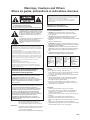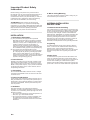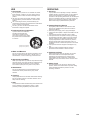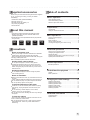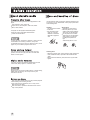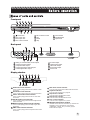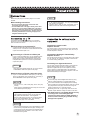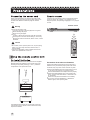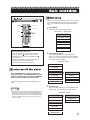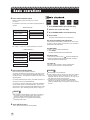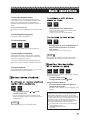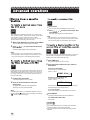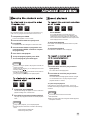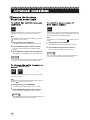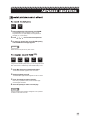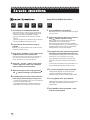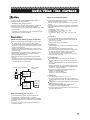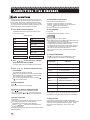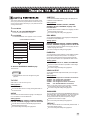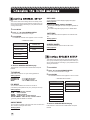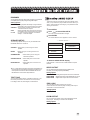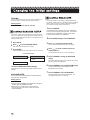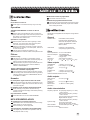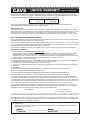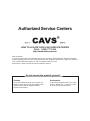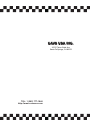CAVS DVD-103G Operating instructions
- Category
- Karaoke systems
- Type
- Operating instructions
This manual is also suitable for

INSTRUCTIONS
Preparations 5
Basic operations 7
Advanced operations 10
Audio/Video files playback 15
Changing the initial settings 17
Additional information 21
2
Before operation
For Customer Use:
Enter below the Model No. and Serial
No. which are located on the rear,
bottom or side of the cabinet. Retain
this information for future reference.
Model No.
Serial No.
Digital Direct Progressive Scan
MPEG-4
SUPER CD+G
CD+GRAPHICS
Karaoke operations 14
MPX
PLAY
ECHO
ECHO+
-

Warnings, Cautions and Others
Mises en garde, precautions et indications diverses
The lightning flash with arrowhead symbol, within an
equilateral triangle is intended to alert the user to the
presence of uninsulated "dangerous voltage" within
the product's enclosure that may be of sufficient
magnitude to constitute a risk of electric shock to
persons.
The exclamation point within an equilateral triangle is
intended to alert the user to the presence of
important operating and maintenance (servicing)
instructions in the literature accompanying the
appliance.
CAUTION: TO REDUCE THE RISK OF ELECTRIC SHOCK.
DO NOT REMOVE COVER (OR BACK)
NO USER SERVICEABLE PARTS INSIDE.
REFER SERVICING TO QUALIFIED SERVICE PERSONNEL.
For U.S.A.
This equipment has been tested and found to comply with the limits for a
Class B digital device, pursuant to part 15 of the FCC Rules. These limits
are designed to provide reasonable protection against harmful interference
in a residential installation.
This equipment generates, uses and can radiate radio frequency energy
and, if not installed and used in accordance with the instructions, may
cause harmful interference to radio communications. However, there is no
guarantee that interference will not occur in a particular installation. If this
equipment does cause harmful interference to radio or television reception,
which can be determined by turning the equipment off and on, the user is
encouraged to try to correct the interference by one or more of the
following measures:
Reorient or relocate the receiving antenna.
Increase the separation between the equipment and receiver.
Connect the equipment into an outlet on a circuit different from that to
which the receiver is connected. Consult the dealer or an experienced
radio/TV technician for help.
For Canada/Pour le Canada
CAUTION: TO PREVENT ELECTRIC SHOCK, MATCH WIDE
BLADE OF PLUG TO WIDE SLOT, FULLY INSERT
ATTENTION: POUR EVITER LES CHOCS ELECTRIQUES,
INTRODUIRE LA LAME LA PLUS LARGE DE LA FICHE DANS LA
BORNE CORRESPONDANTE DE LA PRISE ET POUSSER
JUSQUAU FOND
For Canada/Pour le Canada
THIS DIGITAL APPARATUS DOES NOT EXCEED THE CLASS B
LIMITS FOR RADIO NOISE EMISSIONS FORM DIGITAL
APPARATUS AS SET OUT IN THE INTERFERENCE-CAUSING
EQUIPMENT STANDARD ENTITLED "DIGITAL APPARATUS,"
ICES-003 OF THE DEPARTMENT OF COMMUNICATIONS.
CET APPAREIL NUMERIQUE RESPECTE LES LIMITES DE
BRUITS RADIO ELECTRIQUES APPLICABLES AUX APPAREILS
NUMERIQUES DE CLASSE B PRESCRITES DANS LA
NORMESUR LE MATERIEL BROUILLEUR: "APPAREILS
NUMERIQUES", NMB-003 EDICTEE PAR LE MINISTRE DES
COMMUNICATIONS.
1.
2.
3.
4.
CLASS 1 LASER PRODUCT
CAUTION : Do not open the top cover. There are no user
serviceable parts inside the unit; leave all servicing to qualified
service personnel.
CAUTION : Visible and invisible laser radiation when open and
interlock failed or defeated. Avoid direct exposure to beam.
REPRODUCTION OF LABEL : CAUTION LABEL, PLACED INSIDE
THE UNIT.
1.
2.
3.
4.
PRODUIT LASER CLASSE 1
ATTENTION : N'ouvrez pas le couvercle superieur. II n'y aucune
piece reparable par l'utilisateur a I'interieur de I'appareil; confiez toute
reparation a un personnel qualifie.
ATTENTION : Risque de radiations laser visible et invisible quand
l'appareil est ouvert ou que le systeme de verrouillage ne fonctionne
pas ou a ete mis hors service. Evitez toute expositon directe au
rayon.
REPRODUCTION DE L'ETIQUETTE : ET QUETTE CE
PRECAUTION PLACEE L'INTERIEUR DE L'APPAREIL.
Do not block the ventilation openings or holes.
(If the ventilation openings or holes are blocked by a newspaper
or cloth, etc., the heat may not be able to get out.)
Do not place any naked flame sources, such as lighted candles,
on the apparatus.
When discarding batteries, environmental problems must be
considered and local rules or laws governing the disposal of
these batteries must be followed strictly.
Do not expose this apparatus to rain, moisture, dripping or
splashing and that no objects filled with liquids, such as vases,
shall be placed on the apparatus.
Ne bloquez pas les orifices ou les trous de ventilation.
(Si les orifices ou les trous de ventilation sont bloques par un
journal un tissu, etc., la chaleur peut ne pas etre evacuee
correctement de I'appareil.)
Ne placez aucune source de flame nue, telle qu'une bougie, sur
l'appareil.
Lors de la mise au rebut des piles, veuillez prendre en
consideration les problemes de I'environnement et suivre
strictement les regles et les lois locales sur la mise au rebut des
piles.
N'exposez pas cet appareil a la pluie, a I'humidite, a un
egouttement ou a des eclaboussures et ne placez pas des objets
remplis de liquide, tels qu'un vase, sur I'appareil.
To reduce the risk of electrical shocks, fire, etc.:
1. Do not remove screws, covers or cabinet.
2. Do not expose this appliance to rain or moisture.
Afin d'eviter tout risque d'electrocution, d'incendie, etc.:
1. Ne pas enlever les vis ni les panneaux et ne pas
ouvrir le coffret de l'appareil.
2. Ne pas exposer I'appareil a la pluie ni a l'humidite.
Caution - STANDBY/ON
Disconnect the mains plug to shut the power off completely. The POWER
button on the remote control does not disconnect the mains line when the
POWER button on the front panel is pressed in.
IMPORTANT FOR LASER PRODUCTS
IMPORTANT POUR LES PRODUITS LASER
CAUTION :
ATTENTION :
When the player is on standby, the POWER button is pressed in.
When the player is on standby, the power can be controled by
remote control.
RISK OF ELECTRIC SHOCKRISK OF ELECTRIC SHOCK
DO NOT OPENDO NOT OPEN
WARNING: TO REDUCE THE RISK OF FIRE OR
ELECTRIC SHOCK, DO NOT EXPOSE THIS
APPLIANCE TO RAIN OR MOISTURE.
CAUTION
ATTENTION
CAUTION: Visible
and invisible laser
radiation when
open and
interlock failed or
defeated. AVOID
DIRECT
EXPOSURE TO
BEAM. (e)
ADVARSEL:
Synlig og usynlig
laserstraling nar
maskinen er aben
eller interlocken
fejler. Undga
direkte
eksponering til
straling. (d)
VARNING: Synlig
och osynlig
laserstralning nar
den oppnas och
sparren ar
urkopplad.
Betrakta ej
stralen. (s)
VARO: Avattaessa
ja suojalukitus
ohitettuna tai
viallisena olet alttiina
nakyvalle ja
nakymattomalle
lasersateilylle. Valta
sateen
kohdistumista
suoraan itseesi. (f)
G-1
CAUTIONCAUTION

Electrical energy can perform many useful functions.
But improper use can result in potential electrical shock or
fire hazards. This product has been engineered and
manufactured to assure your personal safety. In order not
to defeat the built-in safeguards, observe the following
basic rules for its installation, use and servicing.
If an outside antenna or cable system is connected to the
product, be sure the antenna or cable system is grounded
so as to provide some protection against voltage surges
and built-up static charges. Article 810 of the National
Electrical Code, ANSI/NFPA 70, provides information with
regard to proper grounding of the mast and supporting
structure, grounding of the lead-in wire to an antenna
discharge unit, size of grounding conductors, location of
antenna discharge unit, connection to grounding
electrodes, and requirements for the grounding electrode.
Operate your product only from the type of power source
indicated on the marking label. If you are not sure of the
type of power supply to your home, consult your product
dealer or local power company. If your product is intended
to operate from battery power, or other sources, refer to
the operating instructions.
Your product may be equipped with a polarized
alternating-current line plug (a plug having one blade
wider than the other). This plug will fit into the power
outlet only one way. This is a safety feature. If you are
unable to insert the plug fully into the outlet, try
reversing the plug. If the plug should still fail to fit,
contact your electrician to replace your obsolete outlet.
Do not defeat the safety purpose of the polarized plug.
Your product may be equipped with a 3-wire
grounding-type plug, a plug having a third (grounding)
pin. This plug will only fit into a grounding-type power
outlet. This is a safety feature. If you are unable to
insert the plug into the outlet, contact your electrician to
replace your obsolete outlet. Do not defeat the safety
purpose of the grounding-type plug.
(A)
(B)
Do not block the openings by placing the product on a
bed, sofa, rug or other similar surface.
Do not place the product in a built-in installation such
as a bookcase or rack unless proper ventilation is
provided or the manufacturer's instructions have been
adhered to.
ATTENTION: Follow and obey all warnings and
instructions marked on your product and its operating
instructions. For your safety, please read all the safety and
operating instructions before you operate this product and
keep this brochure and the operating instructions
packaged with your product for future reference.
INSTALLATION
1. Grounding or Polarization
2. Power Sources
Do not overload wall outlets, extension cords, or integral
convenience receptacles as this can result in a risk of fire
or electric shock.
3. Overloading
The product should be mounted to wall or ceiling only as
recommended by the manufacturer.
6. Wall or Ceiling Mounting
Power supply cords should be routed so that they are not
likely to be walked on or pinched by items placed upon or
against them, paying particular attention to cords at plugs,
convenience receptacles, and the point where they exit
from the product.
4. Power Cord Protection
Slots and openings in the cabinet are provided for
ventilation. To ensure reliable operation of the product and
to protect it from overheating, these openings must not be
blocked or covered.
5. Ventilation
ANTENNA INSTALLATION
INSTRUCTIONS
1.Outdoor Antenna Grounding
For added protection for this product during a lightning
storm, or when it is left unattended and unused for long
periods of time, unplug it from the wall outlet and
disconnect the antenna or cable system. This will prevent
damage to the product due to lightning and power-line
surges.
2.Lightning
An outside antenna system should not be located in the
vicinity of overhead power lines or other electric light or
power circuits, or where it can fall into such power lines or
circuits. When installing an outside antenna system,
extreme care should be taken to keep from touching such
power lines or circuits as contact with them might be fatal.
3.Power Lines
Important Product Safety
Instruction
G-2

A product and cart combination
should be moved with care,
Quick stops, excessive force,
and uneven surfaces may cause
the product and cart combination
to overturn.
PORTABLE CART WARNING
(Symbol provided by RETAC)
Do not place this product on an unstable cart, stand,
tripod, bracket, or table. It may fall, causing serious
injury to a child or adult, and serious damage to the
product.
Use only with a cart, stand, tripod, bracket, or table
recommended by the manufacturer or sold with the
product.
Use a mounting accessory recommended by the
manufacturer and follow the manufacturer's instructions
for any mounting of the product.
Do not try to roll a cart with small casters across
thresholds or deep-pile carpets.
When the power supply cord or plug is damaged.
If liquid has been spilled, or objects have fallen into the
product.
If the product has been exposed to rain or water.
If the product does not operate normally by following
the operating instructions. Adjust only those controls
that are covered by the operating instructions as an
improper adjustment of other controls may result in
damage and will often require extensive work by a
qualified technician to restore the product to its normal
operation.
If the product has been dropped or damaged in any
way.
When the product exhibits a distinct change in
performance-this indicates a need for service.
a.
b.
c.
d.
e.
f.
USE
1. Accessories
2. Product and Cart Combination
Do not use this product near water-for example, near a
bath tub, wash bowl, kitchen sink or laundry tub, in a
wet basement, or near a swimming pool and the like.
Never push objects of any kind into this product through
openings as they may touch dangerous voltage point or
short-out parts that could result in a fire or electric
shock. Never spill liquid of any kind on the product.
3. Water and Moisture
4. Object and Liquid Entry
Do not use attachments not recommended by the
manufacturer of this product as they may cause
hazards.
5. Attachments
The product should be situated away from heat sources
such as radiators, heat registers, stoves, or other
products (including amplifiers) that produce heat.
7. Heat
Unplug this product from the wall outlet before cleaning.
Do not use liquid cleaners or aerosol cleaners. Use a
damp cloth for cleaning.
6. Cleaning
If your product is not operating correctly or exhibits a
marked change in performance and you are unable to
restore normal operation by following the detailed
procedure in its operating instructions, do not attempt to
service it yourself as opening or removing covers may
expose you to dangerous voltage or other hazards.
Refer all servicing to qualified service personnal.
Unplug this product from the wall outlet and refer
servicing to qualified service personnel under the
following conditions:
SERVICING
1. Servicing
2. Damage Requiring Service
When replacement parts are required, be sure the
service technician has used replacement parts
specified by the manufacturer or have the same
characteristics as the original part. Unauthorized
substitutions may result in fire, electric shock or other
hazards.
3. Replacement Parts
Upon completion of any service or repairs to this
product, ask the service technician to perform safety
checks to determine that the product is in safe
operating conditions.
4. Safety Check
G-3

Check that you have all the following accessories supplied
to you. If anything is missing, consult your dealer
immediately.
* Audio/video cable (Yellow/White/Red)
* Remote control unit
* R6(SUM-3)/AA(15F) battery x 2
* AC power plug adaptor
* User’s Manual
Before operation
About playable media
Care and handling of discs
Names of parts and controls
The display window information and OSD (On Screen
Display) menu items are put in CAPITAL letters in the
operation procedures.
Usable disc(s) for each operation/function is (are) referred
to by the icons;
Notes on the power cord
When you are away on travel or otherwise for an extendes
period of time, remove the plug from the wall outlet.
When unplugging the player from the wall outlet, always pull
the plug, not the power cord.
Do not handle the power cord with wet hands!
Avoid moisture, water and dust
Do not place the player in moist or dusty places.
If water gets inside the player, turn off the power and
remove the plug from the wall outlet, then consult your
dealer. Using the player in this state may cause a fire or
electrical shock.
Avoid high temperatures
Do not expose the player to direct sunlight or place it
near a heating device.
Notes on installation
Select a place which is level, dry and neither too hot nor
too cold.
Leave sufficient distance between the player and the TV.
Do not install the player in a place subject to vibrations.
Do not put heavy objects on the player.
To prevent malfunction of the player
There are no user-serviceable parts inside. If anything
goes wrong, unplug the power cord and consult your
dealer.
Do not insert any metallic objects, such as wires,
hairpins, coins, etc. into the player.
Do not block the vents. Blocking the vents may damage
the player.
To clean the cabinet
Use a soft cloth. Follow the relevant instructions on the
use of chemically-coated cloths.
Do not use benzene, thinner or other organic solvents
and disinfectants. These may cause deformation or
discoloring.
.....................................................2
.............................................2
...........................................3
Preparations
Connections
Using the remote control unit
....................................................................5
..........................................6
.................................... 2
........................................... 5
Basic operations
Turning on/off the player
Initial setup
Basic playback
Various speed playback
Locating the beginning of a scene or song
.................................................7
.....................................................................7
................................................................8
..................................................9
...................9
.................................... 7
Advanced operations
Playing from a specific position
Changing the playback order
Repeat playback
Changing the language, sound and scene angle
Special picture/sound effect
....................................10
........................................11
...........................................................11
.........12
..........................................13
...........................10
Audio/Video files playback
Outline
Basic operations
.......................................................15
...........................................16
..................15
Changing the initial settings
Selecting preferences
Selecting general setup
Selecting speaker setup
Selecting audio setup
Selecting karaoke setup
Selecting equalizer
......................................17
....................................18
...................................18
......................................19
...................................20
.........................................20
...............17
Additional information
Troubleshooting
Specifications
.............................................21
...............................................21
.........................21
.........................................
DVD
VIDEO Super
CD+G
Video
C D CD
Graphics
Audio
C D
Karaoke operations
Karaoke operations ......................................................14
..............................14
1
Table of contents
Supplied accessories
About this manual
Precautions

Discs with the following formats can be played back on the
player.
This player accommodates both the NTSC and PAL
systems, and also can play back discs recorded with
NTSC and PAL system.
The player supports the following digital audio formats:
Linear PCM, Dolby Digital 5.1 Channels, DTS
The player can also playback the following discs:
If a disc gets dirty, scratched or warped, or due to the disc
characteristics or recording conditions, it may take
considerable time for the player to read the content, or the
player may not be able to playback such discs.
DVD-R, DVD+R, DVD-RW, DVD+RW discs
CD-R and CD-RW discs
Do not touch the surface
of the disc.
Do not damage, stick
paper to, or use any
adhesive on either the
lable side or playback
side.
With some DVD VIDEO discs, the player starts playback
automatically after inserting the disc.
The image may be sometimes poor or noisy due to
defects in the disc itself.
With some discs, operations described in this manual
may not be possible.
Depending on the player's AUDIO SETUP - SPDIF setting,
digital audio signals may not be output as they are
recorded on the disc.
If a disc gets dirty, dusty, scratched or warped, playback sound
and picture may be deteriorated. Take proper precautions
when handling discs.
Handling
Keep discs in their cases. If
discs are piled on top of one
another without their protective
cases, they can be damaged.
Do not put discs in a location
where they may be exposed to
direct sunlight, or where the
humidity or temperature is
high.
Avoid leaving discs in a car!
Storing discs
Wipe with a soft dry cloth, moving from the center outwards. If
a disc is difficult to clean, wipe with a cloth moistened with
water.
Never use record cleaners, petrol, alcohol or any anti-static
agents.
Cleaning discs
DVD, MPEG-4, DiVX, Video CD
Super CD+G, CD+Graphics, Audio CD, HDCD
MP3, JPEG, Kodak
2

Power button
MIC 1 Input Jack
MIC 2 Input Jack
MIC 1 Volume Control
MP3 Audio format indicator
Turns on when playing back a MP3 audio format disc.
Playback indicator
Turns on when playback is in progress.
Repeat ALL indicator
Turns on while in the Repeat All mode.
Repeat One indicator
Turns on while in the Repeat One mode.
Play / Pause indicator
Turns on while in playback or in pause.
Multiple Information window
Indicates various kinds of information by numbers and
alphabets, such as the player's current status
("READING", "OPEN", etc.) or currently played
DVD's title and chapter.
MIC 2 Volume Control
Play
Pause
Stop
DVD
PLAY PAUSE STOP FWD REV
OPEN/
CLOSE
POWER
MIC
DVD Video format indicator
Turns on when playing back a DVD or MPEG-4 video
format disc.
DTS Audio format indicator
Turns on when playing back a DTS audio format disc.
SVCD / VCD Video format indicator
Turns on when playing back a SVCD or VCD video
format disc.
DOLBY Audio format indicator
Turns on when playing back a DOLBY Digital Sound
audio format disc.
Multiple Angle Video format indicator
Turns on when playing back a Multiple Angle video
format disc.
PBC Video format indicator
Turns on when playing back a Playback Control video
format disc.
L
SL SR C ML MR VGA SCART POWER
OPTICAL
R SW Y Cb Cr VIDEO
COXA S-VIDEO
Fast Forward
Fast Backward
Open/Close
Back panel
Front panel
Display window
Analog 5.1 Channel Dolby Audio Outputs
Component Video Outputs
Composite Video Output
2 Channel Downmix Audio Outputs
Coaxial Digital Video Output
S-Video Output
Optical Video Output
VGA Video Output
Scart Video Output
Power Cord
3

POWER
REPEAT
SUBTITLE
Numeric buttons
MULTI ANGLE
LANGUAGE (AUDIO)
TITLE
3D
SETUP
UP
LEFT, ECHO -
MENU
DOWN
PLAY
PAUSE
FAST BACKWARD
FAST FORWARD
MUTE
NTSC/PAL
SLOW
STEP
RETURN
PBC
LOWER KEY (PITCH)
RESET KEY (PITCH)
A-B LOOP
OPEN/CLOSE
RANDOM
PROGRAM
ENTER
RIGHT, ECHO +
CLEAR/EQ
ZOOM
STOP
NEXT
PREVIOUS
VOLUME UP
DISPLAY
VOLUME DOWN
TIME
MPX
MIC ON (KARAOKE ON)
RESUME
RAISE KEY (PITCH)
MPX
ECHO - ECHO +
/EQ
4

Before using the player, connect the player to a TV and/or
amplifier.
Before making connections
Connecting to a conventional TV
Connecting to a TV with an S-Video jack
If your TV has a S-VIDEO input, you can get better picture
quality by connecting it with the S-VIDEO output of the
player using an S-video cable instead of connecting the
composite video input of the TV to the composite video
output of the player.
Do not connect the AC power cord until all other
connections have been made.
Connect VIDEO OUT of the player directly to the video
input of your TV. Connecting VIDEO OUT of the player
to a TV via a VCR may cause a monitor problem when
playing back a copy-protected disc. You may also have
a monitor problem when connecting the player to an
integrated TV/Video system.
*When using the S-VIDEO output jack, do not connect the
COMPONENT VIDEO OUT jacks on the player.
NOTES
NOTE
In the following description, "TV" may be substituted
with "monitor" of "projector".
Terminal names used for other components may be
different from those used in the following description.
The following sections to describe TV connections
where only a TV is connected to the player so that you will
hear sound also from the TV.
Connect the Composite video output of the player to the
video input of TV. Connect the 2 Channel Downmix Audio
outputs to the audio inputs of TV.
Connecting to a TV with component jacks
NOTES
Connect "Y" to "Y", "PB" to "PB" (CB), "PR" to "PR" (CR)
correctly.
When using the COMPONENT video output, do not connect
the S-VIDEO output of the player.
*
*
If your TV has COMPONENT video inputs, you can enjoy
picture of high-fidelity color reproduction by connecting it
with COMPONENT video outputs of the player..
In the Progressive scanning mode, you can enjoy high
quality picture with less flickers. The Progressive
scanning mode works only when you connect the player
and TV using COMPONENT video. See “Selecting
preferences” at page 17 for more details.
Progressive scan video playback available
*There are some progressive TV and High-Definition TV sets
that are not fully compatible with the player, resulting in the
unnatural picture when playing back a DVD VIDEO disc in
the Progressive scanning mode. In such a case, use the
Interlaced scanning mode.
NOTES
Connecting to a stereo audio
amplifier / receiver
Connect the player's 2 Channel Downmix audio outputs (ML,
MR) to any line-level inputs (such as AUX, DVD, CD, etc.) of
an audio amplifier or receiver.
Connecting to a digital audio device
You can enjoy sound of enhanced quality by connecting the
player's DIGITAL (either OPTICAL or COAXIAL) audio
outputs to a digital audio input of an amplifier or receiver,
using an optical or coaxial digital cable. The digital audio
signal including the Dolby Digital or DTS signal on a disc will
be transferred directly from the player.
Connecting to Analog 5.1 Channel Dolby
amplifier / receiver
Connect the player's Analog 5.1 Channel Dolby audio outputs
(FL, FR, SUB, SL, SR, CEN) to an amplifier or receiver with
5.1 Channel Analog audio inputs.
Connect the player and the digital audio device by using
either an optical digital cable or a coaxial digital cable.
It is not recommended to use the digital jacks for dubbing.
When recording the sounds(DVD VIDEO, Video CD or Audio
CD) played back on the player, record them through the
analog (2 Channels or 5.1 Channels) outputs.
Depending on the disc, no signal may come out from the
DIGITAL outputs. Make an analog connection in this case.
Set SPDIF OUTPUT in the AUDIO SETUP correctly
according to the connected digital audio
equipment. If setting made for SPDIF OUTPUT is
incorrect, loud noise may be generated causing
damage to the speakers.
NOTE
5

When all the audio/video connections have been made,
connect the AC power plug first to the player and then to
the wall outlet. Make sure that the plugs are inserted
firmly.
Open the compartment cover, and place the two supplied
R6(SUM-3)/AA(15F) batteries in the remote control unit
according to the polarity marking("+" and "-") inside the
compartment. Then replace the cover.
The batteries will last about six months with normal use.
If the functions of the remote control unit become erratic,
replace the batteries.
Point the top of the remote control unit toward the remote
sensor as directly as possible. If you operate it from a
diagonal position, the operating range(approx. 5 m) may be
shorter.
Remote sensor
* Disconnect the power cord:
* Do not:
if you are not going to use the player for a long time.
before cleaning the player.
before moving the player.
connect or disconnect the power cord with wet hands.
pull the power cord when disconnecting it, as this may
damage the cord and cause fire, electric shock, or other
accidents.
Warning
Caution
Do not alter, twist or pull the power cord, or put anything
heavy on it, which may cause fire, electric shock, or
other accidents.
If the cord is damaged, consult a dealer and have the
power cord replaced with a new one.
Precautions of the safe use of batteries
Observe the following precautions for the safe use of
batteries. If they are used improperly their lives will be
shortened, they may burst or their contents may leak.
Remove the batteries from the remote control unit if it
is not going to be used for a long period of time.
Remove dead batteries and dispose of them properly.
Never leave dead batteries lying around, take them
apart, mix them with other refuse, or throw them into
an incinerator.
Never touch liquid that has leaked out of a battery.
Do not mix new and old batteries, or batteries of
different types, when replacing them.
DVD
6

Numeric buttons
ENTER
POWER
POWER
SETUP
OPEN/CLOSE
DVD
About invalid operation icon
When you press a button, and if the player does not
accept its operation, appears on your TV screen.
Operations are occasionally unacceptable even if
is not displayed.
Note that some operations may not be accepted. For
example, some discs may not allow rapid
advance/reverse or slow-motion playback.
NOTES
Even if you turn off the player with the POWER button on
the remote control, the player is not disconnected from
the AC power source as long as the POWER button on
the front panel is turned on. This state is called standby
mode. In this state, the player consumes a very small
amount of power.
Press POWER button on the front panel to
turn on the player. The POWER button on the
remote control works only when the POWER
button on the front panel is pressed ON.
The opening display with CAVS logo will appear on the TV
screen.
Press SETUP.
The MAIN PAGE of SETUP MENU appears.
1
Select TV type.
For a normal (conventional) TV, select NORMAL/PS or
NORMAL/LB. For a wide-screen TV, select WIDE.
3
Select OSD language
The default OSD (on-screen display) language is
English. To change, press ENTER to select GENERAL
SETUP and go to OSD LANG. Move to a language of
your choice and press ENTER.
2
PAUSE
PLAY STOP FWD REV
OPEN/
CLOSE
POWER
PLAY STOP
STOP PLAY OPEN/CLOSE
MPX
PLAY
ECHO
ECHO
+
-
SET MENU --- MAIN PAGE
GENERAL SETUP
AUDIO SETUP
KARAOKE SETUP
EXIT SETUP
SPEAKER SETUP
PREFERENCES
-- GENERAL PAGE --
FRENCH
GERMAN
ANGLE MARK
OSD LANG
PIC MODE
CAPTIONS
SCR SAVER
MAIN PAGE
ENGLISH
SPANISH
TV DISPLAY
When you turn on the player for the first time, you may want to
change the settings in the player according your preferences.
Use / and ENTER buttons to navigate within SETUP
menu.
-- GENERAL PAGE --
NORMAL/LB
WIDE
ANGLE MARK
OSD LANG
PIC MODE
CAPTIONS
SCR SAVER
MAIN PAGE
NORMAL/PS
TV DISPLAY
7

NOTE
Do not select a digital (SPDIF) output when the player is
connected to TV or an audio system using Analog 5.1
Channel or Stereo (Karaoke) output of the player.
Microphone signal is only outputed through Stereo
(Karaoke) audio output.
When inserting a DVD VIDEO or Video CD disc, a menu may
be shown on the TV screen. From the menu, you can select a
desired item to be played back.
Press the numeric buttons to select a desired item.
The player starts playback of the selected item.
Press OPEN/CLOSE to open the disc tray.
Place a disc in the disc tray.
1
2
Select a desired Audio Output
Select an Audio Output according to your audio
connection.
4
Press SETUP to return
The TV screen returns to the opening display.
6
Press OPEN/CLOSE to close the disc tray.
3
Press PLAY.
The player starts playback from the beginning.
4
If a menu is shown on the TV screen
For Video CD
For COAXIAL or OPTICAL connection to digital amplifier or
receiver:
-- AUDIO SETUP --
SPDIF/RAW
SPDIF/PCM
LPCM OUTPUT
DYNAMIC
PRO LOGIC
MAIN PAGE
OFF
SPDIF OUTPUT
For Analog 5.1 Channel or Stereo (Karaoke) connection:
-- AUDIO SETUP --
SPDIF/RAW
SPDIF/PCM
LPCM OUTPUT
DYNAMIC
PRO LOGIC
MAIN PAGE
OFF
SPDIF OUTPUT
DVD
VIDEO Super
CD+G
Video
C D CD
Graphics
Audio
C D
NOTES
Do not insert an unplayable disc.
When inserting a disc on the disc tray, be sure to position
the disc inside the recess. Otherwise, the disc may be
damaged when the disc tray is closed, or you may not be
able to remove the disc from the player.
If it takes time to read the loaded disc ("READING"
appears on the display window), remove the disc by
pressing OPEN/CLOSE on the remote control and check
the disc.
For digital connection through COAXIAL or OPTICAL audio
output, there is no need to adjust the SPEAKER SETUP in
the SETUP menu. The adjustment needs to be made in the
digital amplifier.
For Stereo (Karaoke) audio output, press MIC ON button on
the remote control to set KARAOKE ON.
For Analog 5.1 Channel audio output, press MIC ON button
on the remote control to set KARAOKE OFF. Each of the
channel can further be adjusted in SPEAKER SETUP under
SETUP menu. See “Selecting speaker setup” at page 18.
Select a desired Speaker Setup
Select according to your speaker connection.
5
1
2
Input a song number or press / to select a desired song.
Wait for the display of title and press ENTER. The player
starts playback of the selected song.
For Super CD+G
1
2
Press / / / to select a desired item.
Press ENTER.
The player starts playback of the selected item.
For DVD VIDEO
8

Press DISPLAY button on the remote control to see the
current selection number (the title/chapter number for DVD
VIDEO or track number for Video CD/Audio CD), time
information (the time elapsed, or time remaining) on the TV
screen.
To check the playback status
To stop playback temporarily
To turn off the status bar
Press DISPLAY button repeatedly until the status bar goes
off.
To stop playback completely
Press STOP button to stop playback.
Press STOP button twice to stop playback completely.
Next time the PLAY button is pressed, the playback will
begin from the beginning of the disc
If you press OPEN/CLOSE button during playback, the
player stops playback completely and opens the disc tray.
To pause playback
Press PAUSE button to pause playback. Press PLAY or
PAUSE button again to resume playback.
DVD
VIDEO Video
C D Audio
C D
To resume playback
Press PLAY or RESUME button to resume playback.
NOTE
During rapid playback, the sound will be muted.
During playback, press or on the
remote control unit.
You can select from 2 times, 4 times, 8 times, and 16
times normal speed. Pressing PLAY returns the player to
normal playback.
DVD
VIDEO Video
C D
DVD
VIDEO Video
C D
While paused, press STEP button.
Each time you press STEP button, the still picture
advances to the next frame.
Pressing PLAY returns to normal playback.
NOTE
During slow motion playback, the sound will be muted.
For Video CD, the reverse slow motion does not work.
During playback, press SLOW button to
play forward slow motion or reverse
slow motion.
Press PLAY to return to normal playback.
DVD
VIDEO Video
C D
9
During playback, you can skip a chapter or title, depending
on the disc configuration.
To skip forward, press .
To skip backward , press twice.
DVD
VIDEO Video
C D Audio
C D
The player starts playback from the beginning of the
selection.
Press the numeric buttons to specify a
chapter or title number.
Using the numeric buttons
About screen saver function
A television monitor may have an image burned into it if a
static image is displayed for a long time. To prevent this,
the player automatically activates the screen saver function
if a static picture, such as an on-screen display or menu, is
displayed for over 5 minutes. When the screen saver
function is activated, the TV screen gets darker. Pressing
any buttons will release the screen saver function.
The screen saver function does not work when playing
back the following sources:
- JPEG/MPEG-4 (while in pause)
- Audio CD
CD
Graphics

Video
C D
With some discs, you can select items by entering the
corresponding number using the numeric buttons, which
may cause the player to automatically start playback.
DVD VIDEO discs generally have their own menus which
show the disc contents. These menus contain various items
such as titles of movies, names of songs, or artist
information, and display them on the TV screen. You can
locate a desired scene using the DVD menu.
DVD
VIDEO
While a DVD VIDEO disc is inserted, press MENU.
The TV screen shows available items in the menu.
1
Press / / / to select a desired item, then
press ENTER.
The player starts playback of the selected item.
2
Hint
If something like "NEXT" or "PREVIOUS" appears on the TV
screen, pressing advances to the next page, and pressing
returns to the previous page.
Some Video CD discs support the PBC function. PBC is an
abbreviation of "Playback Control." Some Video CD discs
recorded with PBC have their own menus, such as a list of
the songs of the disc. You can locate a specific scene by
using the PBC menu.
In stop mode, press PLAY.
A disc menu appears on the TV screen.
1
Press the numeric buttons to select the
desired item.
The player starts playback of the selected item.
To return to the menu, press RETURN.
2
DVD
VIDEO
Press TITLE.
The TV screen shows available items in the menu.
1
Hint
With some discs, you can select items by entering the
corresponding number using the numeric buttons, which
may cause the player to automatically start playback.
Press / / / to select a desired item, then
press ENTER.
The player starts playback of the selected item.
2
Hint
10
Some DVD VIDEO discs do not contain time information,
and the time search function cannot be used.
The time search function cannot be used during program
playback.
You can play a disc from the desired position by specifying
the time from the beginning of the current title (for DVD
VIDEO) or the disc (Video CD/Audio CD).
NOTES
Press TIME twice.
The menu bar appears on the TV screen.
1
Press the numeric buttons (0 to 9) to enter the
desired time.
Example (for DVD VIDEO)
To play back from 2(H):34(M):00(S)
Press 2, 3, then 4.
Example (for Video CD/Audio CD)
To play back from 23(M):40(S)
Press 2, 3, then 4.
To correct a mistake
Press TIME repeatly to reset and reenter a correct one.
You do not have to press "0" to enter the trailing zeros (for
the last two digits in the example above).
2
Press ENTER.
The player starts playback from the specified time.
Press TIME.
3
To dismiss the menu bar
DVD
VIDEO Video
C D Audio
C D
TIME 2:34:_ _
TIME 23:4_

11
By programming tracks, you can play up to 99 tracks in any
order. You may program the same track more than once.
NOTES
In stop mode, press RANDOM.
The SUFFLE ON sign will appears on the TV screen and
playback will begin from a random track.
1
Video
C D Audio
C D
In stop mode, press PROG.
The menu bar appears on the TV screen.
1
Press ENTER.
The specified track will be assigned a number of its order.
3
Press the numeric buttons to specify track.
2
When the disc tray is opened or the player is turned off, the
program is cleared.
During Audio CD playback, you can select previous or next
tracks by pressing / .
During VCD playback, you cannot search for the portion on
the discs by pressing / .
During program playback, you can repeat playback.
NOTES
During random playback, you can repeat playback.
Random playback mode will be canceled in the following
cases:
- When ejecting the loaded disc
- When turning off the power
Super
VCD Audio
C D
CD
Graphics
Press the number buttons to program the next
track followed by ENTER. Continue to complete
the programming.
4
Press PLAY to start playback.
5
To stop the program playback, press STOP.
6
To clear the program, press STOP again.
7
CD
Graphics
Press STOP to stop and quit random playback
The player stops playback and exits the random playback
mode.
2
If you press REPEAT in stop mode, press PLAY
to start playback. Each time you press REPEAT, the
repeat mode cycles among REP-ALL, REP-ONE and
OFF. A window which indicates the current repeat mode
will be displayed on the TV screen.
Press A-B to turn off the A-B repeat mode. The A TO B
CANCELLED message will appear and the normal playback
continues.
DVD
VIDEO Video
C D Audio
C D
To quit A-B repeat playback
Press REPEAT.
To stop repeat playback
Press STOP. The unit stops playback but does not quit the
repeat mode.
To quit repeat playback
Press REPEAT until REPEAT OFF is displayed.
2
Press A-B at the end of the part you want to
repeat (point B).
The A TO B SET B message appears and then changes
to A TO B REPEAT ON. The player begins to repeat
playback between "A" and "B".
NOTES
The A and B points must be set in the same
title/chapter/track.
When you press STOP twice during DVD VIDEO playback,
A-B repeat is canceled.
DVD
VIDEO Video
C D CD
Graphics
Audio
C D
1
Press A-B at the start of the part you want to
repeat (point A).
The A TO B SET A message appears.

12
Some DVD VIDEO discs contain more than one subtitle
language. You can choose a desired one from them.
NOTES
During playback, press SUBTITLE.
The subtitle selection window appears on the TV screen.
1
Press SUBTITLE repeatly to make a selection.
2
Press SUBTITLE repeatly to turn the subtitle off
Press SUBTITLE until SUBTITLE OFF message appears.
Each time you press SUBTITLE, the subtitle language
changes.
3
Press LANGUAGE repeatly to make a selection.
2
Each time you press LANGUAGE, the audio changes.
The audio selection window will automatically disappear if you
do not change the audio for several seconds.
NOTES
The subtitle selection window will automatically disappear
if you do not change the subtitle for several seconds.
DVD
VIDEO
The audio selection setting allows you to change the audio
language of a movie.
During playback, press LANGUAGE.
The audio selection window appears on the TV screen.
1
DVD
VIDEO Video
C D
At the beginning of the part where the subtitles are recorded,
appears on the TV screen.
Hint
At the beginning of the part where the multiple audio tracks are
recorded, appears on the TV screen.
Hint
NOTE
You can enjoy a variety of scene angles if the DVD VIDEO disc
contains "multi-angle" parts, where multiple cameras were used
to shoot the same scene from different angles.
During playback, press ANGLE.
The angle selection window appears on the TV screen.
1
Press ANGLE repeatly to make a selection.
2
Each time you press ANGLE, the angle changes.
DVD
VIDEO
At the beginning of a "multi-angle" part, appears on the TV
screen.
The angle selection window will automatically disappear if
you do not change the angle for several seconds.
Hint
(LANGUAGE)

13
DVD
VIDEO Video
C D
During playback or while paused, press ZOOM.
Pressing ZOOM causes the player to zoom in on the
image. Each time you press ZOOM, the magnification is
changed (1.5, 2 and 3 times).
1
Press / / / to move the zoomed position.
2
NOTE
While zoomed, the picture may look coarse.
To return to normal play, press ZOOM repeatly
until ZOOM OFF message appears.
3
Using the Sound Effect (3D) function, you can change the sound
field. This function is enabled only when Karaoke Setup is ON.
During playback, press 3D.
The Sound Effect (3D) indication appears on the TV screen.
2
Press 3D repeatly to make a selection.
3
Each time you press the button, the Sound Effect (3D)
mode changes as follows:
NOTE
The Sound Effect (3D) indication disappears if no operation
is made for about few seconds.
Press 3D repeatly to return to normal play.
4
DVD
VIDEO Super
CD+G
Video
C D CD
Graphics
Audio
C D
Press MIC ON to turn on the Karaoke Setup.
The Karaoke indication appears on the TV screen.
1
(3D)

Press MIC ON to set KARAOKE MODE ON.
This enables the key control and voice cancel (MPX)
features in the player. The SPEAKER SETUP is also
automatically changed to DOWNMIX: STEREO.
1
Insert a karaoke disc and seleact a song for
playback.
2
Each disc may require different steps to search through
menus and playback a song.
Insert the SCDG disc into the player.
After reading the disc, the initial SCDG screen will appear
on the TV screen..
1
Using numeric buttons, input a song number or
using / buttons, search for a song.
Wait for the title of the song to appear on the screen.
Press ENTER or PLAY to begin playback
When selecting a song after a rest or other operations
such as changing SETUP menu, it may take longer for the
song title to appear. Be sure to wait for the title before
pressing ENTER or PLAY to begin playback.
2
Be sure to set SPDIF OUTPUT as OFF in AUDIO
SETUP.
Super CD+G (SCDG) Operations
14
DVD
VIDEO Super
CD+G
Video
C D CD
Graphics
Audio
C D
Microphone signal is only outputed through 2 Channel
Downmix (ML/MR) audio output terminals.
Press ECHO + and ECHO - on the remote control
to adjust the Echo level of microphones.
3
Volume level of each microphone can be controled by
VOL1 and VOL2 controls in the front panel of the
player. Be sure to turn on the microphones.
Press VOL + and VOL - buttons on the remote
control to adjust the volume level of playback
music in relation to the microphones.
4
Adjust the key (pitch) of the song by pressing
and buttons according to your preference.
5
Press MPX button to set OFF / ON the lead vocal
in the song, to practive along or to sing in solo.
6
In most DVD Karaoke discs, the voice cancel feature is
controled by LANGUAGE button.
Only certain karaoke discs (multiplex format) have
embedded lead vocals that can be set ON or OFF.
To program next songs, enter the song numbers
followed by pressing of PROG after each entry.
The programmed song will appear on the lower left corner
of the screen. You can program up to 10 songs.
3
To cancel a programmed song, press STOP.
If stopped during playback, the song in play will be
canceled. If stopped while waiting for the next
programmed song, the song in waiting will be canceled.
4
To see playback status, press DISPLAY.
Elapsed time and remaining time of the song will appear
sequentially. Press DISPLAY again to dismiss the
playback status.
5
Press PAUSE to pause the playback. Press
PLAY to resume playback.
6
Super
CD+G
The programmed songs will play one song at a time,
waiting for a press of PLAY button at the end of each
song.
To see the list of programmed songs, press PROG. The
list will be displayed at the bottom of the TV screen.

About files and folders (groups) on the disc
The player may be unable to play back the media due to the
characteristics or recording conditions.
Files are sometimes grouped into folders by genre, album,
etc. In this manual, "group" is also referred to "folder."
A folder which has one or more files is regarded as a group.
The player can detect and play back the groups which are
located up to the fifth layer.
The files in the SMART NAVI display are arranged by the
alphabetical order of extensions as follows: "asf", "avi", "divx",
"jpeg", and "mp3".
Time required for reading the media contents may vary for
different media, depending on the numbers of folders
(groups) and files recorded, etc.
Files which do not belong to any folder are grouped into
"group 1."
The player recognizes up to 150 files per group, and up to
250 groups per disc. Files other than MP3 / JPEG / MPEG-4
/ Divx files also count in the 999 total.
Notes for making files/groups
If a file name includes even one 2-byte character, the player
may not show the file name correctly.
The player supports up to 12 characters as the group / file
names.
The player can only recognize files with one of the following
extensions, which can be in any combination of upper and
lower case.
- For MP3 files, ".MP3", ".mp3".
- For JPEG files, ".JPG", ".JPEG, ".jpg", ".jpeg".
- For MPEG-4 files, ".ASF", ".asf".
- For DiVX files, ".DIVX", ".DIV", ".divx", "div" and ",".AVI",
".avi"
For MP3 files:
For JPEG files:
For MPEG-4 files:
For DiVX files:
It is recommended that you record your material at 44.1
kHz sampling rate, using the 128 kbps data transfer rate.
ID3 Tag is not available.
MP3i and MP3 Pro are not available.
We recommend you to record your material at a 640*480
pixel resolution.
This player supports the baseline JPEG format.
The player does not support a baseline-formatted picture
of more than 5120*3413 pixels. Make sure that the
pictures pixel size is 5120*3413 pixels or less.
This player cannot play back a progressive JPEG file of
more than 2048*1536 pixels.
The player supports the AVI files whose resolution is
640*480 pixels or less, and created using 4 Mbps ASP
codec.
The size of the playback screen will be the same size as it
is recorded.
Some recorded files may not be able to be played back
depending on file characteristics, kind of digital still/video
cameras, or recording conditions.
The player can playback the following MPEG-4 files:
MPEG-4 V2: Simple(single) stream
MPEG-4 V3: Fully supported
(MPEG-4 V1 file is not compatible.)
The player supports DiVX 5.x, 4.x and 3.11.
The player supports the DiVX files whose resolution is
720*480 pixels or less (30 fps), and 720*576 pixels or less
(25 fps).
Audio stream should conform to MPEG 1 Audio Layer-2 or
MPEG Audio Layer-3(MP3)
The player does not support GMC (Global Motion
Compression) and Q-Pel(Quarter Pixel).
The file encoded in the interlaced scanning mode may not
be played back correctly.
Notes for making your own disc
Use "UDF format" as the disc format for DVD-R/-RW.
Use "ISO 9660" as the disc format for CD-R/RW.
The player does not support "packet writing" for CD-R/RW.
The player supports discs recorded with up to five multiple
sessions.
Some disc may not play due to media characteristics or
recording conditions.
The player can play MP3/JPEG/MPEG-4/DiVX files on a
personally recored media as follows:
Some DVD-R and DVD-RW discs mastered as multi border
(multi-session) may not be compatible with the player.
You can select and play back files using the SMART NAVI display
on the TV screen.
CD-R/RW, DVD-R, DVD+R, DVD-RW
File 1. mp3
File 2. mp3
File 3. mp3
Group 2
Group 4
Group 1
Group 3
File 1. jpg
File 2. jpg
File 3. jpg
File 4. jpg
File 4. jpg
File 5. jpg
File 6. jpg
Max.150 files
per group
Max.250 groups per media
15

When you insert a disc with groups and files, the player will
automatically begin playback of the MP3, JPEG, MPEG-4, or
DiVX contents. Press STOP and the SMART NAVI display
that shows the groups and files will appear on the TV screen.
You can specify and play back the desired group/file from the
SMART NAVI display using the following procedure.
Press / / / to move the bar to a desired
group position and press ENTER.
2
The selected file will begin to playback.
In the right column, files in the selected group are shown.
When you press ENTER, the continuous playback starts
from the selected file. The playback stops after playing
back of all files in the same FOLDER.
You can also change the files on the list by pressing
/ or the numeric buttons.
Press STOP to stop the playback.
1
The SMART NAVI display will show the contents of the
disc on the TV screen.
Press / / / to select the desired file, then
press ENTER.
3
-- SMART NAVI --
MP3 001 1
MP3 002 2
CD01
FOLDER
ROOT
MP3 003 3
MP3 004 4
MP3 005 5
PLAY MODE
... 0
Press .
Pressing PLAY resumes normal playback.
To pause playback
Each time you press ( or ), the player reverses (or
advances) playback, rapidly changing the playback speed.
Press / during playback of MP3/MPEG-4/DiVX.
To reverse or advance playback rapidly
Each time you press ZOOM, the magnification is changed.
The 3 time magnification may not work for some
JPEG/MPEG-4 files according to their resolutions.
Pressing moves the zoomed position during
playback of JPEG file.
Press ZOOM.
To cancel the zoom function, select the normal size by pressing
ZOOM repeately.
To zoom in a picture
16
NOTES
To program files
During playback, you can also press REPEAT to change the
PLAY MODE among REP-ONE, FOLDER, and FOLDER R.
To change PLAY MODE.
Opening the disc tray stops playback.
It may take time to show the SMART NAVI display due to the
layer configuration of the files and groups.
The elapsed time may be incorrectly indicated on the display
window due to the recording condition of the file.
The display window cannot show the file number more than
100. When the files numbered over 100th are played back,
the player re-counts file number again from 0.
When the screen saver starts, the SMART NAVI display
disappears.
Press STOP.
The SMART NAVI display appears on the TV.
Pressing rotates the picture by 90 clockwise.
Pressing rotates the picture by 90 counterclockwise.
Pressing rotates the picture vertically.
Pressing rotates the picture horizontally.
While the still picture is played back:
To rotate/reflect a still picture
To stop playback
SINGLE SELECTED FILE ONLY
REP - ONE REPEAT SELECTED FILE
FOLDER ALL FILES IN FOLDER
FOLDER R REPEAT ALL FILES IN FOLDER
DISC SCAN SCAN ALL FILES IN DISC
DISC ALL FILES IN DISC
DISC R REPEAT ALL FILES IN DISC
RANDOM RANDOMLY SELECTED FILES
SUFFLE ON ALL FILES IN FOLDER AFTER SUFFLE
PROGRAM PROGRAMMED FILES
Press to move the bar to PLAY MODE display. Press
/ to change the PLAY MODE to a desired setting.
PLAY MODE FUNCTION
Press PROG to change the PLAY MODE to PROGRAM.
Select a file and press ENTER to program. Repeat the process
of selecting a file and pressing ENTER to program. Press
STOP to finish the programming. Press PLAY to start
playback.
Page is loading ...
Page is loading ...
Page is loading ...
Page is loading ...
Page is loading ...
Page is loading ...
Page is loading ...
Page is loading ...
-
 1
1
-
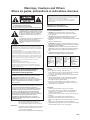 2
2
-
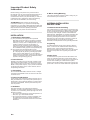 3
3
-
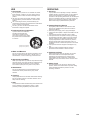 4
4
-
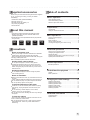 5
5
-
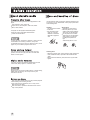 6
6
-
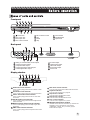 7
7
-
 8
8
-
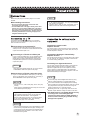 9
9
-
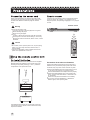 10
10
-
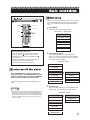 11
11
-
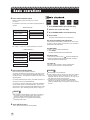 12
12
-
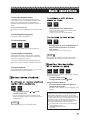 13
13
-
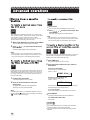 14
14
-
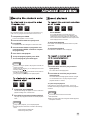 15
15
-
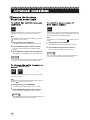 16
16
-
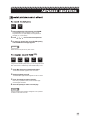 17
17
-
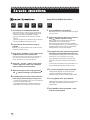 18
18
-
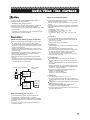 19
19
-
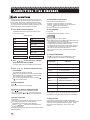 20
20
-
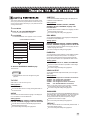 21
21
-
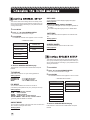 22
22
-
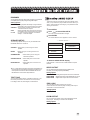 23
23
-
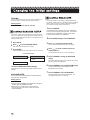 24
24
-
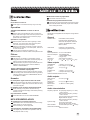 25
25
-
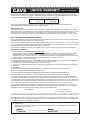 26
26
-
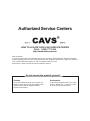 27
27
-
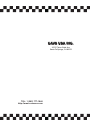 28
28
CAVS DVD-103G Operating instructions
- Category
- Karaoke systems
- Type
- Operating instructions
- This manual is also suitable for
Ask a question and I''ll find the answer in the document
Finding information in a document is now easier with AI