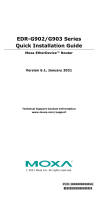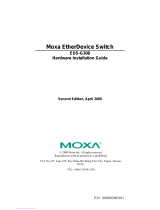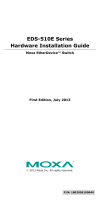Page is loading ...

- 2 -
Package Checklist
The Moxa EtherDevice Router is shipped with the following items. If any of
these items is missing or damaged, please contact your customer service
representative for assistance.
1 EtherDevice Router
Hardware Installation Guide
CD-ROM with User’s Manual and Windows utility
Moxa product warranty statement
RJ45 to DB9 console port cable
Protective caps for unused ports
Features
Advanced Industrial Networking Capability
Router/Firewall/VPN all in one.
High performance Gigabit copper/fiber combo port.
Supports 1 WAN, 1 LAN, and 1 user-configurable WAN or DMZ
interface (EDR-G903).
Supports 1 WAN and 1 LAN (EDR-G902)
Firewall with Quick Automation Profile for Fieldbus protocols.
Network address translation (N-to-1, 1-to-1, and port forwarding).
Intelligent PolicyCheck and SettingCheck tools.
-40 to 75°C operating temperature (T models).

- 3 -
Panel Views of EtherDevice Router
Front Panel (G903)
Front Panel (G902)
Front Panel (G903):
1.
WAN1, DMZ/WAN2, LAN port:
10/100/1000 BaseT(X) or
100/1000Base SFP slot combo ports
2.
Power input PWR1 LED
3.
Power input PWR2 LED
4.
Fault LED
5.
10/100/1000BaseT(X) LED indicator
6.
LED for DMZ/WAN2 port
Front
Panel (G902):
1.
WAN, LAN port 10/100/1000
BaseT(X) or 100/1000Base SFP slot
combo ports
2.
Power input PWR1 LED
3.
Power input PWR2 LED
4.
Fault LED
5.
10/100/1000BaseT(X) LED indicator

- 5 -
Mounting Dimensions (unit = mm)
DIN-Rail Mounting
The aluminum DIN-Rail attachment plate should already be fixed to the back
panel of the EtherDevice Router when you take it out of the box. If you need
to reattach the DIN-Rail attachment plate to the EtherDevice Router, make
sure the stiff metal spring is situated towards the top, as shown in the
following figures.
STEP 1
—
Insert the top of the
DIN
-Rail into the slot just below the
stiff metal spring.
STEP 2
—
The DIN-Rail attachment
unit will snap into place as shown
in
the following illustration.
To remove the EtherDevice Router from the DIN-Rail, simply reverse Steps 1
and 2 above.

- 6 -
Wiring Requirements
WARNING
Do not disconnect modules or wires unless power has been
switched off or the area is known to be non-hazardous. The
devices may only be connected to the supply voltage shown on
the type plate. The devices are designed for operation with a
Safety Extra-Low Voltage. Thus, they may only be connected to
the supply voltage connections and to the signal contact with the
Safety Extra-Low Voltages (SELV) in compliance with IEC950/
EN60950-1/ VDE0805.
ATTENTION
This unit is a built-in type. When the unit is installed in another
piece of equipment, the equipment enclosing the unit must
comply with fire enclosure regulation IEC 60950-1/EN60950-1
(or similar regulation).
ATTENTION
Safety First!
Be sure to disconnect the power cord before installing and/or
wiring your Moxa EtherDevice Router.
Calculate the maximum possible current in each power wire and
common wire. Observe all electrical codes dictating the
maximum current allowable for each wire size.
If the current goes above the maximum ratings, the wiring could
overheat, causing serious damage to your equipment.
Please read and follow these guidelines:
Use separate paths to route wiring for power and devices. If power wiring
and device wiring paths must cross, make sure the wires are perpendicular
at the intersection point.
NOTE: Do not run signal or communications wiring and power wiring
through the same wire conduit. To avoid interference, wires with different
signal characteristics should be routed separately.
You can use the type of signal transmitted through a wire to determine
which wires should be kept separate. The rule of thumb is that wiring
sharing similar electrical characteristics can be bundled together
You should separate input wiring from output wiring
We advise that you label the wiring to all devices in the system.
Grounding the Moxa EtherDevice
Router
Grounding and wire routing help limit the effects of noise due to
electromagnetic interference (EMI). Run the ground connection from the
ground screw to the grounding surface prior to connecting devices.

- 7 -
ATTENTION
This product is intended to be mounted to a well-grounded
mounting surface such as a metal panel.
Wiring the Relay Contact
The EtherDevice Router has one set of relay outputs. This relay contact uses
one contacts of the terminal block on the EtherDevice Router’s top panel.
Refer to the next section for detailed instructions on how to connect the wires
to the terminal block connector, and how to attach the terminal block
connector to the terminal block receptor.
In this section, we illustrate the meaning of the contact used to connect the
relay contact.
FAULT:
The two right contacts of the 4-pin terminal
block connector are used to detect
user-configured events. The two wires
attached to the fault contacts form an open
circuit when a user-configured event is
triggered. If a user-configured event does
not occur, the fault circuit remains closed.
Wiring the Redundant Power Inputs
The EtherDevice Router has two sets of power inputs—power input 1 and
power input 2. The top and front views of one of the terminal block
connectors are shown here.
STEP 1: Insert the negative/positive DC
wires into the V-/V+ terminals, respectively.
STEP 2
: To keep the DC wires from pulling
loose, use a small flat-blade screwdriver to
tighten the wire-
clamp screws on the front of
the terminal block connector.
STEP 3: Insert the plastic terminal block
connector prongs into the terminal block
receptor, which is located on the
EtherDevice Router’s top panel.

- 8 -
Wiring the Digital Inputs
The EtherDevice Router has one set of digital input, DI. The DI consists of
two left contacts of the 4-pin terminal block connector on the EtherDevice
Router’s top panel, which are used for the DC inputs. The top and front views
of one of the terminal block connectors are shown here.
STEP 1: Insert the negative
(ground)/positive DI wires into the ┴/I
terminals, respectively.
STEP 2
: To keep the DI wires from pulling
loose, use a small flat-blade screwdriver to
tighten the wire-
clamp screws on the front of
the terminal block connector.
STEP 3: Insert the plastic terminal block
connector prongs into the terminal block
receptor, which is located on the
EDR-G903’s top panel.
Communication Connections
Each EtherDevice Router has 2 types of communication port:
1 RJ45 console port (RS-232 interface)
3 combination 10/100/1000T(X)/1000BaseSFP ports (EDR-G903)
1 combination 10/100/1000T(X)/1000BaseSFP port and 1
10/100/1000T(X) Ethernet port (EDR-G902)
RS-232 Connection
The EtherDevice Router has one RS-232 (10-pin RJ45) console port, located
on the top panel. Use either an RJ45-to-DB9 (see the cable following wiring
diagrams) to connect the EtherDevice Router’s console port to your PC’s
COM port. You may then use a console terminal program, such as Moxa
PComm Terminal Emulator, to access the EtherDevice Router’s console
configuration utility.
RJ45 (10-pin) Console Port Pinouts
Pin
Description
1
------
2
DSR
3
RTS
4
------
5
TxD
6
RxD
7
GND
8
CTS
9
DTR
10
------

- 9 -
RJ45 (10-pin) to DB9 (F) Cable Wiring
10/100/1000BaseT(X) Ethernet Port
Connection
The 10/100/1000BaseT(X) ports located on Moxa EtherDevice Router’s front
panel are used to connect to Ethernet-enabled devices. Most users will choose
to configure these ports for Auto MDI/MDI-X mode, in which case the port’s
pinouts are adjusted automatically depending on the type of Ethernet cable
used (straight-through or cross-over), and the type of device (NIC-type or
HUB/Switch-type) connected to the port.
In what follows, we give pinouts for both MDI (NIC-type) ports and MDI-X
(HUB/Switch-type) ports. We also give cable wiring diagrams for
straight-through and cross-over Ethernet cables.
10/100Base T(x) RJ45 Pinouts
MDI Port Pinouts
MDI-X Port Pinouts
8-pin RJ45
Pin
Signal
Pin
Signal
1
Tx+
1
Rx+
2
Tx-
2
Rx-
3
Rx+
3
Tx+
6
Rx-
6
Tx-
1000BaseT RJ45 Pinouts
Pin
MDI
MDI-X
1
BI_DA+
BI_DB+
2
BI_DA-
BI_DB-
3
BI_DB+
BI_DA+
4
BI_DC+
BI_DD+
5
BI_DC-
BI_DD-
6
BI_DB-
BI_DA-
7
BI_DD+
BI_DC+
8
BI_DD-
BI_DC-

- 10 -
RJ45 (8-pin) to RJ45 (8-pin) Straight-Through Cable Wiring
RJ45 (8-pin) to RJ45 (8-pin) Cross-Over Cable Wiring
100 BaseFX or 1000BaseSFP Fiber Port
The Gigabit Ethernet ports on the EtherDevice Router are SFP slots, which
require 100BaseFX SFP or Gigabit mini-GBIC fiber transceivers to work
properly. Moxa provides complete transceiver models for various distance
requirements.
The concept behind the LC port and cable is quite straightforward. Suppose
you are connecting devices I and II. Unlike electrical signals, optical signals do
not require a circuit in order to transmit data. Consequently, one of the optical
lines is used to transmit data from device I to device II, and the other optical
line is used to transmit data from device II to device I, for full-duplex
transmission.
Remember to connect the Tx (transmit) port of device I to the Rx (receive) port
of device II, and the Rx (receive) port of device I to the Tx (transmit) port of
device II. If you make your own cable, we suggest labeling the two sides of the
same line with the same letter (A-to-A and B-to-B, as shown below, or
A1-to-A2 and B1-to-B2).
LC-Port Pinouts
LC-Port to LC-Port Cable Wiring

- 11 -
ATTENTION
This is a Class 1 Laser/LED product. To avoid causing serious
damage to your eyes, do not stare directly into the Laser Beam.
LED Indicators
The front panel of the Moxa EtherDevice Router contains several LED
indicators. The function of each LED is described in the following table:
LED
Color
State
Description
PWR1 AMBER
On
Power is being supplied to power input
P1 on the main module.
Off
Power is not being supplied to power
input P1 on the main module.
PWR2 AMBER
On
Power is being supplied to power input
P2 on the main module.
Off
Power is not being supplied to power
input P2 on the main module.
FAULT RED
On
When a user-configured event is
triggered.
Off
When a user-configured event has not
been triggered.
10/100
/1000
M
AMBER
On
TP or FX port’s 10/100 Mbps link is
active.
Blinking
Data is being transmitted at 10/100
Mbps.
Off
TP or FX port’s 10/100 Mbps link is
inactive.
GREEN
On
TP or FX port’s 1000 Mbps link is
active.
Blinking
Data is being transmitted at 1000 Mbps.
Off
TP or FX port’s 1000 Mbps link is
inactive.
WAN/DMZ
(EDR-G903
only)
AMBER On
The WAN2/DMZ port is set to the
“WAN” function.
Off
The WAN2/DMZ port is disabled.
GREEN On
The WAN2/DMZ port is set to the
“DMZ” function.
Off
The WAN2/DMZ port is disabled.

- 12 -
Specifications
Technology
Standards
IEEE 802.3 for 10BaseT
IEEE 802.3u for 100BaseT(X) and 100BaseFX
IEEE 802.3ab for 1000BaseT(X)
IEEE 802.3z for 1000BaseX
Protocols
SNMPv1/v2c/v3, DHCP Server/Client, TFTP, NTP,
HTTP,
HTTPS, Telnet, SSH, Syslog, SMTP, LLDP,
PPPoE, PPTP, Dynamic
DNS, QoS (Quality of
Service)
Flow Control
IEEE 802.3x flow control, back pressure flow
control
Interface
RJ45 Ports
10/100/1000BaseT(X) auto negotiation speed
Fiber Ports
100/1000BaseSFP slot
LED Indicators
PWR1, PWR2, FAULT, 10/100/1000M,
DMZ/WAN
Alarm Contact
One relay output with current carrying capacity of 1
A
@ 24 VDC
Digital Input
1 input
• For
state “1”: +13 to +30 V
• For state “0”:
-30 to +3 V
• Max. input current: 8 mA
Power
Input Voltage
12/24/48 VDC redundant dual inputs
Connection
Removable terminal block
Overload Current
Protection
Present
Reverse Polarity
Protection
Present
Physical Characteristics
Housing
Metal
Dimensions (W × H × D)
51.2 × 152 × 131.1 mm (2.02 × 5.98 × 5.16 in)
Weight
1250g
Installation
DIN-Rail mounting
Environmental Limits
Operating Temperature
0 to 60°C (32 to 140°F), standard models
-40 to 75°C (-40 to 167°F) for -T models
Storage Temperature
-40 to 85°C (-40 to 185°F)
Operating Humidity
5 to 95% (non-condensing)
Regulatory Approvals
Safety
UL 508(Pending)
EMI
FCC Part 15, CISPR (EN55022); class A
EMS
IEC 61000-4-2 (ESD), level 3;

- 13 -
IEC 61000-4-3 (RS), level 3;
IEC 61000
-4-4 (EFT), level 3;
IEC 61000
-4-5 (Surge), level 3;
IEC 61000
-4-6 (CS), level 3
Shock
IEC60068-2-27
Free Fall
IEC60068-2-32
Vibration
IEC60068-2-6
WARRANTY
5 years
Technical Support Contact Information
www.moxa.com/support
Moxa Americas:
Toll-free: 1-888-669-2872
Tel: +1-714-528-6777
Fax: +1-714-528-6778
Moxa China (Shanghai office):
Toll-free: 800-820-5036
Tel: +86-21-5258-9955
Fax: +86-10-6872-3958
Moxa Europe:
Tel: +49-89-3 70 03 99-0
Fax: +49-89-3 70 03 99-99
Moxa Asia-Pacific:
Tel: +886-2-8919-1230
Fax: +886-2-8919-1231
/