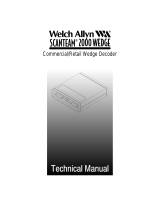HOST CONNECTIONS
The Omni reader is connected between the keyboard input port of the host
computer and the keyboard itself using a “Y” cable. The “Y” cable has a
6-pin mini-DIN female on one end, and a 6-pin mini-DIN male on the other
end.
To connect the reader to the host, turn the power off and disconnect the
keyboard from the computer. Insert the male end of the “Y” cable into the
keyboard port. Then connect the keyboard to the female end of the “Y” cable.
This “wedges” the reader between the host and the keyboard.
Manually-entered data from the keyboard passes through the unit to the host,
leaving the keyboard fully functional at all times.
Data from either of the input heads is transmitted to the host keyboard port,
where it appears to the host as coming directly from the keyboard. This
makes the reader, as a data source, completely transparent to the host’s appli-
cation software. In other words, if it is expecting data from the keyboard, that
same data can be entered via the Omni and make no difference to the host.
Since the host computer’s application software is expecting data to be input
in a particular order and format, the reader’s output can be configured to
simulate the keyboard-entered data stream by adding terminating characters
and special preamble and/or postamble character strings to scanned data.
KEYBOARD INTERFACE PROBLEMS
Installation of the reader is generally trouble free, but there are some things to
watch for if you are experiencing problems.
Do you have the proper cable?
Most modern computers and terminals use a PC/XT/AT-compatible keyboard.
However, the cable connecting it to the keyboard port may have variations
in either the signal pins or the connector itself. Make sure that you have the
proper cable for the computer/terminal with which you are interfacing.
Does the keyboard work?
Since the data from the keyboard must pass through the reader, the cabling
connections are correct if the keyboard is operational.
Can the host computer accept the data fast enough?
Some computers and terminals are expecting the data rate from the keyboard
port to come in at a keystroke rate, and might not be able to accept it as fast
as the reader is transmitting. Try adjusting the intercharacter delay to simulate
the effects of keystroke delays.
Does the keyboard port supply enough power?
Most computers supply enough power to the keyboard port to operate the
reader. Occasionally you will find keyboard ports that supply only a very
limited amount of power. See if the LED is lighting at full intensity; a lighter-
than-usual green (or a red showing as orange) could indicate a “low power”
condition.
8
8 5
5
HOST CONNECTIONS
The Omni reader is connected between the keyboard input port of the host
computer and the keyboard itself using a “Y” cable. The “Y” cable has a
6-pin mini-DIN female on one end, and a 6-pin mini-DIN male on the other
end.
To connect the reader to the host, turn the power off and disconnect the
keyboard from the computer. Insert the male end of the “Y” cable into the
keyboard port. Then connect the keyboard to the female end of the “Y” cable.
This “wedges” the reader between the host and the keyboard.
Manually-entered data from the keyboard passes through the unit to the host,
leaving the keyboard fully functional at all times.
Data from either of the input heads is transmitted to the host keyboard port,
where it appears to the host as coming directly from the keyboard. This
makes the reader, as a data source, completely transparent to the host’s appli-
cation software. In other words, if it is expecting data from the keyboard, that
same data can be entered via the Omni and make no difference to the host.
Since the host computer’s application software is expecting data to be input
in a particular order and format, the reader’s output can be configured to
simulate the keyboard-entered data stream by adding terminating characters
and special preamble and/or postamble character strings to scanned data.
KEYBOARD INTERFACE PROBLEMS
Installation of the reader is generally trouble free, but there are some things to
watch for if you are experiencing problems.
Do you have the proper cable?
Most modern computers and terminals use a PC/XT/AT-compatible keyboard.
However, the cable connecting it to the keyboard port may have variations
in either the signal pins or the connector itself. Make sure that you have the
proper cable for the computer/terminal with which you are interfacing.
Does the keyboard work?
Since the data from the keyboard must pass through the reader, the cabling
connections are correct if the keyboard is operational.
Can the host computer accept the data fast enough?
Some computers and terminals are expecting the data rate from the keyboard
port to come in at a keystroke rate, and might not be able to accept it as fast
as the reader is transmitting. Try adjusting the intercharacter delay to simulate
the effects of keystroke delays.
Does the keyboard port supply enough power?
Most computers supply enough power to the keyboard port to operate the
reader. Occasionally you will find keyboard ports that supply only a very
limited amount of power. See if the LED is lighting at full intensity; a lighter-
than-usual green (or a red showing as orange) could indicate a “low power”
condition.