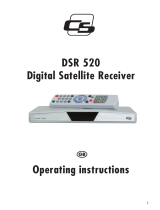Page is loading ...

Quick Start
Digital Satellite Receiver
• Support of SD (MPEG2), DVB-S system
• Standard resolution video output - SCART
• Compatible with Diseqc 1.0, 1.1, 1.2, and
USALS
• Electronic Program Guide - EPG
• Multilingual Menu, including English
• Video Games
ModelID: FS10p 08/2010

Remote controller
Button Function
POWER Switch your receiver on from standby mode.
MUTE Enable or disable the audio.
Zifferntasten Select channel or enter programming
parameters.
TV/R Switch receiver between TV and Radio mode.
LAST Switch to the previous channel.
MENU Display the Main Menu on the screen, or return
to the previous menu or status.
EXIT Cancel the user selection and return to the
viewing mode from a menu.
◄/► Adjust volume level or move cursor left or right
in the menu.
▲/▼ Change channel or move cursor up or down in
the menu.
OK Display channel list on screen. Select an item in
menu.
PG- / PG+ Change cursor position on previous/next page.
AUDIO Audio channels setup.
MODE Video mode setup.
EPG Display the Electronic Program Guide on screen.
FAVOR Set receiver to the favourite list mode, display
actual favourite channel list.
RED,GREEN,
YELLOW,BLUE
Colour buttons (according function descriptions
on screen)
INFO Display information bar of current service.
SLEEP Adjust time of sleep function (turns off receiver
after selected time).
SUB-T Subtitle setup.
TEXT Show teletext information of the current
channel.

Basic connection
After purchasing receiver, unpack it and
check to make sure that all of the following
items are included in the packaging:
• Receiver
• Remote controller
• Quick Start manual
• Batteries - 2x AAA (optional)
To install the batteries in the remote control,
remove the flap protecting the battery
compartment If inside the chamber there are
used batteries, they must be removed. Then
put new batteries inside. When installing the
battery, pay special attention on the polarity
- the direction of insertion of both batteries.
The correct polarity of batteries is drawn on a
description inside the battery compartment
in the remote control. After installing the
batteries, place protecting flap on its original
position.
Next, connect cable from LNB/ANTENNA (1
on picture) to receiver’s (3) SAT IN connector.
Using SCART cable (4) connect receiver with
TV Set (2). Finally, at the end connect main
cord (5) to main socket.
Turn on the TV Set. After while on TV Set
screen You should see receiver’s OSD. If TV
Set not display receiver’s OSD, probably
signal source is set wrong in TV. Check TV Set
documentation for information how to
change signal source.

Easy installation
Generally, once the receiver is switched on, it is ready to play channels from default channel list.
If after turning on You can see only receiver’s menu, and when You try to push MENU or EXIT button, “No channels!”
information appears, it means that channel list has been erased. There are two ways to create new channel list:
• Restore default channel list, or
• Scan Your own channel list
Restore default channel list
To restore default channel list, explore the menu with ▲/▼ buttons, and select Tools menu. Press OK to enter. You
may be asked about password (default is 0000 – enter using numeric buttons). Using ▲/▼ buttons select Factory
Setting option and press OK. Use ◄/►buttons to move cursor to “Yes“ and again confirm by OK button. After a while,
reboot receiver using POWER button.
If after above settings, channels are still not played, only “No Signal!” information appears on screen, go to next
chapter, where You can find how to configure Your satellite installation.
Configure Your satellite installation
To configure satellite installation, explore the menu with ▲/▼ buttons, and select Installation menu. Press OK to
enter. You may be asked about password (default is 0000 – enter using numeric buttons). Using ▲/▼ buttons select
Antenna Connection and press OK. This menu contain only one function – LNB. Using ◄/► buttons, You can select
what kind of antenna installation is connected to receiver – fixed (in most situations) or motor (special dish positioning
system – for this installation, refer to motor instruction manual). Select Your installation type and press MENU to back
to Installation.
Now using ▲/▼ buttons select Satellite List and press OK. In this menu, using ▲/▼ and OK buttons You can define
which satellites are available in Your installation. Next, press MENU to back to Installation.
If Your installation receive signal from more than one satellite, use ▲/▼ buttons to select Antenna Setup and press
OK. In satellite function use ◄/► buttons to choose satellite and in DiSEqC1.0 function You can assign selected
satellite to corresponding DiSEqC switch input. Use MENU to back to Installation. Now Your satellite installation should
be finally configured and ready to receive connected signal.
Scan Your own channel list
After satellite installation configure, You can create Your own channel list.
If You want to erase all currently existing channels, explore the menu with ▲/▼ buttons, and select Edit Channel
menu. Press OK to enter. You may be asked about password (default is 0000 – enter using numeric buttons). Using
▲/▼ buttons select Delete All and press OK. Use ◄/►buttons to move cursor to “Yes“ and again confirm by OK
button. After a while, channel list will be empty.
Now, explore the menu with ▲/▼ buttons, and select Installation menu. Press OK to enter. You may be asked about
password (default is 0000 – enter using numeric buttons). Using ▲/▼ buttons select Multi Satellite Search and press
OK. Next, using ▲/▼ buttons select Search and press OK. Receiver start scanning all selected previously in Satellite
List function satellites. Please, be noted his procedure may takes few minutes.
If after above procedures, Your receiver still cannot play channels, it is highly recommended to contact with Your local
professional installator or seller.

Menu structure and functions description
Menu/Submenu Function
Edit Channel This menu enables to manage channels on channel lists.
TV Channel List Manage list of TV channels.
Radio Channel List Manage list of Radio channels.
Delete All Delete all channels from all channel lists.
Installation This menu enables to scan channels and setup antenna.
Antenna Connection Defines type of antenna connected to receiver.
Satellite List Enables to choose satellites from list for scanning issues.
Antenna Setup Enables to configure antenna / LNB parameters.
Single Satellite Search Scan channels of one satellite (selected from Satellite List).
Multi Satellite Search Scan channels of all satellites selected in Satellite List.
TP List Manage list of transponders for every satellite, enables to scan channels
from desirable transponders.
System Setup This menu enables to set up receiver’s user interface functions.
Language Change language of OSD and audio tracks.
TV System Change screen settings - PAL/NTSC , 16:9/4:3, RGB/CVBS.
Local Time Settings Change time settings – time zone, manually set time.
Timer Setting Enables to plan events in future - wake up receiver on specified channel
or remind by message display.
Parental Lock Lock access to menu and specified channels.
OSD Setting Change transparency of OSD, choose subtitle mode.
Favourite Enables to rename favourite channels groups.
Other Setup all other settings – power for LNB, channel play type and beeper
(Beeper enables sound in Antenna Setup menu very helpful for
installation issues).
Tools This menu enables to manage receiver’s software.
Information Display information about hardware and software version of receiver.
Factory Settings Recall standard settings of all receiver’s functions, delete old channels.
S/W Upgrade by OTA Enables to upgrade receiver’s software using software from satellite
stream data (optional).
Game This menu contain games.

Troubleshooting
Look through the trouble shooting information. Some simple checks or minor adjustment of the unit on your part may
help resolve the problems. If the problems prove to be beyond your capability, you had better hand it over to a
professional qualified technician.
Troubles Possible Causes Suggested Solutions
No power The power cord has not been well
connected
Plug the power cord into the outlet tightly
and turn on the power; if no power still, turn
off the power again, and turn it on in 5-10
minutes.
Cannot scan
programs
The antenna is not adjusted well Adjust the antenna
Parameter input incorrectly Input Satellite, Frequency, SR, Polarization
parameter correctly
No picture
Output cord connect incorrectly Connect the output cord correctly
The video output mode of the unit is
different from the mode of monitor Reset the working mode
No color
Output cord connect incorrectly Connect the output cord correctly
The video output system of the unit is
different from the mode of monitor Reset the working system
The remote
control fails to
work
Batteries incorrectly installed Install the battery correctly
Batteries exhausted Replace the battery
Beyond the effective operation range Operate within a normal range
The remote sensor is pointed to by bright
light Place the unit elsewhere for a change
Audio sound and
subtitle language
are not the
chosen items
Has not chosen the right sound channel Press the Audio button to shift the channel
No sound at all
The unit is in a mute status Cancel the mute
Volume set at a too low level Augment the volume
Cable connected incorrectly Connect the cable correctly
No sound by
chance There might be a short circuit Correct the output-cable connection, and
turn on it.
Serious distortion
or cannot receive
signal normally
Too much interferential signal Adjust the antenna.

Safety precautions
CAUTION:
Warning: The lightning flash with arrowhead symbol, within an equilateral triangle, is intended to
alert the user to "dangerous voltage" and to prevent from a risk of electric shock.
Warning: To reduce the risk of electric shock, don't open the cabinet. Refer servicing to qualified
personnel only.
Warning: The exclamation point within an equilateral triangle is intended to alert the user to
important operating and maintenance (servicing).
Warning: Do not use this STB where contact with or immersion in water is a possibility. Do not use near flower vase,
washbowls, kitchen sinks, laundry tubs, swimming pools, etc.
Warning: Do not put the candle or lamp stand on the cabinet; otherwise, there is the danger of fire.
Warning: The unit should be connected to a power supply only of the type described in the operating instructions or as
marked on the unit. If you are not sure of the type of power supply (for example, 120 or 230 V) to your home, consult
your local dealer or local power company.
Warning: This product install diodes. Do not open the cabinet or touch any parts in the inner mechanism. Consult your
local dealer for technical service if the opening is required.
Note: To ensure proper use of this product, please read this User manual carefully and retain for further reference.
Note: This product install diodes. Do not open the cabinet to avoid the unit direct exposure to radiation.
Unit Cleaning: After the unit power is turned off, you can clean the cabinet, panel and remote control with a soft cloth
lightly moistened with a mild detergent solution.
Attachments: Never add any attachments and/or equipment without the manufacturer consent; as such additions may
result in the risk of fire, electric shock, or other personal injury.
Locating: Slots and openings in the cabinet are provided for ventilation to protect it from overheating. Do not block
these openings or allow them to be blocked by placing the STB on a bed, sofa, or other similar surface, nor should it be
placed over a radiator or heat register.
Power-Cord Protection: Place the power-supply cord out of the way, where it will not be walked on. Please take special
attentions to cords at plugs, convenience receptacles, and the point where they exit from the unit.
Object and Liquid Entry: Never put objects of any kind into this STB through openings, as they may touch dangerous
voltage points or short-out parts that could result in a fire or electric shock. Never spill any liquid on the STB.
Note: Moisture may be formed on the lens when the unit is suddenly moved from a cold environment or an air-
condition room to a warm place or immediately after a heater has been turned on or in a steamy or very humid room.
If the moisture forms inside the unit, it may not operate properly. To correct this problem, turn on the power and wait
about two hours for the moisture to evaporate.
Parts Replacement: When the unit parts need to be replaced, user should make sure the service technician use the
replacement parts specified by the manufacturer or having the same characteristics as the original part. Unauthorized
replacement may put the unit In the risk of fire, electric shock or other hazards.
Safety Check: After all the maintenances and repairs are done, user is required to request the service technician to
conduct the overall safety check to ensure the machine is In the proper condition.

Environment protection
Attention!
Your product Is marked with this symbol. It means that used electrical and electronic products
should not be mixed with general household waste. There is a separate collection system for these
products.
Information on Disposal for Users (private households) in the European Union. Used electrical and
electronic equipment must be treated separately and In accordance with legislation that requires
proper treatment, recovery and recycling of used electrical and electronic equipment.
Following the implementation by member states, private households within the EU states may return their used
electrical and electronic equipment to designated collection facilities free of charge*. In some countries* your local
retailer may also take back your old product free of charge if you purchase a similar new one. *) Please contact your
local authority for further details.
If your used electrical or electronic equipment has batteries or accumulators, please dispose of these separately
beforehand according to local requirements.
By disposing of this product correctly you will help ensure that the waste undergoes the necessary treatment, recovery
and recycling and thus prevent potential negative effects on the environment and human health which could otherwise
arise due to inappropriate waste handling.
Information on Disposal for Business Users
In the European Union. If the product is used for business purposes and you want to discard It: Please contact your
dealer who will inform you about the take-back of the product. You might be charged for the costs arising from take-
back and recycling Small products (and small amounts) might be taken back by your local collection facilities,
In other Countries outside the EU. If you wish to discard of this product, please contact your local authorities and ask
for the correct method of disposal.
Declaration of conformity Technical specification
The manufacturer herewith declares the conformity of
that product with the following directives and
standards:
Low Voltage Directive 2006/95/EC
EN 60065:2002+A1:2006+A11:2008
EMC Directive 2004/108/EC
EN 55 013:2001+A1:2003+A2:2006
EN 55 020:2007
EN 61 000-3-2:2006+A1:2009+A2:2009
EN 61 000-3-3:2008
Model: Digital Satellite Receiver DVB-S
Input frequency range: 950-2150MHz
RF Input connector: IEC169-24, Female
Input impedance: 75Ω
Waveform: QPSK (SCPC, MCPC)
Video decoding: MPEG2(MP@ ML)
Video resolution: PAL 576, NTSC 480
Audio decoding: MPEG-1, 2 Layer 1 & 2
Audio track: Stereo, Left, Right
Video/Audio connector: SCART
Rated voltage: ~ 230V,50Hz
Rated consumption: 5 W
Standby consumption: < 1 W
Operating temperature: 5-40℃
Operating humidity: <95%
Net weight: ~0,3 kg
Receiver measurements: 130 mm ×103 mm ×33 mm
Weight and dimensions are not absolutely exact
values. Specifications are subject to change (by
manufacturer) without notice.
/