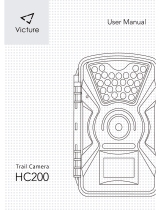Page is loading ...

ENGLISH DEUTSCH
ITALIANO
ESPAÑOL
INSTALLATION GUIDE
FRAN
Ç
AIS
AXIS M1011 Network Camera
AXIS M1011-W Network Camera
AXIS M1031-W Network Camera

About this Document
This document includes instructions for installing the
AXIS M1011/M1031 on your network. Previous
experience of networking will be beneficial when
installing the product.
Legal Considerations
Video and audio surveillance can be prohibited by laws
that vary from country to country. Check the laws in
your local region before using this product for
surveillance purposes.
This product includes one (1) H.264 decoder license and
(1) MPEG-4 decoder license. To purchase further
licenses, contact your reseller.
Electromagnetic Compatibility (EMC)
This equipment generates, uses and can radiate radio
frequency energy and, if not installed and used in
accordance with the instructions, may cause harmful
interference to radio communications. However, there is
no guarantee that interference will not occur in a
particular installation.
If this equipment does cause harmful interference to
radio or television reception, which can be determined
by turning the equipment off and on, the user is
encouraged to try to correct the interference by one or
more of the following measures: Re-orient or relocate
the receiving antenna. Increase the separation between
the equipment and receiver. Connect the equipment to
an outlet on a different circuit to the receiver. Consult
your dealer or an experienced radio/TV technician for
help. Shielded (STP) network cables must be used with
this unit to ensure compliance with EMC standards.
See
Radio Transmission Regulatory Information & EMC,
on page 87 for more information on this product’s
compliance with radio frequency and safety
standards.
Equipment Modifications
This equipment must be installed and used in strict
accordance with the instructions given in the user
documentation. This equipment contains no
user-serviceable components. Unauthorized equipment
changes or modifications will invalidate all applicable
regulatory certifications and approvals.
Liability
Every care has been taken in the preparation of this
document. Please inform your local Axis office of any
inaccuracies or omissions. Axis Communications AB
cannot be held responsible for any technical or
typographical errors and reserves the right to make
changes to the product and documentation without
prior notice. Axis Communications AB makes no
warranty of any kind with regard to the material
contained within this document, including, but not
limited to, the implied warranties of merchantability
and fitness for a particular purpose. Axis
Communications AB shall not be liable nor responsible
for incidental or consequential damages in connection
with the furnishing, performance or use of this material.
RoHS
This product complies with both the European
RoHS directive, 2002/95/EC, and the Chinese
RoHS regulations, ACPEIP.
WEEE Directive
The European Union has enacted a Directive
2002/96/EC on Waste Electrical and Electronic
Equipment (WEEE Directive). This directive is
applicable in the European Union member
states.
The WEEE marking on this product (see right) or its
documentation indicates that the product must not be
disposed of together with household waste. To prevent
possible harm to human health and/or the environment,
the product must be disposed of in an approved and
environmentally safe recycling process. For further
information on how to dispose of this product correctly,
contact the product supplier, or the local authority
responsible for waste disposal in your area.
Business users should contact the product supplier for
information on how to dispose of this product correctly.
This product should not be mixed with other commercial
waste. For more information, visit
www.axis.com/techsup/.
Support
Should you require any technical assistance, please
contact your Axis reseller. If your questions cannot be
answered immediately, your reseller will forward your
queries through the appropriate channels to ensure a
rapid response. If you are connected to the Internet, you
can:
• download user documentation and firmware updates
• find answers to resolved problems in the FAQ database.
Search by product, category, or phrases
• report problems to Axis support by logging in to your
private support area.

AXIS M1011/M1011-W/M1031-W Installation Guide Page 3
ENGLISH
AXIS M1011/-W & AXIS M1031-W
Installation Guide
This installation guide provides instructions for installing the AXIS M1011/-W / AXIS M1031-W
Network Camera on your network. For all other aspects of using the product, please see the User’s
Manual, available on the CD included in this package, or from www.axis.com/techsup
Installation steps
1. Check the package contents against the list below.
2. Hardware overview. See page 4.
3. Install the hardware. See page 5.
4. Assign an IP address. See page 6.
5. Set the password. See page 9.
6. Configure the wireless connection. See page 11.
(AXIS M1011-W/M1031-W only)
Package contents
Item Models/variants/notes
Network Camera AXIS M1011
AXIS M1011-W
AXIS M1031-W
Indoor power adaptor
(country specific)
PS-H* or PS-V
Europe, UK, USA/Japan, Australia, Korea, Argentina, China
*power adaptor extension cable 1.8m (5.9ft), PS-H only
Camera stand Including fitted extension section and 4 mounting screws/plugs
Flexible clamp For shelf mounting
CD AXIS Network Video Product CD, including product documentation,
installation tools and other software
Printed Materials AXIS M1011/M1011-W/M1031-W Installation Guide (this document)
Axis Warranty Document
Important!
This product must be used in
compliance with local laws and
regulations.

Page 4 AXIS M1011/M1011-W/M1031-W Installation Guide
Hardware overview
Please refer to page 15 for details on the connectors and LED indicators.
Product number (P/N) &
The serial number may be
required during the installation.
Power connector
Control button
Network connector
Power Indicator LED
Network Indicator LED
Lock ring
Microphone
Light PIR
Wireless Indicator LED
(activated on wireless models only)
Lens with
Speaker
AXIS M1031-W
AXIS M1011/-W
Rear view
Status Indicator
LED
Lens with
Status Indicator
LED
(both models)
Cable tie
Base plate
Rubber washer
Stand
Extension
section
Network camera
Front view
Assembly
sensor
(optional)
Serial number (S/N).

AXIS M1011/M1011-W/M1031-W Installation Guide Page 5
ENGLISH
Install the hardware
Mount the camera
AXIS M1011/M1011-W/M1031-W is shipped with the stand and extension section mounted.
Disassemble the stand and, depending on the intended installation, follow these instructions for
wall mounting or shelf mounting.
Wall mounting
1. Unscrew the extension section to release the base plate
from the stand.
2. Using the supplied screws, fix the base plate to a flat
(horizontal or vertical) surface.
3. Attach the stand and optionally the extension section.
4. Attach the camera, adjust the angle and tighten the lock
ring.
5. The stand is equipped with a cable tie to secure the cables
once connected.
Shelf mounting
1. Position the clamp and tighten the fixing screw securely.
2. Attach the lock ring on the camera to the clamp.
3. Adjust the camera angle and tighten the lock ring.
Connect the cables
1. Connect the camera to the network using a shielded net-
work cable.
AXIS M1011-W/M1031-W: If connecting to a wireless net-
work, the wired connection is temporary in order to config-
ure the camera’s wireless settings. See page 11 for more
information.
2. Connect the supplied indoor power adaptor to the power connector on the camera.
3. Check that the indicator LEDs indicate the correct conditions. See the table on page 15 for
further details. Note that some LEDs can be disabled and may be unlit.
4. Proceed to Assign an IP address, on page 6.
!
IMPORTANT!
AXIS M1011/M1011-W/M1031-W is not approved for outdoor use - the product
may be installed in indoor environments only.
Lock
ring
Extension
section
Stand
AXIS M1031-W Wall mount
AXIS M1031-W Shelf mount
Clamp
Lock
ring
Fixing screw
(optional)

Page 6 AXIS M1011/M1011-W/M1031-W Installation Guide
Assign an IP address
Most networks today have a DHCP server that automatically assigns IP addresses to connected
devices. If your network does not have a DHCP server the AXIS M1011/M1011-W/M1031-W will
use 192.168.0.90 as the default IP address.
If you would like to assign a static IP address, the recommended method in Windows is either AXIS
IP Utility or AXIS Camera Management. Depending on the number of cameras you wish to install,
use the method that best suits your purpose.
Both of these free applications are available on the Axis Network Video Product CD supplied with
this product, or they can be downloaded from www.axis.com/techsup
Notes:
• If assigning the IP address fails, check that there is no firewall blocking the operation.
• For other methods of assigning or discovering the IP address of the
AXIS M1011/M1011-W/
M1031-W
, e.g. in other operating systems, see page 14.
Method Recommended for Operating system
AXIS IP Utility
See page 7
Single camera
Small installations
Windows
AXIS Camera Management
See page 8
Multiple cameras
Large installations
Installation on a different subnet
Windows 2000
Windows XP Pro
Windows 2003 Server
Windows Vista

AXIS M1011/M1011-W/M1031-W Installation Guide Page 7
ENGLISH
AXIS IP Utility - single camera/small installation
AXIS IP Utility automatically discovers and displays Axis devices on your network. The application
can also be used to manually assign a static IP address
Note that the computer running AXIS IP Utility must be on the same network segment (physical
subnet) as the AXIS M1011/M1011-W/M1031-W.
Automatic discovery
1. Check that the camera is connected to the network and that power has been applied.
2. Start AXIS IP Utility.
3. When the camera appears in the window, double-click it to open its home page.
4. See page 9 for instructions on how to assign the password.
Assign the IP address manually (optional)
1. Acquire an unused IP address on the same network segment as your computer.
2. Select the camera in the list.
3. Click the button Assign new IP address to the selected device and enter the IP address.
4. Click the Assign button and follow the on-screen instructions. Note that the camera must be
restarted within 2 minutes for the new IP address to be set.
5. Click the Home Page button to access the camera’s web pages.
6. See page 9 for instructions on how to set the password.

Page 8 AXIS M1011/M1011-W/M1031-W Installation Guide
AXIS Camera Management - multiple cameras/large installations
AXIS Camera Management can automatically discover multiple Axis devices, show connection
status, manage firmware upgrades and set IP addresses.
Automatic discovery
1. Check that the camera is connected to the network and that power has been applied.
2. Start AXIS Camera Management. When the camera appears in the window, right-click the link
and select Live View Home Page.
3. See page 9 for instructions on how to set the password.
Assign an IP address in a single device
1. Select AXIS M1011 in AXIS Camera Management and click the
Assign IP button
2. Select Assign the following IP address and enter the IP
address, subnet mask and default router the device will use.
3. Click the OK button.
Assign IP addresses in multiple devices
AXIS Camera Management speeds up the process of assigning IP
addresses to multiple devices, by suggesting IP addresses from a
specified range.
1. Select the devices you wish to configure (different models can be
selected) and click the Assign IP button.
2. Select Assign the following IP address range and enter the
range of IP addresses, the subnet mask and default router the
devices will use.
3. Click the OK button.

AXIS M1011/M1011-W/M1031-W Installation Guide Page 9
ENGLISH
Set the password
To gain access to the product, the password for the default administrator user root must be set. This
is done in the ‘Configure Root Password’ dialog, which is displayed when the AXIS M1011/M1011-
W/M1031-W is accessed for the first time.
To prevent network eavesdropping when setting the root password, this can be done via an
encrypted HTTPS connection, which requires an HTTPS certificate (see note below).
To set the password via a standard HTTP connection, enter it directly in the first dialog shown
below.
To set the password via an encrypted HTTPS connection, follow these steps:
1. Click the Create self-signed certificate button.
2. Provide the requested information and click OK. The certificate is created and the password can
now be set securely. All traffic to and from the AXIS M1011/M1011-W/M1031-W is encrypted
from this point on.
3. Enter a password and then re-enter it to confirm the spelling. Click OK. The password has now
been configured.
4. To log in, enter the user name “root” in the dialog as requested
Note: The default administrator user name root cannot be deleted.
5. Enter the password as set above, and click OK.
To configure the password directly
via an unencrypted connection, enter
the password here.
To create an HTTPS connection,
start by clicking this button.

Page 10 AXIS M1011/M1011-W/M1031-W Installation Guide
Access the video stream
The Live View page of the network camera is displayed, with links to the Setup tools which allow
you to customize the camera.
If required, click Yes to install AMC (AXIS Media Control), which allows viewing of the video stream
in Internet Explorer. You will need administrator rights on the computer to do this.
Notes:
• HTTPS (Hypertext Transfer Protocol over Secure Socket Layer) is a protocol used to encrypt the traffic
between web browsers and servers. The HTTPS certificate controls the encrypted exchange of
information.
• The default administrator user root cannot be deleted.
• If the password for root is lost or forgotten, the network camera must be reset to the factory default
settings. See Resetting to the Factory Default Settings, on page 16.
AXIS M1011: The installation is now complete.
AXIS M1011-W/M1031-W: Proceed to Configure the wireless connection, on page 11.
Setup - Provides all the tools for configuring
the camera to requirements.
Help - Displays
online help on all
aspects of using
the camera.

AXIS M1011/M1011-W/M1031-W Installation Guide Page 11
ENGLISH
Configure the wireless connection
AXIS M1011-W/M1031-W is temporarily connected to the wired network to allow configuration of
the camera’s wireless settings before connecting to the wireless network. Configuring the camera
using an unsecured wireless connection is not recommended, as passphrases and keys are sent in
plain text.
Note:
For even greater security, use HTTPS. Once the camera has been connected to the wired network, go
to Setup > System Options > Security > HTTPS and refer to the camera’s online help for
instructions.
Status of Wireless Networks
Go to Setup > Basic Setup > Wireless in the camera’s internal web pages.
This list is the result of a network scan. The network the AXIS M1011-W/M1031-W is currently
linked to is shown in blue. A network using unsupported security is shown in grey. The following
information is provided:
• SSID - The name of a wireless network (or ad-hoc device).
• Mode - An Access Point (Master) or Ad-Hoc device.
• Security - Shows which type of security the network uses. See below for the supported
security types.
• Channel - Shows the wireless channel currently in use.
• Signal strength - Shows the signal strength.
• Bit rate - The current bit rate in Mbit/s. This is only shown for the access point currently in
use.
Note:
Access points with a disabled SSID Broadcast will not appear unless the SSID is manually
entered.

Page 12 AXIS M1011/M1011-W/M1031-W Installation Guide
Wireless Settings
1. Select an access point or ad-hoc device under Status of Wireless Networks, some of the
required information will automatically be entered under Wireless Settings.
2. SSID is the name of the selected wireless network. Leave this field blank if AXIS M1011-W/
M1031-W is to access the nearest unsecured network.
3. Network type - select Master to access the network via an access point or Ad-hoc to access
any other wireless device and create a local network (see note below).
4. Security - select one of the following methods:
• WPA-/WPA2-PSK
• WPA-/WPA2-Enterprise - see instructions below
• WEP - see instructions below
• No security (not recommended)
Keys, passphrases and certificates that are used for security must be entered manually. To
retrieve the necessary details, contact the Network Administrator for the selected access point
or ad-hoc device.
5. Click Save.
Note:
Ad hoc mode allows users to form a wireless LAN without connection via an access point.
The camera can, for example, connect point-to-point to a laptop with wireless network
support. Ad-hoc connection may be useful in certain installations but is not the recom-
mended method.
WPA-/WPA2-PSK - Enter the required Pre-shared Key for the access point, which can be a
hexidecimal number (Manual hex) or a passphrase
WPA-/WPA2-Enterprise - Choose the type of client/server authentication being used by the
access point; EAP-TLS.
EAP-TLS
• Identity - Enter the user identity to
present to the network
• Private key password - Enter the
password for your user identity
• EAPOL version - Select the version
used (1 or 2) in your access point
• Certificates - Upload a CA
certificate to present to the access
point for authentication

AXIS M1011/M1011-W/M1031-W Installation Guide Page 13
ENGLISH
WEP
Authentication - Select Open or Shared Key, depending on the method used by your access
point. Not all access points have this option, in which case they probably use Open System,
which is sometimes known as SSID Authentication.
Key length - This sets the length of the key used for the wireless encryption, 64 or 128 bit. The
encryption key length may also be shown as 40/64 and 104/128.
Key type - The available key types depend on the selected access point. The following options
are available in the camera:
• Manual - Allows you to manually enter the hex key.
• ASCII - The string must be exactly 5 characters for 64-bit WEP and 13 characters for 128-
bit WEP.
• Passphrase - In 64-bit WEP, the Passphrase generates 4 different keys. For 128-bit WEP,
only 1 key is generated, which is then replicated for all 4 keys. Key generation is not stan-
dardized and can differ from brand to brand. Check that the generated keys are identical to
those in your access point - if not, they must be entered manually.
Complete the wireless installation
1. Check that the wireless settings in the camera correspond to the settings in the access point.
2. Disconnect the network cable from the camera.
3. Refresh the web page after 20-30 seconds to confirm the wireless connection. If the camera
cannot be accessed, run AXIS IP Utility and select it from the list.
Note:
• To establish communication, the wireless settings must be exactly the same in the camera as in the
access point or ad-hoc device.
• Keys, passphrases and certificates that are used for security must be entered manually. Contact your
Network Administrator for the requirements for the selected access point or ad-hoc device.
• Wireless settings must always
(during installation and at all other times) be configured or changed in
the camera first, before changing the settings in the wireless access point. This ensures that the
camera is always accessible when making changes.
• SSID (Service Set Identifier) is sometimes written as ESSID (Extended Service Set Identifier).
AXIS M1011-W/M1031-W: The installation is now complete.

Page 14 AXIS M1011/M1011-W/M1031-W Installation Guide
Other methods of setting the IP address
The table below shows the other methods available for setting or discovering the IP address. All
methods are enabled by default, and all can be disabled.
Set the IP address with ARP/Ping
1. Acquire an IP address on the same network segment your computer is connected to.
2. Locate the serial number (S/N) on the AXIS M1011/M1011-W/M1031-W label.
3. Open a command prompt on your computer and enter the following commands:
4. Check that the network cable is connected to the camera and then start/restart the camera, by
disconnecting and reconnecting power.
5. Close the command prompt when you see ‘Reply from 192.168.0.125: ...’ or similar.
6. In your browser, type in http://<IP address> in the Location/Address field and press Enter on
your keyboard.
Notes:
• To open a command prompt in Windows: from the Start menu, select Run... and type cmd. Click OK.
• To use the ARP command on a Mac OS X, use the Terminal utility in Application > Utilities.
Use in operating
system
Notes
UPnP™
Windows
(ME or XP)
When enabled on your computer, the camera is automatically
detected and added to “My Network Places.”
Bonjour
MAC OSX
(10.4 or later)
Applicable to browsers with support for Bonjour. Navigate to the
Bonjour bookmark in your browser (e.g. Safari) and click on the
link to access the camera’s web pages.
AXIS Dynamic DNS
Service
All A free service from Axis that allows you to quickly and simply
install your camera. Requires an Internet connection with no
HTTP proxy. See www.axiscam.net for more information.
ARP/Ping
All See below. The command must be issued within 2 minutes of
connecting power to the camera.
View DHCP server
admin pages
All To view the admin pages for the network DHCP server, see the
server’s own documentation.
Windows syntax: Windows example:
arp -s <IP Address> <Serial Number>
ping -l 408 -t <IP Address>
arp -s 192.168.0.125 00-40-8c-18-10-00
ping -l 408 -t 192.168.0.125
UNIX/Linux/Mac syntax: UNIX/Linux/Mac example:
arp -s <IP Address> <Serial Number> temp
ping -s 408 <IP Address>
arp -s 192.168.0.125 00:40:8c:18:10:00 temp
ping -s 408 192.168.0.125

AXIS M1011/M1011-W/M1031-W Installation Guide Page 15
ENGLISH
Unit connectors
Network connector - RJ-45 Ethernet connector. Shielded cables recommended.
Power connector - Mini DC connector 5.0-5.1V DC, Max 1.5A. Center pin +.
LED indicators
AXIS M1031-W only
AXIS M1031-W is equipped with the following:
PIR sensor - a passive infrared sensor that measures infrared light from passing objects in its field
of view. If configured to do so, the camera can automatically switch on the light when triggered by
the PIR sensor. Sensitivity range up to 5m (16ft).
Light - the white illumination LED can be configured to be triggered by the PIR sensor or via the
web pages under Setup > Live View Config > Light buttons. Note that the light is designed for
temporary use and should not be permanently lit.
Microphone/ speaker for half duplex audio.
For more information, see the AXIS M1011/M1011-W/M1031-W User’s Manual located on the Axis
web site at www.axis.com or on the Axis Network Video Product CD.
LED Color Indication
Network Green Steady for connection to a 100 Mbit/s network. Flashes for network activity.
Amber Steady for connection to 10 Mbit/s network. Flashes for network activity.
Unlit No network connection.
Status Green Steady green for normal operation.
Note: The Status LED can be configured to be unlit during normal operation, or to
flash only when the camera is accessed. To configure, go to Setup > System
Options > LED. See the online help files for more information.
Amber Steady during startup, during reset to factory default or when restoring settings.
Red Slow flash for failed upgrade.
Power Green Normal operation.
Amber Flashes green/amber during firmware upgrade.
Wireless Unlit Wired mode.
Green Steady for connection to a wireless network. Flashes for network activity.
Red Steady for no wireless network connection. Flashes when scanning for wireless
networks.

Page 16 AXIS M1011/M1011-W/M1031-W Installation Guide
Resetting to the Factory Default Settings
This will reset all parameters, including the IP address, to the Factory Default settings:
1. Disconnect power from the camera.
2. Press and hold the Control button and reconnect power.
3. Keep the Control button pressed until the Power indicator flashes amber (this may take up to
15 seconds).
4. Release the Control button. When the Power indicator displays green (which can take up to 1
minute) the process is complete and the camera has been reset.
5. Re-assign the IP address, using one of the methods described in this document.
It is also possible to reset parameters to the original factory default settings via the web interface.
For more information, please see the online help or the user’s manual.
Accessing the camera from the Internet
Once installed, your AXIS M1011/M1011-W/M1031-W is accessible on your local network (LAN). To
access the camera from the Internet, network routers must be configured to allow incoming traffic,
which is usually done on a specific port
• HTTP port (default port 80) for viewing and configuration
• RTSP port (default port 554) for viewing H.264 video streams
Please refer to the documentation for your router for further instructions. For more information on
this and other topics, visit the Axis Support Web at www.axis.com/techsup
Further information
The user’s manual is available from the Axis Web site at www.axis.com or from the Axis Network
Video Product CD supplied with this product.
Tip!
Visit www.axis.com/techsup to check if there is updated firmware available for the
AXIS M1011/M1011-W/M1031-W. To see the currently installed firmware version,
see Setup > About in the camera’s web pages.

AXIS M1011/-W/M1031-W Installation Guide Page 87
Radio Transmission Regulatory Information & EMC
This equipment generates and radiates radio frequency energy, and must be installed and operated while
maintaining a minimum body-to-camera distance of 3 feet (1 meter).
If this equipment causes harmful interference to radio or television reception, which can be determined by
turning the equipment off and on, the user is encouraged to try to correct the interference by one or more of
the following measures: Re-orient or relocate the receiving antenna. Increase the separation between the
equipment and receiver. Connect the equipment to an outlet on a different circuit to the receiver. Consult your
dealer or an experienced radio/TV technician for help. Shielded (STP) network cables must be used with this unit
to ensure compliance with EMC standards.
Tested to comply with FCC Standards FOR HOME OR OFFICE USE. This product must be installed and used in
strict accordance with the instructions given in the user documentation. This Axis product complies with the
following radio frequency and safety standards:
AXIS M1011
USA - This equipment has been tested and found to comply with the limits for a Class B computing device
pursuant to Subpart B of Part 15 of FCC rules, which are designed to provide reasonable protection against such
interference when operated in a commercial environment. Operation of this equipment in a residential area is
likely to cause interference, in which case the user at his/her own expense will be required to take whatever
measures may be required to correct the interference.
Canada - This Class B digital apparatus complies with Canadian ICES-003.
Europe - This digital equipment fulfills the requirements for radiated emission according to limit B of
EN55022, and the requirements for immunity according to EN55024 residential and commercial industry.
Japan - This is a class B product based on the standard of the Voluntary Control Council for Interference from
Information Technology Equipment (VCCI). If this is used near a radio or television receiver in a domestic
environment, it may cause radio interference. Install and use the equipment according to the instruction
manual.
Australia - This electronic device meets the requirements of the Radio communications (Electromagnetic
Compatibility) Standard AS/NZS CISPR22:2002
AXIS M1011-W/M1031-W (Wireless)
USA - Federal Communications Commission FCC
This device complies with Part 15 of FCC Rules. Operation of the device is subject to the following two
conditions:
(1) This device may not cause harmful interference
(2) This device must accept any interference that may cause undesired operation.
Canada - This device complies with RSS-210 of Industry Canada. Operation is subject to the following
conditions:
(1) This device may not cause interference, and
(2) this device must accept any interference, including interference that may cause undesired operation of the
device.
Europe - EU Declaration of Conformity. This device complies with the requirements of the R&TTE Directive
1999/5/EC with essential test suites as per standards:
EN 301 489 General EMC requirements for radio equipment,
ETS 300 328 Technical requirements for radio equipment.
Japan - This product complies with Technical Regulations Conformity Certification of Specified Radio
equipment.
Australia - This electronic device meets the requirements of the Radio communications (Electromagnetic
Compatibility) Standard AS/NZS 4771.

Installation Guide Ver.1.10
AXIS M1011/-W/M1031-W Printed: February 2009
© Axis Communications AB, 2008-2009 Part No. 34807
/