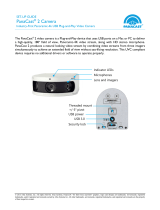Page is loading ...

Dell Encryption
EnCase Integration Guide

Notes, cautions, and warnings
NOTE: A NOTE indicates important information that helps you make better use of your product.
CAUTION: A CAUTION indicates either potential damage to hardware or loss of data and tells you how to avoid the
problem.
WARNING: A WARNING indicates a potential for property damage, personal injury, or death.
© 2012-2019 Dell Inc. All rights reserved. Dell, EMC, and other trademarks are trademarks of Dell Inc. or its subsidiaries. Other
trademarks may be trademarks of their respective owners.Registered trademarks and trademarks used in the Dell Encryption, Endpoint
Security Suite Enterprise, and Data Guardian suite of documents: Dell™ and the Dell logo, Dell Precision™, OptiPlex™, ControlVault™,
Latitude™, XPS®, and KACE™ are trademarks of Dell Inc. Cylance®, CylancePROTECT, and the Cylance logo are registered trademarks
of Cylance, Inc. in the U.S. and other countries. McAfee
® and the McAfee logo are trademarks or registered trademarks of McAfee, Inc.
in the US and other countries. Intel®, Pentium®, Intel Core Inside Duo®, Itanium®, and Xeon® are registered trademarks of Intel
Corporation in the U.S. and other countries. Adobe®, Acrobat®, and Flash® are registered trademarks of Adobe Systems Incorporated.
Authen tec® and Eikon® are registered trademarks of Authen tec. AMD® is a registered trademark of Advanced Micro Devices, Inc.
Microsoft®, Windows®, and Windows Server®, Internet Explorer®, Windows Vista®, Windows 7®, Windows 10®, Active Directory®,
Access
®, BitLocker®, BitLocker To Go®, Excel®, Hyper-V®, Outlook®, PowerPoint®, Word®, OneDrive®, SQL Server®, and Visual C
++® are either trademarks or registered trademarks of Microsoft Corporation in the United States and/or other countries. VMware® is a
registered trademark or trademark of VMware, Inc. in the United States or other countries. Box® is a registered trademark of Box.
Dropbox ℠ is a service mark of Dropbox, Inc. Google™, Android™, Google™ Chrome™, Gmail™, and Google™ Play are either trademarks
or registered trademarks of Google Inc. in the United States and other countries. Apple®, App Store℠, Apple Remote Desktop™, Boot
Camp
™, FileVault™, iPad®, iPhone®, iPod®, iPod touch®, iPod shuffle®, and iPod nano®, Macintosh®, and Safari® are either
servicemarks, trademarks, or registered trademarks of Apple, Inc. in the United States and/or other countries. EnCase™ and Guidance
Software® are either trademarks or registered trademarks of Guidance Software. Entrust® is a registered trademark of Entrust®, Inc. in
the United States and other countries. Mozilla® Firefox® is a registered trademark of Mozilla Foundation in the United States and/or
other countries. iOS® is a trademark or registered trademark of Cisco Systems, Inc. in the United States and certain other countries and is
used under license. Oracle
® and Java® are registered trademarks of Oracle and/or its affiliates. Travelstar® is a registered trademark of
HGST, Inc. in the United States and other countries. UNIX® is a registered trademark of The Open Group. VALIDITY™ is a trademark of
Validity Sensors, Inc. in the United States and other countries. VeriSign® and other related marks are the trademarks or registered
trademarks of VeriSign, Inc. or its affiliates or subsidiaries in the U.S. and other countries and licensed to Symantec Corporation. KVM on
IP® is a registered trademark of Video Products. Yahoo!® is a registered trademark of Yahoo! Inc. Bing® is a registered trademark of
Microsoft Inc. Ask
® is a registered trademark of IAC Publishing, LLC. Other names may be trademarks of their respective owners.
2019 - 08
Rev. A01

1 Introduction................................................................................................................................. 4
Contact Dell ProSupport.......................................................................................................................................................4
2 Integrate with EnCase.................................................................................................................. 5
3 Use Dell Encryption with EnCase................................................................................................... 6
4 Use EnCase with Dell Encryption................................................................................................... 7
Contents
Contents 3

Introduction
Dell Encryption integrates with EnCase v6.15 digital forensic products from Guidance Software, Inc. to support online investigations of
encrypted files. With this integration, forensic investigators can view, export, or search within Dell Encryption-secured data. With proper
forensic administrator credentials, all Dell Encryption-secured data, regardless of the keys used to encrypt it, are decrypted and presented
to the investigator without additional interaction. EnCase’s Secure Storage saves and stores the forensic administrator credentials with
the case, eliminating the need to re-enter them.
EnCase v6.15 (32-bit) forensic integration supports:
• Encryption Enterprise for Windows v7.0.x or later
• Security Management Server and Security Management Server Virtual v7.0.1 or later
NOTE:
Dell Encryption for Mac does not support EnCase forensic investigation.
Topics:
• Contact Dell ProSupport
Contact Dell ProSupport
Call 877-459-7304, extension 4310039 for 24x7 phone support for your Dell product.
Additionally, online support for Dell products is available at dell.com/support. Online support includes drivers, manuals, technical advisories,
FAQs, and emerging issues.
Be sure to help us quickly connect you to the right technical expert by having your Service Tag or Express Service Code available when
you call.
For phone numbers outside of the United States, see Dell ProSupport International Phone Numbers.
1
4 Introduction

Integrate with EnCase
Enable the EnCase API
NOTE: Do not use this API with Security Servers deployed in a DMZ. Use an internal Security Server with restricted
access for EnCase integration to maintain security.
Security Management Server pre-v7.7
1. Open <Dell install dir>\Enterprise Edition\Device Server\conf\context.properties.
2. Enable the forensic integration API.
service.forensic.enable=true
3. Stop and restart the Security Server.
To disable forensic integration, set service.forensic.enable=false.
Security Management Server v7.7 and Later
• This service is enabled in the Security Management Server by default.
• To disable forensic integration, set xapi.service.forensic.enable=false.
Stop and restart the Security Server from the Start Menu.
Install EnCase Integration Adapter
1. On a computer running EnCase, double-click CMGEnCaseIntegration.exe.
2. When the library installer dialog displays, ensure that the target EnCase folder is correct.
3. Click Finish to extract CEGetBundle and Integration Adapter files to \Program Files\EnCase6\Lib\Credant Technologies\CMG
2
Integrate with EnCase 5

Use Dell Encryption with EnCase
Get Encryption Keys
Use the EnCase Enterprise user interface to get encryption keys from the Dell Remote Management Console and decrypt all Dell-
encrypted data for this computer or evidence file.
1. Select the Online check box.
2. Type the Username of the forensic administrator.
3. Type the Password of the forensic administrator.
4. Type the URL to the Dell Server with the EnCase API enabled. For example:
https://cred01.somedomain.com:8443/xapi/ (if your Security Management Server is v7.7 or later)
https://cred01.somedomain.com:8081/xapi (if your Security Management Server is pre-v7.7)
Locate the Dell Server URI at HKLM\SOFTWARE\Microsoft\Windows NT\CurrentVersion\Winlogon\CMGShield\Servlet
NOTE: The Dell Server must have the EnCase API enabled to export keys. You may optionally deploy an alternate Security Server
exclusively for EnCase integration.
5. Enter the Machine ID (also known as MCID and Unique ID) for the target computer or evidence file.
Locate the MCID at either:
• The registry of the target computer at:
• HKLM\SOFTWARE\Microsoft\Windows NT\CurrentVersion\Winlogon\CMGShield
Or
• Management Console
a. In the left pane, click Populations > Endpoints.
b. Click the Details icon of the appropriate device.
c. From the top menu, click Details & Actions.
d. Locate the Unique ID in the Endpoint Detail area.
6. Enter the Shield ID (also known as Device ID, DCID, Recovery ID, or SCID) for the target computer or evidence file.
Locate the DCID at either:
• The registry of the target computer at:
• HKLM\SOFTWARE\Microsoft\Windows NT\CurrentVersion\Winlogon\CMGShield
Or
• Management Console
a. In the left pane, click Populations > Endpoints.
b. Click the Details icon of the appropriate device.
c. From the top menu, click Details & Actions.
d. Locate the Recovery ID in the Shield area.
NOTE: Specify the MCID, DCID, or both IDs. The imported case contains all key material for the specified Machine ID, Shield ID, or
both IDs.
7. Click OK.
Decryption is now in-progress.
Once decryption is complete, the files are accessible for forensic examination. Decrypted files are only viewable through the EnCase
module, the original source files remain unaltered and encrypted.
3
6 Use Dell Encryption with EnCase

Use EnCase with Dell Encryption
CEGetBundle
CEGetBundle is a utility which allows forensic administrators to pull key material from a Dell Server. This utility is available through Dell
ProSupport.
The following table details the parameters available for the installation.
Parameters (Parameters are case sensitive)
-L = Legacy mode for exporting keys from a CMG 5.3.x Server
-X = URL for the Security Server (Default Security Server for a server at “SecurityServer.Organization.Com would be: https://
securityserver.organization.com:8443/xapi/)
-a = AdminName, an account defined within the Security Management Server with forensic administrator rights, account user name
-A = AdminPwd, an account defined within the Security Management Server with forensic administrator rights, account password
-D = AdminDomain, the domain for the username that is defined within the Security Management Server with Forensic
Administrator rights
-d = MCID, Machine ID for the target device (also known as the Unique ID or FQDN of the device)
-s = SCID, Shield ID for the target device (also known as DCID or Recovery ID, can be found by using WSScan to find a “Common”
key encrypted file)
-u = Username, User targeted for key material export (legacy mode only)
-o = OutputFile, File name for the exported key bundle
-i = OutputPwd, Password for the exported key bundle
-R = Use backup file mode
-b = BackupFile, The previously downloaded keybundle containing the encryption keys
-A = BackupPwd, The administrator password used for the backup file
NOTE: The AdminDomain parameter should be supplied only for exporting keys from CMG Enterprise Edition 6.0 and later servers
configured to support multiple domains.
NOTE: In legacy mode, the MCID, SCID, and Username must be specified. The key material for only the specified user will be appended to
the output file. You must run this tool with the same output filename for each user on the device targeted for decryption if user or user-
roaming encryption is enabled. Each user's key material will be appended to the output file.
Example Command Line
• The following example uses the MCID, SCID, or both. All key material associated with the specified machine (MCID), or SCID, or both
are saved to the output file which is overwritten if it exists.
CEGetBundle [-L] -XURL -aAdminName -AAdminPwd [-DAdminDomain] [-dMCID] [-sSCID] [-uUsername]
-oOutputFile -iOutputPwd
The following details the previous example command with example parameter values: CEGetBundle.exe -L -Xhttps://
cred01.domain.com:8081/xapi -ajsmith -Achangeit -dmachine774.somedomain.com -sALD25WL7 -
ucstevens -o"C:\temp\KeyBundle.bin" -iKeyP@ssw0rd
• The following example extracts key material from the backup file exported by the installer.
4
Use EnCase with Dell Encryption 7

CEGetBundle -R -bBackupFile -ABackupPwd -oOutputFile -iOutputPwd
The following details the previous example command with example parameter values: CEGetBundle.exe -b"C:\temp
\BackupFile.exe" -Aabc123456 -o"C:\temp2\KeyBundle.bin" -iKeyP@ssw0rd
• The following example downloads the KeyBundle for the device Test1.domain.com with RecoveryID 1A2S3D4F using the forensic
administrator [email protected]:
CEGetBundle -Xhttps://server.domain.com:8443/xapi/ -a"[email protected]" -AP@ssw0rd!123 -
dTest1.domain.com -s1A2S3D4F -o"C:\OutputFolder\File Name.bin" -i3ncryp73d
8 Use EnCase with Dell Encryption
/