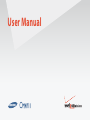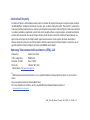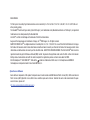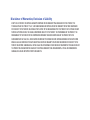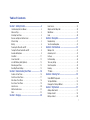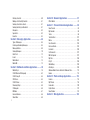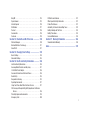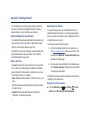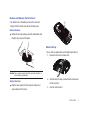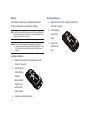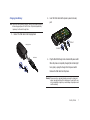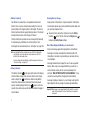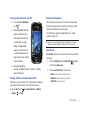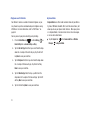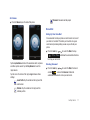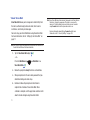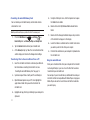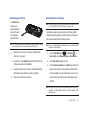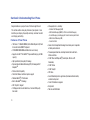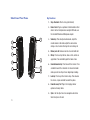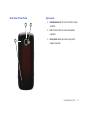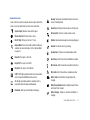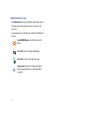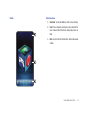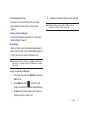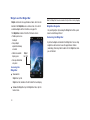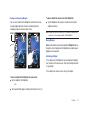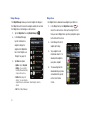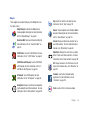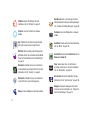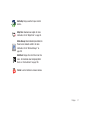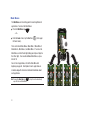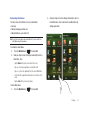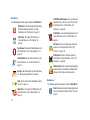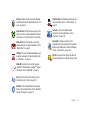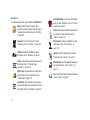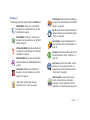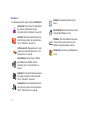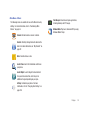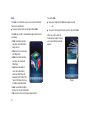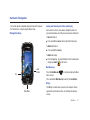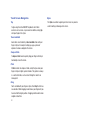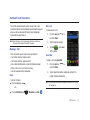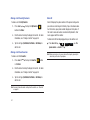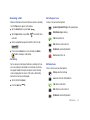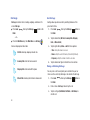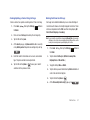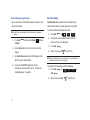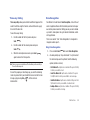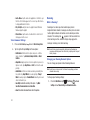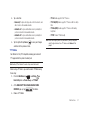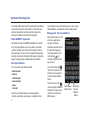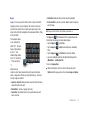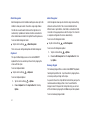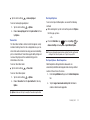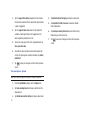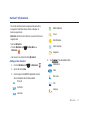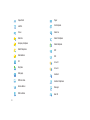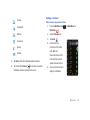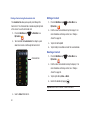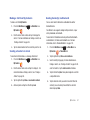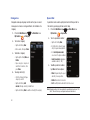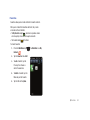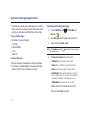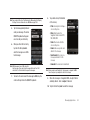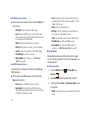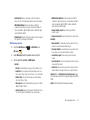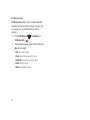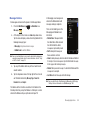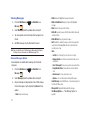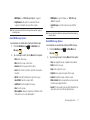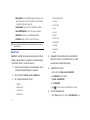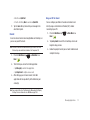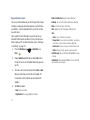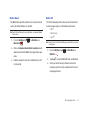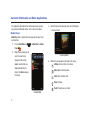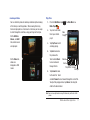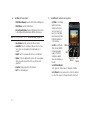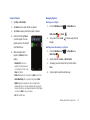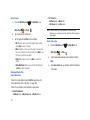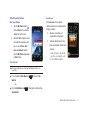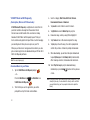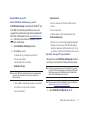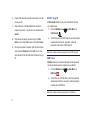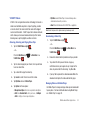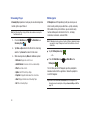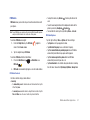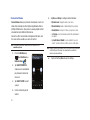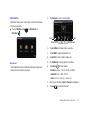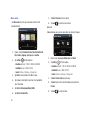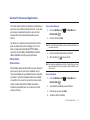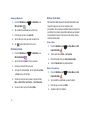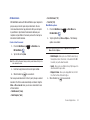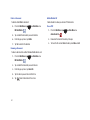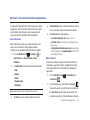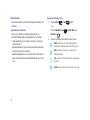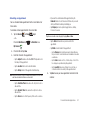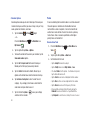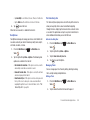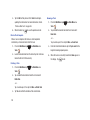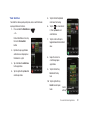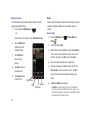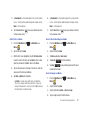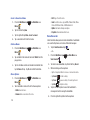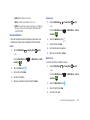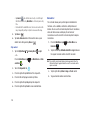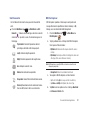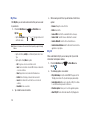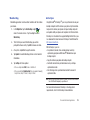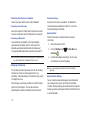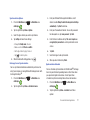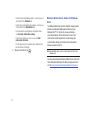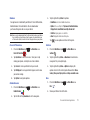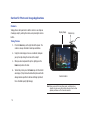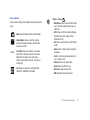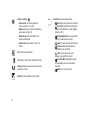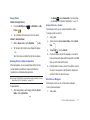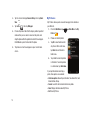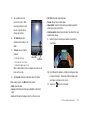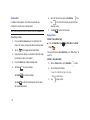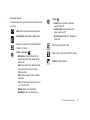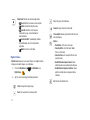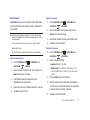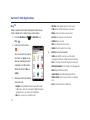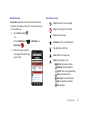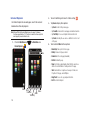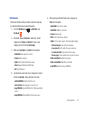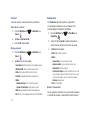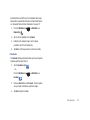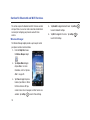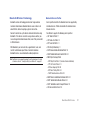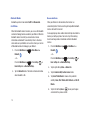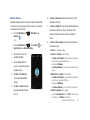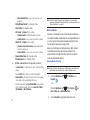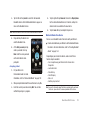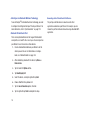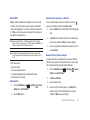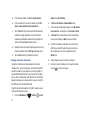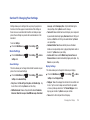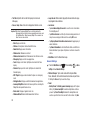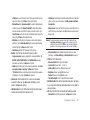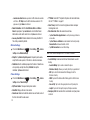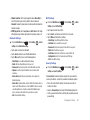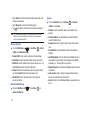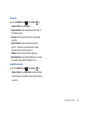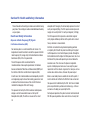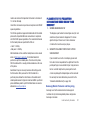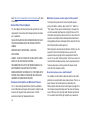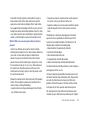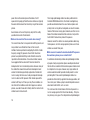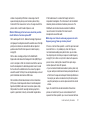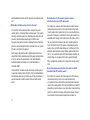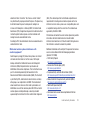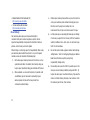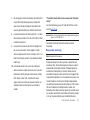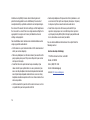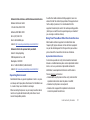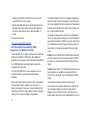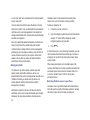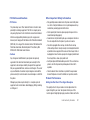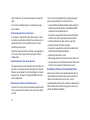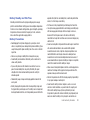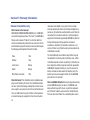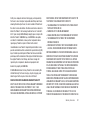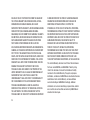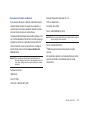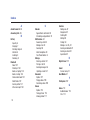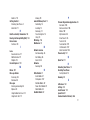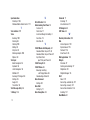Samsung SCH-I920 Verizon Wireless User manual
- Category
- Mobile phones
- Type
- User manual
This manual is also suitable for

User Manual

PORTABLE Dual-Mode
SMARTPHONE
Windows Mobile 6.5 Professional
User Manual
Please read this manual before operating your
phone, and keep it for future reference.

VZW_SCH-I920_OmniaII_English_UM_CJ10D_TE_102309_F13
Intellectual Property
All Intellectual Property, as defined below, owned by or which is otherwise the property of Samsung or its respective suppliers relating to
the SAMSUNG Phone, including but not limited to, accessories, parts, or software relating there to (the “Phone System”), is proprietary to
Samsung and protected under federal laws, state laws, and international treaty provisions. Intellectual Property includes, but is not limited
to, inventions (patentable or unpatentable), patents, trade secrets, copyrights, software, computer programs, and related documentation
and other works of authorship. You may not infringe or otherwise violate the rights secured by the Intellectual Property. Moreover, you
agree that you will not (and will not attempt to) modify, prepare derivative works of, reverse engineer, decompile, disassemble, or
otherwise attempt to create source code from the software. No title to or ownership in the Intellectual Property is transferred to you. All
applicable rights of the Intellectual Property shall remain with SAMSUNG and its suppliers.
Samsung Telecommunications America (STA), LLC
Headquarters: Customer Care Center:
1301 E. Lookout Drive 1000 Klein Rd.
Richardson, TX 75082 Plano, TX 75074
Toll Free Tel: 1.888.987.HELP (4357)
Internet Address:
http://www.samsungusa.com
©
2009 Samsung Telecommunications America, LLC is a registered trademark of Samsung Electronics America, Inc. and its related
entities.
Do you have questions about your Samsung Mobile Phone?
For 24 hour information and assistance, we offer a new FAQ/ARS System (Automated Response System) at:
www.samsungtelecom.com/support

GH46-00985A
T9 Text Input is licensed by Tegic Communications and is covered by U.S. Pat. 5,818,437; U.S. Pat. 5,953,541; U.S. Pat. 6,011,554 and
other patents pending.
The Bluetooth
®
word mark, figure mark (stylized “B Design”), and combination mark (Bluetooth word mark and “B Design”) are registered
trademarks and are wholly owned by the Bluetooth SIG.
microSD™ and the microSD logo are Trademarks of the SD Card Association.
Swype and the Swype logos are trademarks of Swype, Inc.
©
2009 Swype, Inc. All rights reserved.
ABOUT DIVX VIDEO: DivX
®
is a digital video format created by DivX, Inc., Pat. 7,295,673. This is an official DivX Certified device that plays
DivX video. Visit www.divx.com for more information and software tools to convert your files into DivX video. Visit www.divx.com for more
information and software tools to convert your files into DivX video. ABOUT DIVX VIDEO-ON-DEMAND: This DivX Certified
®
device must be
registered in order to play DivX Video-on-Demand (VOD) content. To generate the registration code, locate the DivX section in the General
Settings menu. Go to vod.divx.com with this code to complete the registration process and learn more about DivX VOD.
SRS CS Headphone™, SRS WOW HD™, SRS and the symbol are trademarks of SRS Labs, Inc. CS Headphone and WOW HD
technologies are incorporated under license from SRS Labs, Inc.
Open Source Software
Some software components of this product incorporate source code covered under GNU General Public License (GPL), GNU Lesser General
Public License (LGPL), OpenSSL License, BSD License and other open source licenses. To obtain the source code covered under the open
sourc
e licenses, please visit:
http://www.samsungnetwork.com/Home/opensource
.

Disclaimer of Warranties; Exclusion of Liability
EXCEPT AS SET FORTH IN THE EXPRESS WARRANTY CONTAINED ON THE WARRANTY PAGE ENCLOSED WITH THE PRODUCT, THE
PURCHASER TAKES THE PRODUCT "AS IS", AND SAMSUNG MAKES NO EXPRESS OR IMPLIED WARRANTY OF ANY KIND WHATSOEVER
WITH RESPECT TO THE PRODUCT, INCLUDING BUT NOT LIMITED TO THE MERCHANTABILITY OF THE PRODUCT OR ITS FITNESS FOR ANY
PARTICULAR PURPOSE OR USE; THE DESIGN, CONDITION OR QUALITY OF THE PRODUCT; THE PERFORMANCE OF THE PRODUCT; THE
WORKMANSHIP OF THE PRODUCT OR THE COMPONENTS CONTAINED THEREIN; OR COMPLIANCE OF THE PRODUCT WITH THE
REQUIREMENTS OF ANY LAW, RULE, SPECIFICATION OR CONTRACT PERTAINING THERETO. NOTHING CONTAINED IN THE INSTRUCTION
MANUAL SHALL BE CONSTRUED TO CREATE AN EXPRESS OR IMPLIED WARRANTY OF ANY KIND WHATSOEVER WITH RESPECT TO THE
PRODUCT. IN ADDITION, SAMSUNG SHALL NOT BE LIABLE FOR ANY DAMAGES OF ANY KIND RESULTING FROM THE PURCHASE OR USE OF
THE PRODUCT OR ARISING FROM THE BREACH OF THE EXPRESS WARRANTY, INCLUDING INCIDENTAL, SPECIAL OR CONSEQUENTIAL
DAMAGES, OR LOSS OF ANTICIPATED PROFITS OR BENEFITS.

1
Table of Contents
Section 1: Getting Started .............................................. 4
Understanding this User Manual . . . . . . . . . . . . . . . . . . . . . . . . 4
Notes and Tips . . . . . . . . . . . . . . . . . . . . . . . . . . . . . . . . . . . . . 4
Activating Your Phone . . . . . . . . . . . . . . . . . . . . . . . . . . . . . . . 4
Remove and Replace the Rear Cover . . . . . . . . . . . . . . . . . . . . 5
Attach a Strap . . . . . . . . . . . . . . . . . . . . . . . . . . . . . . . . . . . . . 5
Battery . . . . . . . . . . . . . . . . . . . . . . . . . . . . . . . . . . . . . . . . . . . 6
Powering the Phone On and Off . . . . . . . . . . . . . . . . . . . . . . . . 9
Turning the Phone Feature On and Off . . . . . . . . . . . . . . . . . . . 9
Sounds and Ringtones . . . . . . . . . . . . . . . . . . . . . . . . . . . . . . . 9
Voice Mail . . . . . . . . . . . . . . . . . . . . . . . . . . . . . . . . . . . . . . . 11
Visual Voice Mail . . . . . . . . . . . . . . . . . . . . . . . . . . . . . . . . . . 12
microSD Memory Card (Optional) . . . . . . . . . . . . . . . . . . . . . . 13
Rebooting your Phone . . . . . . . . . . . . . . . . . . . . . . . . . . . . . . 15
Resetting Phone Settings . . . . . . . . . . . . . . . . . . . . . . . . . . . . 15
Section 2: Understanding Your Phone ......................... 16
Features of Your Phone . . . . . . . . . . . . . . . . . . . . . . . . . . . . . 16
Front View of Your Phone . . . . . . . . . . . . . . . . . . . . . . . . . . . . 17
Side View of Your Phone . . . . . . . . . . . . . . . . . . . . . . . . . . . . 18
Rear View of Your Phone . . . . . . . . . . . . . . . . . . . . . . . . . . . . 19
Home Screen . . . . . . . . . . . . . . . . . . . . . . . . . . . . . . . . . . . . . 20
Notification Bar Icons . . . . . . . . . . . . . . . . . . . . . . . . . . . . . . . 22
Cube . . . . . . . . . . . . . . . . . . . . . . . . . . . . . . . . . . . . . . . . . . . 23
Section 3: Displays .......................................................24
Home Screen . . . . . . . . . . . . . . . . . . . . . . . . . . . . . . . . . . . . . 24
Widgets and the Widget Bar . . . . . . . . . . . . . . . . . . . . . . . . . 26
Main Menus . . . . . . . . . . . . . . . . . . . . . . . . . . . . . . . . . . . . . 32
Cube . . . . . . . . . . . . . . . . . . . . . . . . . . . . . . . . . . . . . . . . . . . 40
Section 4: Navigation ................................................... 41
Navigation Keys . . . . . . . . . . . . . . . . . . . . . . . . . . . . . . . . . . . 41
Touch Screen Navigation . . . . . . . . . . . . . . . . . . . . . . . . . . . . 42
Section 5: Call Functions ............................................. 43
Making a Call . . . . . . . . . . . . . . . . . . . . . . . . . . . . . . . . . . . . 43
Answering a Call . . . . . . . . . . . . . . . . . . . . . . . . . . . . . . . . . . 45
Call Logs . . . . . . . . . . . . . . . . . . . . . . . . . . . . . . . . . . . . . . . . 46
Call Forwarding . . . . . . . . . . . . . . . . . . . . . . . . . . . . . . . . . . . 48
Three-way Calling . . . . . . . . . . . . . . . . . . . . . . . . . . . . . . . . . 49
Voice Recognition . . . . . . . . . . . . . . . . . . . . . . . . . . . . . . . . . 49
Roaming . . . . . . . . . . . . . . . . . . . . . . . . . . . . . . . . . . . . . . . . 50
TTY Mode . . . . . . . . . . . . . . . . . . . . . . . . . . . . . . . . . . . . . . . 51
Section 6: Entering Text ............................................... 52
Virtual QWERTY keyboards . . . . . . . . . . . . . . . . . . . . . . . . . . 52
Text Input Methods . . . . . . . . . . . . . . . . . . . . . . . . . . . . . . . . 52
Changing the Text Input Method . . . . . . . . . . . . . . . . . . . . . . 52
Section 7: My Contacts ................................................ 57
Adding a New Contact . . . . . . . . . . . . . . . . . . . . . . . . . . . . . . 57
Finding a Contact . . . . . . . . . . . . . . . . . . . . . . . . . . . . . . . . . 59
Editing a Contact . . . . . . . . . . . . . . . . . . . . . . . . . . . . . . . . . . 60

2
Deleting a Contact . . . . . . . . . . . . . . . . . . . . . . . . . . . . . . . . . 60
Making a Call from My Contacts . . . . . . . . . . . . . . . . . . . . . . . 61
Sending a Contact via vCard . . . . . . . . . . . . . . . . . . . . . . . . . . 61
Sending Contact(s) via Bluetooth . . . . . . . . . . . . . . . . . . . . . . 61
Categories . . . . . . . . . . . . . . . . . . . . . . . . . . . . . . . . . . . . . . . 62
Speed dial . . . . . . . . . . . . . . . . . . . . . . . . . . . . . . . . . . . . . . . 62
Favorites . . . . . . . . . . . . . . . . . . . . . . . . . . . . . . . . . . . . . . . . 63
Section 8: Messaging Applications ............................. 64
Types of Messages . . . . . . . . . . . . . . . . . . . . . . . . . . . . . . . . . 64
Creating and Sending Messages . . . . . . . . . . . . . . . . . . . . . . . 64
Message Folders . . . . . . . . . . . . . . . . . . . . . . . . . . . . . . . . . . 69
Viewing Messages . . . . . . . . . . . . . . . . . . . . . . . . . . . . . . . . . 70
Quick Text . . . . . . . . . . . . . . . . . . . . . . . . . . . . . . . . . . . . . . . 72
E-mail . . . . . . . . . . . . . . . . . . . . . . . . . . . . . . . . . . . . . . . . . . 73
Mobile Email . . . . . . . . . . . . . . . . . . . . . . . . . . . . . . . . . . . . . . 75
Mobile IM . . . . . . . . . . . . . . . . . . . . . . . . . . . . . . . . . . . . . . . . 75
Section 9: Multimedia and Music Applications ........... 76
Media Player . . . . . . . . . . . . . . . . . . . . . . . . . . . . . . . . . . . . . 76
V CAST Music with Rhapsody . . . . . . . . . . . . . . . . . . . . . . . . . 82
V CAST Song ID . . . . . . . . . . . . . . . . . . . . . . . . . . . . . . . . . . . 84
VZW Tones . . . . . . . . . . . . . . . . . . . . . . . . . . . . . . . . . . . . . . . 84
V CAST Videos . . . . . . . . . . . . . . . . . . . . . . . . . . . . . . . . . . . . 85
Streaming Player . . . . . . . . . . . . . . . . . . . . . . . . . . . . . . . . . . 86
VZ Navigator . . . . . . . . . . . . . . . . . . . . . . . . . . . . . . . . . . . . . . 86
FM Radio . . . . . . . . . . . . . . . . . . . . . . . . . . . . . . . . . . . . . . . . 87
Connected Home . . . . . . . . . . . . . . . . . . . . . . . . . . . . . . . . . . 88
Video Editor . . . . . . . . . . . . . . . . . . . . . . . . . . . . . . . . . . . . . . 89
Section 10: Document Applications ............................ 91
Office Mobile . . . . . . . . . . . . . . . . . . . . . . . . . . . . . . . . . . . . . 91
Section 11: Personal Information Applications .......... 95
Smart Search . . . . . . . . . . . . . . . . . . . . . . . . . . . . . . . . . . . . . 95
My Calendar . . . . . . . . . . . . . . . . . . . . . . . . . . . . . . . . . . . . . . 96
Tasks . . . . . . . . . . . . . . . . . . . . . . . . . . . . . . . . . . . . . . . . . . . 98
Task Switcher . . . . . . . . . . . . . . . . . . . . . . . . . . . . . . . . . . . 101
Memo . . . . . . . . . . . . . . . . . . . . . . . . . . . . . . . . . . . . . . . . . 102
Voice Recorder . . . . . . . . . . . . . . . . . . . . . . . . . . . . . . . . . . . 104
Clock and Alarm . . . . . . . . . . . . . . . . . . . . . . . . . . . . . . . . . . 105
Calculator . . . . . . . . . . . . . . . . . . . . . . . . . . . . . . . . . . . . . . 106
Unit Converter . . . . . . . . . . . . . . . . . . . . . . . . . . . . . . . . . . . 107
MS File Explorer . . . . . . . . . . . . . . . . . . . . . . . . . . . . . . . . . . 107
My Files . . . . . . . . . . . . . . . . . . . . . . . . . . . . . . . . . . . . . . . . 108
City ID . . . . . . . . . . . . . . . . . . . . . . . . . . . . . . . . . . . . . . . . . 108
WeatherBug . . . . . . . . . . . . . . . . . . . . . . . . . . . . . . . . . . . . . 109
ActiveSync . . . . . . . . . . . . . . . . . . . . . . . . . . . . . . . . . . . . . . 109
Windows Mobile Device Center for Windows Vista . . . . . . . . 112
Games . . . . . . . . . . . . . . . . . . . . . . . . . . . . . . . . . . . . . . . . . 113
Section 12: Photo and Image Applications ............... 114
Camera . . . . . . . . . . . . . . . . . . . . . . . . . . . . . . . . . . . . . . . . 114
My Pictures . . . . . . . . . . . . . . . . . . . . . . . . . . . . . . . . . . . . . 118
Camcorder . . . . . . . . . . . . . . . . . . . . . . . . . . . . . . . . . . . . . . 120
Digital Frame . . . . . . . . . . . . . . . . . . . . . . . . . . . . . . . . . . . . 122
Smart Reader . . . . . . . . . . . . . . . . . . . . . . . . . . . . . . . . . . . . 123
Section 13: Web Applications .................................... 124

3
BingTM . . . . . . . . . . . . . . . . . . . . . . . . . . . . . . . . . . . . . . . . 124
Opera Browser . . . . . . . . . . . . . . . . . . . . . . . . . . . . . . . . . . . 125
Internet Explorer . . . . . . . . . . . . . . . . . . . . . . . . . . . . . . . . . 126
RSS Reader . . . . . . . . . . . . . . . . . . . . . . . . . . . . . . . . . . . . . 127
Podcast . . . . . . . . . . . . . . . . . . . . . . . . . . . . . . . . . . . . . . . . 128
Communities . . . . . . . . . . . . . . . . . . . . . . . . . . . . . . . . . . . . 128
Facebook . . . . . . . . . . . . . . . . . . . . . . . . . . . . . . . . . . . . . . . 129
Section 14: Bluetooth and Wi-Fi Services ................. 130
Wireless Manager . . . . . . . . . . . . . . . . . . . . . . . . . . . . . . . . 130
Bluetooth Wireless Technology . . . . . . . . . . . . . . . . . . . . . . . 131
About Wi-Fi . . . . . . . . . . . . . . . . . . . . . . . . . . . . . . . . . . . . . 137
Section 15: Changing Your Settings .......................... 139
Basic Settings . . . . . . . . . . . . . . . . . . . . . . . . . . . . . . . . . . . 139
Advanced Settings . . . . . . . . . . . . . . . . . . . . . . . . . . . . . . . . 144
Section 16: Health and Safety Information ...............146
Health and Safety Information . . . . . . . . . . . . . . . . . . . . . . . 146
Samsung Mobile Products and Recycling . . . . . . . . . . . . . . . 147
UL Certified Travel Adapter . . . . . . . . . . . . . . . . . . . . . . . . . . 148
Consumer Information on Wireless Phones . . . . . . . . . . . . . . 148
Road Safety . . . . . . . . . . . . . . . . . . . . . . . . . . . . . . . . . . . . . 154
Responsible Listening . . . . . . . . . . . . . . . . . . . . . . . . . . . . . 155
Operating Environment . . . . . . . . . . . . . . . . . . . . . . . . . . . . . 157
Using Your Phone Near Other Electronic Devices . . . . . . . . . 157
FCC Hearing-Aid Compatibility (HAC) Regulations for Wireless
Devices . . . . . . . . . . . . . . . . . . . . . . . . . . . . . . . . . . . . . . 158
Potentially Explosive Environments . . . . . . . . . . . . . . . . . . . . 159
Emergency Calls . . . . . . . . . . . . . . . . . . . . . . . . . . . . . . . . . 160
FCC Notice and Cautions . . . . . . . . . . . . . . . . . . . . . . . . . . . 161
Other Important Safety Information . . . . . . . . . . . . . . . . . . . 161
Product Performance . . . . . . . . . . . . . . . . . . . . . . . . . . . . . . 161
Availability of Various Features/Ring Tones . . . . . . . . . . . . . 162
Battery Standby and Talk Time . . . . . . . . . . . . . . . . . . . . . . 163
Battery Precautions . . . . . . . . . . . . . . . . . . . . . . . . . . . . . . . 163
Care and Maintenance . . . . . . . . . . . . . . . . . . . . . . . . . . . . . 164
Section 17: Warranty Information ............................. 166
Standard Limited Warranty . . . . . . . . . . . . . . . . . . . . . . . . . 166
Index ............................................................................ 170

4
Section 1: Getting Started
This section helps you to start using your phone by activating
your service, inserting and charging the battery, inserting an
optional memory card, and setting up your voicemail.
Understanding this User Manual
The chapters of this guide generally follow the same order as the
menus and sub-menus in your phone. A robust index for quick
reference to most features begins on page 170.
Also included in this manual is important safety information that
you should know before using your phone. You can find this
information beginning on page 146.
Notes and Tips
Throughout this guide are icons and text that are set apart from
the rest. These are intended to point out important information,
quick methods for activating features, to define terms, and more.
The definitions for these are as follows:
•
Notes
: Additional information about the current feature, menu, or sub-
menu.
•
Tips
: Quick or innovative methods for performing functions related to
the subject at hand.
•
Important!
: Points out important information that could affect
performance, or even damage your phone.
Activating Your Phone
If you purchased your phone at a Verizon Wireless store, it is
probably activated and ready to use. If you have upgraded your
phone or received a new phone by mail, it probably needs to be
activated before you can use it.
To activate your phone, follow these steps:
1. Visit a Verizon Wireless store to activate your phone, or
visit
www.verizonwireless.com
, and enter your User ID and
password in the
My Verizon
➔
Manage Your Account
option
available on the home page.
2. When you have accessed the My Account Overview page,
select
Activate a new phone
to display instructions needed
to activate your phone online.
After gathering the required materials, follow the instructions to
complete the activation process.
Displaying Your Phone Number
䊳
Press the
Main Menu
key ➔
Settings
➔
Basic
Settings
tab ➔
Phone Settings
➔
My Phone Number
.

Getting Started 5
Remove and Replace the Rear Cover
Your Omnia II has a removable rear cover, which covers the
battery, microSD card slot and a slot for attaching a strap.
Remove the Cover
䊳
Remove the cover by pulling up using the slot provided, while
lifting the cover up and off the phone.
Warning!:
Take care when removing the battery cover with a fingernail, to
prevent breaking your fingernail.
Replace the Cover
䊳
Align the cover and press it firmly into place, being sure it
snaps into place at the corners.
Attach a Strap
You can attach an optional strap (not included) to your Omnia II.
1. Remove the rear cover as shown at left.
2. Slide the loop of the strap or lanyard into the slot and over
the tab to secure it.
3. Snap the cover into place.

6
Battery
Your Omnia II is powered by a rechargeable standard Li-Ion
battery, and comes with a wall charger for charging.
Note:
The battery comes partially charged. You must fully charge the battery
before using your phone for the first time. A fully discharged battery
requires up to 4 hours of charge time.
Warning!:
Use only Samsung-approved charging devices and batteries.
Samsung accessories are designed to maximize battery life. Using
other accessories may invalidate your warranty and may cause
damage.
Installing the Battery
1. Remove the rear cover (see “Remove and Replace the
Rear Cover” on page 5.)
2. Insert the top end
of the battery into
the phone,
aligning the gold
contacts on the
battery with the
phone’s contacts.
3. Snap the rear cover back into place.
Removing the Battery
1. Remove the rear cover (see “Remove and Replace the
Rear Cover” on page 5.)
2. Lift the battery up
and out of the
phone.
3. Snap the rear
cover back into
place.

Getting Started 7
Charging the Battery
Note:
The battery comes partially charged. You must fully charge the battery
before using your phone for the first time. A fully discharged battery
requires up to 4 hours of charge time.
1. Connect the USB cable to the Charging Head.
2. Insert the USB cable into the phone’s power/accessory
port.
3. Plug the Wall/USB charger into a standard AC power outlet.
When the phone is completely charged (the indicator light
turns green), unplug the charger from the power outlet.
Remove the USB cable from the phone.
Warning!:
Please use only an approved charging accessory to charge your
phone. Improper handling of the charging port, as well as the use
of an incompatible charger, may cause damage to your phone and
void the warranty.
Charging Head
USB Cable
Correct
Incorrect
Correct
Incorrect

8
Battery Capacity
Your Omnia II is powered by a rechargeable standard Li-ion
battery. There is also an internal backup battery that saves all
phone settings if the regular battery is discharged. The internal
battery maintains data for approximately four hours. This internal
backup battery needs an initial charge of 24 hours.
Perform ActiveSync operations or use a backup utility frequently
to avoid losing any information in case the battery is fully
discharged. For more information see “ActiveSync” on page 109.
Note:
Long backlight settings, simultaneous use of Wi-Fi and Bluetooth,
searching for service, vibrate mode and browser use affect the
battery’s talk and standby times.
For more information about Battery and External power settings, see
“General Settings” on page 140.
Battery Indicator
The battery indicator in the upper-right corner of the display
indicates battery charge level. Four bars indicate a full charge,
while an empty icon indicates an almost-empty battery.
Two to three minutes before the battery becomes too low to
operate, a blinking empty battery icon appears and a tone
sounds. If you continue to operate the phone without charging, it
will shut down.
Checking Battery Charge
Keeping track of the battery’s charge is important. If the battery
level becomes too low, your phone automatically shuts down and
you could lose important data.
䊳
To quickly check your battery charge level, tap the
Battery
indicator on the Title Bar, then tap the
Charging
icon
to display the
Battery
Power
settings.
Use of Non-Supported Battery or Accessories
Only use Samsung-approved charging devices and batteries.
Samsung accessories are designed to maximize battery life.
Using other accessories may invalidate your warranty and may
cause damage.
Samsung handsets do not support the use of a non-supported
battery. When using a non-supported battery, you will hear a
series of beeps and you will see a warning message that
indicates “
NON-SUPPORTED BATTERY. SEE USER MANUAL.
” If you
receive this warning, battery charging has been disabled.
Samsung charging accessories (i.e. wall charger, and cigarette
lighter adapter) will only charge a Samsung approved battery.
Important!:
When using a non-supported battery the handset can only be
used for the duration of the life of the battery and cannot be
recharged.

Getting Started 9
Powering the Phone On and Off
1. Press and hold the End/Power
key .
2. When powering
On
, the phone
receives a signal from your
home network and then logs
in. At this point, the phone
displays the
home
screen
(page 24) and only functions
as a PDA (allowing you to run
applications) until you activate
the phone features.
3. When powering
Off
, the
message “Shutdown the device?” displays. Tap
Yes
to
power off the phone.
Turning the Phone Feature On and Off
Before you can use your Omnia II™ phone features, the onboard
phone must first be activated. To turn the phone on or off:
䊳
Tap the
Signal
icon on the
Annunciator line
➔
Wireless
Manager
, ➔
Phone
.
Sounds and Ringtones
When starting to use your phone, it’s helpful to set the sounds
and tones your phone will use to alert you to its status, and to
notify you of incoming calls and messages.
For information on setting all Sound Settings, see “Sound
Settings” on page 139.
Tip:
You can easily access System Volume and Ring Volume, Wireless
Manager, and Power Settings by tapping in the Annunciator Line.
Sound Profiles
Sound Profile
provides an easy way to quickly set the sounds for
your phone.
1. From the
Widget Bar
, tap the
Sound Profile
widget to
move it to the
home screen
.
2. On the
Sound
Profile
widget, choose from:
•Vibrate
: The phone vibrates, but plays no tones.
•Volume On
: The phone plays all selected tones.
•Volume Off
: No tones are played.

10
Ringtones and Call Alerts
Your Omnia II contains a number of standard ringtones, or you
may choose to purchase and download special ringtones using
VZW Tones. For more information, refer to “VZW Tones” on
page 84.
You may also set your phone to notify you by vibrating.
1. Press the
Main Menu
key ➔ then
Settings
➔
Basic Settings
tab ➔
Sound Settings
➔
Ring
.
2. Tap the
Call alert type
field, then tap an alert from the drop-
down list. A sample of the alert will play. Tap the left soft
key
Done
to save your selection.
3. Tap the
Ringtone
field, then tap a tone from the drop-down
list. A sample of the tone will play. Tap the left soft key
Done
to save your selection.
4. Tap the
Vibration type
field, then tap a pattern from the
drop-down list. A sample of the tone will play. Tap the left
soft key
Done
to save your selection.
5. Tap the left soft key
Done
to save your selections.
Airplane Mode
Airplane Mode
turns off all radio communications for your Omnia
II (phone, FM Radio, Bluetooth, Wi-Fi, and Data connections), but
allows you to use your phone’s other features. When your phone
is in Airplane Mode, it cannot send or receive calls or messages,
or access online information.
䊳
Tap the
Signal
icon on the
Annunciator line
➔
Wireless
Manager
➔
Airplane Mode
.

Getting Started 11
Set Volume
䊳
Press the
Volume
key on the side of the phone.
Tap the
System Volume
tab to set the volume for alerts, key tones
and other system sounds. Tap the
Ring Volume
tab to set the
ringer volume.
Tap the icon in the center of the ring to toggle between these
settings:
Voice Mail
Setting Up Your Voice Mail
All unanswered calls to your phone are sent to voice mail, even if
your device is turned off. Therefore, you’ll want to set up your
voicemail and personal greeting as soon as you activate your
phone.
䊳
Press the
Send
key to launch the
Dialer
, then tap
and follow the automated instructions
to set up your voice mail.
Checking Voicemail
䊳
Press the
Send
key to launch the
Dialer
, then touch
and hold to connect to
Voice mail
. Follow the
automated instructions to access your voice mail.
Sound Profile
: Tap the number on the ring to set the
volume level.
Vibration
: Tap the number on the ring to set the
vibration pattern.
No Sound
: No sounds will be played.
tuv
8
mno
6
1

12
Visual Voice Mail
Visual Voice Mail
allows you to manage voice mail directly from
the device, without having to dial voice mail, listen to voice
instructions, or listen to prior messages.
You must set up your Voice Mail before using Visual Voice Mail.
For more information, refer to “Setting Up Your Voice Mail” on
page 11.
Note:
Extra service charges may apply when using Visual Voice Mail service.
Contact Verizon Wireless for more information.
1. Tap the
Visual Voice Mail
widget .
– or –
Press the
Main Menu
key ➔
Main Menu 1
➔
Visual Voice Mail
.
2. Follow the prompts to
Accept
the terms and conditions.
3. When prompted, enter the voice mail password that you
established during voice mail set up.
4. Continue to follow the prompts and instructions to
complete the activation of Visual Voice Mail. When
activation is complete, exit the application and return after
about 5 minutes to begin using Visual Voice Mail.
Note:
Visual Voice Mail may store voicemail messages in electronic form on
the device. Anyone in possession of the device can access the
voicemail. To limit unauthorized access to the voicemail, consider
using
Password Lock
to lock the phone when not in use.
For more information about setting a
Password Lock
, For more
information, refer to “Security Settings” on page 143.

Getting Started 13
microSD Memory Card (Optional)
Your phone supports the use of microSD
TM
or microSDHC
TM
memory cards of up to 16GB capacity. These memory cards are
specifically designed for mobile phones and other ultra-small
devices, and are ideal for storing media-rich files such as music,
programs, videos, and photographs for use with your phone.
Note:
Use only compatible memory cards with your phone. Using
incompatible memory cards may damage the card and data stored on
the card, as well as the phone.
Installing the microSD Memory Card
The memory card slot is located on the side of the phone, under
the battery cover.
1. Remove the rear cover (see “Remove and Replace the
Rear Cover” on page 5.).
2. Locate the memory card slot and orient the microSD card
so the contact pins are facing up (see illustration).
3. Carefully insert the microSD memory card into the opening
and firmly push it in until you hear a click that indicates the
card is securely installed. The card is secure when it is not
protruding from the slot within the phone.
4. Snap the rear cover back into place.
Removing the microSD Memory Card
1. Remove the rear cover (see “Remove and Replace the
Rear Cover” on page 5.)
2. Firmly push in the microSD memory card, then release so
that it pops out from the slot.
3. Carefully pull the card out of the slot.
4. Snap the rear cover back into place.

14
Formatting the microSD Memory Card
You can format your microSD memory card to delete all data
stored on the card.
Note:
Repeated formatting may shorten the life of the memory card.
1. Press the
Main Menu
key ➔
Settings
➔
Basic Settings
tab ➔
Memory Settings
➔
Storage Card
.
2. Tap the
Format
button to format your microSD card.
3. At the
Format
prompt, tap Yes. The card will be formatted,
and the display will return to the Storage Card settings.
Transferring Files to the microSD card from a PC
1. Insert the microSD card into the card slot of your Omnia II.
For information on inserting the microSD card, see
“Installing the microSD Memory Card” on page 13.
2. Synchronize your Omnia II with your PC via ActiveSync.
3. Open Windows Explorer on your PC, then highlight the
application or folder that you wish to transfer to the
microSD card.
4. Highlight and copy the file(s) or folder(s) to your computer’s
clipboard.
5. Using the ActiveSync menu, click the Explore icon to open
the Mobile Device folder.
6. Double-click on the My Windows Mobile-Based Device
folder.
7. Double-click the Storage Card folder to open. Any contents
of the microSD card appear in the display.
8. Locate the folder or sub folder on the microSD card where
you wish to paste the files that you’ve copied.
9. Paste the files or folders on your computer’s clipboard onto
the microSD card.
Using the microSD card
Once you’ve transferred files from your computer to the microSD
card using ActiveSync, you can access the files that have been
transferred to your microSD card.
For example, if you’ve transferred any multimedia files onto your
microSD card that are compatible with Media Player, simply open
Media Player and use the Search feature to find the media files
you wish to play.

Getting Started 15
Rebooting your Phone
The
Reboot
button
allows you to
quickly reboot the
phone in the event
of a program or
application error.
Note:
This action is similar to that of a reboot action on your computer, which
only restarts the machine while maintaining all data intact.
1. Remove the rear cover (see “Remove and Replace the
Rear Cover” on page 5.)
2. Locate the recessed
Reboot
button located on the left side
of the phone, adjacent to the
OK
key.
3. Carefully insert the stylus into the recessed Reboot button.
After depressing the button, the phone will reboot.
4. Snap the rear cover back into place.
Resetting Phone Settings
Note:
To completely remove any personal information stored on your device,
see “Precautions for Transfer and Disposal” on page 169.
Resetting your phone resets your phone to its factory default
settings, ends all applications currently running, and erases all
data (pictures/video/contacts) from your phone.
Note:
You can save important files by storing them on a removable microSD
memory card (not included).
1. Press the
Main Menu
key ➔
Settings
➔
Basic Settings
tab ➔
Memory Settings
➔
Clear All Data
.
2. At the
Clear all data
prompt, tap
Yes
.
3. Enter the
Device Lock Code
, then tap
Done
to proceed. Your
phone will reset to the factory settings and reboot. After
the phone reboots, you will need to align the screen and
set your local time. Follow the on-screen prompts when
directed.
Note:
During the reset process, you will be prompted to enter your Device
Lock Code. The default Device Lock Code is the last four digits of the
phone number.
Page is loading ...
Page is loading ...
Page is loading ...
Page is loading ...
Page is loading ...
Page is loading ...
Page is loading ...
Page is loading ...
Page is loading ...
Page is loading ...
Page is loading ...
Page is loading ...
Page is loading ...
Page is loading ...
Page is loading ...
Page is loading ...
Page is loading ...
Page is loading ...
Page is loading ...
Page is loading ...
Page is loading ...
Page is loading ...
Page is loading ...
Page is loading ...
Page is loading ...
Page is loading ...
Page is loading ...
Page is loading ...
Page is loading ...
Page is loading ...
Page is loading ...
Page is loading ...
Page is loading ...
Page is loading ...
Page is loading ...
Page is loading ...
Page is loading ...
Page is loading ...
Page is loading ...
Page is loading ...
Page is loading ...
Page is loading ...
Page is loading ...
Page is loading ...
Page is loading ...
Page is loading ...
Page is loading ...
Page is loading ...
Page is loading ...
Page is loading ...
Page is loading ...
Page is loading ...
Page is loading ...
Page is loading ...
Page is loading ...
Page is loading ...
Page is loading ...
Page is loading ...
Page is loading ...
Page is loading ...
Page is loading ...
Page is loading ...
Page is loading ...
Page is loading ...
Page is loading ...
Page is loading ...
Page is loading ...
Page is loading ...
Page is loading ...
Page is loading ...
Page is loading ...
Page is loading ...
Page is loading ...
Page is loading ...
Page is loading ...
Page is loading ...
Page is loading ...
Page is loading ...
Page is loading ...
Page is loading ...
Page is loading ...
Page is loading ...
Page is loading ...
Page is loading ...
Page is loading ...
Page is loading ...
Page is loading ...
Page is loading ...
Page is loading ...
Page is loading ...
Page is loading ...
Page is loading ...
Page is loading ...
Page is loading ...
Page is loading ...
Page is loading ...
Page is loading ...
Page is loading ...
Page is loading ...
Page is loading ...
Page is loading ...
Page is loading ...
Page is loading ...
Page is loading ...
Page is loading ...
Page is loading ...
Page is loading ...
Page is loading ...
Page is loading ...
Page is loading ...
Page is loading ...
Page is loading ...
Page is loading ...
Page is loading ...
Page is loading ...
Page is loading ...
Page is loading ...
Page is loading ...
Page is loading ...
Page is loading ...
Page is loading ...
Page is loading ...
Page is loading ...
Page is loading ...
Page is loading ...
Page is loading ...
Page is loading ...
Page is loading ...
Page is loading ...
Page is loading ...
Page is loading ...
Page is loading ...
Page is loading ...
Page is loading ...
Page is loading ...
Page is loading ...
Page is loading ...
Page is loading ...
Page is loading ...
Page is loading ...
Page is loading ...
Page is loading ...
Page is loading ...
Page is loading ...
Page is loading ...
Page is loading ...
Page is loading ...
Page is loading ...
Page is loading ...
Page is loading ...
Page is loading ...
Page is loading ...
Page is loading ...
Page is loading ...
Page is loading ...
Page is loading ...
Page is loading ...
-
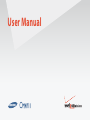 1
1
-
 2
2
-
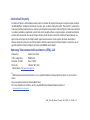 3
3
-
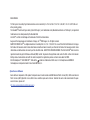 4
4
-
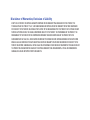 5
5
-
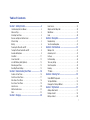 6
6
-
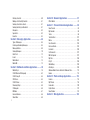 7
7
-
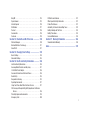 8
8
-
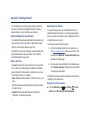 9
9
-
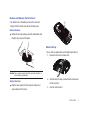 10
10
-
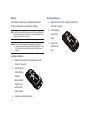 11
11
-
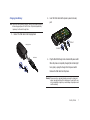 12
12
-
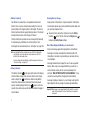 13
13
-
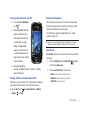 14
14
-
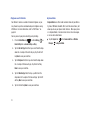 15
15
-
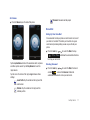 16
16
-
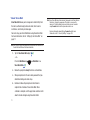 17
17
-
 18
18
-
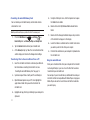 19
19
-
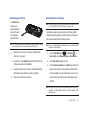 20
20
-
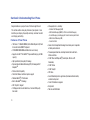 21
21
-
 22
22
-
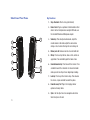 23
23
-
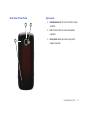 24
24
-
 25
25
-
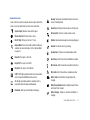 26
26
-
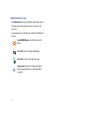 27
27
-
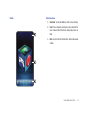 28
28
-
 29
29
-
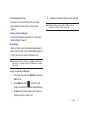 30
30
-
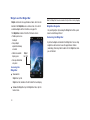 31
31
-
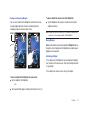 32
32
-
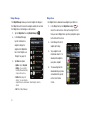 33
33
-
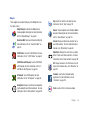 34
34
-
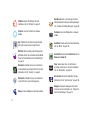 35
35
-
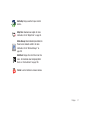 36
36
-
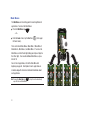 37
37
-
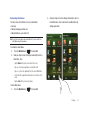 38
38
-
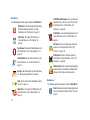 39
39
-
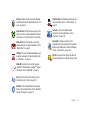 40
40
-
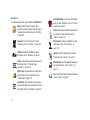 41
41
-
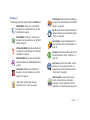 42
42
-
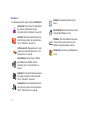 43
43
-
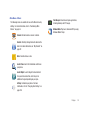 44
44
-
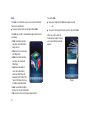 45
45
-
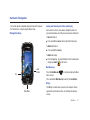 46
46
-
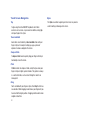 47
47
-
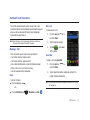 48
48
-
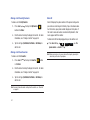 49
49
-
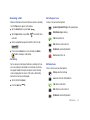 50
50
-
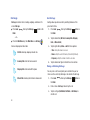 51
51
-
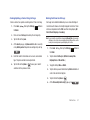 52
52
-
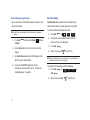 53
53
-
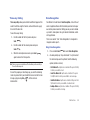 54
54
-
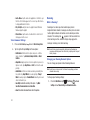 55
55
-
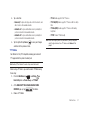 56
56
-
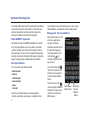 57
57
-
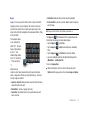 58
58
-
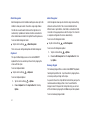 59
59
-
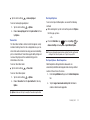 60
60
-
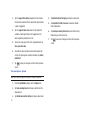 61
61
-
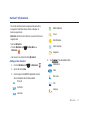 62
62
-
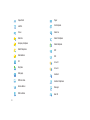 63
63
-
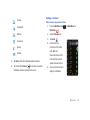 64
64
-
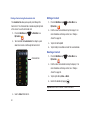 65
65
-
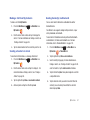 66
66
-
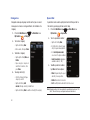 67
67
-
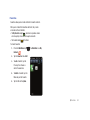 68
68
-
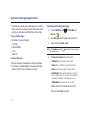 69
69
-
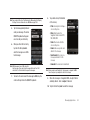 70
70
-
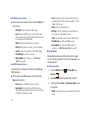 71
71
-
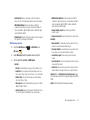 72
72
-
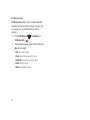 73
73
-
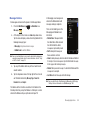 74
74
-
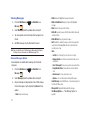 75
75
-
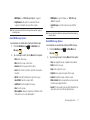 76
76
-
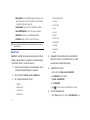 77
77
-
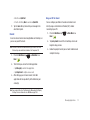 78
78
-
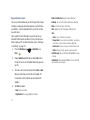 79
79
-
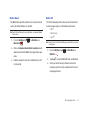 80
80
-
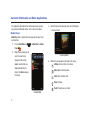 81
81
-
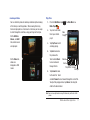 82
82
-
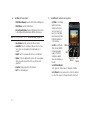 83
83
-
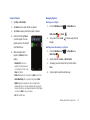 84
84
-
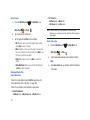 85
85
-
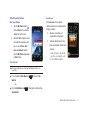 86
86
-
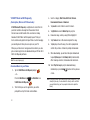 87
87
-
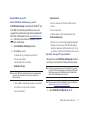 88
88
-
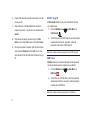 89
89
-
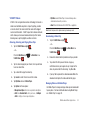 90
90
-
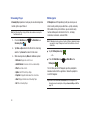 91
91
-
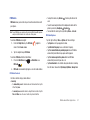 92
92
-
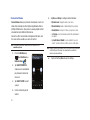 93
93
-
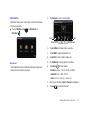 94
94
-
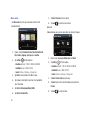 95
95
-
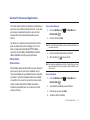 96
96
-
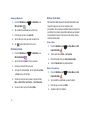 97
97
-
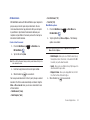 98
98
-
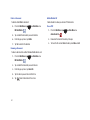 99
99
-
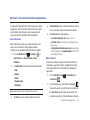 100
100
-
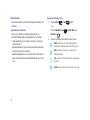 101
101
-
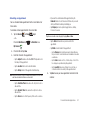 102
102
-
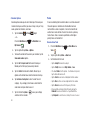 103
103
-
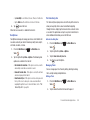 104
104
-
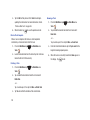 105
105
-
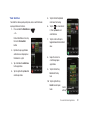 106
106
-
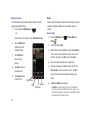 107
107
-
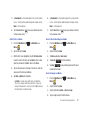 108
108
-
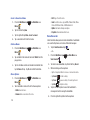 109
109
-
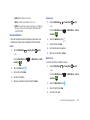 110
110
-
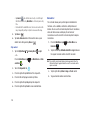 111
111
-
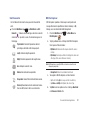 112
112
-
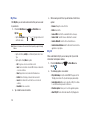 113
113
-
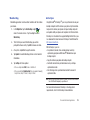 114
114
-
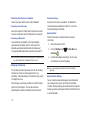 115
115
-
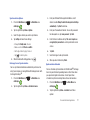 116
116
-
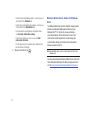 117
117
-
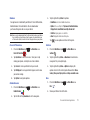 118
118
-
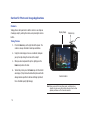 119
119
-
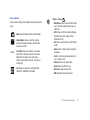 120
120
-
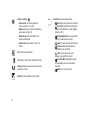 121
121
-
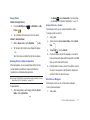 122
122
-
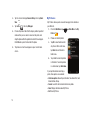 123
123
-
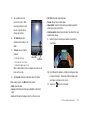 124
124
-
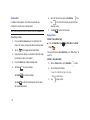 125
125
-
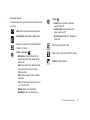 126
126
-
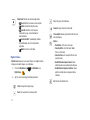 127
127
-
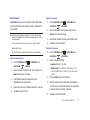 128
128
-
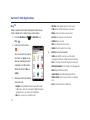 129
129
-
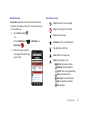 130
130
-
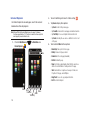 131
131
-
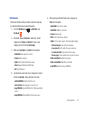 132
132
-
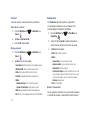 133
133
-
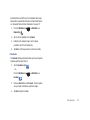 134
134
-
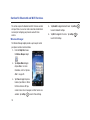 135
135
-
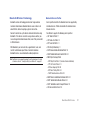 136
136
-
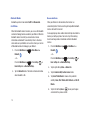 137
137
-
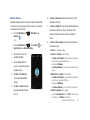 138
138
-
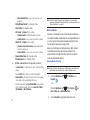 139
139
-
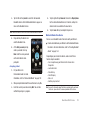 140
140
-
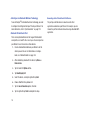 141
141
-
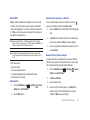 142
142
-
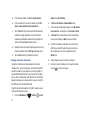 143
143
-
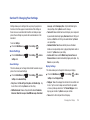 144
144
-
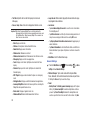 145
145
-
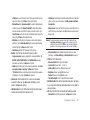 146
146
-
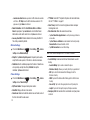 147
147
-
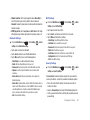 148
148
-
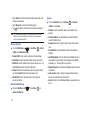 149
149
-
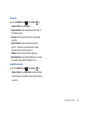 150
150
-
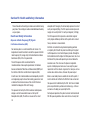 151
151
-
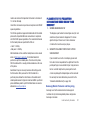 152
152
-
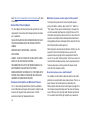 153
153
-
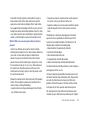 154
154
-
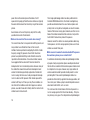 155
155
-
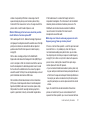 156
156
-
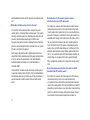 157
157
-
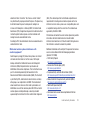 158
158
-
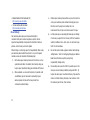 159
159
-
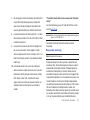 160
160
-
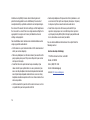 161
161
-
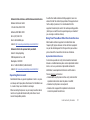 162
162
-
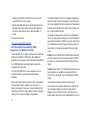 163
163
-
 164
164
-
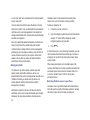 165
165
-
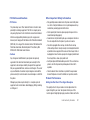 166
166
-
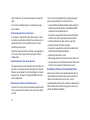 167
167
-
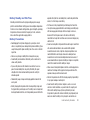 168
168
-
 169
169
-
 170
170
-
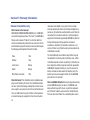 171
171
-
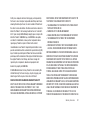 172
172
-
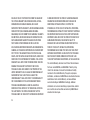 173
173
-
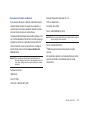 174
174
-
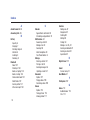 175
175
-
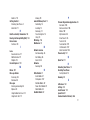 176
176
-
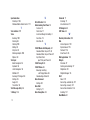 177
177
Samsung SCH-I920 Verizon Wireless User manual
- Category
- Mobile phones
- Type
- User manual
- This manual is also suitable for
Ask a question and I''ll find the answer in the document
Finding information in a document is now easier with AI
Related papers
-
Samsung SGH-T528G Tracfone User manual
-
Samsung SGH-I900V User manual
-
Samsung 07202010 User manual
-
Samsung GH68-25119A User manual
-
Samsung SCH-I220 User manual
-
Samsung SGH-I900C User manual
-
Samsung I900 Omnia User manual
-
Samsung SGH-I900/16 User manual
-
Samsung Intensity III Verizon Wireless User manual
-
Samsung Gravity Touch User manual
Other documents
-
 EDUGEAR UnoBook User manual
EDUGEAR UnoBook User manual
-
LG G MS631 Metro PCS User guide
-
LG Venus Venus Verizon Wireless Quick start guide
-
Cadillac A455 Verizon Wireless User manual
-
Slick MP150-2 User manual
-
Thrustmaster 2969099 2960785 Owner's manual
-
Polaroid PMP120-4 User manual
-
Polaroid PMP120-4 User manual
-
Sony NWZ-A826 Operating instructions
-
Mitac International P4Q-T940X User manual