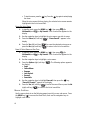Samsung SCH-R510 Alltel User guide
- Category
- Mobile phones
- Type
- User guide
This manual is also suitable for

r510_AB21_cb_030707_F6_rev_1
The Wafer
TM
PORTABLE Dual-Mode
TELEPHONE
User Guide
Please read this manual before operating your
phone, and keep it for future reference.

Intellectual Property
All Intellectual Property, as defined below, owned by or which is otherwise the
property of Samsung or its respective suppliers relating to the SAMSUNG Phone,
including but not limited to, accessories, parts, or software relating there to (the
“Phone System”), is proprietary to Samsung and protected under federal laws, state
laws, and international treaty provisions. Intellectual Property includes, but is not
limited to, inventions (patentable or unpatentable), patents, trade secrets,
copyrights, software, computer programs, and related documentation and other
works of authorship. You may not infringe or otherwise violate the rights secured by
the Intellectual Property. Moreover, you agree that you will not (and will not attempt
to) modify, prepare derivative works of, reverse engineer, decompile, disassemble,
or otherwise attempt to create source code from the software. No title to or
ownership in the Intellectual Property is transferred to you. All applicable rights of
the Intellectual Property shall remain with SAMSUNG and its suppliers.
Samsung Telecommunications America (STA), LLC
Headquarters: Customer Care Center:
1301 E. Lookout Drive 1000 Klein Street
Richardson, TX 75082 Plano, TX 75074
Toll Free Tel: 1.888.987.HELP (4357)
Internet Address: http://www.samsungusa.com
©
2007 Samsung Telecommunications America, Inc. is a registered trademark
of Samsung Electronics America, Inc. and its related entities.
Licensed by Qualcomm Incorporated under one or more of the following patents:
U.S. Patent No. 4, 901, 307; 5, 056, 109; 5, 099, 204; 5, 101, 501; 5, 103, 459; 5,
107, 225; 5, 109, 390.
GH68-12772A
RSA® is a registered Trademark RSA Security, Inc.
The Wafer
TM
is a Trademark Alltel Communications, Inc.

r510_AB21_cb_030707_F6_rev_1
Disclaimer of Warranties; Exclusion of Liability
EXCEPT AS SET FORTH IN THE EXPRESS WARRANTY CONTAINED ON THE
WARRANTY PAGE ENCLOSED WITH THE PRODUCT, THE PURCHASER TAKES THE
PRODUCT “AS IS”, AND SAMSUNG MAKES NO EXPRESS OR IMPLIED WARRANTY OF
ANY KIND WHATSOEVER WITH RESPECT TO THE PRODUCT, INCLUDING BUT NOT
LIMITED TO THE MERCHANTABILITY OF THE PRODUCT OR ITS FITNESS FOR ANY
PARTICULAR PURPOSE OR USE; THE DESIGN, CONDITION OR QUALITY OF THE
PRODUCT; THE PERFORMANCE OF THE PRODUCT; THE WORKMANSHIP OF THE
PRODUCT OR THE COMPONENTS CONTAINED THEREIN; OR COMPLIANCE OF THE
PRODUCT WITH THE REQUIREMENTS OF ANY LAW, RULE, SPECIFICATION OR
CONTRACT PERTAINING THERETO. NOTHING CONTAINED IN THE INSTRUCTION
MANUAL SHALL BE CONSTRUED TO CREATE AN EXPRESS OR IMPLIED WARRANTY
OF ANY KIND WHATSOEVER WITH RESPECT TO THE PRODUCT. IN ADDITION,
SAMSUNG SHALL NOT BE LIABLE FOR ANY DAMAGES OF ANY KIND RESULTING
FROM THE PURCHASE OR USE OF THE PRODUCT OR ARISING FROM THE BREACH OF
THE EXPRESS WARRANTY, INCLUDING INCIDENTAL, SPECIAL OR CONSEQUENTIAL
DAMAGES, OR LOSS OF ANTICIPATED PROFITS OR BENEFITS.

4
Table of Contents
Intellectual Property ..................................................................................................2
Samsung Telecommunications America (STA), LLC ...................................................2
Disclaimer of Warranties; Exclusion of Liability .........................................................3
Getting Started ............................................................................................7
Understanding this User Manual ...............................................................................8
Activating Your Phone ...............................................................................................8
Charging the Battery ...............................................................................................10
Setting Up Your Voice Mail ......................................................................................11
Memory Card (Optional) ..........................................................................................11
Understanding Your Phone .......................................................................13
Features of Your Phone ...........................................................................................13
Front View of Your Phone ........................................................................................14
Rear View of Your Phone .........................................................................................15
Rear View of Your Phone (Memory Card Slot) ..........................................................16
Command Keys ......................................................................................................17
Understanding the Display Screen ..........................................................................19
Your Phone’s Modes ...............................................................................................20
Call Functions ...........................................................................................23
Making a Call — Number Entry Dialing ...................................................................24
Making a Call — Speed Dialing ..............................................................................25
Making a Call — Voice Dialing ................................................................................26
Answering a Call .....................................................................................................28
Ignoring a Call ........................................................................................................29
Adjusting the Call Volume .......................................................................................29
Calls Log ................................................................................................................29
Roaming .................................................................................................................35
Menu Navigation ........................................................................................36
Menu Navigation .....................................................................................................37
Menu Outline ..........................................................................................................40
Entering Text .............................................................................................47
Text Entry Modes ....................................................................................................48
Changing the Text Entry Mode ................................................................................48
Entering Text in Alpha (Abc) Mode ..........................................................................48
Entering Text in T9 Word Mode ...............................................................................49
Entering Upper and Lower Case Letters ..................................................................50
Entering Numbers ...................................................................................................50
Entering Symbols ....................................................................................................50
Understanding Your Contacts ...................................................................52
Your Contacts List ...................................................................................................53
Adding a New Contacts Entry ..................................................................................53
Finding a Contacts Entry .........................................................................................56

Table of Contents 5
Editing an Existing Contact Entry .............................................................................59
Speed Dial Numbers ...............................................................................................63
Renaming a Contacts Group ....................................................................................63
Deleting a Contacts Entry ........................................................................................64
Memory Info ...........................................................................................................64
Messaging ................................................................................................ 65
Creating and Sending New Messages .....................................................................66
Message Send Options ...........................................................................................70
Receiving New Messages .......................................................................................71
Voicemail ................................................................................................................71
Message Folders .....................................................................................................72
Erasing Messages ...................................................................................................76
Message Settings ...................................................................................................77
General Message Settings .......................................................................................77
Axcess Shop .............................................................................................. 79
Finding Applications ................................................................................................80
Managing Applications ............................................................................................80
Axcess Web .............................................................................................. 82
Axcess Web ............................................................................................................83
Launching Axcess Web ...........................................................................................83
Using Axcess Web ..................................................................................................84
Using Links .............................................................................................................84
How Axcess Web Keys Work ...................................................................................84
Celltop ...................................................................................................... 86
Celltop ....................................................................................................................87
Launching Celltop ...................................................................................................87
Camera-Camcorder ................................................................................. 88
Taking Pictures and Videos .....................................................................................89
Screen Layouts .......................................................................................................91
Saving Pictures and Videos .....................................................................................94
Camera Options ......................................................................................................94
Camcorder Options ...............................................................................................101
Zoom ....................................................................................................................106
Brightness ............................................................................................................107
The Photo Gallery ..................................................................................................107
Point, Click, and Send Pictures and Videos ............................................................108
Multimedia ............................................................................................. 109
Accessing Multimedia ...........................................................................................110
My Images ............................................................................................................110
My Videos .............................................................................................................111
My Music ..............................................................................................................112
My Ringtones ........................................................................................................112
My Sounds ............................................................................................................113
Shuffle ..................................................................................................................115

6
Tools ........................................................................................................118
Tools Menu ...........................................................................................................119
Voice Service ........................................................................................................119
Bluetooth ..............................................................................................................124
Calendar ...............................................................................................................126
Memo Pad ............................................................................................................128
Alarm Clock ..........................................................................................................129
World Time ...........................................................................................................130
Calculator .............................................................................................................131
Stop Watch ...........................................................................................................132
Converter ..............................................................................................................132
Tip Calculator .......................................................................................................134
Changing Your Settings ...........................................................................135
Location ...............................................................................................................136
Display Settings ....................................................................................................136
Sound Settings .....................................................................................................139
Call Settings .........................................................................................................141
Phone Settings .....................................................................................................144
Memory Info .........................................................................................................151
Phone Info ............................................................................................................156
Software Update ...................................................................................................157
Health and Safety Information ................................................................158
Health and Safety Information ...............................................................................159
UL Certified Travel Adapter ...................................................................................160
Consumer Information on Wireless Phones ...........................................................160
Road Safety ..........................................................................................................166
Operating Environment .........................................................................................168
Using Your Phone Near Other Electronic Devices ...................................................168
Potentially Explosive Environments .......................................................................170
Emergency Calls ...................................................................................................170
FCC Notice and Cautions .......................................................................................171
Other Important Safety Information .......................................................................171
Product Performance ............................................................................................172
Availability of Various Features/Ring Tones ...........................................................173
Battery Standby and Talk Time .............................................................................173
Battery Precautions ..............................................................................................173
Samsung Mobile Products and Recycling ..............................................................174
Care and Maintenance ..........................................................................................175
Warranty Information .............................................................................176
Standard Limited Warranty ...................................................................................177
Index .........................................................................................................181

Getting Started 7
Section 1: Getting Started
Topics Covered
• Understanding this User Manual
• Activating Your Phone
• Charging the Battery
• Setting Up Your Voice Mail
• Memory Card (Optional)
This section explains how to start using your phone by activating your service, setting
up your voice mail, or getting an understanding of how this manual is put together.

8
Understanding this User Manual
The chapters of this guide generally follow the same order as the menus and sub-
menus in your phone. A robust index for quick reference to most features begins on
page 181.
Also included is important safety information that you should know before using your
phone. Most of this information is near the back of the guide, beginning on page
158.
Notes and tips
Throughout this guide are icons and text that are set apart from the rest. These are
intended to point out important information, quick methods for activating features, to
define terms, and more. The definitions for these methods are as follows:
• Notes: Explain alternative options within the current feature, menu, or sub menu.
• Tips: Provide quick or innovative methods for performing functions related to the
subject at hand.
• Important: Points out important information about the current feature that could
affect performance, or even damage your phone.
Activating Your Phone
Contact your Wireless Carrier and follow their instructions for obtaining service, if
necessary. We suggest that you read this guide to fully understand the services your
phone supports.
Install the Battery
Note: Your phone comes packaged with a partially charged rechargeable standard Li-Ion battery and travel
adapter.
Important!: You must fully charge the battery the first time you use your phone, otherwise you could
damage the battery.
1. Insert the top end (1) of the battery first,
matching the gold contacts on the top end
of the battery to those inside of the phone.
2. Press the bottom end of the battery (2)
down into the phone.
1
2

Getting Started 9
Activating Your Phone
3. Place the battery cover over the battery
and slide the cover upward into place (3).
Turn Your Phone On
1. Press and hold the key for two or more seconds.
Note: As with any other radio-transmitting device, do not touch the antenna while using your phone as this
can affect call quality and can cause the phone to operate at a higher power level than is necessary.
2. The phone begins searching for a network signal.
3. Once the phone finds a signal, the time, date and day appear at the top of
the display.
4. You’re now ready to place and receive calls.
Note: If you are outside of your carrier’s coverage or roaming area ( ), the No Service icon ( ) appears
at the top of the phone’s display. If you cannot place or receive calls, try later when service is available, or at
another location.
Turn Your Phone Off
䊳 Press and hold the key for two or more seconds. Your phone powers
off.
Note: If your phone is on and you press for less than one second, the phone will not power off. This
prevents your phone from being turned off accidentally.
Remove the Battery
Important! You must unplug the Travel Adapter (if it is connected) before removing the battery from the
phone during charging to avoid damage.
1. Press and hold the key to turn off the phone (if on).
2. Slide the cover toward the bottom end of
the phone.
3
END
END
E
N
D
END

10
3.
Lift the battery up and away from the
phone, bottom end first.
Charging the Battery
Your phone is powered by a rechargeable standard Li-Ion battery. Only use
Samsung-approved charging devices and batteries. Samsung accessories are
designed to maximize battery life. Using other accessories may invalidate your
warranty and may cause damage.
Use the Travel Adapter
The travel adapter included with your phone is a
convenient, light-weight charger that rapidly charges
your phone from any 120/220 VAC outlet.
1. Plug the large end of the Travel Adapter into
a standard 120 VAC or 220 VAC wall outlet.
Note: For connection to an electrical supply not located in North America, you must use an adaptor of the
proper configuration for the power outlet. Use of the wrong adapter could damage your phone and
void your warranty.
2. Insert the smaller end of the Travel Adapter into the charger/accessory
connector on the left side of your phone.

Getting Started 11
Setting Up Your Voice Mail
Note: With the device turned OFF, a discharged battery recharges fully in approximately 4 hours.
Low battery indicator
The battery indicator ( ) in the upper-right corner of the display indicates power
level. Monitor the battery strength and ensure your battery is adequately charged.
• Three bars ( ) indicate a full charge.
• An empty battery icon ( ) indicates a near empty battery.
• A blinking empty battery icon ( ) and a tone sounding indicate you have two to
three minutes before the battery is too low to operate the phone.
If you continue to use your phone without charging its battery, the phone shuts down.
Setting Up Your Voice Mail
Voice mail allows callers to leave voice messages, which can be retrieved any time.
Note: Once your voice mail account has been set up, you can use the Voice Mail folder (under the Message
menu) to view details of voice messages in your voice mail box.
1. In standby mode, press and hold the key or dial your own mobile
number to dial voice mail.
2. Follow the prompts in the new user tutorial to setup your voice mail box.
Listen to voice mail
1. In standby mode, press and hold the key or dial your own mobile
number to dial voice mail. After connecting, you will hear your voice
greeting.
2. Interrupt your greeting by pressing .
3. You are then prompted to enter your password.
4. Enter your password and follow the prompts to listen to your voice mail.
Memory Card (Optional)
Your phone has a memory card slot beneath the battery cover. You can install a
microSD
TM
card to provide additional memory for storing files (such as, sound files
and photos) in your phone.
@
)
)
@
)
)

12
Install a Memory Card
1. Remove the battery cover and
battery. (See “Remove the
Battery” on page 9 for more
information.)
2. Insert the memory card — label
side facing you and smaller end
pointing toward the top of the
phone — into the memory card slot.
3. Press the memory card up into the slot until the card locks into place.
4. Install the battery and battery cover. (See “Install the Battery” on page 8 for
more information.)
Remove a Memory Card
1. Remove the battery cover and battery. (See “Remove the Battery” on page
9 for more information.)
2. Press the memory card up into the slot until the card lock releases.
3. Remove the memory card from
the memory card slot.
4. If desired, install another memory
card. (See “Install a Memory
Card” above for more
information.)
5. Install the battery and battery cover. (See 8 for more information.)

Understanding Your Phone 13
Features of Your Phone
Section 2: Understanding Your Phone
Topics Covered
• Features of Your Phone
• Front View of Your Phone
• Rear View of Your Phone
• Rear View of Your Phone (Memory Card Slot)
• Command Keys
• Understanding the Display Screen
• Your Phone’s Modes
This section outlines some key features of your phone. It also displays the screen and
the icons that are displayed when the phone is in use.
Features of Your Phone
• Domestic and international voice and text messaging service (available on
participating networks).
• High speed data (CDMA 1x EVDO Technology)
• Global Positioning (GPS) Technology
• Personal Information Management (PIM) Functions
• Video Messaging
• MMS Messaging
• Text Messaging
• Email Messaging
• 1.3 Megapixel Camera with Camcorder function
• Advanced Speech Recognition
• Speakerphone
• microSD
TM
Memory Card slot
• Bluetooth
®
Wireless Technology **
** The Wafer supports the wireless handsfree profile, serial port profile, and dial-up
networking profile for Bluetooth
®
wireless technology. The Wafer does not support Bluetooth
OBEX profiles.

14
Front View of Your Phone
Features
1. Earpiece/Speaker — Lets you hear the other caller.
2. Display — Indicates the status of your phone, including status icons,
message indicators, signal strength, and so on. Shows menus, calls, and
messages.
3. OK Key — Pressing when navigating through a menu accepts the
highlighted choice in a menu.
4. Left Soft Key — Used to navigate through menus and applications and to
select the choice available in the Left Soft key option.
5. Send Key — Lets you place or receive a call. In standby mode, press the
key once to access the recent call log.
6. Special Function Keys — Enter special characters. Perform various
functions.
6. Special
function keys
2. Display
8. Microphone
4. Left soft key
5. Send key
3. OK key
1. Earpiece/Speaker
10. Clear key
13. Navigation key
12. Right soft key
11. End (exit) /
Power key
9. Alphanumeric
keypad
7. Voice Recognition
key

Understanding Your Phone 15
Rear View of Your Phone
7. Voice Recognition Key — Launches VoiceSignal options.
8. Microphone — Lets the other caller hear you clearly when you are
speaking to them.
9. Alphanumeric Keypad — Use these keys to enter numbers, letters, and
characters.
10. Clear Key — Deletes characters from the display when you are in text
entry mode. Press this key to return to the previous menu or screen when
navigating features on your phone.
11. End Key — Ends a call. If you press and hold the END key, the power goes
On or Off. When you receive an incoming call, press to send the call to
voicemail.
12. Right Soft Key — Used to navigate through menus and applications and
to select the choice available in the Right Soft key option.
13. Navigation Key — Lets you scroll through the phone menu options.
Rear View of Your Phone
15. Camera
lens
16. Volume
key
17. Power-
Accessory
Connecto
r
14.Camera
key

16
Features
14. Camera Key — In standby mode, launches the camera.
In camera mode, switches between camera and camcorder functions.
15. Camera Lens — The lens of your built-in camera.
16. Volume Key — During a call, adjusts the earpiece volume.
In standby mode, adjusts the ring volume.
When receiving a call, mutes the ringer.
17. Power/Accessory Connector — Used to plug in the charging accessories
and also connect any available accessory cables to your phone. Lets you
plug in an optional headset for safe, convenient, hands-free conversations.
Rear View of Your Phone (Memory Card Slot)
Feature
18. Memory Card Slot — Used to plug in a microSD memory card for
additional multimedia file storage.
18. Memory
Card slot

Understanding Your Phone 17
Command Keys
Command Keys
Functions for the soft keys are defined by what appears above each in the display.
There are two soft keys, the left soft key (
) and the right soft key ( ).
Left Soft Key
Some functions of the left soft key are as follows.
• In standby mode, press the Celltop (left) soft key ( ) to launch the Celltop
application. (For more information, see the Celltop user guide.
• When the left soft key function is Edit, press the Edit (left) soft key ( ) to edit
a Contact.
• When the right soft key function is Erase, press the Erase (left) soft key ( )
and a pop-up window appears prompting you to confirm the erasure.
Right Soft Key
Some functions of the right soft key are as follows.
• In standby mode, press the Message (right) soft key ( ) to open the
Messages menu.
• When the right soft key function is Back, press the Back (right) soft key ( ) to
back up one menu level.
• When the right soft key function is Options, press the Options (right) soft key
( ) and a pop-up menu appears.
OK Key
• In standby mode, press the MENU key ( ) to open the main menu.
• In a menu, press the OK key ( ) to accept the highlighted selection.
• In camera mode, press the OK key ( ) to take a photo or to create a Pic
message.
• When the OK key function is Edit, press the Edit (OK) key ( ) to edit a Draft
message.
Clear Key
The CLR key ( ) is used to erase or clear numbers, text, or symbols from the
display. You can also use the key to return to a previous menu or to return to
standby mode from any menu.
1. If you enter an incorrect character, briefly press to backspace (and
delete) the character.
2. To erase the entire sentence, press and hold .
3. To back up one menu level, briefly press .
OK
OK
OK
OK

18
4.
To return to standby mode, press and hold until you return to
standby mode.
End Key
1. In standby mode, press and hold the End key ( ) to turn your phone
off.
2. Briefly press once to disconnect a call.
3. Press to return to standby mode from any menu, or to cancel the last
input.
4. With your phone turned off, press to turn your phone on.
Send Key
The Send key ( ) is used to answer calls, dial calls, and to recall the last
number(s) dialed, received, or missed.
1. Press once to answer calls.
2. Enter a number and briefly press to make a call.
3. Briefly press in standby mode to display a list of recent calls to and
from your phone.
4. Press twice in standby mode to call the most recent number.
5. Press to pick up a waiting call. Press again to switch back to the
other call.
Navigation Key
Use the directional keys on the navigation key ( ) to browse menus, sub-
menus, and lists. Each key also acts as a shortcut to launch applications.
Camera Key
In standby mode, momentarily press the Camera key ( ) — located on the right
side of your phone — to activate the camera built into your phone.
With the camera or camcorder active, pressing and holding the Camera key ( )
switches between the camera and camcorder functions.
END
END
END
END
SEND
SEND
SEND
SEND
SEND
SEND
SEND
OK

Understanding Your Phone 19
Understanding the Display Screen
Understanding the Display Screen
1. The top line of your phone’s main
display contains icons that indicate
network status, battery power,
signal strength, connection type,
and more.
2. The center portion of the main
display shows information such as
call progress information,
messages, and photos.
3. The bottom line of the main display shows current soft key functions. The
sample screen shows that pressing the Left soft key ( ) will launch
the Celltop application, pressing the MENU key ( ) will display the Main
Menu, and pressing the Right soft key ( ) will show the Messages
menu.
Display Screen Icons
Your Wafer phone can show you definitions of the icons that appear on the top lines
of the front and main displays. To access the Icon Glossary:
䊳 In standby mode, press the MENU key ( ), then press (for Set-
tings), (for Phone Info), and for Icon Glossary. A list shows of
the icons that can appear on the top line of the display.
Dialogue Boxes
Dialogue boxes prompt for action, inform you of status, or warn of situations such as
low memory. Dialogue boxes and their definitions are outlined below.
• Choice
• Example: “Save message?”
• Reconfirm
• Example: “Erase all messages?”
• Performing
• Example: “SENDING...” “Connecting...”
• Completed
• Example: “Message saved in drafts”
• Information
• Example: “New Message”
1
2
3
OK
OK

20
•
Error
• Example: “Card not available, Insert card”
• Warning
• Example: “Battery Low,” “Memory Full!”
Backlights
Backlights illuminate the display and the keypad. When you press any key or open
the phone, the backlights come on. They go off when no keys are pressed within a
period of time set in the Backlight menu.
Note: During a phone call, the display backlight dims and turns off after ten seconds to conserve battery
power, regardless of the Backlight setting.
See “Backlight” on page 139 for more information.
Your Phone’s Modes
Call Answer Mode
You can select how you wish to answer a call.
1. In standby mode, press the MENU key ( ), then press (for
Settings), (for Call Settings), and s for Call Answer. The
following call answer options appear in the display:
•Any Key — Pressing any key except the key or key answers a call.
•Send Key — Only pressing answers a call.
Tip: Tip: You can set your phone to answer calls automatically, without any input from you. (See “Auto
Answer” on page 141 for more information.)
2. Use the navigation keys to highlight an option.
3. Press the key to select the method for answering calls.
Input mode
Input mode determines how you enter text, numbers and symbols. While at any text
entry screen, press the Left soft key ( ), then choose the input mode from the
pop-up menu using the navigation keys. Optional input modes are T9 Word, Abc,
ABC, 123, and Symbols. (See “Entering Text” on page 47 for more information.)
Tip: You can also cycle between T9 Word, Abc, and 123 by repeatedly pressing and holding the key.
OK
@
)
)
END
SEND
OK
Page is loading ...
Page is loading ...
Page is loading ...
Page is loading ...
Page is loading ...
Page is loading ...
Page is loading ...
Page is loading ...
Page is loading ...
Page is loading ...
Page is loading ...
Page is loading ...
Page is loading ...
Page is loading ...
Page is loading ...
Page is loading ...
Page is loading ...
Page is loading ...
Page is loading ...
Page is loading ...
Page is loading ...
Page is loading ...
Page is loading ...
Page is loading ...
Page is loading ...
Page is loading ...
Page is loading ...
Page is loading ...
Page is loading ...
Page is loading ...
Page is loading ...
Page is loading ...
Page is loading ...
Page is loading ...
Page is loading ...
Page is loading ...
Page is loading ...
Page is loading ...
Page is loading ...
Page is loading ...
Page is loading ...
Page is loading ...
Page is loading ...
Page is loading ...
Page is loading ...
Page is loading ...
Page is loading ...
Page is loading ...
Page is loading ...
Page is loading ...
Page is loading ...
Page is loading ...
Page is loading ...
Page is loading ...
Page is loading ...
Page is loading ...
Page is loading ...
Page is loading ...
Page is loading ...
Page is loading ...
Page is loading ...
Page is loading ...
Page is loading ...
Page is loading ...
Page is loading ...
Page is loading ...
Page is loading ...
Page is loading ...
Page is loading ...
Page is loading ...
Page is loading ...
Page is loading ...
Page is loading ...
Page is loading ...
Page is loading ...
Page is loading ...
Page is loading ...
Page is loading ...
Page is loading ...
Page is loading ...
Page is loading ...
Page is loading ...
Page is loading ...
Page is loading ...
Page is loading ...
Page is loading ...
Page is loading ...
Page is loading ...
Page is loading ...
Page is loading ...
Page is loading ...
Page is loading ...
Page is loading ...
Page is loading ...
Page is loading ...
Page is loading ...
Page is loading ...
Page is loading ...
Page is loading ...
Page is loading ...
Page is loading ...
Page is loading ...
Page is loading ...
Page is loading ...
Page is loading ...
Page is loading ...
Page is loading ...
Page is loading ...
Page is loading ...
Page is loading ...
Page is loading ...
Page is loading ...
Page is loading ...
Page is loading ...
Page is loading ...
Page is loading ...
Page is loading ...
Page is loading ...
Page is loading ...
Page is loading ...
Page is loading ...
Page is loading ...
Page is loading ...
Page is loading ...
Page is loading ...
Page is loading ...
Page is loading ...
Page is loading ...
Page is loading ...
Page is loading ...
Page is loading ...
Page is loading ...
Page is loading ...
Page is loading ...
Page is loading ...
Page is loading ...
Page is loading ...
Page is loading ...
Page is loading ...
Page is loading ...
Page is loading ...
Page is loading ...
Page is loading ...
Page is loading ...
Page is loading ...
Page is loading ...
Page is loading ...
Page is loading ...
Page is loading ...
Page is loading ...
Page is loading ...
Page is loading ...
Page is loading ...
Page is loading ...
Page is loading ...
Page is loading ...
Page is loading ...
Page is loading ...
Page is loading ...
Page is loading ...
Page is loading ...
Page is loading ...
Page is loading ...
Page is loading ...
-
 1
1
-
 2
2
-
 3
3
-
 4
4
-
 5
5
-
 6
6
-
 7
7
-
 8
8
-
 9
9
-
 10
10
-
 11
11
-
 12
12
-
 13
13
-
 14
14
-
 15
15
-
 16
16
-
 17
17
-
 18
18
-
 19
19
-
 20
20
-
 21
21
-
 22
22
-
 23
23
-
 24
24
-
 25
25
-
 26
26
-
 27
27
-
 28
28
-
 29
29
-
 30
30
-
 31
31
-
 32
32
-
 33
33
-
 34
34
-
 35
35
-
 36
36
-
 37
37
-
 38
38
-
 39
39
-
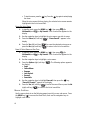 40
40
-
 41
41
-
 42
42
-
 43
43
-
 44
44
-
 45
45
-
 46
46
-
 47
47
-
 48
48
-
 49
49
-
 50
50
-
 51
51
-
 52
52
-
 53
53
-
 54
54
-
 55
55
-
 56
56
-
 57
57
-
 58
58
-
 59
59
-
 60
60
-
 61
61
-
 62
62
-
 63
63
-
 64
64
-
 65
65
-
 66
66
-
 67
67
-
 68
68
-
 69
69
-
 70
70
-
 71
71
-
 72
72
-
 73
73
-
 74
74
-
 75
75
-
 76
76
-
 77
77
-
 78
78
-
 79
79
-
 80
80
-
 81
81
-
 82
82
-
 83
83
-
 84
84
-
 85
85
-
 86
86
-
 87
87
-
 88
88
-
 89
89
-
 90
90
-
 91
91
-
 92
92
-
 93
93
-
 94
94
-
 95
95
-
 96
96
-
 97
97
-
 98
98
-
 99
99
-
 100
100
-
 101
101
-
 102
102
-
 103
103
-
 104
104
-
 105
105
-
 106
106
-
 107
107
-
 108
108
-
 109
109
-
 110
110
-
 111
111
-
 112
112
-
 113
113
-
 114
114
-
 115
115
-
 116
116
-
 117
117
-
 118
118
-
 119
119
-
 120
120
-
 121
121
-
 122
122
-
 123
123
-
 124
124
-
 125
125
-
 126
126
-
 127
127
-
 128
128
-
 129
129
-
 130
130
-
 131
131
-
 132
132
-
 133
133
-
 134
134
-
 135
135
-
 136
136
-
 137
137
-
 138
138
-
 139
139
-
 140
140
-
 141
141
-
 142
142
-
 143
143
-
 144
144
-
 145
145
-
 146
146
-
 147
147
-
 148
148
-
 149
149
-
 150
150
-
 151
151
-
 152
152
-
 153
153
-
 154
154
-
 155
155
-
 156
156
-
 157
157
-
 158
158
-
 159
159
-
 160
160
-
 161
161
-
 162
162
-
 163
163
-
 164
164
-
 165
165
-
 166
166
-
 167
167
-
 168
168
-
 169
169
-
 170
170
-
 171
171
-
 172
172
-
 173
173
-
 174
174
-
 175
175
-
 176
176
-
 177
177
-
 178
178
-
 179
179
-
 180
180
-
 181
181
-
 182
182
-
 183
183
-
 184
184
Samsung SCH-R510 Alltel User guide
- Category
- Mobile phones
- Type
- User guide
- This manual is also suitable for
Ask a question and I''ll find the answer in the document
Finding information in a document is now easier with AI
Related papers
-
Samsung SCH-R460 User manual
-
Samsung My Shot Cricket Wireless User manual
-
Samsung Muse User manual
-
Samsung SCH-R430 Alltel User manual
-
Samsung Hue User manual
-
Samsung SCH U340 - Cell Phone - Verizon Wireless User manual
-
Samsung SCH-U340 Cricket Wireless User guide
-
Samsung SCH-r450 User manual
-
Samsung SCH-R261 Cricket Wireless User manual
-
Samsung SGH-R210 User manual
Other documents
-
Cricket CAPTR II Cricket User manual
-
Cricket CAPTR II User manual
-
 LG AX AX260 User manual
LG AX AX260 User manual
-
Pantech Cell Phone PN-218 User manual
-
Pantech PN-218 User manual
-
 Usamobility ST902 User manual
Usamobility ST902 User manual
-
 LG AX AX300 Alltel User manual
LG AX AX300 Alltel User manual
-
Motorola Hint QA30 Quick start guide
-
Motorola V9m Alltel User guide
-
UTStarcom 860 User manual