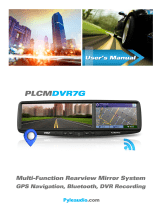Page is loading ...

0
PTBLC
User Manual
www.PyleAudio.com
7” Android Touch-Screen
3D Graphics Wi-Fi
Tablet

1
Read Me
Please read this manual before operating your tablet to learn proper and safe
use of your device, and keep for future reference. The descriptions given in
this manual are based on the default settings. Available features & additional
services vary by device, software or service provider. Our company is not
liable for performance issues caused by third-party applications, so proceed
accordingly at your own risk. Images and screenshots used in this manual
may differ from the actual product and serve for instructional and operational
examples.

2
Assembling
Unpack
3
Charge the baery 3
Install the memory card 3
ng Started
Turn your device on and
4
Device layout 4
Home screen 5
Add items to the home screen 5
Task bar 7
panel 8
Auto on 8
Lock & unlock the screen 9
Enter text
9
Customize your device 9
Manage apons 10
Security 10
Reset tablet 11
Web
Email
12
Gmail 13
Browser 14
Play Store 16
Talk 16
Entertainment
Super
HD Player 17
Music 19
Camera 20
Tools
Calendar
23
Alarm 23
File Manager 24
Sound Recorder 24
Calculator 24
Conney
USB Conon
25
Wi Fi 25
Bluetooth 26
Safety Preons 28
Care & Maintenance 29
CONTENTS

3
Assembling
Unpack
Checkyourproductboxforthefollowingitems.
x Tablet
x Usermanual
x Adapter
Youcanpurchaseadditionalaccessoriesfromyourlocalretailer.
Chargethebattery
Beforeusingthedeviceforthefirsttime,youmustchargethebattery.
1ˊ You can charge the device with a travel adapter or by
connectingthedevicetoaPCwithaUSBcable.
2ˊ Batteryfulliconisshownwhenfinishedifyourdeviceisoff.
Warning:
Useonlyoriginalbatteriesandchargers.Unapprovedchargers
orcablescancausebatteriestoexplodeordamageyourdevice.
Installthememorycard
Tostoreadditionalmultimediafiles,youneedinsertamemorycard.
1. Insertamemorycardwiththegoldcontactsfacingdownwards.
2. Pushthememorycardintotheslotuntilitclicks.
Notice:Ourcompanyusesapprovedindustrystandardsformemory
cards,butsomebrandsmaynotbe
fully
compatiblewithyourdevice.

4
ng started
Turn your device on and o
To turn on your device, press and hold the power key.
To turn o your device, press and hold the power
USB
connector
Power/Lock
Headset Jack
Power
connector
key, and then tap OK.
Device layout
Volume keys Adjust the device volume.
Power/Lock
Press and hold for 2 seconds to
turn on or turn o the device.
Volume +
Volume -
Micro SD slot

5
HomeScreen
Thehomescreenhasmultiplepanels.Scrollleftorrighttothe
panelsonthehomescreen,youcanviewindicatoricons,widgets,
shortcutstoapplications,andotheritems.
1 Openthesearchbar
2 Accesstheapplicationlistandwidgetscreen.
3 Scrollleftorrighttotheotherpanels
4 Taskbar
Additemstothehomescreen
Taptheiconattheupperrighttoaccesstheapplicationlist
shownbelowfromhomescreen.

6
Scrollleftorrighttoviewmoreitems.
Toadditemstothehomescreen,tapandholdanitem,thendragthe
itemtoanewlocation.
Toremoveitemsfromthehomescreen,tapandholdanitem,thendrag
theitemtotheRemoveareaatthetopofthehomescreen.

7
Taskbar
Thetaskbarisshownatthebottomofthescreen.Itdisplays
commonlyusedoptionbuttons,batterylevelindicator,current
timeandotherindicatoricons.
1 Returntopreviousscreen.
2 Returntohomescreen.
3 Viewtheapplicationsyouhaveaccessedrecently.
4 Adjustthedevicevolumetolowlevel.
5 Adjustthedevicevolumetohighlevel.
6 Openalistofoptionsavailableonthecurrentscreen.
7 Displaynotificationicons.Tapthenotificationsareatoopen
thenotificationpanel.
Indicatoricons

8
Notificationpanel
Tapthenotificationsareatoopenthenotificationpanelshown
below.Youcanaccessalistofnotifications.
Taptoactivateordeactivatewirelessconnectionfeatures
andothersettings.
WiͲFi㸸ActivateordeactivatetheWiͲFiconnection.
AutoͲrotatescreen㸸Activateordeactivatetheautorotation
feature.
Brightness
㸸
Adjustthebasicbrightnesslevelofthedisplayto
lighterordarker.
Notifications㸸Activateordeactivatethenotificationfeature.
Settings㸸Accesssettingsapplication.

9
Autorotation
Ifyourotatethedevicewhileusingsomefeatures,theinterface
willautomaticallyrotateaswell.Topreventtheinterfacefrom
rotating,openthenotificationspanelandselectAutoͲrotate
screen,thenscrollittoOff.
Lock&unlockthescreen
Tounlockthescreen,tapandholdthelockicon,thendragitto
theunlockareawheretheunlockiconis.
Tolockthescreenmanually,pressPowerkey.
Entertext
Youcanentertextbyselectingcharactersonthevirtualkeyboard.
Tapthetextinputfieldtodisplaythevirtualkeyboard.Tohide
thekeyboard,tapatthetaskbar.
Tochangethetextinputmethod,tapatthetaskbar.
Fromatextfield,youcanusethecopy
andpastefeatureforfast
inputting.
Customizeyourdevice
Tocustomizeyourdeviceaccordingtoyourpreferences,tap
Settingsfromapplicationlistornotificationpanel.

10
Manageapplications
Tomanagetheapplicationsinstalledonyourdevice,tap
Settings
¬
App.
1. To uninstall an application, select DOWNLOADED, then
selectanitemandtapUninstall,tapOKtoconfirm.
2. To stop or change the settings of an application, select
RUNNINGorALL, then selectanitemandtaptheoption
youneed.
Security
Youcanprotectyourdeviceanddatabysettingscreenlockor
encryptingyourtablet.
Setascreenlock
Tosetascreenlock,tapSettings
¬
Security
¬
Screenlockfrom
applicationlist.
x None
㸸
Deactivatethescreenlock.
x Slide
㸸
Slidetounlockthescreen.
x PIN
㸸
Enter a numeric PIN to unlock. When prompted,
enterthePINtounlockthescreen.
x Pattern
㸸
Draw a pattern to unlock. Follow the
instructions to draw your lock pattern. When prompted,
drawthepatterntounlockthescreen.
x Password
㸸
Enterapasscodetounlock.Whenprompted,
enterthepasscodetounlockthescreen.
ScreentimeͲout
SelectSettings
¬
Display
¬
Sleepfromapplicationlist,youcanset
thetimebeforethescreentimesoutandgoesintolockmode.(
youhavenotenteredanycharactersormadeotherselections).

11
Encrypttablet
Youcanencryptyouraccounts,settings,downloadedappsand
theirdata,mediaandotherfiles.Onceyouencryptyourtablet,
youmustenteranumericPINorpasswordtodecryptiteachtime
youswitchonyourdevice.
Resettablet
Youcanresetsystemanddesktopsettingstotheiroriginalvalues
bythefollowingsteps:
1. SelectSettings
¬
Backup&resetfromapplicationlist.
2. TapFactorydatareset.
3. Ifyouwanttoerasealldataonyourtablet,suchasmusic,
pictures, and other data, tap Erase SD card checkbox to
createacheckmark.
4. TapResettablet.
Thedeviceresetstothefactorydefaultsettingsautomatically.
Warning!:Factorydataresetwillerasealldatafromyourdevice
andSDcard,includingyourGoogleaccount,systemand
applicationdataandsettings,anddownloadedapplications.

12
Web
Email
To receive and send mail, you must have a remote mailbox service.
This service may be offered by a service provider. Your device is
compliant with applicable internet standards for
POP3/IMAP/Exchange.
Beforeyoucan sendor receive mailonyourdevice, youneed toset
upan emailaccountand
definetheemailsettings correctly.Youcan
definemorethan1mailbox.
Setupyouremail
1. TapEmailfromapplicationlist.
2. You can use mailbox guide to set up your mailbox,
tapNextuntilit’sdone.
3. If you need to add another email account, tap the
option button at the upper right
¬
Settings
¬
ADD
ACCOUNT, then set up the email account with the
mailboxguide.
Whenyouarefinishedsettinguptheemailaccount,the
emailmessagesaredownloadedtoyourdevice.Ifyouhave
createdmorethantwoaccounts,youcanswitchbetween
emailaccounts.Selectanaccountnameatthe
topleftofthe
screenandselecttheoneyouwanttoretrievemessages
from.
Deleteyouremailaccount
1. OpentheapplicationlistandselectEmail.
2. Tap the option button at the upper right, then select

13
Settingsandtheemailaccountyouwanttodelete.
3. TapRemoveaccount.
4. TapOKtoconfirm.
Createandsendemail
1. OpenEmailapplication.
2. Tap .
3. InTofield,entertherecipient’semailaddressesmanually
andseparatethemwithacomma.Addmorerecipientsby
tapping
Cc/Bcc.
4. Toinsertattachments,taptheoptionbuttonattheupper
rightandselectAttachfile.
5. Enterthesubjectandthetext.
6. TapSENDtosendtheemail.
Gmail
YoucanretrievenewemailmessagesfromtheGoogleMail
webmailservicetoyourinbox.Beforeyoucansendorreceive
mailonyourdevice,youneedtosetupaGmailaccount.
CreateaGmailaccount
Ifyoudon’thaveaGoogleAccount,tapNew,thenfollowtheon
Ͳ
screeninstructionstocreateanewone.
SetupaGmailaccount
Ifyouwanttoaddanexistingaccount,tapExisting,enter
youremailaddressandpassword,andthenselectNext,
whenyouarefinishedsettinguptheemailaccount,the
emailmessagesaredownloadedtoyour
device.

14
Viewemailmessages
1. Whenyouopentheemailaccount,theamountofunread
email messages is displayed at the title bar and the
unreademailmessagesaredisplayedinbold.
2. Toviewanemailmessage,tapit.
3. To mark an important email message, tap the star icon
below the date. To cancel the mark, tap the star icon
again.
Createandsendanemail
1. Tap .
2. InTofield,entertherecipient’semailaddressesmanually
andseparatethemwithacomma.Addmorerecipientsby
tappingCc/Bcc.
3. To
insertattachments,tapthe
optionbuttonattheupper
rightandselectAttachfile.
4. Enterthesubjectandthetext.
5. TapSENDtosendtheemail.
Browser
TapBrowserfromapplicationlisttoaccesstotheweb.
Browserwebpages
1. SelectBrowsertolaunchaspecifiedhomepage.
2. To access a specific webpage, select the URL input
field, enter the web address of the webpage, and
selectGo.
3. To zoom in, place two fingers on the
screen and
spreadthem apart. To zoom out, move your fingers
closertogether.YoucanalsodoubleͲtapthescreen.

15
Addwindows
Youcanhavemultiplewindowsopenatonetime.
1. Toaddanewwindow,tap atthetitlebar.
2. Toopenupawindow,tapthetitleofthewindow.
3. Toclosethewindow,tapatthetitlebar.
Sethomepage
1. Taptheoption
buttonattheupperright.
2. SelectSettings
¬
General
¬
Sethomepage.
3. Enterthewebaddressofthedesiredwebpage.
Addbookmarks
Whilenavigatingawebsite,taptoaddcurrentURLtoyour
bookmarklistandeasilyaccessitlater.
Viewbookmarksandhistory
Taptoopenthebookmarklistandtherecenthistory.
Tapabookmarkor
anyentrytodisplaythewebpage.
Customizebrowser
Tomakeadjustmentsinyourbrowsersettings,tapthe
optionbuttonattheupperright,andthenselectSettings.
PlayStore
PlayStoreallowsyoutoeasilydownloadanabundanceof
applicationsdirectlytoyourdevice.BeforeusingthePlayStore,
youmusthaveaGoogleAccount.

16
PlayStore
1. Fromtheapplicationlist,tapPlayStore.
2. SignintoyourGoogleAccount.
3. Searchforanddownloadapplicationsasdesired.
4. FollowtheonͲscreeninstructions.
Note
All applications offered by Play Store are developed by
third party. To get the information about the
developers, you can read
the descriptions of each
application.
Ourcompanyisnotliableforperformanceissuescaused
bythirdͲpartyapplications.
Talk
GoogleTalkisafreewebͲbasedapplicationforinstanttext,
voiceandvideochats.BeforeusingtheGoogleTalk,you
musthaveaGoogleAccount.
1. Fromtheapplicationlist,tapTalk.
2. Set up a Google account or sign in, follow the onͲ
screeninstructions.
3. Select
Addfriend
,enterafriend’semailaddressand
selectSendinvitation.
4. Whenyourfriendacceptstheinvitation,heorsheis
addedtoyourfriendlist.Youcanstarttalking.

17
Entertainment
SuperͲHDPlayer
Toviewororganizeyourimagesandvideoclips,oreditandsend
yourfilestootherdevices,orsetphotosaswallpapers,select
SuperͲHDPlayerfromapplicationlist.
Note:Ittakesafewmoreminutestoenterthisapplicationif
youstoremorefiles.
Supportedfileformats
Type Format
Images
JPEGࠊGIFࠊBMPࠊPNG
Video
AVIࠊRMࠊRMVBࠊMOVࠊFLVࠊ3GPࠊMP4
Note:Somefilesmaynotplayproperlydependingonhow
theyareencoded.
Viewaphoto
1. Selectafolder.
2. Select a photo to view. To view more photos, scroll
leftorright.
3. To zoom in, place two fingers on the screen and
spreadthemapart. Tozoom
out,movefingerscloser
together.YoucanalsodoubleͲtapthescreen.
4. Tostartaslideshow,tapatthetitlebar.

18
Viewaphotocontinued
5. To view the details of a file, tap the option button,
thenselectDetails.
6. To share a photo with others via Email, Gmail or
Messaging,tapatthetitlebar.
7. Tosetaphotoaswallpaper,taptheoptionbuttonat
the
upper right¬select Set picture
as¬Wallpaper¬drag the slides of the crop box to
createthecroparea,thentapCrop.
8. TosetaphotoasacallerID,taptheoptionbuttonat
the upper right¬select Set picture as¬Contact
photo¬Contacts¬Createanew
contactorselectan
existing contact¬drag the slides of the crop box to
createthecroparea,thentapCrop.
Editaphoto
1. To crop the image, tap the option button at the
upperright,thenselectCrop.
x Tomovethe
cropbox,tap
andholdthecrop
boxanddragittothedesiredlocation.
x Toaddorsubtractfromtheselectionborder
of the crop box, drag the crop box to the
desiredsize.
x Whenyouarefinished,tapSave.
2. To edit photos and apply various effects, tap the
option
buttonattheupperright,thenselectEdit.
x Toadjustcontrast,tap .

19
x Toapplyafiltereffect,tap .
x Toapplyacoloreffect,tap .
x Tocrop,straighten,rotateorfliptheimage,tap .
Playavideo
1. Selectafolder.
2. Selectavideotoplay.
3. Controlplaybackwiththevirtualkeys.
4. Towatchavideo
savedonyourdeviceonTV,connect
yourdeviceandTVwithHDMIcable.
Music
WithMusic,youcanplaymusicfiles.Themusicplayersupports
thefollowingfileformats:MP3,AAC,APE,WMA,OGG,WAV,
M4Aandsoon.
Note:Somefilesmaynotplayproperlydependingonhow
theyareencoded.
Addmusicfilestoyourdevice
Startbytransferringfilestoyour
deviceormemorycard.
Playmusic
1. Selectamusicfile.
2. Controlplaybackwiththevirtualkeys.
x The current list of songs are randomly
shuffledforplayback.
x Replaysthecurrentlistwhenthelistends.
x Repeatsthecurrentplayingsong.
/