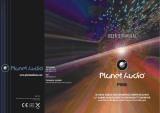Page is loading ...

P O R TAB LE DVD P L AY E R
INSTRUC TION MANUAL
C7PDVD10
C7PDVD10_IB_110218.indd 1 2/18/11 3:35 PM

C7PDVD10_IB_110218.indd 2 2/18/11 3:35 PM

Contents
Unpacking .....................................................................................................................5
Product Overview .........................................................................................................6
DVD Player ......................................................................................................................................................6
Remote Control .............................................................................................................................................7
Battery Installation for the Remote Control........................................................................................8
Remote Control Operation Range..........................................................................................................8
Power Supply ................................................................................................................9
Using the Mains Adapter (for indoor use) ...........................................................................................9
Using the Car Power Adapter (for in-car use) .....................................................................................9
Connections ............................................................................................................... 10
Connecting a TV......................................................................................................................................... 10
Watching a DVD on your TV .................................................................................................................. 10
Using Earphones........................................................................................................................................ 10
Compatible Disc Types .............................................................................................. 11
Supported Formats ................................................................................................................................... 11
Region Code ................................................................................................................................................ 11
Turning On the DVD Player ....................................................................................... 12
Basic Playback............................................................................................................ 12
Playing a Disc .............................................................................................................................................. 12
Using the Disc Menu ................................................................................................................................ 12
Pausing Playback ....................................................................................................................................... 12
Selecting Title / Chapter / Track (for DVD) ........................................................................................ 13
Selecting Track / Time / Disc Time (for CD) ....................................................................................... 13
Stopping Playback .................................................................................................................................... 13
Skip (Forward / Reverse) ......................................................................................................................... 13
Fast Forward / Fast Reverse ................................................................................................................... 13
Repeat Play Mode ..................................................................................................................................... 14
Slow ................................................................................................................................................................ 14
Angle Selection .......................................................................................................................................... 14
Audio Selection .......................................................................................................................................... 15
Subtitle Selection ...................................................................................................................................... 15
Viewing the Disc Playback Information ............................................................................................ 15
Programmable Memory.......................................................................................................................... 15
Zoom Selection .......................................................................................................................................... 16
Adjusting the LCD Screen....................................................................................................................... 16
Repeat a Specic Section ....................................................................................................................... 16
TITLE ............................................................................................................................................................... 16
C7PDVD10_IB_110218.indd 3 2/18/11 3:35 PM

Using a USB Flash Drive or and SD/MMC/MS Card .................................................. 17
General Operation .................................................................................................................................... 17
Using the Language Setup Menu ............................................................................. 18
OSD Language ........................................................................................................................................... 18
Subtitle / MPEG4 Subtitle / Audio / DVD Menu .............................................................................. 18
Using the Video Setup Menu .................................................................................... 18
Aspect Ratio ................................................................................................................................................ 19
View Mode ................................................................................................................................................... 19
TV System ..................................................................................................................................................... 19
Using the Audio Setup Menu .................................................................................... 19
Using the Rating Setup Menu ................................................................................... 20
Parental Control Settings........................................................................................................................ 20
Set Password ............................................................................................................................................... 21
Using the Misc Menu ................................................................................................. 21
Maintenance .............................................................................................................. 22
Hints and Tips ............................................................................................................ 23
Specications ............................................................................................................. 25
Safety Warnings ......................................................................................................... 26
C7PDVD10_IB_110218.indd 4 2/18/11 3:35 PM

5
DVD Player Remote Control
(P.N.: 1706-054009-08R)
Mains Adapter
(P.N.: 5323-079515-02R)
Instruction Manual
(P.N.: 1600-196H53-01R)
Car Power Adapter
(P.N.: 5338-081330-20R)
Quick Start Guide
(P.N.: 1601-196H53-02R)
If items are missing, or damaged please contact Partmaster (UK only).
Tel: 0844 800 3456 for assistance.
Unpacking
Remove all packaging from the unit. Retain the packaging. If you dispose it please do so
according to local regulations.
The following items are included:
SD/MS/MMC
IR
Thank you for purchasing your new Currys Essentials Portable DVD
Player.
These operating instructions will help you use it properly and safely.
We recommend that you spend some time reading this instruction manual in
order that you fully understand all the operational features it offers.
Read all the safety instructions carefully before use and keep this instruction
manual for future reference.
C7PDVD10_IB_110218.indd 5 2/18/11 3:35 PM

6
Product Overview
DVD Player
1. LCD Screen
2. Speaker
3. Disc Door
Push to close the disc door.
4. MENU / PBC Button
PBC on / off switch. Return to DVD root
menu (DVD).
5. SOURCE Button
Select among the different input sources:
DVD / CARD / USB.
6. VOL + / – Button
Adjust the volume.
7. Cursor ( , , , ) Buttons
Move between selections on a menu
screen and adjust certain settings.
Button
Press to perform fast forward / fast reverse
playback.
Button
Move back to the beginning of the
current chapter/tracks / titles or move
forward to next chapters/tracks/titles on
a disc.
OK Button
Confirm selections on a menu screen.
SD/MS/MMC
IR
1
2
3
2
4
6
7
1098 11 12
5
13
14
15
16
17
POWER
AV OUT ON OFF DC IN 9-12V
8. Open Button
Press to open the disc door.
9. SD/MS/MMC Port
10. PLAY / PAUSE Button
Press to start playback or pause.
11. STOP Button
Stop playing a disc.
12. SETUP Button
Display the SETUP menu.
13. USB Port
14. Earphone Socket
15. AV OUT Socket
16. POWER ON/OFF Switch
17. DC IN 9-12V Socket
C7PDVD10_IB_110218.indd 6 2/18/11 3:35 PM

7
1. A-B Button
Perform point-to-point repeat playback
on a DVD or CD.
2. SEARCH Button
To search and start playback from a
selected point on the disc.
3. MUTE Button
To mute and restore your DVD sound
output.
4. SOURCE Button
Select among the different input
sources: DVD / CARD / USB.
5. 0 - 9 Number Buttons
Create programs or locate a title/
chapter/track or specific time.
6. 10+ Button
Select and switch to a track that is
higher than 10.
7. DISPLAY Button
To display the playtime and show status
information on the screen.
8. SUBTITLE Button
Select one of the subtitle languages
programmed on a DVD (if available).
Remote Control
1
2
8
9
12
13
17
19
20
22
23
5
4
3
11
10
15
14
16
18
21
24
7
6
9. ANGLE Button
Switch between multiple camera
angles when the DVD you are playing
has been programmed with multiple
camera angle.
Press repeatedly to select the slide
show mode in playing JPEG pictures.
10. AUDIO Button
Select one of the audio sound tracks on
a DVD (if more than one is available) or
select the audio output mode on a CD.
11. MENU / PBC Button
Enter and exit the main DVD menu.
PBC on / off switch. Return to DVD root
menu (DVD).
12. TITLE Button
Return to DVD Title Menu.
13. Cursor ( , , , ) Buttons
Move between selections on a menu
screen and adjust certain settings.
ENTER Button
Confirm selections on a menu screen.
14. STOP Button
Stop playing a disc.
15. PLAY / PAUSE Button
Press to start playback or pause.
16. MODE Button
Adjust Brightness, Contrast, Hue and
Saturation of the LCD screen.
17. SETUP Button
Display the SETUP menu.
18. VOL + / – Button
Adjust the volume.
19. REPEAT Button
Repeat a DVD chapter or title.
Repeat a CD track or the entire disc.
20. SLOW Button
Press repeatedly to enter slow playback,
and cycle between different speeds.
21. Buttons
Press to perform fast forward / fast
reverse playback.
22. PROGRAM Button
Store the favourite tracks from the disc
in DVD / VCD / CD mode.
23. ZOOM Button
To enlarge the picture.
24. / Buttons
Press the skipping back / ahead at
5-level speed (x2, x4, x8, x16).
C7PDVD10_IB_110218.indd 7 2/18/11 3:35 PM

8
2. Insert two AAA size batteries. Make
sure to match the (+) and (–) ends of
the battery compartment.
Battery Installation for the Remote Control
1. Press and lift the back cover up to
open the battery compartment of the
remote control.
3. Close the battery compartment cover.
Handling the Batteries
• Improper or incorrect use of batteries may cause corrosion or battery leakage, which
could cause fire, personal injury or damage to property.
• Only use the battery type indicated in this manual.
• When the batteries are exhausted, the remote will not function. Replace both batteries
at the same time with new ones.
• Do not install new batteries with used ones and do not mix different types of batteries.
• Do not dispose of used batteries as domestic waste. Dispose of them in accordance
with local regulations.
Handling the Remote Control
• Take care of your fingernails when you press and hold the battery release tab.
• Do not drop or cause impact to the remote control.
• Do not spill water or any liquid on the remote control.
• Do not place the remote control on a wet object.
• Do not place the remote control under direct sunlight or near sources of excessive
heat.
• Remove the battery from the remote control when not in use for a long period of time,
as it could cause corrosion or battery leakage and may result in physical injury and/or
property damage including fire.
Remote Control Operation Range
Point the remote control at the DVD player no more than
2 metres from the remote control sensor and within 40° of
the front of the DVD player. The operating distance may
vary depending on the brightness of the room.
SD/MS/MMC
IR
Within about 2 m
20° 20°
C7PDVD10_IB_110218.indd 8 2/18/11 3:35 PM

9
Power Supply
Using the Mains Adapter (for indoor use)
Using the Car Power Adapter (for in-car use)
The 12V car power adapter allows the unit to be used with vehicles that have a 12V,
negative ground electrical system.
• Only use the included mains adapter. Do not use it with any other equipment.
• When the unit is not going to be used for a long period of time, disconnect the
mains adapter from the mains socket.
• When the mains adapter is plugged in, the unit is not completely disconnected
from the main power supply, even when the power is turned off.
• In order to disconnect the unit from the mains completely, the mains adapter
should be disconnected from the mains socket outlet completely.
• Disconnect the car power adapter when not in use. Not for use in 24V vehicles.
• Use the provided 12V car power adapter only. Use with other car pwer adapters
could damage the unit.
• Only use the included 12V car power adapter. Do not use it with any other
equipment.
• In the interest of traffic safety, do not operate this unit or view videos while
driving a vehicle.
• Make sure the unit is securely fastened to prevent it from falling or flying through
the air in the event of an accident.
• When the inside of the cigarette lighter socket is dirty with ash or dust, the plug
section may become hot due to poor contact. Be sure to clean the cigarette
lighter socket before use.
• After use, disconnect the 12V car power adapter from both the unit and the
cigarette lighter socket.
POWER
AV OUT ON OFF DC IN 9-12V
To Mains
Socket
Mains Adapter (included)
Right Side of DVD Player
To DC IN 9V-12V
Socket
POWER
AV OUT ON OFF DC IN 9-12V
Car Power Adapter (included)
To DC IN
9V-12V Socket
Right Side of DVD Player
To Cigarette
Lighter Socket
C7PDVD10_IB_110218.indd 9 2/18/11 3:35 PM

10
Connections
Connecting a TV
If your TV has audio/video inputs, you can connect the unit to your TV using a standard
Audio / Video Cable.
Watching a DVD on your TV
1. Turn on the unit.
2. Turn on the TV and follow the instructions included with it to play the DVD.
Using Earphones
• Turn down the volume before connecting, and then adjust the level.
• When earphones are connected, no sound will be emitted from the unit’s speaker.
POWER
AV OUT ON OFF DC IN 9-12V
Right Side of DVD Player
TV
To AV OUT Sockets
White Red Yellow
Audio / Video Cable (not included)
Everytime you power off the unit you will need to reset the Video Out function.
Avoid listening to sound at levels which may
be harmful to your ears.
POWER
AV OUT ON OFF DC IN 9-12V
Headphones/Earphones
(not included)
Right Side of DVD Player
To Earphone
Socket
C7PDVD10_IB_110218.indd 10 2/18/11 3:35 PM

11
Compatible Disc Types
Disc Types Disc Logo Recorded Content
DVD-VIDEO (Digital Versatile Disc) AUDIO + VIDEO
DVD±RW (Audio/Video format or JPEG files)
DVD+ReWritable
AUDIO + VIDEO + JPEG
DVD±R (DVD Recordable - Audio/Video
format or JPEG files)
DVD+R
AUDIO + VIDEO + JPEG
CD-R (CD Recordable - Audio/Video format or
JPEG files)
AUDIO + VIDEO + JPEG
CD-RW (CD-Rewritable - Audio/Video format
or JPEG files)
AUDIO + VIDEO + JPEG
AUDIO-CD (Compact Disc Digital Audio) AUDIO
Supported Formats
JPEG
• The file extensions has to be .jpg and not .jpeg
• Pictures encoding must comply with JPEG/ISO format.
Region Code
Both the DVD player and the discs are coded by
region. These regional codes must match in order
to play the disc. If the codes do not match, the disc
will not play.
The Region Number for this DVD player is
described on the rear panel of the DVD player.
Disc Type DVD-VIDEO
Region code
Only finalised discs of DVD-R and DVD-RW multi-border are supported.
Both finalised and un-finalised discs of DVD+R and DVD+RW multi-border are not
supported.
Some recorded files may not be able to be played due to the type and format of
disc or condition of the recording.
C7PDVD10_IB_110218.indd 11 2/18/11 3:35 PM

12
Turning On the DVD Player
1. Switch the ON/OFF button to ON on the side panel to turn
the DVD player on.
2. The DVD logo (start-up picture) will appear on the screen.
3. After use, switch the ON/OFF button to OFF on the side
panel to turn the DVD player off.
Basic Playback
This instruction manual explains the basic instructions for operating this unit. Some DVDs
are produced in a manner that allows for specific or limited operation during playback.
Therefore, this unit may not respond to all operating commands. This is not a defect.
Please refer to the instructions accompanying the specific DVD in question for more
information about the options available on that DVD.
Unless otherwise stated, all operations described are based on Remote Control use.
Playing a Disc
1. Make sure your unit is either plugged into the power socket or the battery is fully
charged. Switch the ON/OFF button to ON to turn your DVD player on.
2. Open and adjust the screen angle.
3. Press the button on the front panel to open the disc tray. Put the disc (labelled side
upwards) into the disc tray.
4. Hold the disc by its sides and carefully place onto the spindle with the label side facing
up. Gently push the disc down until you hear a “click”.
5. Close the disc door. It takes a short while for your unit to load the disc. After loading,
the unit will automatically display the main menu of the DVD or start playing the DVD.
If the unit does not automatically start playing the DVD, press the button.
Using the Disc Menu
Depending on the disc, a menu may appear on the screen once you load the disc.
1. To select a playback feature or item, use the buttons or the 0-9 buttons
and then press the OK button on the DVD player or the ENTER button on the remote
control to start playback.
2. Press the MENU/PBC button to access / exit the menu.
Pausing Playback
1. Press the button to start playback.
2. During playback, press the button to pause current playback.
3. Press the button again to resume playback.
C7PDVD10_IB_110218.indd 12 2/18/11 3:35 PM

13
Selecting Title / Chapter / Time (for DVD)
1. Press the buttons to go to the previous or next title / chapter / time.
2. Press the SEARCH button to display the disc information text line for title / chapter /
time .
3. Use the 0-9 buttons to enter valid title / chapter / time number and then press the
ENTER button. The playback skips to the selected title / chapter / time.
Selecting Track / Time / Disc Time (for CD)
1. Press the buttons to go to the previous or next track / time / disc time.
2. Press the SEARCH button to display the disc information text line for track / time / disc
time.
3. Use the 0-9 buttons to enter valid track / time / disc time number and then press the
ENTER button. The playback skips to the selected track / time / disc time.
Stopping Playback
1. Press the button once to pause playback. Press the button to continue playback.
2. Press the button twice to completely stop playback.
Skip (Forward / Reverse)
1. Press the button to move back to the beginning of the current chapters/titles for a
DVD; and to move back to the previous track for a CD.
2. Press the button to move forward to next chapters/tracks/titles.
3. For audio CDs, use the number buttons on the remote control to play the desired track
immediately.
Fast Forward / Fast Reverse
You can fast forward or fast reverse a disc during playback and select a desired search
speed.
1. Press the buttons during playback to select the required speed: X2, X4, X8 or
X16 (backward or forward). Sound will be muted (DVD) or intermittent (CD).
2. To return to normal speed, press the button.
C7PDVD10_IB_110218.indd 13 2/18/11 3:35 PM

14
Repeat Play Mode
The repeat play options vary depending on the disc type.
While playing a disc, press the REPEAT button repeatedly to choose a repeat option.
For DVD • Repeat Chapter (currently playing chapter)
• Repeat Title (currently playing title)
• Off (Cancel)
For CD • Repeat Single (currently playing file)
• Repeat Folder (currently playing folder)
• Off (Cancel)
Slow
Press the SLOW buttons when a disc is playing to enter slow playback. Each time you press
the SLOW buttons, the playback speed changes in the following sequence:
1/2
1/8
1/6
1/4
1/4
1/6
1/8
1/2
Normal
Angle Selection
Some DVDs contain scenes which have been
shot from a number of different angles. For
these discs, the same scene can be viewed
from each of these different angles.
1. While you are playing a DVD with different
angles recorded, press the ANGLE button
to view the number of current angles
available.
2. Press the ANGLE button repeatedly to change the scene to the next recorded angle.
• After approximately two seconds, playback will continue from the new angle you
selected.
In JPEG mode, press the ANGLE button repeatedly to select the slide show type.
• This function can only be used for discs on which scenes shot from multiple
angles have been recorded.
• If only one angle is recorded,
“ ” is displayed.
2
Sequence of angle shots
(Example)
C7PDVD10_IB_110218.indd 14 2/18/11 3:35 PM

15
Audio Selection
For DVD Press the AUDIO button repeatedly to select different audio languages.
For CD Press the AUDIO button repeatedly to select the available audio
channels provided by the disc (Left, Right, Mix, Stereo).
• If only one audio format is recorded on the DVD, the number does not change.
• It takes about 2 seconds for playback to continue in the new audio format.
Subtitle Selection
Press the SUBTITLE button repeatedly to select the desired subtitle language.
• If only one language is recorded, the language does not change.
• The number of languages recorded differs depending on the disc.
• This function can only be used for discs on which subtitles have been recorded in
multiple languages.
• On some DVDs, subtitles are activated from the main menu of the DVD. Press the
MENU/PBC button to activate the main menu.
Viewing the Disc Playback Information
You can view the disc information (such as current title / chapter, total playing time or
remaining time on the disc) without interrupting the disc playback.
During playback, press the DISPLAY button once to display Time / Title / Chapter. Press the
DISPLAY button twice to display Audio / Subtitle / Angle / Bitrate. Press the DISPLAY three
times to resume playback.
Programmable Memory
The program function enables to store the favourite tracks from the disc.
1. Press the PROGRAM button to display the PROGRAM MENU.
2. Press the 0-9 buttons to direct input the titles / chapters / track number and then press
the button to select START.
3. To resume normal playback, press the PROGRAM button and then press the
buttons to select CLEAR PROGRAM option on the program menu. Press the PROGRAM
button again to exit PROGRAM MENU.
C7PDVD10_IB_110218.indd 15 2/18/11 3:35 PM

16
Zoom Selection
This function allows you to enlarge or shrink the video image or picture on the screen.
During playback, press the ZOOM button repeatedly to display the picture with different
scales (2X size, 3X size, 4X size, Normal size).
Adjusting the LCD Screen
You can adjust the Brightness, Contrast and Colour of the LCD screen.
1. Press the MODE button.
2. Press the buttons to select Brightness, Contrast or Colour.
3. Press the buttons to change the setting.
4. Press the MODE button to exit the menu.
Repeating a Specific Section
You can play a specific section repeatedly.
1. While the disc is playing, press the A-B button at the beginning of the section you
want to play repeatedly.
2. Press the A-B button again at the end of the section.
3. The unit will immediately begin replaying your selection.
To resume normal playback, press the A-B button.
TITLE
Press the TITLE button to return to DVD title menu.
C7PDVD10_IB_110218.indd 16 2/18/11 3:35 PM

17
Using a USB Flash Drive or and SD/MS/MMC Card
General Operation
You can play or view data files (JPEG) from USB flash drives or SD/MS/MMC cards.
1. Connect the USB flash drive or SD/MS/MMC card directly to the USB port or SD/MS/
MMC port on the DVD player.
2. Press the SOURCE button to access the data in the drive.
3. Use the buttons to select a desired file and then press the OK button on the DVD
player or the ENTER button to start playback.
To remove the USB drive or SD/MS/MMC card, press the button to stop playback.
Remove the USB flash drive or SD/MS/MMC Card from its port, the DVD play will then
automatically return to disc mode.
POWER
AV OUT ON OFF DC IN 9-12V
DVD Player Right Side
POWER
AV OUT ON OFF DC IN 9-12V
SD/MS/MMC
DVD Player Front View
SD/MS/MMC
C7PDVD10_IB_110218.indd 17 2/18/11 3:35 PM

18
Using the Language Setup Menu
1. Press the SETUP button to display the
system setup menu.
2. Press the buttons to select
Language and then press the
button.
3. Press the buttons to select
Language / Subtitle / MPEG4 subtitle
/ Audio / DVD menu and then press
the ENTER button to access.
• The options for the selected item appears.
• If the selection in the menu is greyed out, that means the feature is not available or
not possible to change at the current state.
4. Use the buttons to select a setting and then press the ENTER button to confirm.
5. Press the SETUP button to exit.
OSD Language
This menu contains various language options for the language displayed on the screen.
Subtitle / MPEG4 Subtitle / Audio / DVD Menu
These menus contains various language options for audio, subtitle and disc menu which
may be recorded on the DVD.
Using the Video Setup Menu
1. Press the SETUP button to display the
system setup menu.
2. Press the buttons to select Video
and then press the button.
3. Press the buttons to select Aspect
Ratio / View Mode / TV System
and then press the ENTER button to
access.
• The options for the selected item appears.
• If the selection in the menu is greyed out, that means the feature is not available or
not possible to change at the current state.
4. Use the buttons to select a setting and then press the ENTER button to confirm.
5. Press the SETUP button to exit.
Language
Video
Audio
Rating
Misc
Language
Subtitle
MPEG4 subtitle
Audio
DVD menu
Language
Video
Audio
Rating
Misc
Aspect Ratio
View Mode
TV System
C7PDVD10_IB_110218.indd 18 2/18/11 3:35 PM

19
Aspect Ratio
The picture shape can be adjusted to fit your screen and the format must be available on
the playback disc. Otherwise, the TV display will not affect the picture during playback.
4:3
The picture is reproduced in 4:3 format and a black
band is displayed on either side of the picture.
16:9
The picture is displayed in the original proportions
of images transmitted in 16:9 format.
View Mode
Use view mode to scale an image that fits to the screens’ width and height.
Fill This selection will allow you to view the picture in full screen.
Original Select this to fit the original screen size (only for JPEG).
Height Fit Select this to take the maximum value of vertical fit scale ratio.
Width Fit Select this to take the maximum value of horizontal fit scale ratio.
Auto Fit Select this to take the minimum value of horizontal and vertical fit
scale ratio (like letter box).
Pan Scan Select this to take the maximum value of horizontal and vertical fit
scale ratio.
TV System
Select the colour system that corresponds to your TV when AV outputs. This DVD player is
compatible with both NTSC and PAL.
Using the Audio Setup Menu
1. Press the SETUP button to display the
system setup menu.
2. Press the buttons to select Audio
and then press the button.
3. Select Smart sound and then press
the ENTER button to access.
• The options for the selected item
appears.
• If the selection in the menu is greyed out, that means the feature is not available or
not possible to change at the current state.
4. Use the buttons to select Off / Classical / Rock / Jazz / Pop and then press the
ENTER button to confirm.
5. Press the SETUP button to exit.
Language
Video
Audio
Rating
Misc
Smart sound
C7PDVD10_IB_110218.indd 19 2/18/11 3:35 PM

20
Using the Rating Setup Menu
1. Press the SETUP button to display the
system setup menu.
2. Press the buttons to select Rating
and then press the button.
3. Press the buttons to select
Parental control / Set password,
and then press the ENTER button to
access.
• The options for the selected item appears.
• If the selection in the menu is greyed out, that means the feature is not available or
not possible to change at the current state.
4. Use the buttons to select a setting and then press the ENTER button to confirm.
5. Press the SETUP button to exit.
Parental Control Settings
Depending on the DVD, you may be asked to change the parental level while playing the
disc. The parental levels are rated from 1 to 8 and are country dependent. You can prohibit
the playing of certain discs that are not suitable for your children, or have certain discs
played with alternative scenes.
1. Use the 0-9 buttons to enter the four-digit password and then press the ENTER button
If you forget your old four-digit pass word, enter the default password 1369.
2. Use the buttons to select a parental level and then press the ENTER button to
confirm.
1 Kid Safe Childsafe; acceptable for viewers of all ages.
2 G General Audience; recommended as acceptable for viewers of
all ages.
3 PG Parental Guidance suggested.
4 PG-13 Unsuitable for children under age 13.
5 PG-R Parental Guidance; recommended that parents restrict children
under 17 from viewing.
6 R Restricted; recommended only when supervised by a parent or
adult guardian.
7 NC-17 No Children under age 17; not recommended viewing for
children under age 17.
8 Adult Mature Material; should be viewed only by adults due to graphic
sexual material, violence or language.
• DVDs that are rated higher than the level you selected will not play unless you enter
your fourdigit password.
• Select 8 Adult to disable parental level and allow all discs to play.
Language
Video
Audio
Rating
Misc
Parental control
Set password
C7PDVD10_IB_110218.indd 20 2/18/11 3:35 PM
/