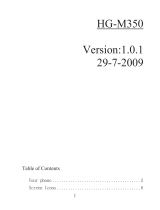Page is loading ...

1
Telstra T95
3G Mobile Phone
User Manual

2
PC Software Requirements
Join Me PC Software included supports Microsoft Windows 7, Vista (32 and 64 bit), XP with Service Pack 2
& 3. A limited version of Join Me is supplied that supports MAC OS 10.5, 10.6
ZTE cannot guarantee that third party hardware or software is compatible with this product.
Warnings and Safety Notices
Please read all the safety notices before using this device.
Do not use the phone near fuel or chemicals or in any prescribed area such as service stations and
refineries.
Do not transport or store flammable gas, liquid or explosives in the same compartment of your vehicle as
your mobile phone and accessories.
Copyright © 2011 ZTE Corporation All rights reserved.
1
st
Edition May 2011
No part of this publication may be excerpted, reproduced, translated or utilized in any form or by any
means, electronic or mechanical, including photocopying and microfilm, without the prior written
permission of ZTE Corporation.
ZTE Corporation operates a policy of continuous development. ZTE Corporation reserves the right to
make changes and improvements to any of the products described in this document without prior notice.
Limitation of Liability
ZTE shall not be liable for any loss of profits or indirect, special, incidental or consequential damages
resulting from or arising out of or in connection with using this product, whether or not ZTE had been
advised, knew or should have known the possibility of such damages. The user should refer to the
enclosed warranty card for full warranty and service information.

3
Contents
RF Safety Information ................................................................................................................................................5
Handset Overview ......................................................................................................................................................6
Information Bar Icons ................................................................................................................................................8
Menu Quick Reference Guide ....................................................................................................................................9
1 Getting Started................................................................................................................................................. 12
1.1 Insert the (U)SIM Card ............................................................................................................................. 12
1.2 Insert the battery ..................................................................................................................................... 13
1.3 How to switch the phone On or Off ...................................................................................................... 14
1.4 How do I connect the charger? .............................................................................................................. 14
1.5 Tips about charging and battery life .................................................................................................... 15
1.6 How do I set the time and date? ........................................................................................................... 15
1.7 How do I lock / unlock the keypad?....................................................................................................... 15
1.8 How to make a voice call ........................................................................................................................ 16
1.9 How to answer an incoming call ........................................................................................................... 16
1.10 How to send a Text Message (SMS) ...................................................................................................... 16
1.11 How to navigate the Menu .................................................................................................................... 17
1.12 Call Features Summary .......................................................................................................................... 18
2 Contacts ............................................................................................................................................................ 20
3 Messages and Emails ...................................................................................................................................... 22
3.1 How to send a Text Message (SMS) ...................................................................................................... 22
3.2 How to view a received Text Message (SMS) ....................................................................................... 22
3.3 How to use Predictive Text ..................................................................................................................... 23
3.4 How to add words to the built in Dictionary (My Words) ................................................................... 24

4
3.5 Special Characters and SMS Message Length ..................................................................................... 24
3.6 How to send a Multimedia Message (MMS) ........................................................................................ 25
3.7 How to receive a Multimedia Message (MMS) .................................................................................... 25
3.8 WAP Push Messages ................................................................................................................................ 26
3.9 How to send an Email ............................................................................................................................. 26
3.10 How to receive an Email ......................................................................................................................... 27
3.11 How to set up automatic Email Retrieval ............................................................................................. 27
3.12 What are User Folders? ........................................................................................................................... 27
3.13 How to create a new Mailbox ................................................................................................................ 28
4 Handset Features & Applications ................................................................................................................... 29
5 Advanced Features - Computer Connection ................................................................................................ 33
5.1 Join Me PC and MAC Connection Suite ................................................................................................. 33
6 Troubleshooting, Technical and Warranty Information ............................................................................. 34
6.1 Troubleshooting and FAQ’s .................................................................................................................... 34
6.2 Error Messages ......................................................................................................................................... 36
6.3 Technical Parameters .............................................................................................................................. 37
6.4 Support Information ............................................................................................................................... 38
6.5 Warranty Information ............................................................................................................................. 38

5
RF Safety Information
The handset has an internal antenna located at the top of the phone. For optimum performance with
minimum power consumption do not cover the antenna area with your hand. Hold the handset between
thumb and finger in the middle of the device. Covering the antenna affects call quality, may cause the
handset to operate at higher power level than needed, and may shorten talk and idle times.
Radio Frequency Energy
The handset is a low-power radio transmitter and receiver. When switched on it intermittently transmits
radio frequency (RF) energy (radio waves). The transmit power level is optimized for best performance
and automatically reduces when there is good quality reception. Maximum power is only used at
the edge of network coverage so under most circumstances the power output is very low. Under poor
network conditions the phone transmits at a higher power, may get hot and have a significantly shorter
battery life.
Declaration of Conformity - SAR (Specific Absorption Rate)
We declare that the product(s) detailed in this manual, and in combination with our accessories, conform
with the essential requirements of The Radio Communications Standard (Electro-magnetic Radiation
Human Exposure) 2003 and the Australian Communications and Media Authority Section 376 of the
Telecommunications Act 1997. The highest value SAR recorded for this device is 1.39 W/Kg.
N14945

6
Handset Overview
Earpiece
Display
Left & Right Soft Keys
Performs the function shown
on the display
Call Key
Dial a number, answer a call,
show Call History
* Key
Lock / Unlock the keypad.
Access text symbols.
Insert a Pause or Wait
command
Arrow Keys, OK Key
Use the Arrow Keys to
navigate & access shortcuts.
OK to confirm.
Power / End Key
Hold down to power On or Off.
Press to End a call.
C Key
Step back in menus.
Clear text.
# Key
Switch to Meeting Mode
Change text modes
Microphone

7
Handset Overview
Camera
Battery Cover
Thumb catch to open the battery cover
Headset port
Speaker
Left Rear Right

8
Information Bar Icons
3G Signal Strength
Battery Level Indicator
GSM Signal Strength
Alarm is set
EDGE Signal Strength
Missed Call
New SMS Message
Missed Video Call
Message Memory is Full
Bluetooth ON
New MMS Message
Silent Mode
CTM
Vibrate mode enabled
New E-mail
Call Forward is Active
Headset and Vibrate Mode
Data channel available (GPRS)
New Wap Push Message
Data channel active (PDP)
Headset Mode
Roaming
High Speed data access

9
Menu Quick Reference Guide

10
Menu Quick Reference Guide Continued…

11
Menu Quick Reference Guide Continued…

12
1 Getting Started
1.1 Insert the (U)SIM Card
The (U)SIM card (UMTS Subscriber Interface Module) is the small plastic smart-card with gold contacts. It
holds account and contact information and can be used to store text messages. It can be moved between
different phones if required.
• The(U)SIMcardmustbeinsertedbeforeuse.
• Insertthe(U)SIMcardwiththegold contacts facing down and the bevelled edge on the top right as
shown. Carefully slide it into the housing observing the correct orientation.
If your handset displays:
Enter Handset unlock code The default code is 0000
Enter (U)SIM PIN Code Enter the PIN supplied with your SIM card
No (U)SIM detected Check the SIM is inserted correctly.
Enter PUK code Contact your Service Provider

13
1.2 Insert the battery
1. Use the thumb catch on the top corner of the handset to open the battery cover.
2. Insert the battery as shown with the contacts located against the gold springs.
3. Press the battery down flush into the case.
4. Line the battery cover up correctly and press gently to close the case.

14
1.3 How to switch the phone On or Off
Press and hold the red key for two seconds to switch the phone ON or OFF.
Enter (U)SIM PIN code – supplied with your (U)SIM card.
The start up screen below is referred to throughout the manual as the Idle Screen:
The Idle Screen:
The Information bar
1.4 How do I connect the charger?
Charge before initial use. The plug and socket are keyed. They only fit
together one way.
• DoNOTuseexcessiveforcewhichmaydamagetheUSBport.
• PhysicaldamagetotheUSBportisNOTcoveredbywarranty.
• Thephonecanalsobechargedbyconnectingittoa computer
using the USB lead supplied.
• AsoundisplayedwhenthechargerorUSBcableisinsertedinto
the handset.
• Ifthephoneisoffaftercharginglongpresstheredkey to switch it back on.

15
1.5 Tips about charging and battery life
• OnlyusetheACchargerandUSBleadsupplied.
• Insertthechargerleadcarefully with the plug and socket aligned correctly.
• Normal charge time is 3-4 hours. Do not leave on charge for more than 24hrs.
• Whennotusingthephoneforlongperiodsremovethebattery.
• Chargethebatterybetween0°C~45°C.Chargethebatterypromptlywhenflat.
• With poor network conditions (less than 2 bars) battery life is reduced.
• TomaximizebatterylifeturnoffBluetoothwhennotinuseandlimitmultimediafunctions.
• Batterylifeisimprovedafterafewcharge/dischargecycles.
• ThephonecanbechargedintheONorOFFstate:WhenOFFthemessage“Chargingbattery…”is
displayed. When switched ON the battery icon animates until fully charged.
• IfchargingintheOFFstateturnthephoneONbylongpressingthered End key.
1.6 How do I set the time and date?
The time and date is set automatically from the network. It takes a few seconds to update when the
phone is first switched on. Select 12 or 24 hr format in the Network Time menu. To manually set the time
it is necessary to switch Network Time off: Menu > Settings > Handset > Network Time > State Off then
set the time and date manually: Menu > Settings > Handset > Time and Date.
1.7 How do I lock / unlock the keypad?
Manual keylock: Long press the * key then press the Right Soft Key to lock or unlock the handset. Auto
keylock: Menu > Settings > Handset > Keylock

16
1.8 How to make a voice call
• Enterthenumberonthekeypadandpressthegreen key to make the call.
• PressOK to activate Speaker (Handsfree) mode
• Presstheredkey to end the call.
1.9 How to answer an incoming call
• Pressthegreenkey or OK to answer the call. Press OK for Speaker (Handsfree) mode.
• Presstheredkey or Reject to end the call.
If Voicemail is active pressing Reject forwards the call to Voicemail.
1.10 How to send a Text Message (SMS)
• PresstheRight Arrow
u
for Messages
• PressOK for New message. Press OK for Text message
• EnterthephonenumberdirectlyorpressOK to select from Contacts (Cont.)
• SelecttheContact & press OK for Done. The Contact number is displayed, press OK
• PresstheDown Arrow
q
once to move the cursor into the text field
• Typethemessageusingtheletterkeysonthekeypad(see3.3formoreinformation)
• PresstheOK to send the message.

17
OK
Icon description
1.11 How to navigate the Menu
The Main Menu is a grid of icons that are used to access key features on the phone.
From the Idle Screen press OK to access the Main Menu. Use the Arrow Keys
p
q
t
u
to move the
cursor or press the corresponding number key as shown on the grid below.
Eg Menu > 2 = Messages
The icons are described at the bottom of the screen.
Shortcuts
From the idle screen the Arrow Keys launch the default Shortcuts as shown:
My Place
Email Messages
Contacts
To change your default shortcuts:
Menu > Settings > arrow right
u
to Handset > Shortcut keys

18
1.12 Call Features Summary
Check the table below to quickly find the Call Feature you require:
Function Description Menu Selection
Any key to answer
Enable any key to answer for an
incoming call.
Menu > Settings > arrow right to Call >
Any key to answer
Call a Contact
Access your Contacts list and dial
directly from your chosen Contact.
Down arrow key > Scroll up or down to
chose a Contact > Call Key
Call Barring
Restrict various categories of incoming
or outgoing calls.
Menu > Settings > arrow right to Call >
Call barring
Call Divert
Divert incoming calls to another
number.
Menu > Settings > arrow right to Call >
Call divert
Call Waiting
If you are already on the phone
you hear pips to indicate another
incoming call. Press Options to switch
between the two callers.
Menu > Settings > arrow right to Call >
Call waiting
Last number redial
Press the Green Call Key to bring up
the Call History list.
Press again to dial the first number in
the list.
Call Key , Call Key

19
Function Description Menu Selection
Missed Calls Alert
Hear an alert tone at your specified
interval to remind you of a missed
call.
Menu > Settings > arrow right to Handset
> Missed calls alert
Send my number
Show or hide your number when
making calls.
Menu > Settings > arrow right to Call >
Send my number
Set Speed Dial
Set your Contacts to be called directly
from the idle screen. Long-press the
number to dial.
Menu > Contacts > Select the Contact >
Options > Scroll down > Speed Dial
Speakerphone
Use hands-free or in loud speaker
mode.
During a call (or call set-up) press the OK
key
Speed Dial Call
Press and hold the corresponding key
on the number pad to quickly call a
Speed Dial Contact.
From the idle screen press and hold a
number key.
Voice Call
Enter the number on the keypad and
press the Green Call key.
Enter the number, press the Green Call key
.
Press to End the call
Volume
Use the Up and Down arrow keys to
adjust the volume during a call
During a call press the Up arrow / Down
arrows.

20
2 Contacts
There are some numbers that you may want to call again and again so it makes sense to add these to
your Contacts. You can then access these numbers quickly and easily and add special features such as
Speed Dialling a dedicated Ringtone and Photo.
Function Description Menu Selection
Add a Contact from a
received call
Access your All Calls list and create a
new Contact from an incoming call
record
Press the Call Key > Select the call
record > Press the Right Soft Key to Save.
Add a Contact from
an SMS
G o to y o u r I n b ox a n d s e l e c t
the required SMS. Highlight the
embedded number or object then
select ‘Use highlighted item’ from
the Options menu
Menu > Messages > Inbox > OK to view
the SMS > Options > Use highlighted
item > New Contact.
Copy Contacts from a
SIM card
Insert the SIM card. Copy Contacts
from the SIM into the handset.
Press the Down Arrow
q
for Contacts >
Right Arrow for (U)SIM > Options > Copy
> Copy all > OK > Yes
Delete a Contact
Se lect th e Co ntact the n press
Options
Contacts > Options > Delete
Enter a new Contact
Enter the number on the keypad
and press the left soft key to Save
Number Entry > Left Soft Key > Follow
the prompts
/