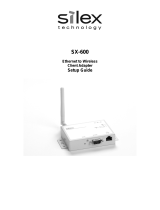Page is loading ...

Protocol Converter for CNC Machines
FBR-100AN
User's Manual
WA105390XA

Copyright© 2019 silex technology, Inc. All rights reserved.

Index
1. Introduction ........................................................................................................1
1-1. Introduction ...........................................................................................................................................1
Disclaimers ..............................................................................................................................................1
Trademarks .............................................................................................................................................1
1-2. Safety Instructions ...............................................................................................................................2
1-3. Product Information and Customer Services .............................................................................7
Product Information ............................................................................................................................7
Customer Support Center .................................................................................................................7
2. Specications .....................................................................................................9
2-1. Features .................................................................................................................................................10
2-2. Parts and Functions .......................................................................................................................... 11
2-3. Hardware Specications .................................................................................................................13
LED (Case Top) ....................................................................................................................................14
DC Connector .....................................................................................................................................16
LED (Network Port) ........................................................................................................................... 17
DIP Switch ............................................................................................................................................ 18
Digital Input ........................................................................................................................................19
Serial Port ............................................................................................................................................. 20
2-4. Software Specications ...................................................................................................................21
2-5. Wireless Specications ....................................................................................................................23
2-6. Regulatory Compliance ...................................................................................................................25
2-7. Use of Radio Waves ...........................................................................................................................27
Notes on Usage ..................................................................................................................................27
2-8. Notes on Security .............................................................................................................................. 29
3. How to Congure FBR-100AN ................................................................... 31
3-1. Sample Connections ........................................................................................................................ 32
Individual Networks (Edge Mode) ............................................................................................... 32
Bridged Network (Bridge Mode) .................................................................................................. 33

3-2. Before You Begin ................................................................................................................................34
3-2-1. Necessary Items (Only for Initial Conguration) ............................................................ 34
Necessary Items ................................................................................................................................. 34
Power ON .............................................................................................................................................34
Changing Network Setting of PC ................................................................................................35
3-2-2. Displaying FBR-100AN's Web Page .....................................................................................36
3-3. Basic Conguration ...........................................................................................................................38
3-4. Using FBR-100AN as Wireless Station.........................................................................................41
3-4-1. Connecting Access Point by Using 'Easy Conguration' .............................................42
3-4-2. Connecting Access Point by Using 'Detailed Conguration' .....................................45
IEEE802.1X Authentication ............................................................................................................47
3-5. Using AMC Manager to Congure ..............................................................................................49
3-6. Installing and Using FBR-100AN .................................................................................................. 50
4. List of Functions ............................................................................................. 51
4-1. Showing System Status ...................................................................................................................52
4-2. Showing Wireless LAN(STA) Status ..............................................................................................53
4-3. Showing MTConnect Status ..........................................................................................................54
4-4. Using MTConnect ..............................................................................................................................55
4-4-1. What is MTConnect? ................................................................................................................. 55
MTConnect Agent and Adapter ................................................................................................... 56
Data Collection Method ..................................................................................................................57
4-4-2. MTConnect Setting ...................................................................................................................58
4-4-3. Checking Collected Machine Tool Data ............................................................................62
List of HTTP Requests ......................................................................................................................62
Sample of MTConnect Client Utility ...........................................................................................64
4-5. FTP Setting ...........................................................................................................................................65
4-6. Time Setting ........................................................................................................................................ 67
4-7. Serial Setting ....................................................................................................................................... 69
4-8. Login Password Change ..................................................................................................................71
4-9. IP Address Filter ..................................................................................................................................73
4-10. MAC Address Filter .........................................................................................................................76

4-11. Log Output ........................................................................................................................................ 78
5. Maintenance Feature .................................................................................... 79
5-1. Factory Default Conguration ...................................................................................................... 80
5-1-1. Factory Default Conguration Using Web Page ............................................................80
5-1-2. Factory Default Conguration Using Push Switch ........................................................ 82
5-2. Restart ...................................................................................................................................................83
5-2-1. Restart by Unplugging Cables ..............................................................................................83
5-2-2. Restart Using Web Page ..........................................................................................................84
How to Restart FBR-100AN Using Web Page ...........................................................................84
5-3. Firmware Update ............................................................................................................................... 86
5-3-1. Downloading Latest Firmware ............................................................................................. 86
5-3-2. How to Update Firmware ....................................................................................................... 87
A. Appendix .......................................................................................................... 91
A-1. List of All Settings .............................................................................................................................92
A-1-1. Network Conguration ...........................................................................................................92
General Conguration .....................................................................................................................92
Wireless LAN (STA) - Easy Conguration ..................................................................................96
Wireless LAN (STA) - Detailed Conguration .......................................................................... 97
MTConnect Conguration - General Conguration ...........................................................102
MTConnect Conguration - Individual Conguration .......................................................104
MTConnect Conguration - Collective Conguration .......................................................105
MTConnect Conguration - agent Mode Conguration ...................................................107
FTP Conguration ...........................................................................................................................108
Time Conguration .........................................................................................................................109
A-1-2. Serial Conguration ...............................................................................................................110
General Conguration ...................................................................................................................110
A-1-3. Security Conguration ..........................................................................................................112
Login Password Conguration ...................................................................................................112
IP Address Filter Conguration ...................................................................................................112
MAC Address Filter Conguration .............................................................................................114

(blank page)

1. Introduction
1
1.
Introduction
Thank you for purchasing "FBR-100AN" (hereinafter the "FBR-100AN"), the MTConnect-
compatible protocol converter for CNC devices.
Disclaimers
-
The unauthorized transfer or copying of the content of this manual, in whole or in part,
without prior written consent is expressly prohibited by law.
-
The content of this manual is subject to change without notice.
-
This manual was prepared to accurately match the content of each OS, but the actual
information shown on the computer monitor may dier from the content of this manual
due to future OS version upgrades, modications, and other changes.
-
Although every eort was made to prepare this manual with the utmost accuracy, Silex
Technology will not be held liable for any damages as a result of errors, setting examples,
or other content.
Trademarks
-
AMC Manager® is a registered trademark of silex technology.
-
Microsoft and Windows are registered trademarks of Microsoft Corporation in the United
States and/or other countries.
-
Wi-Fi, Wi-Fi Protected Setup (WPS), Wi-Fi Protected Access (WPA), WPA2 are trademarks or
registered trademarks of Wi-Fi Alliance.
-
Other company names and product names contained in this manual are trademarks or
registered trademarks of their respective companies.
1-1. Introduction
This manual provides information on how to congure and use the FBR-100AN.
Please read the 1-2. Safety Instructions carefully before you begin.

2
FBR-100AN User's Manual
1-2. Safety Instructions
This page provides the safety instructions for safe use of FBR-100AN.
To ensure safe and proper use, please read the following information carefully before using
FBR-100AN.
< Meaning of the warnings >
Danger
"DANGER" indicates an imminently hazardous
situation that could result in death or serious injury if
the safety instruction is not observed.
Warning
"Warning" indicates the existence of a hazard that
could result in death or serious injury if the safety
instruction is not observed.
Caution
"Caution" indicates the existence of a hazard that
could result in serious injury or material damage if
the safety instruction is not observed.
< Meaning of the symbols >
This symbol indicates the warning and caution.
( Example: "Danger of the electric shock" )
This symbol indicates the prohibited actions.
( Example: "Disassembly is prohibited" )
This symbol indicates the actions users are required to observe.
( Example: "Remove the AC plug from an outlet" )

1. Introduction
3
Danger
* Do not use this product in a place where ammable gas is generated. It may cause an
explosion, re, electric shock or malfunction.
* Make sure that foreign objects (metal, combustibles, liquids, etc.) do not get into this
product. It may cause re or electric shock.
* Do not install this product in an unstable place or do not stop installation halfway.
This product may fall.
* If this product is not used according to the given instructions, the protection function
may be lost.
* This product is not intended for use in applications requiring high reliability such as
aviation, space, nuclear power, medical equipment, etc..

4
FBR-100AN User's Manual
Warning
* In the following cases, turn o the connected devices and unplug the DC cable or
AC plug of this product from a power outlet. Failure to follow these instructions may
cause re or an electrical shock.
- When this product emits a strange smell, smoke or sound or becomes too hot to
touch.
- When foreign objects (metal, liquid, etc.) gets into this product.
- When this product is dropped or the case is broken or cracked.
* Do not disassemble or modify this product. It may cause fire, electrical shock or
malfunction.
* Do not disassemble or modify the AC adaptor (sold separately). It may cause fire,
electrical shock or malfunction.
* Do not place anything on top of this product. Also, do not place this product on top
of the other product. Failure to do so may cause re, electrical shock, malfunction or
performance degradation.
* Do not cover up this product with a cloth such as blanket or table cloth. The heat
remains inside and it may cause re or malfunction.
* Do not place any objects on top of AC adapter or DC cable, or do not cover it up
with anything. Also, do not use the AC adapter on top of the heat/moisture retaining
materials (carpet, sponge, cardboard, styrofoam, etc.). The accumulated heat may
result in re or malfunction.
* Do not roll up or wrap DC cable or AC cord. It may cause re or an electrical shock.
* Do not plug or unplug AC adaptor or DC cable with wet hands. It may cause an
electrical shock or malfunction.
* Do not move this product when AC adapter or DC cable is connected to it. The cable
may be damaged, and which may result in re or electric shock.
* For use of the devices connected to this product, please follow all warnings, cautions
and notices given by that manufacturer and carefully use them in a proper manner.
Failure to follow these instructions may cause re, electrical shock or malfunction.
* Use the correct power voltage. Improper voltage may cause fire or an electrical
shock.
* If a ground wire is supplied with your device to use with, connect it to the ground
terminal in order to prevent an electrical shock. Do not connect the ground wire
to gas pipe, water pipe, lighting rod or telephone ground wire. It may cause
malfunction.
* Keep the cords and cables away from children. It may cause an electrical shock or
serious injury.
* Make sure that you have a secure scaold when this product is installed or removed
to/from a high place. There is a danger of falling.

1. Introduction
5
Caution
* Use the AC adaptor designated by Silex Technology. Other AC adaptors may cause
malfunction.
* Do not place any objects on the cable, pinch the cable between walls and shelves,
bend, twist or pull the cord strongly.
* Do not use or store this product under the following conditions. It may cause
malfunction.
- Locations subject to vibration or shock
- Shaky, uneven or tilted surfaces
- Locations exposed to direct sunlight
- Humid or dusty places
- Wet places (kitchen, bathroom, etc.)
- Near a heater or stove
- Locations subject to extreme changes in temperature
- Near strong electromagnetic sources (magnet, radio, wireless device, etc.)
- Poorly ventilated locations (on bookshelf, rack, etc.)
- Near chemical substance
* Do not step on this product. The product may be broken and it causes injury.
* Do not place the cables in a place where many people walk by. They may trip over
the cables and get injured.
* When installing this product to a high position, make sure that this product is rmly
xed so it does not drop for weight of the cables.
* Do not use or store this product in an extremely humid or dusty place. When using
this product in such an environment, please install it on a dust-proof control panel,
etc..
* Use this product under the appropriate operating conditions (temperature, humidity,
vibration, shock).
* When this product malfunctions or shows abnormal operation, turn o it and contact
the point of purchase or Silex Technology's customer support.
* Be sure to use a shield cable to connect the peripheral equipment.
* When this product gets dirty, wipe it gently with a soft cloth using water or neutral
detergent. Using volatile solvents (benzene, thinner, etc.) or chemicals may cause
peeling or discoloration of the paint.
* When connecting the cables, check the shape of the connectors to make sure they
are connected to the right direction.
* Do not touch this product and connectors with wet hands. There is a danger of
electric shock.
* When using this product in a place subject to eects of overcurrent or overvoltage
(lightning surge, etc.), use the proper surge protection device (SPD) for all connectors
(power line, LAN, RS-232C, RS-422A, RS-485, DI, earth, etc.). For selection/installation
of SPD, please contact the specialized contractor.

6
FBR-100AN User's Manual
* This product may become hot when it is in use. Be careful of the heat when moving
or removing this product.
* Do not pull on the cable or AC cord to disconnect the DC cable or AC plug of the
connected device or this product. The cable or code may be broken, which could
result in re or an electrical shock.
* Follow the law of each country when you discard this product.
* Verify all codes or cables are plugged correctly before using this product.
* When removing this product, disconnect the DC cable or AC plug of the connected
device or this product from the outlet.
* When this product will not be used for a long time, unplug the DC cable or AC plug
of the connected device or this product.
Silex Technology, Inc. shall not be responsible for any loss or damage you may suer as a
result of using this product (regardless of if it is described in this safety instruction or not).

1. Introduction
7
1-3. Product Information and Customer Services
-
Latest rmware download - Latest software download
-
Latest manual download - Support information (FAQ)
Customer Support Center
Customer Support is available by e-mail or telephone for any problems that you may
encounter. If you cannot nd the relevant problem in this manual or on our website, or if
the corrective procedure does not resolve the problem, please contact Silex Technology
Customer Support.
-
Visit the Silex Technology website (https://www.silextechnology.com/) for the latest FAQ and product
information.
Note
Product Information
The services below are available from the Silex Technology website. For details, please visit
the Silex Technology website.
URL
USA / Europe https://www.silextechnology.com/
Contact Information
Europe +49-2154-88967-0 support@silexeurope.com

8
FBR-100AN User's Manual
(blank page)

2. Speci cations
9
2.
Speci cations
Connected manufacturing
Cloud services
Internet
Manufacturing monitoring
On-premises server
Wired or Wireless LAN
Serial + DPRNT
Digital input
FANUC CNC equipped
machine tools,
robots, etc.
LAN for
information
LAN for
equipment
PWR WLAN
NC Serial
DI
SWCOM 2 1 0 PWR LAN2 LAN1 Serial
DCIN
24V
DCIN
12V
PWR WLAN
NC Serial
DI
SWCOM 2 1 0 PWR LAN2 LAN1 Serial
DCIN
24V
DCIN
12V
PWR WLAN
NC Serial
DI
SWCOM 2 1 0 PWR LAN2 LAN1 Serial
DCIN
24V
DCIN
12V
PWR WLAN
NC Serial
DI
SWCOM 2 1 0 PWR LAN2 LAN1 Serial
DCIN
24V
DCIN
12V
FANUC CNC equipped
legacy machine tools
CNC Communication + Wired LAN
Connection Image
FBR-100AN is a converter that monitors CNC machine tools and transfers the operating
status to the factory monitoring system/server.
As the MTConnect communication is supported, which is the standard feature adopted by
factory device manufacturers of the United States, CNC machine tools can e ciently be
connected to the host system. By using a wired/wireless bridge function, cableless network
can be established in a factory where cable wiring is not always easy.

10
FBR-100AN User's Manual
2-1. Features
* Sends the machine tool information in MTConnect format to the upper server system.
* Supports both wired LAN (2 interfaces) and wireless LAN (1 interface). The wired LAN
interfaces can be bridged to congure a single network.
* From acquisition of machine tool status through establishment of cableless network
over wireless LAN, multiple processes can be done by FBR-100AN only.
* It is possible to freely define and configure the setting to retrieve the operating
information from the FANUC CNC.
* As Serial I/F and digital input are supported, old models (legacy machine tool with
FANUC CNC) can be connected.
* IP53 compatibility allows installation to outside of the control panel.
* SDK (non-free program) can be used to implement a special communication function
and add a simple edge application.
* Supports the unied management software, AMC Manager® (non-free program) / AMC
Manager® Free (free program).
FBR-100AN has the following features:
- For details on the AMC Manager®, please visit our homepage.
Note
- Specications of serial I/F and digital input dier for each device manufacturer.
Customization may be required depending on the device.
TIP

2. Specications
11
2-2. Parts and Functions
Front
1
4
2
Digital input interface
Push switch
Network port
5
Serial port (RS-232C/422A/485 connector)
6
7
DC connector
DC jack
The parts name and functions are as follows:
1
3
5
6
7
4
2
3
DIP switch

12
FBR-100AN User's Manual
Top
8
9
8
9
Top LED
Antenna

2. Specications
13
2-3. Hardware Specications
Hardware Specications
Wired LAN I/F
RJ-45
x 2
10Base-T / 100Base-TX / 1000Base-T x 2Port (Auto-sensing)
AutoMDI/MDIX is supported.
ROM SPI Flash ROM 32MByte
RAM DDR3L SDRAM Memory 256MByte
MMC eMMC 2GByte (Pseudo SLC)
LED
Network port
LED x 2
Link LED
Status LED
: Green
: Orange
Top of the unit
LED x 4
PWR(Power) LED
WLAN LED
Serial LED
CNC LED
: Red/Green/Orange
: Red/Green/Orange
: Red/Green/Orange
: Red/Green/Orange
Push Switch
Push switch x 1
Dip switch x 4
Antenna Wireless LAN
Eternal antenna
2.4GHz / 5GHz dual band
Dimension W : 230mm x D : 105mm x H : 36mm (unit size)
EMI VCCI Class-A
Power
DC jack (DC 12Vin ±5%)
DC connector (DC 24Vin ±5%)
Serial I/F RS-232/RS-422/RS-485 (D-Sub 9pin)
Digital Input I/F Photocoupler isolated input x 3
Operating/Storage Environment
Operating environment
Temperature : -20
℃
to 50
℃
Humidity : 20% to 90%RH (Non-condensing)
Storage environment
Temperature : -20
℃
to 55
℃
Humidity : 20% to 90%RH (Non-condensing)
- When wireless LAN is not used, or when a large amount of data is not transmitted or received
continuously over wireless LAN (e.g. when only CNC operating status data is transferred), FBR-100AN can
withstand the temperature up to 55 degrees.
Note
- For RS-485, only the physical interface is supported. To use RS-485, it needs to be added from the
rmware.
Note

14
FBR-100AN User's Manual
Status Meaning
O O FBR-100AN is powered o.
Green
On FBR-100AN is powered on.
Blink Firmware update is in progress.
Orange
On
Factory default conguration is in progress
(initialization / eMMC format)
Blink -
Red
On (FBR-100AN is started with a recovery rmware.)
Blink
Hardware error
- Wireless error
- eMMC mount failure
PWR LED
Shows the power status and operating status of FBR-100AN.
PWR LED
WLAN
LED
Serial
LED
CNC LED
LED (Case Top)
/