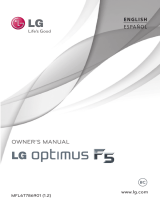Page is loading ...

Connect 4G
Printed in Korea
MFL67640001 (1.1)
E N G L I S H

Copyright ©2012 LG Electronics, Inc. All rights reserved.
LG and the LG logo are registered trademarks of LG
Group and its related entities. All other trademarks are the
property of their respective owners.

1
Important Customer Information
When using this product, the safety precautions below must be taken to
avoid possible legal liabilities and damages.
Retain and follow all product safety and operating instructions. Observe all
warnings in the product operating instructions. To reduce the risk of bodily
injury, electric shock, fire, and damage to the equipment, observe the
following precautions.
ELECTRICAL SAFETY
This product is intended for use when supplied with power from the
designated battery or power supply unit. Other usage may be dangerous
and will invalidate any approval given to this product.
SAFETY PRECAUTIONS FOR PROPER GROUNDING
INSTALLATION
CAUTION: Connecting to improperly grounded equipment can result in an
electric shock to your device. This product is equipped with a USB cable
for connecting to a desktop or notebook computer. Be sure your computer
is properly grounded (earthed) before connecting this product to the
computer. The power supply cord of a desktop or notebook computer has
an equipment-grounding conductor and a grounding plug. The plug must be
plugged into an appropriate outlet which is properly installed and grounded
in accordance with all local codes and ordinances.
SAFETY PRECAUTIONS FOR POWER SUPPLY UNIT
Use the correct external power source
A product should be operated only from the type of power source indicated
on the electrical ratings label. If you are not sure of the type of power
source required, consult your authorized service provider or local power
company. For a product that operates from battery power or other sources,
refer to the operating instructions that are included with the product.

2
Important Customer Information
Handle battery packs carefully
This product contains a Li-ion battery. There is a risk of fire and burns if
the battery pack is handled improperly. Do not attempt to open or service
the battery pack. Do not disassemble, crush, puncture, short external
contacts or circuits, dispose of in fire or water, or expose a battery pack to
temperatures higher than 60°C (140°F).
WARNING: Danger of explosion if battery is incorrectly replaced. To
reduce risk of fire or burns, do not disassemble, crush, puncture, short
external contacts, expose to temperature above 60°C (140°F), or dispose
of in fire or water
. Replace only with specified batteries. Recycle or
dispose of used batteries according to the local regulations or reference
guide supplied with your product.
Take extra precautions
O
Keep the battery or device dry and away from water or any liquid as it
may cause a short circuit.
O
Keep metal objects away so they don’t come in contact with the battery
or its connectors as it may lead to short circuit during operation.
O
The phone should be only connected to products that bear the USB-IF
logo or have completed the USB-IF compliance program.
O
Do not use a battery that appears damaged, deformed, or discolored, or
one that has any rust on its casing, overheats, or emits a foul odor.
O
Always keep the battery out of the reach of babies and small children,
to avoid swallowing of the battery. Consult a doctor immediately if the
battery is swallowed.
O
Only use the battery with a charging system that has been qualified with
the system per this standard, IEEE-Std-1725-200x. Use of an unqualified
battery or charger may present a risk of fire, explosion, leakage or other
hazard.
O
Replace the battery only with another battery that has been qualified with
the system per this standard, IEEE-Std-1725-200x. Use of an unqualified
battery may present a risk of fire, explosion, leakage or other hazard.

3
Important Customer Information
O
Avoid dropping the phone or battery. If the phone or battery is dropped,
especially on a hard surface, and the user suspects damage, take it to a
service center for inspection.
O
If the battery leaks:
Do not allow the leaking fluid to come in contact with skin or clothing. If
contact occurs, flush the affected area immediately with clean water and
seek medical advice.
Do not allow the leaking fluid to come in contact with eyes. If contact
occurs, DO NOT rub; rinse with clean water immediately and seek
medical advice.
Take extra precautions to keep a leaking battery away from fire as there
is a danger of ignition or explosion.
SAFETY PRECAUTIONS FOR DIRECT SUNLIGHT
Keep this product away from excessive moisture and extreme
temperatures. Do not leave the product or its battery inside a vehicle or in
places where the temperature may exceed 140°F (60°C), such as on a car
dashboard, window sill, or behind glass that is exposed to direct sunlight or
strong ultraviolet light for extended periods of time. This may damage the
product, overheat the battery, or pose a risk to the vehicle.
PREVENTION OF HEARING LOSS
CAUTION: Permanent hearing loss may occur if earphones or headphones
are used at high volume for prolonged periods of time.
SAFETY IN AIRCRAFT
Due to the possible interference caused by this product to an aircraft’s
navigation system and its communications network, using this device’s
phone function on board an airplane is against the law in most countries. If
you want to use this device when its use is restricted on board an aircraft,
remember to switch to Airplane Mode which turns off RF functions that
could cause interference.

4
Important Customer Information
ENVIRONMENT RESTRICTIONS
Do not use this product in gas stations, fuel depots, chemical plants or
where blasting operations are in progress, or in potentially explosive
atmospheres such as fueling areas, fuel storehouses, below deck on
boats, chemical plants, fuel or chemical transfer or storage facilities, and
areas where the air contains chemicals or particles, such as grain, dust, or
metal powders. Please be aware that sparks in such areas could cause an
explosion or fire resulting in bodily injury or even death.
EXPLOSIVE ATMOSPHERES
When in any area with a potentially explosive atmosphere or where
flammable materials exist, the product should be turned off and the user
should obey all signs and instructions. Sparks in such areas could cause an
explosion or fire resulting in bodily injury or even death. Users are advised
not to use the equipment at refueling points such as service or gas stations,
and are reminded of the need to observe restrictions on the use of radio
equipment in fuel depots, chemical plants, or where blasting operations
are in progress. Areas with a potentially explosive atmosphere are often,
but not always, clearly marked. These include fueling areas, below deck on
boats, fuel or chemical transfer or storage facilities, and areas where the air
contains chemicals or particles, such as grain, dust, or metal powders.
ROAD SAFETY
Vehicle drivers in motion are not permitted to use communication services
with handheld devices, except in the case of emergency. In some countries,
using hands-free devices as an alternative is allowed.

5
Important Customer Information
SAFETY PRECAUTIONS FOR RF EXPOSURE
O
Avoid using your phone near metal structures (for example, the steel
frame of a building).
O
Avoid using your phone near strong electromagnetic sources, such as
microwave ovens, sound speakers, TV and radio.
O
Use only original manufacturer-approved accessories, or accessories that
do not contain any metal.
O
Use of non-original manufacturer-approved accessories may violate your
local RF exposure guidelines and should be avoided.
INTERFERENCE WITH MEDICAL EQUIPMENT FUNCTIONS
This product may cause medical equipment to malfunction. The use of this
device is prohibited in most hospitals and medical clinics.
If you use any personal medical device(s), consult the manufacturer of
your device(s) to determine if the device(s) are adequately shielded from
external RF energy. Your physician may be able to assist you in obtaining
this information. Turn your phone OFF in health care facilities when any
regulations posted in these areas instruct you to do so. Hospitals or health
care facilities may be using equipment that could be sensitive to external
RF energy.
HEARING AIDS
Some digital wireless phones may interfere with some hearing aids. In the
event of such interference, you may want to consult your service provider,
or call the customer service line to discuss alternatives.

6
Important Customer Information
NON-IONIZING RADIATION
Your device has an internal antenna. This product should be operated in its
normal-use position to ensure the radiative performance and safety from
interference. As with other mobile radio transmitting equipment, users are
advised that for satisfactory operation of the equipment and for personal
safety, it is recommended that no part of the human body be allowed to
come too close to the antenna during operation of the equipment.
Use
only the supplied integral antenna. Use of unauthorized or modified antennas
may impair call quality and damage the phone, causing loss of performance
and SAR levels exceeding the recommended limits as well as result in non-
compliance with local regulatory requirements in your country.
To assure
optimal phone performance and ensure human exposure to RF energy is
within the guidelines set forth in the relevant standards, always use your
device only in its normal-use position. Contact with the antenna area may
impair call quality and cause your device to operate at a higher power level
than needed. Avoiding contact with the antenna area when the phone is IN
USE optimizes the antenna performance and the battery life.
HAC
This phone has been tested and rated for use with hearing aids for some
of the wireless technologies that it uses. However, there may be some
newer wireless technologies used in this phone that have not been tested
yet for use with hearing aids. It is important to try the different features of
this phone thoroughly and in different locations, using your hearing aid or
cochlear implant, to determine if you hear any interfering noise. Consult
your service provider or the manufacturer of this phone for information on
hearing aid compatibility. If you have questions about return or exchange
policies, consult your service provider or phone retailer.

7
Important Customer Information...........................................................1
Table of Contents ................................................................................... 7
Technical Details ................................................................................... 10
Cautions .............................................................................................................................. 10
The Basics ............................................................................................. 15
Phone Overview ..................................................................................................................15
Installing the Battery and microSD Card .........................................................................18
Charging the Phone ..........................................................................................................20
Optimizing Life ...................................................................................................................21
Turning the Phone On and Off ........................................................................................23
Phone’s Status Icons .........................................................................................................26
Getting to Know the Home Screen ..................................................................................29
Touchscreen.........................................................................................................................31
Applications: How to View, Open and Switch .................................................................35
Working with Menus ......................................................................................................... 40
Managing Notifications ......................................................................................................41
Searching Your Phone and the Web ................................................................................43
Locking the Screen ............................................................................................................45
Customizing the Home Screen ........................................................................................49
QuickMemo .........................................................................................................................51
Connecting Quickly With Your Contacts .........................................................................52
Connecting to Networks and Devices ................................................53
Connecting to Mobile Networks .......................................................................................53
Connecting to Wi-Fi Networks .........................................................................................54
microSD Card .......................................................................................57
microSD Card .....................................................................................................................57
Sending data from your phone using Bluetooth ............................................................59
Calls ...................................................................................................... 60
Placing and Ending Calls ................................................................................................. 60
Answering or Rejecting Calls ............................................................................................62
Working with the Call Log .................................................................................................64
Calling Your Contacts ........................................................................................................65
Voice Dialer .........................................................................................................................66
Table of Contents

8
Table of Contents
Options During a Call ........................................................................................................66
Managing Multiple Calls ...................................................................................................68
Listening to Your Voicemail ...............................................................................................69
Web ........................................................................................................ 70
Browser ...............................................................................................................................70
Maps ....................................................................................................................................76
Checking the Weather .......................................................................................................79
Communication .................................................................................... 81
Contacts ...............................................................................................................................81
Email ...................................................................................................................................88
Gmail ....................................................................................................................................91
Messaging ..........................................................................................................................98
Talk ....................................................................................................................................104
Voice Dialer ....................................................................................................................... 107
Entertainment .....................................................................................108
Camera .............................................................................................................................108
Video Camera.................................................................................................................... 112
Gallery ................................................................................................................................ 115
Video Wiz ........................................................................................................................... 119
Play Store
TM
....................................................................................................................... 121
Music Player ..................................................................................................................... 124
Video Player ..................................................................................................................... 130
YouTube
TM
.......................................................................................................................... 131
Using SmartShare ........................................................................................................... 133
Voice Recorder ................................................................................................................. 135
Tools ..................................................................................................... 137
Calendar ........................................................................................................................... 137
Calculator ......................................................................................................................... 144
Alarm/Clock ..................................................................................................................... 145
Polaris Office....................................................................................................................148
Settings ............................................................................................... 149
Settings ............................................................................................................................. 149
WIRELESS & NETWORKS ............................................................................................. 149
Wi-Fi ................................................................................................................................. 149
Bluetooth ..........................................................................................................................150

9
Table of Contents
Data usage ........................................................................................................................ 150
Call ....................................................................................................................................150
Airplane mode ................................................................................................................... 151
Wi-Fi Direct ....................................................................................................................... 151
Portable Wi-Fi hotspot ..................................................................................................... 151
VPN ................................................................................................................................... 152
Mobile networks ............................................................................................................... 153
DEVICE ............................................................................................................................. 153
PERSONAL ...................................................................................................................... 158
SYSTEM ............................................................................................................................. 161
Software Update ................................................................................. 165
Software Update .............................................................................................................. 165
Safety ................................................................................................... 166
TIA Safety Information....................................................................................................166
Safety Information ........................................................................................................... 170
Caution:
Avoid potential hearing loss. .......................................................................................... 173
FDA Consumer Update ....................................................................................................176
10 Driver Safety Tips ....................................................................................................... 183
Consumer Information on SAR ...................................................................................... 185
FCC Hearing-Aid Compatibility (HAC) Regulations for Wireless Devices ................ 187
Specifications ..................................................................................... 189
FAQ ......................................................................................................190
LIMITED WARRANTY STATEMENT ................................................ 197

10
Technical Details
Cautions
The user interface of Google applications (Google Search, Google Maps,
Navigation, etc.) can vary depending on its software version.
Locations are inaccurate when GPS and Wi-Fi are not set to On.
With the Android operating system, some available Play Store
applications only operate correctly with phones that have a specific
screen resolution. Please be advised that some of the applications on the
Play Store may not be available for your phone due to an LCD resolution
requirement that does not match your phone. In addition, please be
aware that 3rd party applications with programming defects may cause
issues with your phone, including lock-ups and resets.
Technical Details
CDMA
Standard
Designator Description
Basic Air
Interface
TIA/EIA-95A
TSB-74
ANSI J-STD-008
TIA/EIA-IS2000
CDMA Dual-Mode Air Interface
14.4kbps Radio Link Protocol and Inter-
band Operations
IS-95 Adapted for PCS Frequency Band
CDMA2000 1xRTT Air Interface
Network
TIA/EIA/IS-634
TIA/EIA/IS-651
TIA/EIA/IS-41-C
TIA/EIA/IS-124
MAS-BS
PCSC-RS
Intersystem Operations
Non-Signaling Data Communications

11
Technical Details
Service
TIA/EIA/IS-96-B
TIA/EIA/IS-637
TIA/EIA/IS-657
IS-801
TIA/EIA/IS-
707-A
Speech CODEC
Short Message Service
Packet Data
Position Determination Service (gpsOne)
High Speed Packet Data
1x EV-DO
Related
Interface
TIA/EIA/IS-856
TIA/EIA/IS-878
TIA/EIA/IS-866
TIA/EIA/IS-890
CDMA2000 High Rate Packet Data Air
Interface
1x EV-DO Inter-Operability Specification
for HRPD Access Network Interfaces
Recommended Minimum Performance
Standards for HRPD High Rate Packet
Data Access Terminal
Test Application Specification (TAS) for
High Rate Packet Data Air Interface
LTE Standard Designator Description
Basic
Air Interface
TS 36.101
TS 36.104
Evolved Universal Terrestrial Radio
Access (E-UTRA);
User Equipment (UE) radio
transmission and reception
Evolved Universal Terrestrial Radio
Access (E-UTRA);
Base Station (BS) radio transmission
and reception

12
Technical Details
Conformance
Test
TS 36.521-1
TS 36.521-2
TS 36.521-3
Evolved Universal Terrestrial Radio
Access (E-UTRA);
User Equipment (UE) conformance
specification;
Radio transmission and reception;
Part 1: Conformance testing
Evolved Universal Terrestrial Radio
Access (E-UTRA);
User Equipment (UE) conformance
specification;
Radio transmission and reception;
Part 2: Implementation Conformance
Statement (ICS)
Evolved Universal Terrestrial Radio
Access (E-UTRA);
User Equipment (UE) conformance
specification;
Radio transmission and reception;
Part 3: Radio Resource Management
(RRM) conformance testing
FCC RF Exposure Information
WARNING!
Read this information before operating the phone.
In August 1996, the Federal Communications Commission (FCC) of the
United States, with its action in Report and Order FCC 96-326, adopted
an updated safety standard for human exposure to Radio Frequency (RF)
electromagnetic energy emitted by FCC regulated transmitters. Those
guidelines are consistent with the safety standard previously set by both U.S.
and international standards bodies. The design of this phone complies with
the FCC guidelines and those international standards.

13
Technical Details
Bodily Contact During Operation
This device was tested for typical use with the back of the phone kept
0.39 inches (1.0 cm) from the body. To comply with FCC RF exposure
requirements, a minimum separation distance of 0.39 inches (1.0 cm)
must be maintained between the user’s body and the back of the phone.
Third-party belt-clips, holsters, and similar accessories containing metallic
components may not be used. Avoid the use of accessories that cannot
maintain 0.39 inches (1.0 cm) distance between the user’s body and the
back of the phone and have not been tested for compliance with FCC RF
exposure limits.
Vehicle-Mounted External Antenna
(Optional, if available.)
To satisfy FCC RF exposure requirements, keep 8 inches (20 cm) between
the user / bystander and vehicle-mounted external antenna. For more
information about RF exposure, visit the FCC website at www.fcc.gov.
Part15.19 statement
This device complies with part15 of FCC rules.
Operation is subject to the following two conditions:
(1) This device may not cause harmful interference.
(2) This device must accept any interference received, including interference that may
cause undesired operation.
Part 15.21 statement
Changes or modifications that are not expressly approved by the
manufacturer could void the user’s authority to operate the equipment.
Part 15.105 statement
This equipment has been tested and found to comply with the limits for a
class B digital device, pursuant to Part 15 of the FCC rules. These limits are
designed to provide reasonable protection against harmful interference in
a residential installation. This equipment generates, uses, and can radiate
radio frequency energy and, if not installed and used in accordance with
the instructions, may cause harmful interference to radio communications.
However, there is no guarantee that interference will not occur in a

14
Technical Details
particular installation. If you experience interference with reception (e.g.,
television), determine if this equipment is causing the harmful interference
by turning the equipment off and then back on to see if the interference is
affected. If necessary, try correcting the interference by one or more of the
following measures:
- Reorient or relocate the receiving antenna.
- Increase the separation between the equipment and receiver.
- Connect the equipment into an outlet on a circuit different from that to
which the receiver is connected.
- Consult the dealer or an experienced radio/TV technician for help.
The LG Optimus Regard
™
operates on 4G network, based on Long Term
Evolution (LTE) technology and Mobile Broadband 4G networks in the
United States*.
Now you can connect easily at high speeds to the Internet, your corporate
Intranet, and your email while you’re away from the office.
* Service not available everywhere.
* Information subject to change.

15
The Basics
Phone Overview
Front View
NOTES
All screen shots in this guide are simulated. Actual displays may vary.
Instructions to perform tasks in this guide are based on the default phone settings and
may change depending on the software version on your phone.
1. Proximity Sensor Senses proximity towards other objects (such as your
head) so that touch commands are not accidentally activated during a call.
NOTES
O
Do not block the sensor or near the sensor to avoid problems with the touchscreen.
O
The use of a film cover produced by manufacturers other than LG can cause a
disturbance in touch operation, the display, etc.
2. Quick Keys
- Phone Key Opens the Phone application for access to the dial pad, Call
logs, Contacts, and Favorites.
- Browser Key Opens the Browser application.
- Messaging Key Opens the Messaging application.
-
Apps key Opens the Applications screen, where you can view all your
installed applications.
3. Back Key Returns to the previous screen. Also closes pop-up display
items, such as menus and dialog boxes.
Proximity
Sensor
Quick Keys
Back Key
Home Key
Menu Key
Earpiece
Touchscreen
Power/
Lock Key
Front Camera
Lens

16
The Basics
4. Home Key Returns to the Home screen. If you’re already viewing one
of the Home screen extension canvases, it navigates you to the central
Home screen canvas. Touch and hold to view the most recently used
applications.
5. Menu Key Opens an Options menu with options that affect the current
screen or application.
6. Touchscreen Displays all the information needed to operate your phone,
such as applications, call status, date, time, signal status, and battery
strength.
7. Front Camera Lens Use to take pictures and video of yourself. Keep
clean for optimal performance.
8. Power/Lock Key Locks the screen with a single press. Press and hold
to open the phone Options menu for the following options: Power off,
Power off and restart, and Airplane mode. Y
ou can also change the ringer
type from this menu.
9. Earpiece Lets you hear callers and automated prompts.
3.5mm Headset Jack
Back Camera Lens
Back Cover
Speaker
Rear View
Microphone

17
The Basics
10. 3.5mm Headset Jack Allows you to plug in an optional headset for
convenient, hands-free conversations. You can also plug in headphones
to listen to music.
11. Camera Lens Use for taking pictures and recording videos. Keep clean
for optimal performance.
12. Back Cover Encloses the battery compartment.
13. Speaker Allows you to hear sounds and ringers. It also allows you
to hear the caller’
s voice when using Speaker mode.
14. Microphone Transmits your voice to the other caller and for
V
oice- activated functions.
15. Volume Keys Allow you to adjust the ringer, media volumes, or the
in-call volume during a call.
16. Accessory/Charger Port Allows you to connect the phone charger, USB
cable, or other compatible accessories.
Side View
Volume Keys
Accessory/
Charger Port

18
The Basics
Installing the Battery and microSD Card
NOTE
It is important to fully charge the battery before initial use of the phone.
Installing the battery
The phone comes with a rechargeable battery. Keep the battery charged
while not in use in order to maximize talk, use, and standby time. The
battery charge level is shown at the top right corner of the screen.
Removing the battery
1. Turn the phone off and use the fingertip cutout at the bottom of the phone
to remove the back cover.
2. Remove the battery from the battery compartment by lifting the bottom of
the battery using the fingertip cutout.
1
Use the fingertip
cutout at the bottom
of the phone to
remove the back
cover.
2
Align the battery
contacts with the
terminals in the
battery compartment
and push the battery
down until it clicks
into place.
3
Place the back cover
over the battery
compartment, then press
it downward until it clicks
into place.
/