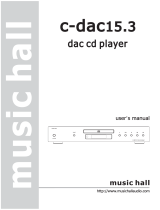Page is loading ...

ECM 1
Balanced Network Music Player
with
built-in DAC
Owner's Manual
ENGLISH
EN
C
M
Y
CM
MY
CY
CMY
K

2
ENG
Welcome to the world of Electrocompaniet!
We thank you for choosing an Electrocompaniet high-end product.
At Electrocompaniet we are relentlessly focused on developing
audio equipment that is capable of bringing the fabulous experi-
ence of the concert hall into the very heart of your home.
Our aim when developing and testing new products is to ensure
that the wonderful richness of tone and every nuance of feeling
and emotion of a piece of music is delivered to you just as the artist
intended.
We continually strive to give you the very best musical listening
experience available whatever your preferred musical genre.
Sincerely yours
Mikal Dreggevik
CEO

3
ENG
Unpacking the ECM 1
Immediately upon receipt of the ECM 1, inspect the carton for possible damage
during shipment. The carton and packaging have been designed to provide the
safest possible protection for transport of your network music player. Unpack the
unit carefully. Save all packaging materials for future shipment.
The contents of the carton
• 1 pc. Electrocompaniet ECM 1 Network Music Player.
• 1 pc. AC main cord.
• 1 pc. Inspection card.
• 1 pc. Owner's manual.
• 1 pc. IR Remote control.
Set up procedure
Before connecting the ECM 1 to the AC Power outlet, check that the main voltage
selector indicated on the rear panel corresponds to the line voltage in the country
were you intend to use the unit.
How to avoid damages
Do not under any circumstances connect or disconnect equipment when power is
turned on. The design of the RCA plug generates a huge transient when inserted.
Connecting or disconnecting equipment with the power on can result in severe
damage to both speakers and amplifier.
How to avoid noise problems
The ECM 1 contains delicate circuits that are sensitive to magnetic stray fields. The
unit should not be placed near power voltage transformers, TV sets etc. Care should
also be taken regarding placement of the interconnect cables. Do not run interconnect
cables in parallel with main cords or speaker cables. Keep interconnect cables as
short as possible.
How to avoid possible antenna problems
In some set-ups hum may occur when you connect the radio, VCR or TV to your
system. The problem is caused by DC voltage coming from your antenna. Please
contact your cable network operator.

4
ENG
Front panel overview
Nr. Button Function Description
1 UP Volume Up Increases the volume level.
2 DOWN Volume Down Decreases the volume level.
3 LEFT Select source left Selects the next source to the left.
4 RIGHT Select source right Selects the next source to the right.
5 STANDBY Standby mode
In daily operation, switch off the ECM 1
by using the STANDBY
Navigator window
The display is showing the active input, the sample rate/bit depth and the volume
setting. The display have two display modes: Input and Status.
Input display mode
Audio Source Display Text Description
COAX 1 COAX1 Coaxial S/PDIF input up to 192 kHz/24 bit
COAX 2 COAX2 Coaxial S/PDIF input up to 192 kHz/24 bit
TosLink 1 TOSLNK1 Optical S/PDIF input up to 192 kHz/24 bit
TosLink 2 TOSLNK2 Optical S/PDIF input up to 192 kHz/24 bit
LAN/Wi-Fi Streaming
service name
If audio source is LAN/WiFi, the display text
shows the current source (e.g. Music, Tidal,
Spotify, etc.)
When the ECM 1 is not in use for a long period of time, use the main switch
(located on the back panel) to turn the unit off. Then disconnect the AC main cord
for maximum safety.
C
M
Y
CM
MY
CY
CMY
K
2
3
5
4
1

5
ENG
Status display mode
The display mode shows the volume setting and sample rate for the selected input. The
display enters into “status” mode when the volume control is operated and when new
input is activated, input or the sample rate is changed. After 5 seconds the display will
revert back to the INPUT mode. In “status” mode the following information is displayed:
The first part shows the current sample rate of the input
and the last number shows the volume level. Sampling
rate is only shown for external/DAC inputs. For streaming
services, the status mode does not show the sampling rate.
The volume has ranges from 0 to 100.
Rear panel overview
Nr.
Name Used for Connection type/Cable
1 Voltage Selecting input voltage 110/240V N/A
2 Power / AC Input Power ON/OFF button. Input power Supplied power cable
3 Trigger in/out 12V trigger control in-/output 3,5mm mono mini jack
4 USB input External usb storages USB
5 LAN Network conection RJ 45/ Cat 5 or higher
6 SPDIF Coaxial digital audio output (SPDIF) Coaxial digital cable
7 Reset Reset of the unit to factory settings N/A
8 Coax input 1/2 Coaxial digital input Coaxial digital cable
9 Toslink inputs 1/2 Optical digital audio input TOSLINK / optical cable
10 Wireless antenna Wireless connection N/A
11 XLR output left Balanced audio connection XLR / balanced audio cable
12 RCA output Left/ Right Analog unbalanced audio connection RCA / unbalanced audio cable
13 XLR output right Balanced audio connection XLR / balanced audio cable
SPDIF
OUTPUT
COAX
VOLTAGE SELECTOR
RESET
MODEL: ECM 1
MADE IN NORWAY
ELECTROCOMPANIET
ON/OFF
127 6
5
4 38912 11 1013
192kHz 100
10

6
ENG
Using the remote
When using the remote control, the front end of the remote control should be pointed to
the front panel of your ECM 1. A free line of sight is required between the remote and the
infrared sensor on the front panel.
REMOTE CONTROL
1. Mute - on/off.
2. Standby button.
3. DAC input selector: TOSLINK 1.
4. DAC input selector: TOSLINK 2.
5. DAC input selector: COAX 1.
6. DAC input selector: COAX 2.
7. DIM - dimming the display.
* Keep in mind that the display can be
dimmed to zero brightness.
8. Volume UP.
9. Volume DOWN.
10. Previous track.
11. Next track.
12. Shuffle.
13. Repeat.
14. Play/Pause
15. Stop.
Replacing batteries
Use 1pc CR2032 batteries. Observe correct
polarization when inserting batteries. Please
remove batteries when the remote is not used
for a prolonged period of time.
IR Remote control codes ( page 18)
4
8
2
14
11
5
6
15
13
12
10
9
7
3
1

7
ENG
HOW TO CONNECT YOUR SYSTEM(
illustration “rear panel”, page 5.)
SPDIF inputs
( See illustration “back panel”, page 5.)
ECM 1 will accept optical SPDIF sources up to 192kHz/24bit on inputs TOSLink1 and
TOSLink2. Please use a optical TOSLink cable for this connection. Connect coaxial sources
up to 192kHz/24bit to inputs COAX1 and COAX2. Please use a coaxial SPDIF cable for
this connection.
Analog audio output – balanced XLR
Use the balanced XLR connectors if you have an amplifier equipped with balanced XLR
audio inputs. Connect the balanced XLR audio outputs from your ECM 1 to the balanced
XLR audio input on your amplifier. Observe correct connection on right and left audio
channel.
Analog audio output – unbalanced RCA
Use the unbalanced RCA connectors if your amplifier is not equipped with balanced XLR
audio inputs. Connect the unbalanced RCA audio outputs from your ECM 1 to the unbal-
anced RCA audio input on your amplifier. Observe correct connection on right and left
audio channel.
12V trigger Input/Output
( See illustration “rear panel”, page 5.)
Your ECM 1 is equipped with trigger input and trigger output ports. These ports can
be used for automatically putting your ECM and other equipment into, or wake up
from, standby mode. Use the trigger input port for connecting to a trigger output sig-
nal from other equipment. The ECM 1 will power up (leave standby mode) when a
voltage in the range of 8V-20V (AC or DC) is detected on the trigger input port, and
will remain powered on for as long as the voltage is present on the trigger input port.
NOTE:
The ECM 1 will only react to a change in the trigger signal.
When the detected trigger signal goes from low to high, ECM 1 will wake from standby. When
the detected trigger signal goes from high to low, ECM1 will go into standby.
A low trigger signal is defined as less than 1V (AC or DC).
A high trigger signal is defined as more than 8V(AC or DC). The voltage supplied to the trigger
input must not exceed 20V (AC or DC). A trigger signal is not mandatory to operate the ECM.
Use the trigger output to send the trigger signal to your amplifier, TV, projector or
other equipment that support trigger signals. This signal can be used to automatically
switch on/off the
connected equipment when you turn on/off your ECM 1. Trigger output is 12V DC.
Use a 3,5mm mono jack plug for connecting to trigger input and trigger output.

8
ENG
LOCAL DISC INSTALLATION
Your ECM 1 supports adding an internal hard drive or SSD for storing audio files. A drive
with a SATA interface drive is required for this connection. Both 3,5” and 2,5” drives can
be mounted. All common filesystems are supported, including: NTFS, ExFAT, FAT, EXT4, HFS+
NOTE:
The disk will be automatically formatted for use. All data on the drive will be lost. If a hard
drive is installed it will be turned off when not in use. This prevents vibrations from negatively
influencing audio playback quality. ECM 1 has no limitation for internal disk capacity.
How to install internal hard drive
C
M
Y
CM
MY
CY
CMY
K
C
M
Y
CM
MY
CY
CMY
K
C
M
Y
CM
MY
CY
CMY
K
C
M
Y
CM
MY
CY
CMY
K
C
M
Y
CM
MY
CY
CMY
K
C
M
Y
CM
MY
CY
CMY
K
C
M
Y
CM
MY
CY
CMY
K
1. Flip the ECM 1
2. Remove screws and take out
the HDD holder
3. Insert the HDD (3,5’’ or 2,5’’)
4. Tighten the screws
5. Connect the wires 6. Tighten the screws

9
ENG
WiFi link
LAN Cabl
iOS / Android/ PC or Mac
e
SPDIF
OUTPUT
COAX
VOLTAGE SELECTOR
RESET
MODEL: ECM 1
MADE IN NORWAY
ELECTROCOMPANIET
ON/OFF
FIRST TIME SETUP
Your ECM 1 is equipped with a setup guide that quickly configures the most com-
mon settings. In order to access this guide, the ECM 1 should be connected to your
network by ethernet cable. (not included)
Wireless router
2. Remove screws and take out
the HDD holder
If you don’t have access to a router or can’t connect the system using an Ethernet cable,
please go to page 14 to set up the system wirelessly.”

10
ENG
Download the “EC Remote” App
The free App is available at Apple
store or Google Play. Search for: “EC
remote” or “Electrocompaniet”
Connect to your router
In order to establish a Wi-Fi connec-
tion you have to use a LAN cable
which connects to you local network,
or directly to your router.
*LAN cable is not included. Please
use any standard RJ45 cable.
Connect the power cable
Power up the ECM 1 by connecting
the power cable included in the box
and pressing a power on button at the
back panel.
Use your PC, Mac or Linux
machine with a web browser
INITIAL SETUP PROCEDURE WITH A CABLE CONNECTION
The first time you set up your ECM 1
OR
RECOMMENDED
SPDIF
OUTPUT
COAX
VOLTAGE SELECTOR
RESET
MODEL: ECM 1
MADE IN NORWAY
ELECTROCOMPANIET
ON/OFF
SPDIF
OUTPUT
COAX
VOLTAGE SELECTOR
RESET
MODEL: ECM 1
MADE IN NORWAY
ELECTROCOMPANIET
ON/OFF
SPDIF
OUTPUT
COAX
VOLTAGE SELECTOR
RESET
MODEL: ECM 1
MADE IN NORWAY
ELECTROCOMPANIET
ON/OFF

11
ENG
Start your “EC Remote” App
As long as you have downloaded the
App following the previous instruc-
tions, you will find the App where you
normally find other Apps on your device.
The first thing to do is to select your new
ECM 1.
Tap ZONE BUTTON
Now select your ECM 1. For example
the unit name can be “ECM1_1”. If no
name is listed, tap the refresh icon at the
top bar to rescan for your ECM 1. When
you find your unit, tap on the name to
start the setup.
Use a web browser
Enter the address of your ECM 1 in the
web browser.
If you are using a Mac or Linux machine,
this will be “ECM1-<number>.local”.
Where <number> are the last 4 digits of
the serial number, excluding leading zeros
(e.g. “ECM1-565.local”).
On a PC, please enter the system’s IP
address. You may find this address in
your router, by referencing the EC Livings
MAC address. Please follow your router
manufacturer’s instructions for finding an IP
address given a MAC address.
Begin the Initial Setup
Simply tap START to begin the setup of the new ECM 1.
Select your language
Just select your language. It will send you automatically to the next screen.
Name your ECM 1 (Give your unit a zone name if you plan to expand )
You can give your ECM 1 any name you want. Examples of name is Livingroom, Kitchen,
Bedroom, Bathroom. Tap ENTER or Return on the keyboard when you have entered your unit
name. Tap Next (upper right corner) when you are done.
A Zone is the name we use for the area this
device is planned to cover. Typical Zones
could be livingroom, bedroom, kitchen etc.
FOLLOW THE ON-SCREEN INSTRUCTIONS
OR
RECOMMENDED

12
ENG
Select the audio connection
Select the type of your audio connection to a power amplifier.
Choose from a number of choices on a screen.
Tap Next (upper right corner) when you are done.
Test of audio output
Tap the button START TEST. A standard “white noise” sound should be played
on all paired speakers. Wait until the test sound stops.
Tap Next (upper right corner) when you are done.
Check the Internet access
The system will now check the internet connectivity. If the system finds a stable
internet connection the spinning circle will be replaced with a green mark.
Press Next (upper right corner) when you are done.
Include your music files
“Add libraries” let’s you access your music stored on other devices through
ECM 1. You can also do this later under the SETTINGS menu from the main menu.
Music services login
Choose your streaming service and fill in your account details. You can also do this
later at any time in the SETTINGS menu from the main menu. Tap Next (upper right
corner) when you are done.
You are done, tap NEXT to complete
You have now completed the setup of your system. For test, please select Internet
radio from the main screen. Swipe left to select Top100 stations and pick a station
to test the system.

13
ENG
ENABLING WIRELESS CONNECTION
This step is only necessary if you want the system connected to your wireless network.
If you want to continue using wired connection (LAN cable), simply skip this page.
(We recommend using wired connection if possible to reduce Wi-Fi traffic and
achieve best possible stability for the system.)
Wireless network setup:
1. Start the EC Remote App.
2. Tap SETTINGS at the main menu.
3. Tap NETWORK.
4. Scroll down and tap CONNECT TO NETWORK .
5. Select your wireless network. (Mobile/tablet must be on the same network)
6. Enter your password, tap “Join” or “OK”
7. Remove the LAN cable and wait until the ZONE button appear.
Tap ZONE and reselect your EC Living system.
If you loose connection with the system, reconnect the network cable and
check your network password carefully.
SPDIF
OUTPUT
COAX
VOLTAGE SELECTOR
RESET
MODEL: ECM 1
MADE IN NORWAY
ELECTROCOMPAN IE T
ON/OFF

14
ENG
Download the “EC Remote” App
The free App is available at Apple store or
Google Play. Search for: “EC remote” or
“Electrocompaniet”
Connect the power cable
Power up the ECM 1 by connecting the
power cable included in the box and press-
ing a power on button at the back panel.
iOS Apple devices:
1. Go to settings -> WiFi.
2. Wait until you see on the right side
an entry under “SET UP NEW AIRPLAY
SPEAKER” on the lower part of the display.
The unit will appear as ECM 1 - <serial
nr.>. Select it. Follow the steps on screen.
( Leave the password empty )
3. Start the EC remote App and follow
the instructions ( page 11)
Android devices:
1. Go to settings -> WiFi
2. Select the system access point in your
Wi-Fi settings. The access point will
be named after your system and serial
number. For example, “ECM1 -10”,
3. Start the EC remote App and follow
the instructions ( page 11 )
Use your PC, Mac or Linux
machine with a web browser
PERFORMING THE INITIAL SETUP WIRELESSLY
The first time you set up your ECM 1 Network Music Player.
If you haven’t been able to perform the setup via ethernet cable (recommended).
Then please follow the steps below. Otherwise, please skip this page.
OR
OR
RECOMMENDED
RECOMMENDED
SPDIF
OUTPUT
COAX
VOLTAGE SELECTOR
RESET
MODEL: ECM 1
MADE IN NORWAY
ELECTROCOMPANIET
ON/OFF
C
M
Y
CM
MY
CY
CMY
K

15
ENG
System state Led state Colour
Start-up Flashing fast, then on only for 10s Green
Scanning library Flashing slow. Will turn off when
the scanning is completed
Green
No network Solid Orange
Updating firmware Heartbeat flashing pattern Orange
Overtemperature Flashing fast Red
Recovery Solid Red
Recovering USB Solid Green/Red
Ready for Airplay WAC setup Solid Green
ECM 1 STATUS INDICATORS
There are three status LEDs indicating the status of your system.
Status LED indicators
C
M
Y
CM
MY
CY
CMY
K

16
ENG
TIPS AND TROUBLESHOOTING
Streaming from Apple devices
On Apple devices, it is possible to stream all audio from your iPhone/iPad to the ECM 1
via “Airplay”. This is represented by this symbol
We do not recommend using this system playing from Spotify, Qubuz and Tidal. Instead,
use our EC Remote App to control playback.
For Spotify, use Spotify connect, as represented in the Spotify App by the speaker icon .
This will allow EC Living to stream directly from the internet, which optimizes the band-
width, and saves battery life on your iPhone/iPad.
Connecting to WiFi
We recommend that the EC Living has a link quality of minimum 70%, and better than
40 Mb/s link speed. This can be verified in our App, in the Settings -> Network menu.
Higher link quality and speed is recommended for a better user experience. We recom-
mend a wireless AC router with MIMO technology for maximum performance.
Resetting your system
If your system acts strangely, it can be reset to its default settings by using a paperclip
to press the RESET button in the back ( see illustration “rear panel overview”) The yellow
led will blink a few times, after which the green led will start to blink. The unit will have
restarted into the initial setup and you can then follow the steps in this quick start guide.
To fully reset the software of the system, please go to Firmware and Software chapter:
http://www.electrocompaniet.no/downloads/firmware.html and follow the instructions for
software download.
WI-FI Setup with WAC ( Wirelesss accessory configuration) S
- If airplay speaker is not shown, or my unit does not appear there?
Make sure that the green LED is on. If it is off, press the RESET button.This resets and
restarts the unit, and it will be back online in about one minute.
If the LED still not turns on green, please contact support. If the LED is on but the unit still
does not appear, please temporarily connect the unit to the network by Ethernet cable, and
follow the steps on page 9.

17
ENG
TECHNICAL SPECIFICATIONS ECM 1
The following technical data were measured on randomized test objects and are
typical data. All measurements are made at 120V / 240V // 50Hz / 60Hz.
Clipping point of the amplifier is set to a level where total harmonic distortion (THD) is 0.2 %.
Preamplifier section
Noise floor
(1Vrms, 20 - 20 kHz, balanced).
< -145dB
Frequency responce: 0.5 - 48 kHz
THD + N: < 0.0005%
DAC section
• Upsampling rate: 192 kHz, 24bit
• Digital/Analog Conversion: 192 kHz, 24 bit
Input sampling rate:
• 2x TosLink SPDIF - 192 kHz, 24 bit
• 2x Coax SPDIF - 192 kHz, 24 bit
Streamer section
• Network connection: Wi--Fi or LAN
• Advanced 802.11 AC WiFi with MIMO
• 1x Gigabit Ethernet (1000Mbps)
• 1x USB for external storage
• 1x SPDIF Coax output
• iOS, Android and Web app
Streaming services
• Airplay
• Spotify Connect
• TIDAL
• Qobuz
• Internet Radio
• DLNA as renderer
Internal drive: Docking, self installation .5”/2.5” - unlimited capacity.
Number of channels: 2 ch
Dimensions
Width: 465 mm - 18.3 inches
Depth: 371 mm - 14.6 inches
Height: 78 mm - 3 inches
Weight: 8.2 Kg - 18 lbs
*(without internal drive)
*Specifications are subject to change without notice.

18
ENG
IR REMOTE CONTROL CODES
RC5 codes are denoted as xx.yy where xx is 5 bit adress and yy is 6 bit command/
data. All numbers are in decimal. RC6 codes are denoted as xxx.yyy. xxx is 8 bit
adress. yyy is 8 bit command code. All numbers in decimal. All RC6 codes are mode 0.
Key label Code Type Code Hex
MUTE RC5 10.0D
STANDBY RC6 EC.0C
DIM RC6 EC.10
PREV RC6 EC.21
PLAY RC6 EC.2C
STOP RC6 EC.31
NEXT RC6 EC.20
REPEAT RC6 EC.1D
SHUFFLE RC6 EC.1C
VOL UP RC5 10.10
VOL DOWN RC5 10.11
CX1 RC6 EC.12
CX2 RC6 EC.13
TL1 RC6 EC.0A
TL2 RC6 EC.0B

19
ENG
IF SERVICE IS NEEDED
Your dealer will have all relevant information regarding the service centers in your area,
and will ensure that your unit is serviced with minimum delay. It is our general policy to
have your unit returned to you within five working days. This is an average time, and can
vary locally, depending on the workload at that particular service station. If, for some
reason, there are no service facilities available in your country, please ship the unit to the
following address:
Electrocompaniet AS,
Breivikveien 7,
N-4120 Tau,
Norway
Web: www.electrocompaniet.no
Service department: www.electrocompaniet.no/support
The end user is responsible for all shipping charges, insurance, re-importation and dutycharges.
When shipping a product to the factory for service, always include the following:
1. A sales slip or other proof of purchase if repair is claimed under warranty.
2. A proforma invoice with value of goods, stating that the ECM 1 is returned to Norway for
repair.
3. An accompanying letter describing faults, symptoms, or problems with the unit.
4. Always ship the unit in its original carton and packaging material to prevent damage in
transit.
Electrocompaniet will not cover damages incurred in transit. If you require further information
concerning the operation of the unit, or if you have any questions related to service, please do
not hesitate to contact your dealer or your national distributor.
User Manual Updates Online
An updated version of the User Manual may be available online at the Electrocompaniet
web site. Occasional updates are needed to reflect new features added to the player since
the User Manual was printed. As future firmware updates bring in new features and func-
tions, the online version of the User Manual will be updated accordingly.
Copyright Protection
Reverse engineering or disassembly is prohibited. Part of the software is open-sourced under
the GPL license. Please contact us for availability.

Warning!
To avoid risk of fire or electric shock, do not expose this appliance to rain or moisture.
Verify line voltage before use.
Do not remove cover. No user serviceable parts inside.
Refer servicing to qualified service personal.
The warranty is void if the product is tampered with by non-authorised personnel.
Use only authorized Electrocompaniet service center.
LOCAL DEALER
DEALER
STICKER
HERE
REV 1.0 Oct 2017
Made in Norway
www.electrocompaniet.no
/