Page is loading ...
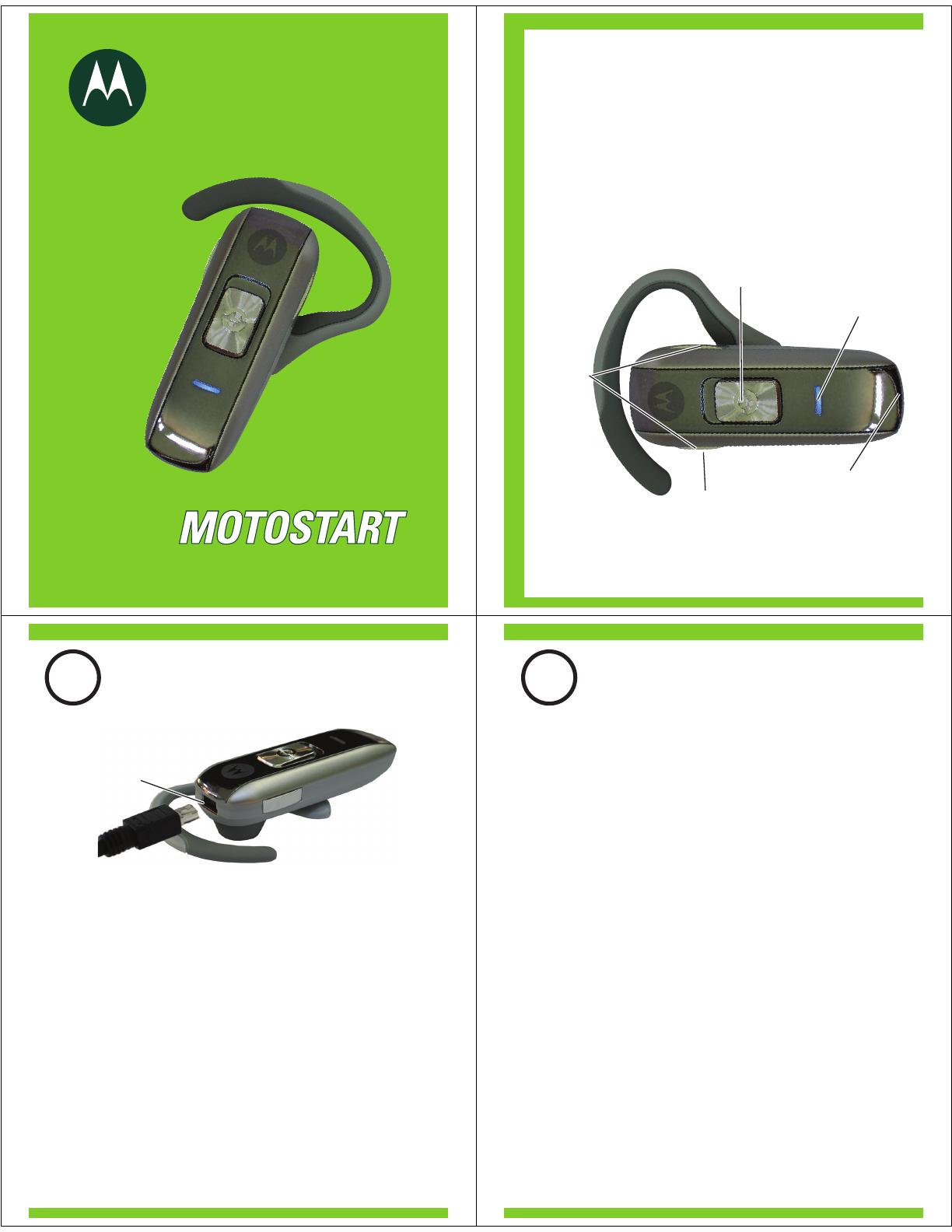
motorola
Bluetooth
®
Handsfree Headset
Get connected in 4 quick steps.
H550
Volume
Buttons
Call Button/
Slide Switch
Multi-Color
Indicator Light
Microphone
Speaker
(on reverse
side)
Before using this product, read the Important Safety and Legal
Information pamphlet and follow its instructions.
Take a moment before you get started to
familiarize yourself with your new
H550 Headset.
BEFORE YOU BEGIN
Charging
Port
1
CHARGE
Your Headset's Battery
Verify slide switch is in the off position (toward
the charging port).
Plug the Motorola charger into the end of the
headset.
The indicator light turns red when the battery is
charging. It may take up to 1 minute for the
indicator light to turn on. When the headset's
battery is fully charged (about 2 hours), the
indicator light turns off.
Disconnect the charger.
1
2
Note: Headset is not functional while charging.
Note: For optimal performance, make sure that the
headset is off while charging.
3
2
START BLUETOOTH
FEATURE
Yo u r P h o n e
Press (
Menu) > Settings > Connection >
Bluetooth Link > Setup.
Scroll to Power.
Select Change.
Scroll to On.
Press Select to turn on the Bluetooth
feature. The Bluetooth feature remains on
until you turn the feature off.
Note: These steps are for most Motorola phones.
For other phones, see your phone's user's guide.
1
2
3
4
5
Your phone's Bluetooth feature is off by default.
To use your headset, you must turn on the
Bluetooth feature in your phone.
For most Motorola phones (at the main menu):
M
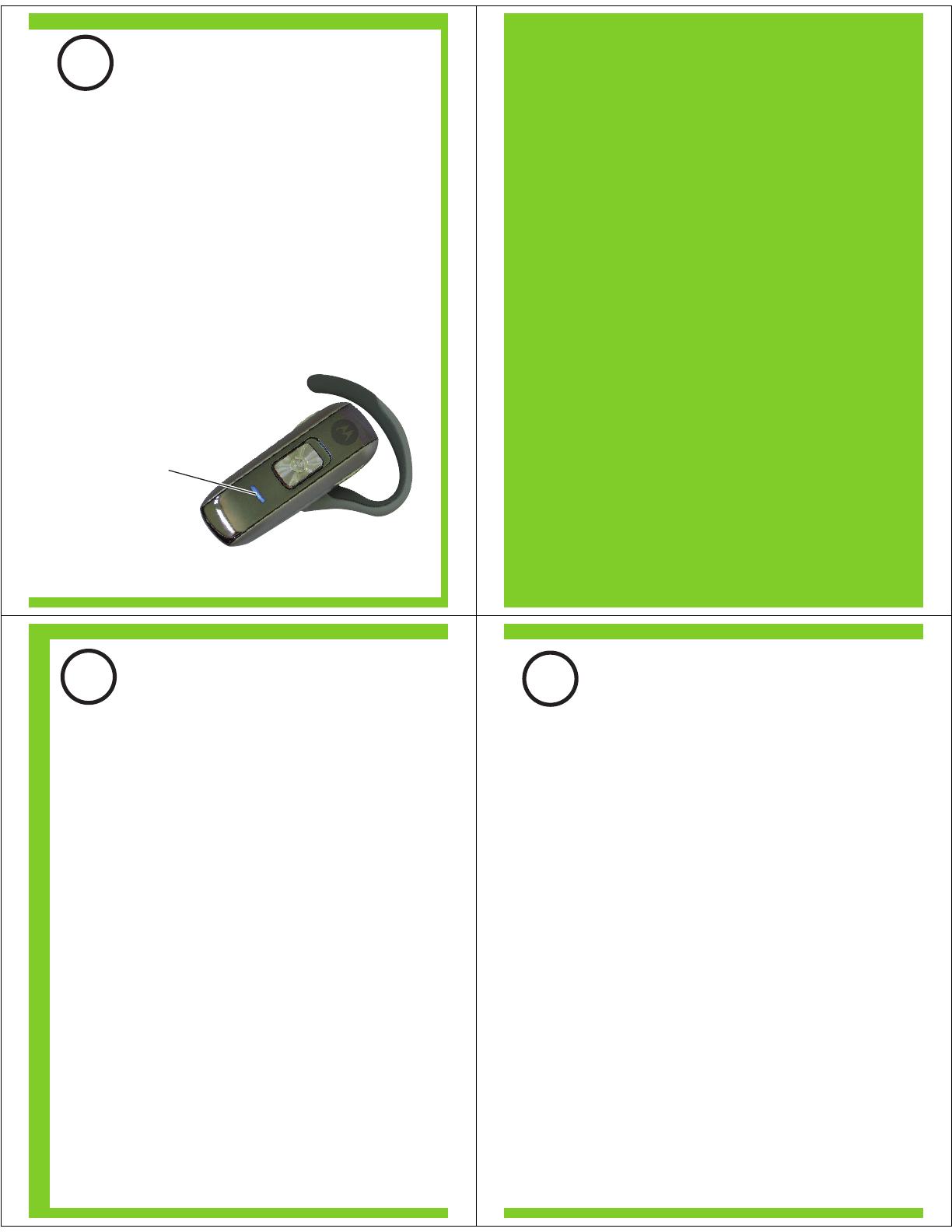
Indicator Light
(steadily blue
for pairing mode)
3
PAIR
Your Headset
Before you can use your headset, you must pair
(link) it with your phone.
Step A - ENSURE HEADSET IS IN PAIRING
MODE
Power on headset by sliding the Call button
towards the microphone to initiate easy
pairing. After a few moments, the indicator
light will be steadily lit in blue to indicate
headset is in pairing mode.
If the headset does not enter pairing mode,
see TROUBLESHOOTING for help.
MOTOROLA and the Stylized M Logo are registered in the US
Patent & Trademark Office. The use of wireless devices and their
accessories may be prohibited or restricted in certain areas.
Always obey the laws and regulations on the use of these
products. The Bluetooth trademarks are owned by their
proprietor and used by Motorola, Inc. under license. All other
product or service names are the property of their respective
owners.
© Motorola, Inc. 2007.
Motorola, Inc.
Consumer Advocacy Office
1307 East Algonquin Road
Schaumburg, IL 60196
www.hellomoto.com
1-877-MOTOBLU
1-888-390-6456 (TTY/TDD United States for
hearing impaired)
Guide Number: 6809504A24-B
3
PAIR CONTINUED
Your Phone
Step B - SET YOUR PHONE TO LOOK FOR
YOUR HEADSET
3
4
5
1
2
For most Motorola phones:
On your Motorola phone, press (
Menu) >
Settings > Connection > Bluetooth Link >
Handsfree > Look for Devices.
The phone lists Bluetooth devices it finds.
Select Motorola H550.
Select OK or Ye s to pair your headset with
your phone.
Enter the passkey: 0000
Select OK.
When your headset successfully pairs and
connects with your phone, the indicator light
changes from steadily lit to flashing blue.
Note: These steps are for most Motorola phones.
For other phones, see your phone's user's guide.
M
4
TEST AND USE
Your phone and headset are now paired and
ready to make and receive calls.
To make a call:
Place the headset over your ear.
On the phone, dial the number you want to
call and press SEND key on your phone.
If your phone and headset are successfully
paired, you will hear ringing on the headset.
After you have successfully paired your
phone and headset, you don't need to
repeat these steps. For daily use, ensure
that your headset is turned ON and that
your phone's Bluetooth feature is ON.
To save battery power, turn OFF the
headset when you don't use it for an
extended time by sliding the switch
towards the charging plug.
1
2
3
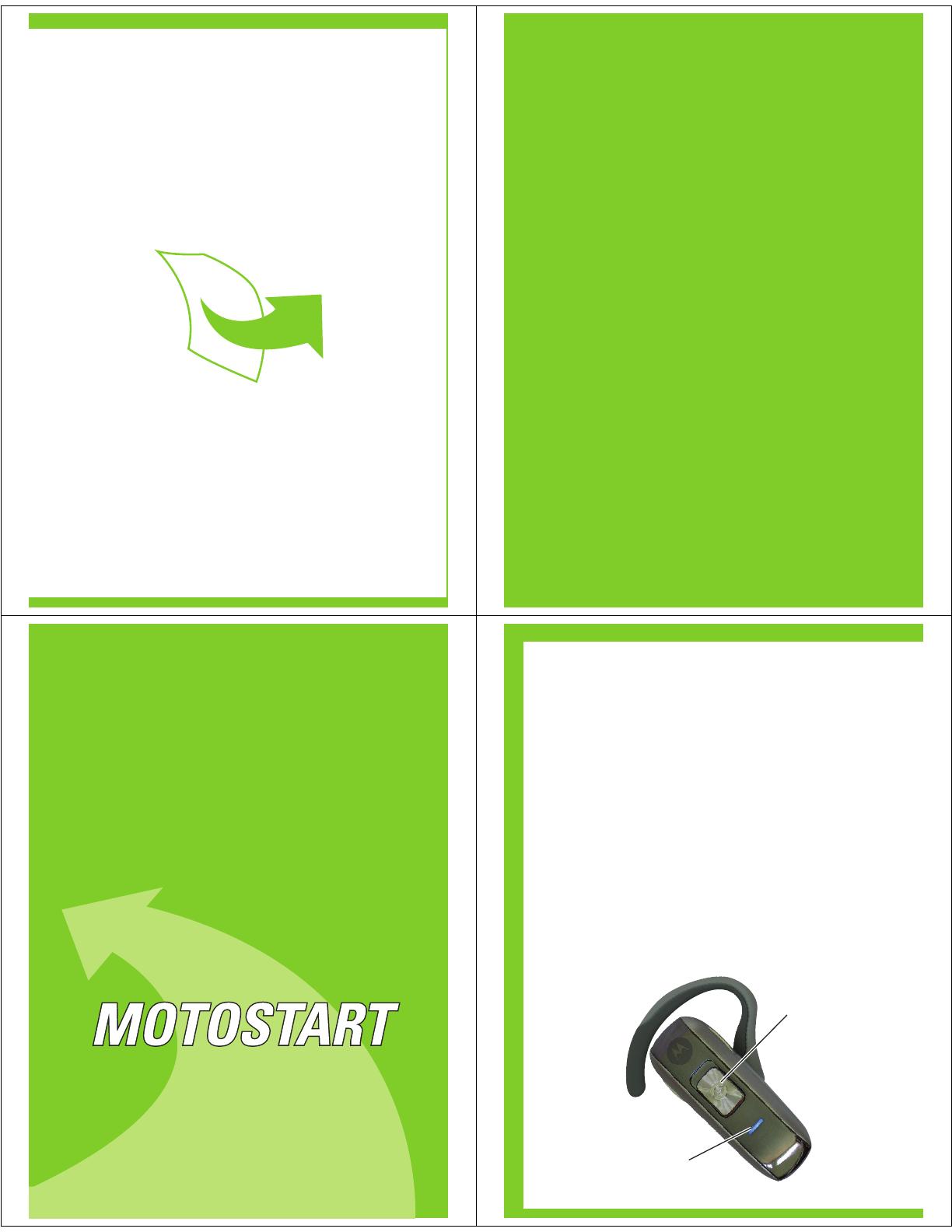
USING YOUR H550
See
Features and
Functions Guide
on the reverse side
for information on
using your H550
Note: If desired, your headset can be restored to original
factory settings. This action will erase all pairing information
stored in your headset. Thus, you will need to pair your
phone and headset again (see step 3).
To restore your headset to original factory settings, press
and hold both Volume buttons and the Call button at the
same time for 10 seconds.
TROUBLESHOOTING
My headset will not enter pairing mode.
Make sure that any devices previously paired
with the headset are turned off. If the indicator
light is not steadily lit in blue, turn off both the
other device and headset, wait 10 seconds,
then turn headset back on. Wait for the indicator
light to become steadily lit in blue, indicating
the headset is now in pairing mode.
My phone doesn't find my headset.
Make sure the indicator light on your headset is
on (lit in blue) and steady when your phone is
searching for devices (see step 3).
My headset worked before but now it's not
working.
Make sure your phone is on and the Bluetooth
feature is turned on in your phone (see step 2).
If the Bluetooth feature was turned off or was
turned on only temporarily, you may need to
restart the Bluetooth feature (see step 2) and
pair your phone and headset again (see step 3).
Support.
If you need more help, contact us at
1-877-MOTOBLU or visit us at
www.hellomoto.com/Bluetoothsupport
IMPORTANT:
Be sure to first follow the
Quick Start Guide
on the reverse side
of this guide
to complete initial setup
of your H550.
Features and
Functions Guide
H550
Bluetooth®
Handsfree Headset
TURNING HEADSET
ON AND OFF
To turn your headset on, slide the switch
toward the microphone. The indicator light is
steadily purple for several seconds, then
flashes blue (if paired and connected with
another device) or is steadily blue (if ready
to be paired).
To turn your headset off, slide the switch
toward the charging plug. The indicator light
will turn off.
Slide Switch
Indicator Light
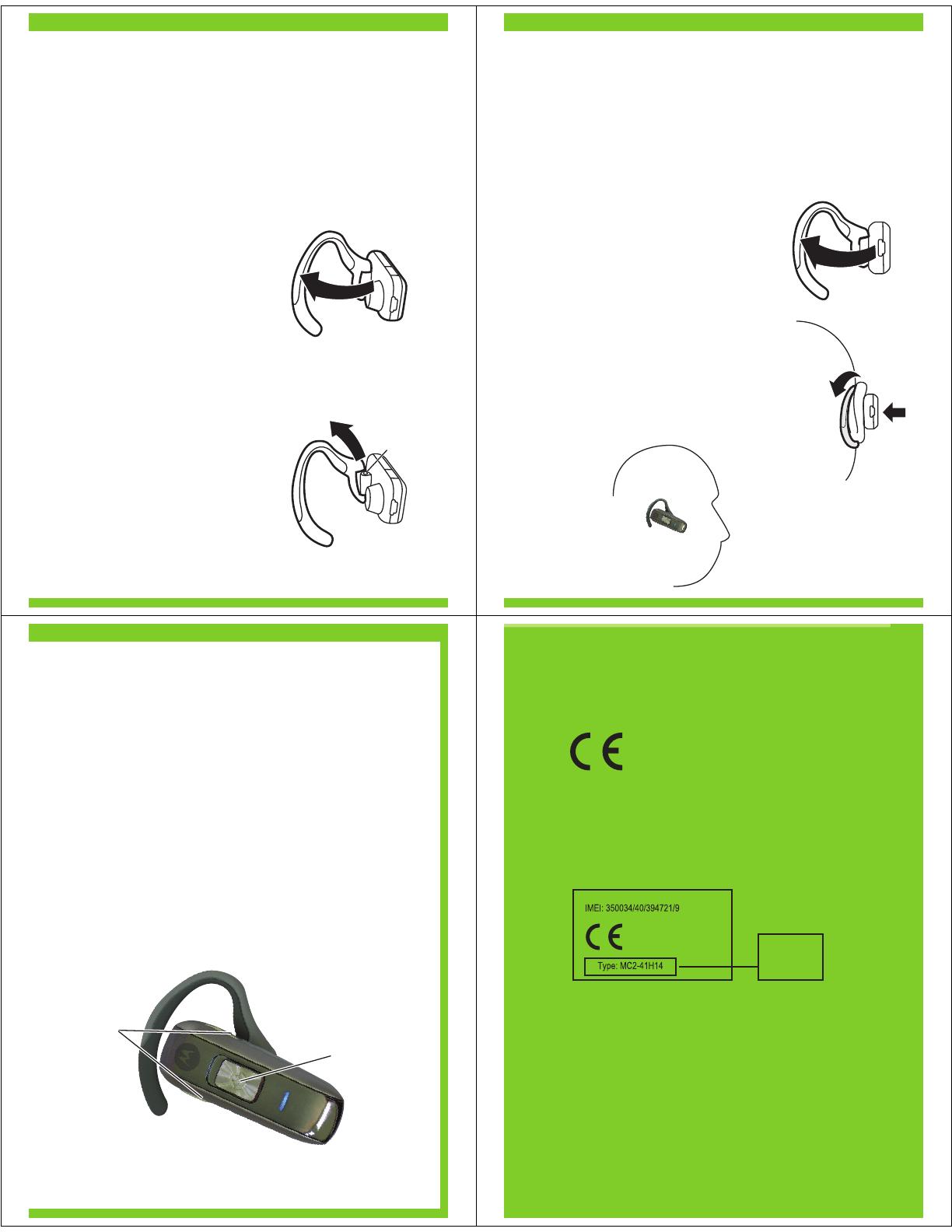
EARHOOKS AND YOUR
HEADSET
Your H550 headset is supplied with multiple
earhooks. The earhook is attached onto a hinge pin,
and is placed onto your ear when using your
headset. To install an earhook on your headset:
Open the attached
earhook 90 degrees from
the headset.
Gently lift and pull the
top of the earhook up
and off the upper hinge
pin. Then, pull it away to
remove it.
Position the headset for
right or left ear use (right
ear use is displayed).
Hook the bottom of the
earhook onto the lower
hinge pin, then lift and pull
the top of the earhook
over the upper hinge pin.
1
2
3
4
2 Pull Earhook Up
Hinge Pin
1 Open Earhook
1
2
3
WEARING THE
HEADSET
Once you have attached your desired
earhook, follow these steps to wear your
headset on your ear:
1
2
3
Open the attached
earhook 45 degrees from
the headset.
Loop the earhook over
your ear.
Press earhook to your ear.
When worn, your headset
will look like this on your
head:
CHANGING VOLUME
BUTTON ORIENTATION
You can also change the orientation of the
volume buttons on your headset.
Turn the headset power off.
Press and hold the Volume button you
want to assign as the "volume up" button
and slide the switch toward the
microphone. The indicator light is either
steadily lit or flashing in blue.
1
2
Slide
Switch
Volume
Buttons
• The essential requirements and
other relevant provisions of Directive
1999/5/EC.
• All other relevant EU Directives.
European Union Directives
Conformance Statement
Product
Approval
Number
The above gives an example of a typical Product
Approval Number.
You can view your product’s Declaration of Conformity
(DoC) to Directive 1999/5/EC (to R&TTE Directive) at
www.motorola.com/rtte. To find your DoC, enter the
product Approval Number from your product’s label in
the “Search” bar on the web site.
Hereby, Motorola declares that this
product is in compliance with:

MAKING CALLS
Note: Your H550 supports both Handsfree and Headset
Profiles. Accessing call functions depends upon which
profile your phone supports. See your phone's user's guide
for more information.
Function Action
Receive a call Tap the Call button
Mute or unmute a call Tap both Volume
buttons
Reject a call Press and hold a
Volume button until
you hear two
descending tones
End a call Tap the Call button
Redial last call Press and hold the
Call button until you
hear two ascending
tones
Make a voice dial call Tap the Call button
and speak the
name after the tone
MAKING CALLS
CONTINUED
Function Action
Answer a second Tap the Call button
incoming call
End an active call and Tap the Call button
resume a call on hold
Disable the First slide the switch
indicator light toward charging plug
(to turn headset off),
then press and hold
both Volume
buttons AND slide
the switch towards
the microphone (to
turn headset on)
Note: Some features are phone/network dependent.
INDICATOR LIGHTS
With the Charger Plugged In
Headset Indicator Headset Status
Steady red Charging
Off Charging complete
With No Charger Plugged In
Headset Indicator Headset Status
Off Power off
Steady purple Powering up
Steady blue Pairing/connection
mode
10 rapid purple flashes Connection successful
Slow blue flash Standby (not on call)
Quick blue flash Incoming call
Slow blue pulse Connected (on a call)
Slow purple pulse Connected
(on a muted call)
Red flash Idle (not connected)
Quick red flash Low battery
Note: After 30 minutes of inactivity, the light stops flashing to
conserve power, but the headset remains in standby mode.
AUDIO TONES
Audio Tone Headset Status
Ring tone Incoming call
Single high tone Phone network not
available
High to low tone End call
Single high tone when Volume at minimum
pressing volume button or maximum
Two ascending tones Mute enabled
Two descending tones Mute disabled
Low to high tone Connection
confirmation/voice
activation
No audio indications; Out of range
deteriorating quality
Two tones Low battery
repeated every 30 sec.
/