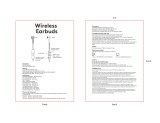Page is loading ...

MOTOROLA and the Stylized M Logo are registered in the US
Patent & Trademark Office. The use of wireless devices and their
accessories may be prohibited or restricted in certain areas.
Always obey the laws and regulations on the use of these
products. The Bluetooth trademarks are owned by their
proprietor and used by Motorola, Inc. under license. All other
product or service names are the property of their respective
owners.
© Motorola, Inc. 2007.
Motorola, Inc.
Consumer Advocacy Office
1307 East Algonquin Road
Schaumburg, IL 60196
www.hellomoto.com
1-877-MOTOBLU
1-888-390-6456 (TTY/TDD United States for
hearing impaired)
Guide Number: 6809516A34-O
Bluetooth ID: xxxxxx
TROUBLESHOOTING
Quick Start Guide
motorola
H12
Volume
Buttons
Speaker
Power
Power
S
witc
h
Charging
Contacts
(on reverse
side)
START HERE >
Before using this product, read the Important Safety and Legal Information pamphlet and follow its instructions.
Take a moment before you get started to familiarize yourself with your new H12 Bluetooth
Handsfree Headset. Along with your headset, both a charger case and charger stand are
provided for both charging and storage.
Charger
harger
P
BEFORE YOU BEGIN
Charger
Cover
Charging
Contacts
1
1
3a
Note: Headset is not functional while charging.
CHARGE
Your Headset's Battery
Th
e indicator light turns red when the battery
is charging. It may take up to 1 min
the indicator light to tu
headset's b
The indicator light turns red when the battery
is charging. It may take up to 1 minute for
the indicator light to turn on. When the
headset's battery is fully charged (about 2.5
hours), the indicator light turns off.
Disconnect the charger.
4
2
START BLUETOOTH
FEATURE
Your Phone
Press (
Menu
)
> Settings > Connection >
Bluetooth Link > Setup.
Scroll to Power.
Select Change.
Scroll to On.
Press Select to turn on the Bluetooth
feature. The Bluetooth feature remains on
until you turn the feature off.
Note: These steps are for most Motorola phones.
For other phones, see your phone's user's guide.
1
2
3
4
5
Your phone's Bluetooth feature is off by default.
To use your headset, you must turn on the
Bluetooth feature in your phone.
For most Motorola phones (at the main menu):
"
3
PAIR
Your
H
eadse
t
Before you can use your headset, you must pair
(link) it with your phone.
Step A - ENSURE HEADSET IS IN PAIRING
MODE
Remove headset from charging base or stand
and power on by sliding Power switch to the
On position (towards Power symbol on
headset). The indicator light first flashes during
power up, then initiates easy pairing. A
f
ter a
f
ew moments, the indicator light will be
steadily lit in blue to indicate headset is in
pa
i
r
i
ng mo
d
e.
If
the headset does not enter pairing mode,
see
TROUBLESHOOTING
for help.
Step B - SET YOUR PHONE TO LOOK FOR
YOUR HEADSET
1
2
For most Motorola phones:
On your Motorola phone, press (
Menu
)
>
S
ettings >
C
onnection > Bluetooth Link >
H
an
d
s
f
ree >
L
oo
k
f
or
D
ev
i
ces.
Th
e phone lists Bluetooth
Select
essfully pairs and
your phone, the indicator light
anges from steadily lit to flashing blue and
purple.
Note: These steps are
f
or most Motorola phones.
pyp g
F
or other
p
hones, see
y
our
p
hone's user's
g
uide
.
"
4
TEST AND USE
Y
our p
h
one an
d
h
ea
d
set are now pa
i
re
d
an
d
rea
d
y to ma
k
e an
d
rece
i
ve ca
ll
s.
T
o ma
k
e a ca
ll
:
Place the he
"
e successfully
ear ringing on the headset.
After you have successfully paired your
p
h
one an
d
h
ea
d
set, you
d
on
'
t nee
d
to
repeat these steps. For daily use, ensure
that your headset is turned ON and that
your phone's Bluetooth feature is ON.
1
USING YOUR H12
See
Important: Your headset must be turned off
when charging. If you turned headset on,
see “Turning Headset On and Off” on reverse
side
f
or details on turning headset o
ff
.
Remove plastic seal off of earbud on speaker.
Pl
ug the Motorola charger into the
charger case or charge
If usin
act
ts
M
y headset wi
ll
not charge
.
Make sure your headset is turned o
ff
when
c
h
arg
i
ng.
Y
our
h
ea
d
set w
ill
not c
h
arge
i
n t
h
e
c
h
arger case w
hil
e powere
d
on.
M
y headset will not enter pairing mode.
M
a
k
e sure t
h
at any
d
ev
i
ces prev
i
ous
l
y pa
i
re
d
with the headset are turned off. If the indicator
light is not steadily lit in blue, turn off both the
ot
h
er
d
ev
i
ce an
d
h
ea
d
set, wa
i
t 10 secon
d
s, t
h
en
turn headset back on. Wait
f
or the indicator light
to
b
ecome stea
dil
y
li
t
i
n
bl
ue,
i
n
di
cat
i
ng t
h
e
headset is now in pairing mode.
My phone doesn't find my headset.
Make sure the indicator light on your headset is
on (lit in blue) and steady when your phone is
searching for devices (see step 3).
My headset worked before but now it's not
working.
Make sure your phone is on and the Bluetooth
feature is turned on in your phone (see step 2).
If the Bluetooth feature was turned off or was
turned on only temporarily, you may need to
restart the Bluetooth feature (see step 2) and
pair your phone and headset again (see step 3).
2
DRAFT
DRAFT
I
n
di
cator
Li
g
htght
(
steadily blu
eblue
for pairing mode
)iring mode)
D
D
D
dset is in
does not enter pairing moddoes not enter pairing mo
SHOOTINGSHOOTING
forfor
3
4
5
Bluetooth devices it finds.Bluetooth devices
SelectSelect
M
otoro
l
a
H
12
Motorola H12
.
S
elect
Select
OKOK
or
KK
Y
e
s
to pa
i
r your
h
ea
d
set w
i
t
hir your head
yy
our phone
.our phone
E
nter t
h
e pass
k
ey:
Enter the passkey:
00000000
Se
l
ectelect
OKOK
..
When your headset successfully pairhen your headset successfully pair
connects with your phonnnects with
changes fromnges from
ace the headset over your ear. Seeace the headset over your ear. See
"Wearing the Headset" on the reverse side"Wearing the Headset" on the reverse side
o
f
this guide
.of this guide.
O
n the phone, dial the number you want to
On the phone, dial the number you want to
ca
ll
an
d
press
call and press
S
END
SEND
k
ey on your p
h
one
.key on your phone.
If your phone and headset are successfIf your phone and headset are successf
paired, you will hear ringing paired you will hear ringing
After yo
22
H12H12
SeeSee
F
eatures an
d
Features and
Functions
G
uide
Functions Guide
on t
h
e reverse s
id
e
rse side
f
or in
f
ormation o
nion on
us
i
ng your
H
1
2H12
FTFT
TT
w
li
D
DRAFT
D
Microphoneophone
Mi h
rr
r
D
D
C
al
lCall
B
utto
nButton
D
D
Indicato
r
Li
g
ht
D
D
D
D
START HSTA
Por tPor t
F
3a
3
b3b
A
A
A
A
A
A
he batter
he batter
up to 1 minute forup to 1 minute for
r light to turn on. When ther light to turn on. When the
headset's battery is fully charged (about 2.5headset's battery is fully charge
hours), the indicator light turns o
ff.hours), the indicator light turns o
I
f
using charger stand
If using charger stand
,
p, p
l
ace
h
ea
d
set onto
lace he
stan
d
ensur
i
ng t
h
at c
h
arg
i
ng contacts on t
h
e
ensuring that charging cont
h
ea
d
set an
d
c
h
arg
i
ng stan
d
connect
.headset and charging stand conne
PP
ChargiChargi
rging
ContCont
ntacts
peaker.peaker.
ger into the port on thethe port on the
e or charger stand.
If using charger caseIf using charg
,
p
l
ace
h
ea
d
set
i
nto
adset into
case ensur
i
ng t
h
at c
h
arg
i
ng contacts on t
h
e
case ensuring that charging contacts on the
h
ea
d
set an
d
c
h
arg
i
ng case connect
.headset and charging case connect.
C
hargin
gCharging
C
ontact
sContacts
Charger
Ch
rt
P
o
r
RA
R
R
R
R
T
FT
T
FT
T
FT
C
hargi
nrgin
ng
Contactact
ts
C
C

Indicator
TURNING HEADSET ON
AND OFF
To turn your headset on, slide the Power
switch on (towards Power symbol on
headset). The indicator light flashes blue and
purple for several seconds then flashes blue
(if paired and connected with another
device), or is steadily blue (if ready to be
paired).
To turn your headset off, slide the Power
switch off. The indicator light will turn off.
EARBUDS AND YOUR
HEADSET
Your H12 headset is supplied with multiple
earbuds. The earbud is fitted onto the end of
your headset’s earpiece speaker, and placed
onto your ear when using your headset.
trying all the
th your headset.
WEARING THE
HEADSET
To wear your headset, flex the earhook and
loop it over your ear as shown.
B
e sure to pos
i
t
i
on t
h
e ear
b
u
d
i
nto your ear
canal
f
or optimal audio per
f
ormance and
com
f
ort.
CHANGING FOR USE
ON OTHER EAR
CHECKING
BATTERY LEVEL
While turned on and not on a call, you can
check your headset’s battery charge level
b
y press
i
ng an
d
h
o
ldi
ng
b
ot
h
V
o
l
ume
b
uttons.
Th
e
i
n
di
cator
li
g
h
t
di
sp
l
ays c
h
arge status
until you release the buttons.
S
ee “Indicator
Light”
f
or details on indicator light and
c
h
arge status
.
• The essential requirements and
other relevant provisions of Directive
1999/5/EC.
• All other relevant EU Directives.
European Union Directives
Conformance Statement
Product
Approval
Number
The above gives an example of a typical Product
Approval Number.
You can view your product’s Declaration of Conformity
(DoC) to Directive 1999/5/EC (to R&TTE Directive) at
www.motorola.com/rtte. To find your DoC, enter the
product Approval Number from your product’s label in
the “Search” bar on the web site.
Hereby, Motorola declares that this
product is in compliance with:
STORING YOUR
HEADSET
Both the charger case and charger stand are
used to charge and store your headset. When
not using your headset, you should place it in
the charger base or stand. Be sure to turn the
headset off before placing it into the charger
case or charger stand.
For the charger case, a cover can be placed on
top of the case, or underneath it to provide
support
f
or desktop placement as shown
.
MAKING CALLS
MAKING CALLS
CONTINUED
Note: Your H12
Profiles. Access
profile your phone supports. See your phone's user's guide
for more informa
Function
A
ctio
n
Receive a call Tap the Call button
Mute or unmute a call Tap both Volume
buttons
Reject a call Press and hold a
Volume button until
you hear two
descending tones
End a call Tap the
C
all butto
n
R
e
di
a
l
l
ast ca
ll
P
ress an
d
h
o
ld
t
he
Call button until
hea
Make a vo
Function Action
Answer a second Tap the Call button
incoming call
End an active call and Tap the Call button
resume a call on hold
R
e
j
ect a secon
d
P
ress an
d
h
o
ld
e
i
t
h
e
r
incoming call Volume button until
you hear
Disable
on).
e phone/network dependent.
AUDIO TONES
Audio Tone Headset Status
Ring tone Incoming call
S
ingle high tone Phone network not
ava
il
a
ble
Hi
g
h
to
l
ow tone
E
n
d
ca
ll
S
ingle high tone when Volume at minimu
m
press
i
ng vo
l
ume
b
utton or max
i
mu
m
d
ur
i
ng a ca
ll
T
wo ascen
di
ng tones
M
ute ena
bl
e
d
Two descending tones Mute disabled
Low to high tone Connection
confirmation/voice
activation
No audio indications; Out of range
deteriorating quality
Two tones Low battery
repeated every 30 sec.
INDICATOR LIGHT
With the Charger Plugged In
Headset Indicator Headset
S
tatu
s
Red Charg
i
ng
(b
attery
l
eve
l
l
ess t
ha
n 80%
charge)
Yellow
Time
Up to 6 hours
30 minutes to 5 hours
Green Less than 30 minutes
W
ith No Charger Plugged In
Headset Indicator
Of
f
f
f
oing call
Connected (on a call)
ash Standby (not on a call)
Slow red flash Idle (not connected
to p
h
one
)
Slow purple pulse Connected call muted
Quick red flash Low battery
Note: After 20 minutes on a call or of inactivity, the light stops
flashing to conserve power, but the headset remains on.
INDICATOR LI
G
H
T
headset over.
A
ttach the earhook to
t
h
e spea
k
er stem as
s
h
own
.
3
You can wear your H12 headset on your le
right ear. The headset comes r
ear. To change the
ADDITIONAL SAFETY
INFORMATION
Do not store or use headset in
temperatures lower than -10°C / -4°F or
higher than 50°C / 122°F.
Do not recharge headset in temperatures
lower than 0°C / 32°F or higher than
40°C / 104°F.
Conditions inside a parked car can
exceed this temperature range. Do not
store headset in a parked car.
Do not store headset in direct sunlight.
Storing headset fully charged in high
temperature conditions may permanently
reduce the life of the internal battery.
Battery life may temporarily shorten in
low-temperature conditions.
L
Along with instructions in the Safety and
Legal Information pamphlet, please note the
following additional safety instructions.
L
L
L
L
L
IMPORTANT:
Be sure to first follow the
Quick Start Guide
on the reverse side
of this guide
to complete initial setup
of your H12.
Features and
Functions Guide
D
DRAFT
2 supports both Handsfree and Headset 2 supports both Handsfree and Headset
ssing call functions depends upon which ssing call functions depends upon which
one supports. See your phone's user's guideone supports. See your phone's user
ation.ation.
button until you
hear two ascendinghear two ascendin
tones tones
voice dial call Tap the Call buttonvoice dial call Tap the Call button
and speak the and speak the
name after the tone name after the tone
D
D
utton until
you hear an audio y
tone tone
Disable the Slide Power switch Disable the Slide Powe
indicator light o
ff
, then press and
ndicator light off, then p
h
o
ld
b
ot
h
V
o
l
ume
hold bo
b
uttons
AND
buttons AN
slide
P
ower switch
slide Power switch
on
(
to turn
on (to turn
headset on). headset on).
Note: Some features are phone/neSome features
RA
AF
0% 0%
ge)e)
Ch
arg
i
ng
(b
attery
ng (battery
level more than 80% level more than 80
charge)
G
reen
C
harging complet
eGreen Charging complete
When Checking Baten Checking B
t
ery Leve
level
t
t
Headset Indicator Available Talk TimeHeadset Indicator Available Talk Time
Red Up to 6Red Up to 6
Yellow Ye
GG
AF
AF
AF
A
A
T
lugged Inlugged In
ator Headset Statusator Headset Statu
OfOf
f Power offf Power of
ff
Three blue
f
lashes Powering on/o
ffThree blue flashes Powering
S
teady blue Pairing mod
eue Pairing mo
Rapid blue/purple flashes
C
onnection successfu
l
Rapid blue/purple flashes Connection
Quick blue flash Incoming/outgoing call
Quick blue flash Incoming/ou
Slow blue pulse Connecteonnecte
Slow blue fl
ash
Slow
FT
FT
FT
FT
FT
FT
F
DR
D
DRAFT
D
P
owe
rPow
S
witc
hSwitc
ndicator
LightLight
D
D
D
D
Your headset’s per
f
ormance is greatly
headset’s performance is greatly
dependent upon achieving a good fit on yourndent upon achieving a good fit on you
ear. Therefore, we recommend trying all thTherefore, we recommend trying all th
supplied earbuds with your heaed earbuds
AKING CAAKING CA
G
ently lift and pull the
G
top o
f
the earhook u
p
and o
ff
speaker stem as
and off speaker stem as
s
h
own
.shown.
F
lip the headset o
11
2
t on your left ort on your left or
et comes ready for the rightet comes ready for the right
hange the headset for the left ear:hange the headset for the lef
D
D
D
D
D
D
D
D
D
D
D
D
D
D
D
D
D
D
D
D
D
D
D
D
R
R
R
R
R
R
R
R
R
R
R
R
R
R
R
R
R
R
R
R
R
R
R
R
R
R
R
A
A
A
A
A
A
AF
AF
AF
AF
A
A
A
F
A
A
A
A
A
T
T
T
T
T
T
T
T
T
T
T
T
T
T
T
T


IC Statement
/