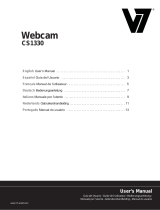7
* File/Set Capture File: where you save the captured fi le.
* Files/Allocate File Space: capturing will work better if
you capture into an .AVI fi le that already exists on your
local drive. Here you set how much space to reserve
(how big your fi le needs to be).
It also helps if you defragment your hard drive before
beginning capture, and have capture fi le near the
beginning of the physical drive.
* File/Save Captured Video As: Use this to copy the
captured data to another fi le, so you can reuse the
same preallocated fi le for your next capture.
* Device: under the devices menu you choose which of your
video cameras you will be capturing from.
* Options/preview: lets you watch the input video that is
being recorded in the application window.
* Options/Video Capture Filter: adjust various video settings,
such as brightness, contrast, etc.