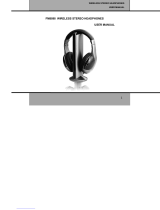Page is loading ...

- 1 -
Item No. 206077
TV WIRELESS HEADPHONES
User Guide
Thank you for purchasing the Sharper Image TV Wireless Headphones. This updated version
has a new design with new features, including a digital audio connection for Smart TVs.
Please take a moment to read this guide and store it for future reference.

- 2 -
FEATURES
PARTS IDENTIFICATION: TRANSMITTER BASE
• Works with all TV sets, including the latest
Smart TVs
• Watch TV without disturbing others
• Easy to set up, charge and use
• Charge lasts up to 5 hours
• Wireless range: 160 ft.
• Adjustable volume
• Can also be used as wired headphones
• All cables included
A. Transmitter base
B. Audio signal switch
C. Audio in jack
D. 5V DC power jack
E. Optical audio jack
F. Scan button
G. Audio indicator light
H. Power light
I. Charging dock
A
B
G
H
I
C
D
E
F
PARTS IDENTIFICATION: TV WIRELESS HEADPHONES
A. Charging point
B. Power button
C. Signal indicator light
D. Volume +
E. Scan button
F. Volume –
G. Audio in jack
A
B
C
G
D
E
F

- 3 -
SET-UP
1. Plug the included AC adapter into the DC 5V jack in the back of transmitter base. Then, plug the
other end into an AC outlet.
2. Slide the Audio Signal switch on the back of the transmitter base to the ON position.
3. If the blue power lower light illuminates, the unit is receiving power.
NOTE: This device must be used with the AC adapter supplied in the package. If your AC adapter is lost
or damaged, please contact Sharper Image Customer Service. Do not use any other AC adapters or
power cords.
CHARGING YOUR HEADPHONES
1. Make sure the transmitter base is plugged in as described above.
2. Slide the Audio Signal switch on the back of the transmitter base to the OFF position.
3. Turn off the power on the TV Wireless Headphones, and place them on the transmitter base.
4. The power light on the transmitter base will turn RED while the headphones are charging. The power
light on the transmitter base will turn BLUE when the headphones are fully charged or in use.
5. Store your TV Wireless Headphones on the base when not in use.
NOTE: There are two LED lights on the front of the transmitter base: Audio Indicator Light (upper)
and Power Light (lower).
For optimum performance, the TV Wireless Headphones must be fully charged before the first use.
This can take 5 hours.
CONNECTING YOUR TV
1. The TV Wireless Headphones can be connected to the TV three different ways:
Headphone Jack — Use the included 3.5mm audio cable. Plug one end into the TV headphone
jack. Plug the other end into the Audio In jack on the back of the transmitter base.
Audio Out — Check to see if your TV has red and white Audio Out jacks (also called RCA jacks). If so,
connect the included RCA to 3.5mm adapter cable to the Audio Out jacks on your TV. Then connect
the included 3.5mm cable to the adapter, and plug the other end of the 3.5mm cable into the Audio
In jack on the back of the transmitter base.
Digital Optical Cable — Many new TVs do not have a headphone jack or Audio Out jacks. If this
is the case, you must use the optical output on your TV. This jack is also called “optical audio,”
“TOSLINK” or “Digital Audio Out (Optical).” Plug the included fiber optic cable into this jack on
your TV. Then plug the other end into the Optical input on the back of the transmitter base. NOTE:
Please be sure to check the shape of the Digital Optical Cable before you plug it in. The shape of
the cable must align with the shape of the jack.
2. When the transmitter base is connected to the TV, turn on the power on both the transmitter base
and your TV. Now turn on the TV. The Audio light on the transmitter base will turn BLUE. NOTE: Make
sure your TV is not on mute.

- 4 -
USING THE TV WIRELESS HEADPHONES
1. Press the Power button on the TV Wireless Headphones.
2. If the headphones are receiving a signal from the transmitter base, the Audio light
on the headphones will be BLUE. If there is no signal, the Audio light will be RED.
3. Place the headphones on your head. Adjust the volume using the Vol+ and
Vol- buttons on the left earcup. You should now be able to hear your TV on the
headphones.
Note: You can use more than 1 pair of headphones (maximum of 8 headphones)
connected with the 2.4 G transmitter base at the same time.
If you want to connect with more than one pair of headphones, simply press and hold
the scan button on the transmitter base and the headphones at the same time then
you can connect with a new set of headphones.
AUTO SHUTOFF
• To conserve power, your TV Wireless Headphones will power off automatically if they do not
detect an audio signal after 15 minutes. If this happens, simply press the Power button on the
headphones to reactivate the headphones and resume watching TV.
• To protect the battery, the TV Wireless Headphones will turn off automatically when the lithium
battery power level drops below 2.7V. If this happens, please return the headphones to the charging
base in order to recharge.
WIRED HEADPHONE USE
Your TV Wireless Headphones can also be used as wired headphones, for use outdoors or on a plane
(with a smartphone, tablet, laptop, MP3 player, etc.).
• For wired use, connect the included 3.5mm audio cable to the Audio In jack on the headphones.
Plug the other end into your mobile device.
• To conserve battery power, be sure headphones are powered off when using them as wired
headphones.
• TV Wireless Headphones will not pick up wireless audio signals while the audio cable is plugged into
the Audio In jack. When you want to watch TV again, make sure you unplug the 3.5mm audio cable.
SYSTEM RESET
In the rare event of a malfunction, you may need to perform a system reset.
1. Turn on the power of the transmitter base.
2. Turn on the power of the headphones.
3. Press and hold the Scan buttons on the transmitter base and the headphones at the same time.
The signal indicator lights will begin to flash blue.
4. When you hear a long beep sound, let go of both buttons. The system has now been reset.
Scan
Scan

- 5 -
Transmission Mode: UHF Stereo Distortion: <0.5% at 1KHz
Carrier Frequency: 2.4GHz S/N Ratio: <95dB
Operation Voltage (Base Unit): DC5V Wireless Range: 160ft
Operation Voltage (Headphones): DC3.7V Charge Time: 5 hours
Frequency Response: 20Hz – 20kHz
TECHNICAL SPECIFICATIONS
FCC COMPLIANCE
This device complies with Part 15 of the FCC Rules. Operation is subject to the following two conditions:
1. This device may not cause harmful interference.
2. This device must accept any interference received, including interference that may cause undesired
operation. Note: This equipment has been tested and found to comply with the limits for a Class B digital
device, pursuant to part 15 of the FCC Rules. These limits are designed to provide reasonable protection
against harmful interference in a residential installation. This equipment generates, uses and can radiate
radio frequency energy and, if not installed and used in accordance with the instructions, may cause
harmful interference to radio communications. However, there is no guarantee that interference will not
occur in a particular installation. If this equipment does cause harmful interference to radio or television
reception, which can be determined by turning the equipment off and on, the user is encouraged to try to
correct the interference by one or more of the following measures:
- Reorient or relocate the receiving antenna.
- Increase the separation between the equipment and receiver.
- Connect the equipment into an outlet on a circuit different from that to which the receiver is connected.
- Consult the dealer or an experienced radio/TV technician for help.
WARNING
• Modification of this device to receive cellular radio-telephone service signals is prohibited
under FCC rules and Federal Law.
• Changes or modifications to this unit not expressly approved by the party responsible for
compliance could void the user’s authority to operate the equipment.
• Do not change the batteries on this device.
• Do not expose this device or the batteries to fire, excessive heat or excessive humidity.
• Recycle rechargeable batteries in accordance with local laws.
• Prolonged exposure to excessive sound pressure from earphones and headphones may
cause hearing loss.

- 6 -
TROUBLESHOOTING
Problem Possible Solution
No sound coming from Headphones. • Ensure the AC adaptor is properly plugged
into the Transmitter Base and a working AC
outlet.
• Ensure that the Transmitter Base is properly
connected to your TV.
• Ensure the the Audio Signal switch at the
back of the Transmitter Base is switched ON.
• Ensure the Headphones are charged and
powered ON.
• Increase the Headphone volume.
• Ensure that you are in range. The wireless
range is about 160 ft. but may be less if
there are walls or doors between you and the
transmitter base.
• Ensure that the TV is on and that the
volume is turned up (not muted).
Important: On some newer TV sets, it may be
necessary to turn on or increase the output
level of the headphone jack or the Audio
Out jacks. Normally, you can check this by
pressing the Menu button on your TV remote
control and entering the Settings or Set Up
menu. Consult your TV owner’s manual for
details
Sound is distorted, staticky or hissy. • Ensure the volume level of the headphones
is set to an appropriate level (not too loud).
• The Headphones are too far from the
transmitter base. Move them closer.
• The audio signal input level is too high or
low. Adjust the volume of the TV.
Important: On some newer TV sets, it may be
necessary to turn on or increase the output
level of the headphone jack or the Audio
Out jacks. Normally, you can check this by
pressing the Menu button on your TV remote
control and entering the Settings or Set Up
menu. Consult your TV owner’s manual for
details.

- 7 -
The SHARPER IMAGE® name and logo are registered trademarks.
©Sharper Image. All Rights Reserved.
WARRANTY / CUSTOMER SERVICE
Sharper Image branded items purchased from SharperImage.com include a 1-year limited
replacement warranty. If you have any questions not covered in this guide, please call our Customer
Service department at 1 (877) 210-3449. Customer Service agents are available Monday through
Friday, 9:00 a.m. to 6:00 p.m. ET.
Sound is distorted, staticky or hissy. (Cont.) • Ensure that the transmitter base is properly
connected to your TV.
• Ensure that you are in range. The wireless range
is about 160 ft. but may be less if there are walls or
doors between you and the transmitter base.
• Ensure that the TV is on and that the volume is
turned up (not muted).
I can hear the TV through the Headphones, but
now the TV itself is too loud.
Use your TV remote to turn down the volume on
your TV.
I have tried everything suggested here, but the
Headphones still do not work.
Connect TV Wireless Headphones to a different TV
in your house. The problem may be with the internal
settings of your TV. Refer to your TV owner’s manual
to adjust the Audio Out and Headphone volume
levels.
/