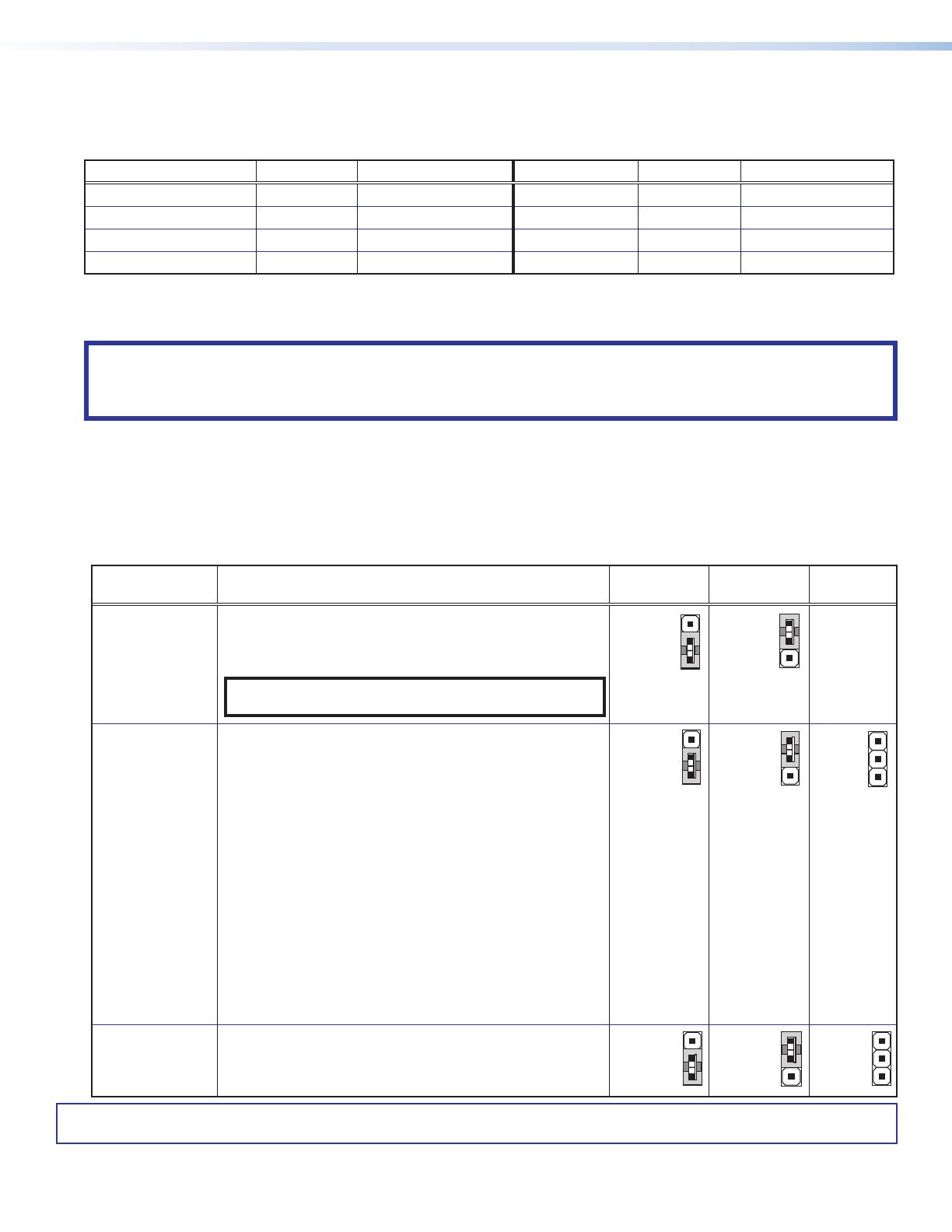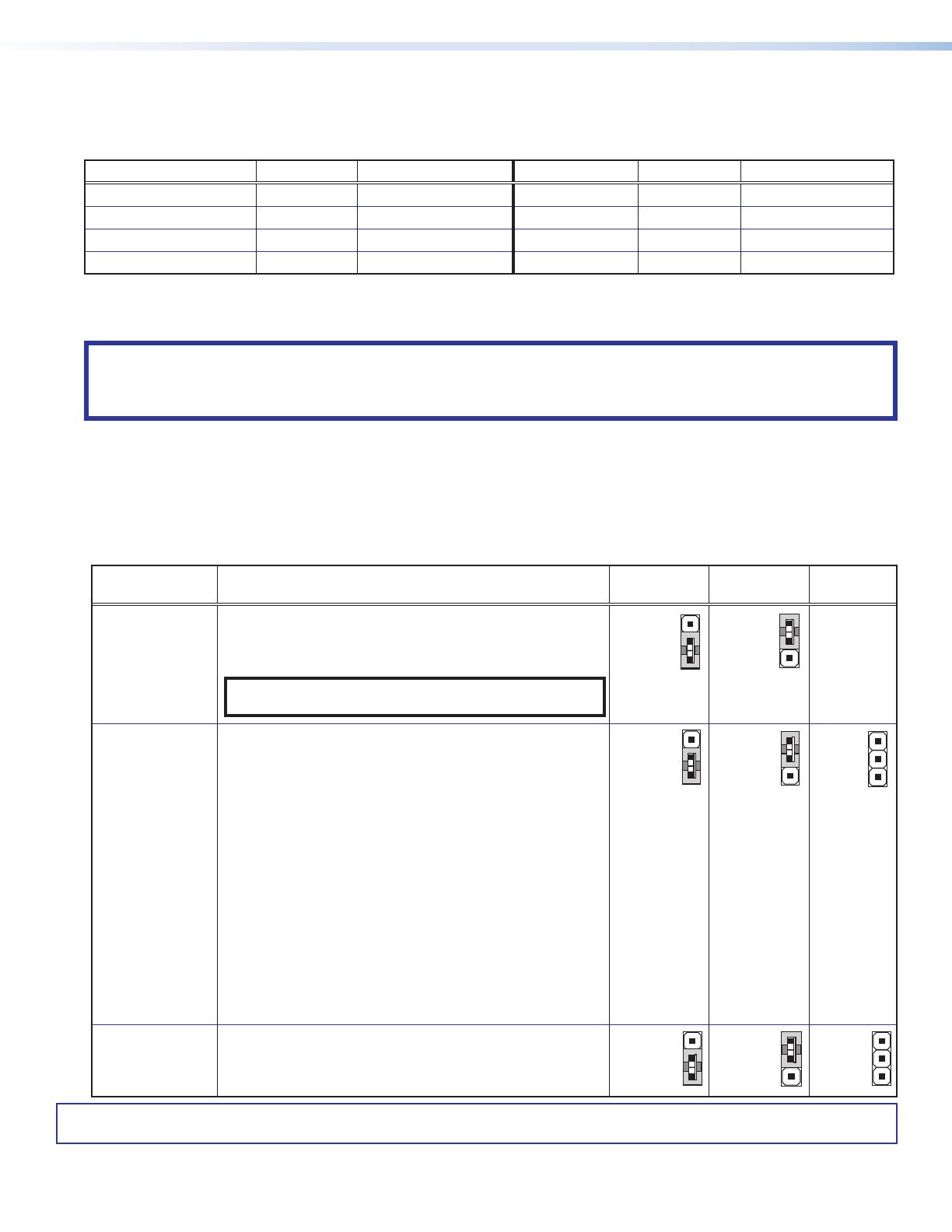
For information on safety guidelines, regulatory compliances, EMI/EMF compatibility, accessibility, and related topics, see the Extron Safety and
Regulatory Compliance Guide on the Extron website.
© 2016-2020 Extron Electronics — All rights reserved. www.extron.com
All trademarks mentioned are the property of their respective owners.
Worldwide Headquarters: Extron USA West, 1025 E. Ball Road, Anaheim, CA 92805, 800.633.9876
Maximum Cable Distances
The maximum cable distance depends on resolution, frequency, and, for PC resolutions, the power of the graphics card (when powered
by the source). When the source is a PC, Extron recommends the HD4K101Plus be powered by an external power supply.
Resolution Refresh (Hz) Maximum Distance Resolution Refresh (Hz) Maximum Distance
720p 60 150 feet (45.7 meters) 3840x2160 (UHD) 24/30 75 feet (22.9 meters)
1080i 30/60 150 feet (45.7 meters) 4096x2160 (4K) 24/30 75 feet (22.9 meters)
1080p 24/30 150 feet (45.7 meters) 3840x2160 (UHD) 60 50 feet (15.2 meters)
1080p (8 bit or deep color) 60 125 feet (38.1 meters) 4096x2160 (4K) 60 35 feet (10.7 meters)
For additional resolutions refer to the HD4K101Plus User Guide (available at www.extron.com) or the product label.
Internal Settings
ATTENTION:
• Use electrostatic discharge (ESD) precautions (be electrically grounded) when making connections.
• Prenez des précautions contre les décharges électrostatiques (soyez électriquement relié à la terre) lorsque vous effectuez des
connexions.
Under most conditions, the HD4K101Plus works without adjustments. However, the quality of the image displayed may be affected by
a combination of the source, display, and cable length. If so, use the two sets of internal jumper switches to adjust Equalization (EQ), and
Pre-emphasis.
1. Remove the cover of the unit, as described in the HD4K101Plus User Guide.
2. Position the HD4K101Plus with the front panel (status LED) furthest from you and the rear panel (power input) closest to you. In
that orientation, the Pre-emphasis jumpers are furthest from you and the EQ jumpers are closest to you.
3. Set the jumper switches as shown in the table below and replace the cover to the unit.
Jumper Function Jumper
Pins 2 and 3
Jumper
Pins 1 and 2
No
Jumper
J3
(DDC CLK Buffer)
J4
(DDC DATA Buffer)
Some applications require that the DDC be buffered for proper
operation.
Adjusting this jumper can clean up the signal to allow it to extend
further.
NOTE: Jumpers J3 and J4 must be configured together,
either both on or both off.
NA
J5 (EQ)
Adjusting this jumper can improve the image for some applications
with longer cable runs, image artifacts, or both.
Setting for J5 (EQ), based on resolutions and the input HDMI cable
lengths used:
•
High:
1080p @ 60 Hz with input cables 100-125 feet.
4k/30 with input cables 50-75 feet.
4k/60 with input cables 25-35 feet.
•
Mid:
1080p @ 60 Hz with input cables 50-100 feet.
4k/30 with input cables 25-50 feet.
4k/60 with input cables 15-25 feet.
•
Low:
1080p @ 60 Hz with input cables 15-50 feet.
4k/30 with input cables 15-25 feet.
4k/60 with input cables less than 15 feet.
3
J6
(Pre-emphasis)
Adjusting this jumper can compensate for signal degradation in
applications with higher data rate, higher resolution, or both. This
adjustment is recommended for resolutions of 2560x1600@60Hz
or higher.
3
68-2892-50 Rev. C
06 20