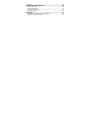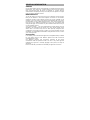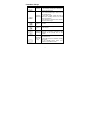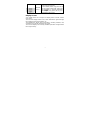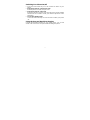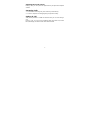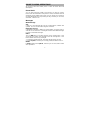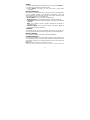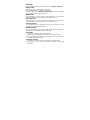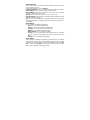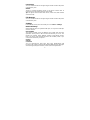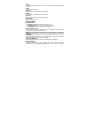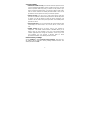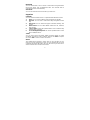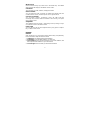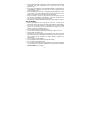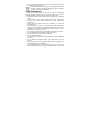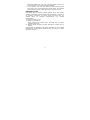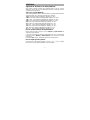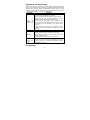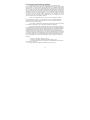Improvements and changes to this guide due to
typographical errors, inaccuracies of current information,
or improvements to the programs and/or equipment, may
be made by Verykool USA, Inc. at any time without notice.

SAFETY PRECAUTIONS
Before using your phone, please read the following important
information to eliminate or reduce any possibility of causing damage
and personal injury.
Do not use wireless phones while driving.
Switch off wireless devices in aircraft. The signal
may cause interference. Using them on aircraft is
illegal.
Do not use mobile phones near fire. Follow every
rules and regulations. .
Do not use mobile phones at refueling point. Don’t
use near fuel or chemicals.
Follow every rules and regulations in hospital and
health care facilities. Switch off your phone near
medical equipments.
All wireless devices may cause interference.
Only qualified service personnel can install or repair
this device.
Use only approved accessories and batteries.
Use the device only in normal position. Do not
expose your phone to extreme high temperatures
above +60℃(+140°F). Do not use anything static to
clean your phone.
Ensure the phone is turned on and in service. Enter
the emergency number, then press Pick Up key.
Give your location. Do not end the call until told to
do so.

Table of Content
GENERAL INFORMATION..................................................... 1
Antenna............................................................................................1
Network Service...............................................................................1
Accessories......................................................................................1
KNOW YOUR MOBILE PHONE ............................................. 2
Positions of Phone Keys..................................................................2
Functions of Keys.............................................................................3
Display Screen.................................................................................4
Status Icons......................................................................................5
Back Light ........................................................................................5
GETTING STARTED............................................................... 6
First Call...........................................................................................6
Inserting the SIM Card.....................................................................6
Inserting the T-Flash Memory Card..................................................7
Charging the Battery........................................................................8
Switching Your Phone On/Off...........................................................9
Using the Personal Handsfree Handset...........................................9
CALLING............................................................................... 10
Making Calls...................................................................................10
Answering Calls ............................................................................. 11
Options in Call................................................................................ 11
GUIDE TO MENU OPERATIONS ......................................... 12
Phone Book....................................................................................12
Messages.......................................................................................12
Call Logs........................................................................................14
Multimedia......................................................................................15
File Manager..................................................................................18
Settings..........................................................................................18
Organizer .......................................................................................23

Internet...........................................................................................24
IMPORTANT INFORMATION................................................ 26
Use of Passwords..........................................................................26
Battery Information.........................................................................27
Usage & Maintenance....................................................................29
Emergency Calls............................................................................30
APPENDIX............................................................................ 31
Appendix A: Guidance On Entry Methods......................................31
Appendix B: Troubleshooting.........................................................32

1
GENERAL INFORMATION
Antenna
Use of other antenna devices could damage your mobile phone and reduce
performance. Your phone has a built-in antenna. Don’t touch the antenna
area unnecessarily when the phone is switched on. Contact with the
antenna affects call quality and may cause the phone to operate at a higher
power level than otherwise needed.
Network Service
To use the phone you must have service from a wireless service provider.
Many of the features in this device depend on features in the wireless
network to function. These network services may not be available on all
networks or you may have to make specific arrangements with your service
provider before you can utilize network services. Your service provider may
need to give you additional instructions for their use and explain what
changes will apply. Some network may have limitations that affect how you
can use network services.
Your service provider may have requested that certain features may be
disabled or not activated in your device. If so, they will not appear in the
device menu. Your device may also has been specially configured, this
configuration may include changes. Contact your service provider for more
information. For availability and information using SIM card services, contact
your service provider.
Accessories
Li-Ion battery is the manufacturer-approved rechargeable battery available
for your phone. May be some batteries perform best after several full
charge/discharge cycles.
Use batteries, chargers and accessories approved by the phone
manufacturer with this particular model. The use of any other type will
invalidate any approval or warranty applying to the phone, and may be
dangerous.
Please consult with your dealer for availability of approved accessories.

2
KNOW YOUR MOBILE PHONE
Positions of Phone Keys
1. Earpiece 10. Navigation [arrows] key
2. Display 11. Keypad
3. Left Soft key 12. Charger and USB data port
4. Music shortcut key 13. Earphone Jack
5. Dial key 14. Speaker
6. Right Soft Key 15. Battery Cover
7. Camera shortcut key 16. Camera
8. End and Power key 17. Microphone
9. OK key 18. Flashlight

3
Functions of Keys
Key Name Description
Dial key
Making or answering a call.
In the standby mode, press this key to
access the Call Logs.
End and
Power key
End an ongoing call.
Press and hold this key to turn on or off
the mobile phone.
In the menu mode, press this key to
return the standby mode and cancel
current operations.
Press this key to stop the alarm ringing
once the alarm rings.
Camera
shortcut
key
In the standby mode, press it to access
Camera.
Music
shortcut
key
In the standby mode, press it to access
Audio Player.
Left/Right
Soft Keys
Use the left and right soft keys to
execute to functions indicated at the
left/right of the prompt bar on the
screen.
Navigation
Key/ OK
Key
Scrolling options in the function list or
the phone book.
In the edit mode, it is used for moving
the cursor.
In the standby mode, press it to
activate a specified function.

4
Numeric
Keys
Used to enter numbers, letters and
some special characters.
In the standby mode, long press the #
key to activate Silent mode; long press
the
Key to activate/ deactivate
Torch Light; Long press the key 0 to
activate the FM function.
Display Screen
Your mobile phone has a single LCD display, which consists of three
main areas:
The First line displays status icons, which indicate the signal strength,
the remaining power of the battery, etc.
The Middle lines display text and graphics, including numbers, text,
animated icons and the information you enter.
The Last line displays the currently available operations assigned to the
left or right soft key.

5
Status Icons
Network Signal
Connecting GPRS and using GPRS
Divert all Voice Calls
Auto Keypad Lock
Alarm Clock is activated
Battery Status
Missed Calls
New SMS/MMS or Message Memory Full
WAP Message
Bluetooth
Sound Status
Ring only
Vibrate only
Vibrate and Ring
Vibrate then Ring
Silent
Note: The picture is for reference only; the product is subject to the real
one.
Back Light
You can set the Back Light for the display and keypad through options
in the menu. The backlight will be off automatically without any key
operation.

6
GETTING STARTED
First Call
Switch off your phone, remove the battery, insert SIM card. Enter
the area code and phone number and press Dial Key.
Tip: Before you start insert a valid SIM card in your phone and
charge the battery.
SIM Card: Please refer to “Mounting the SIM Card” for more
information on installation.
Charging the battery: Please refer to “Charging the Battery” for
more details.
Inserting the SIM Card
Your mobile phone number, PIN (Personal Identification Number), PIN2,
PUK (Personal Unlock Key), PUK2 (Personal Unlock Key2), IMSI
(International Mobile Subscriber Identity), the network information, the
phonebook data, SMS (short messages) and other data are stored in
your SIM card.
Note: This particular phone model only supports the SIM cards of 1.8V
and 3V.
Some network operators don’t offer PIN2 and PUK2, so functions
using those passwords will be unavailable.
The SIM card and its contacts can be easily damaged by
scratches or bending, so be careful while handling, inserting or
removing the card.
Keep all SIM cards out of children’s reach.
Note: Always make sure that the phone is switched off before you insert
or remove the SIM card, otherwise SIM card may be damaged.

7
Procedure
1. Remove the battery cover by sliding down.
2. Insert the SIM card, with the notch at the bottom right and the gold
contacts face down, into the card slot.
3. Replace the battery and close the cover tightly.
Note:
If the SIM Card is not installed properly or gets damaged, “Insert
SIM” will display on the screen after you switch on your phone.
Remove the SIM Card and mount it again as shown in the picture
If you have inserted the SIM correctly but still “Insert SIM” appears
on the screen, please check there is no stain on the surface of the
SIM card. If there are stains on it, please clean them with rubber
carefully and then try again.
If the screen displays that the SIM card is locked permanently,
please consult with your network operator.
Inserting the T-Flash Memory Card
Please follow the steps as described below:
Open the metal cap from the Hinge Type Connector. Lay the T-Flash
card with gold contacts facing down on the Connector, and then close it.
Align the card to the arrow sign as showing the picture:

8
Charging the Battery
Note: Always keep your phone connector and charger dry.
1. Connect the connector of the travel adapter to the phone.
2. Plug the travel adapter into a proper AC wall outlet.
3. When your phone indicates that the battery is fully charged,
please pull the travel adapter out from the I/O socket of the
phone.
Tip: 1. If the battery is totally empty or not enough, it may take a few
minutes before the charging indicator appears on the screen.
2. You can turn on/off, and use the phone while charging.
Warning: Make sure that the standard voltage/power of the place
where you charge the battery matches with the rated voltage/power of
our travel adapter.

9
Switching Your Phone On/Off
Press and hold Power Key for a few seconds to switch on your
phone.
If the phone asks for a phone lock code:
Enter the phone lock code, and press OK.
If the phone asks for a PIN code:
Enter the PIN code, and press OK. The PIN code is usually supplied
with the SIM card. Please consult your network operator for more
information.
Access the standby mode.
Press and hold Power Key for a few seconds to switch your phone
off.
Using the Personal Handsfree Handset
Connect the handsfree handset to your mobile phone, you can still
answer calls and use the microphone without holding the phone.

10
CALLING
Making Calls
1. Enter the phone number (with the area code)
2. Press Dial Key to make a call through the respective SIM.
3. Press End Key to end a call.
Making International Calls
1. Press the * key twice for the international prefix symbol +.
2. Enter the country code, area code and phone number.
3. Press Pick up Key to make a call.
Clear Wrong Enters
Press right soft key to delete the last character on the screen. Hold right
soft key will clear all you entered.
Making a call from the Phone Book
1. Press right soft key to access the Phone Book List. Scroll to search
the desired number. (Enter the first letter or more of the name and
press the selection key Up/Down to reach the desired name.)
2. Press Dial Key to call the number.
Recent Number Redial
1. In the standby mode, press Call Key to access the Call Logs.
2. Press the Up/Down key to reach the desired number or name and
press Dial Key.
Speed Dialing
You can save 8 Speed Dial Numbers you often dial to positions titled
with number keys from “2 ~ 9” respectively. Select “Phonebook >
Options > Phonebook settings > Speed Dial > Set Number”, and
then set “Status” on. In the standby mode, press and hold the number
key to dial the corresponding number.

11
Adjusting the Sound Volume
During a call, you can press the Up/Down Key to adjust the earpiece
volume.
Answering Calls
1. To answer an incoming call, press Call Key or left soft key.
2. To end or reject an incoming/ongoing call, press End Key.
Options in Call
Your phone provides a number of functions that you can use during a
call.
During a call, you can access Hold/End single call, New Call, Phone
Book, Message, Sound Recorder and other functions.

12
GUIDE TO MENU OPERATIONS
All functions about the mobile phone is listed as below with brief
descriptions.
Phone Book
You can fast locate the number of the person you want to contact.
Please enter the initial letter of the person’s name, and related records
will display in the middle of the screen. You can locate your records by
up/ down Navigation key and pressing OK key, and then you can view,
send SMS, call and so on.
Messages
Write Message
SMS
A SMS is a text message that can only contain letters, numbers and
symbols. You can create a SMS using this sub-menu.
Multimedia message
A Multimedia message or MMS can contain letters, an image, audio or
video file. Go to main menu > messages and then select Write message
to create a multimedia message.
Inbox
The icon means an unread message or the message box is full.
You would not receive new messages once the message box is full.
Please delete unnecessary messages.
1. Select the unread message, and press the left soft key to read.
2. Select Options, and then you can reply, delete, forward and so on.
Drafts
In Drafts, please select Options, and then you can send, edit or select
other operations.

13
Outbox
The screen will display the message list once you select the Outbox.
1. Select “OK” to read the current messages.
2. Select Options, and then you can send, edit or select other
operations.
Broadcast Message
This network service enables you to receive all kind of text messages,
such as weather reports or transportation information. There are
several networks who afford this service in this world. Please consult
your network operator for more reference.
Receive Mode: Turn on or off the Cell Broadcast.
Read Message: Scroll the Up/Down Key to select the message.
Languages: Select the desired language to display the broadcast
message.
Note: Your network operator decides whether the language is
supported or not.
Channel Settings: You can choose Select, Add, Edit or Delete to
receive the Broadcast information.
Templates
Your mobile phone has many commonly used terms pre-saved. You
can edit, remove or write messages using these pre-saved templates.
Message Settings
You can set the default information about SMS properties.
Schedule Messages
Press the left soft key to access the Add or Options > Add, and then you
can set the date, time, message, enter number, and select SIM card.
Press Done and Save, the message will be sent out to the number of
your choice.
Note: The time format of this function is 24 hours.

14
Call Logs
In the standby mode, press left soft key to access Menu > Call Logs.
Missed Calls
With this function, you can check recent calls.
Scroll the Up/Down key to select a missed call.
Press OK key to access Missed Call Information, and you can Delete,
Save to Phone book, call, Edit and so on.
Dialed Calls
With this function, you can check recent dialed calls. In this function,
you can Delete, Save to Phone Book, Call, Edit and so on.
Received Calls
With this function, you can check recent received calls. In this function,
you can Delete, Save to Phone Book, Call, Edit and so on.
Call Log Backup
You can backup all your important Call logs in the memory card by
accessing Call log Backup sub-menu.
Delete Call Logs
You can delete all records of missed calls, dialed calls or received calls
with this function or Delete all folders drastically.
Call Timers
Last Call: The last call time can be checked.
Dialed Calls: The total time for all dialed calls can be checked.
Received Calls: The total time for all received calls can be checked.
Reset All: Reset the counters.
Text msg. Counter
Sent: You can check and clear the number of sent messages.
Received: You can check and clear the number of received
messages.

15
Note: This function has nothing to do with the SIM card. The amount of
sent or received messages will not change even if you change the SIM
card.
GPRS Counter
You can check or reset the Last Sent, Last Received, All Sent, All
Received and Reset Counter.
Multimedia
Camera
CMOS camera is built in to your mobile phone. .
Select Camera in Multimedia menu to activate the camera, press the
OK key/the number key 0 to take a photo. Press the left soft key to
access the following options:
Photos: With this function, you can view, browse style, forward,
rename, delete and do some other operations with these pictures.
Camera Settings: You can configure the basic settings of camera.
Image Settings: You can set the size and quality of these images.
Tip: You can use the Left/Right selection key repeatedly to select the
desired option.
White Balance: Adjust the color balance of the image. You can make
your photo appear warmer or cooler.
Scene Mode: You can set Auto or Night.
Storage: To set the default storage path.
Restore Default: Camera Parameters will be restored to factory
parameters with this function.
Photos
The Image Viewer provides you with a quick view of the picture
functions. Please refer to the Photos operations of the Camera for
more details.

16
Video Recorder
You can record videos of special moments with this function. Press OK
key to start/pause record.
Press the left soft key to access Options:
CamCorder Settings: You can configure the basic settings of camera.
Video Settings: You can set the quality of these images.
Effect Settings: Adjust the color balance of the video. You can make
your video appear warmer or cooler.
Storage: You can store the Video in phone or T-Flash card.
Restore Default: Video Recorder Parameters will be restored to factory
parameters with this function.
Tip: You can use the Left/Right or Up/Down selection key to select the
desired setting option accordingly. Please refer the section “Camera” for
more details.
Video Player
You can perform the following operations:
− Play: You can play the specified video.
− Send: You can forward the video via Bluetooth.
− Rename: You can rename the specified video.
− Delete: You can delete the specified video.
− Delete All Files: You can delete all videos.
− Sort by: You can sort all video files and display them in a new order;
you can choose to Sort By Name, By Type, By Time, By Size and
None.
− Storage: To set the default storage path.
Audio Player
The Play/pause, Stop/Back, Backward, Forward functions correspond
to the OK key, right soft key, Left and Right Key respectively. Press the
Up/Down key to adjust audio volume. Select List to access the Play
List, and then select Options to perform the following functions: play,
details, add to ringtones, refresh list, settings.
Page is loading ...
Page is loading ...
Page is loading ...
Page is loading ...
Page is loading ...
Page is loading ...
Page is loading ...
Page is loading ...
Page is loading ...
Page is loading ...
Page is loading ...
Page is loading ...
Page is loading ...
Page is loading ...
Page is loading ...
Page is loading ...
Page is loading ...
-
 1
1
-
 2
2
-
 3
3
-
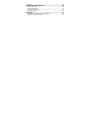 4
4
-
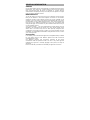 5
5
-
 6
6
-
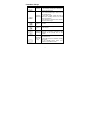 7
7
-
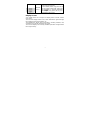 8
8
-
 9
9
-
 10
10
-
 11
11
-
 12
12
-
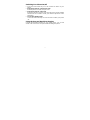 13
13
-
 14
14
-
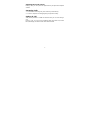 15
15
-
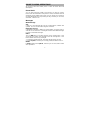 16
16
-
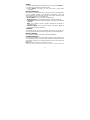 17
17
-
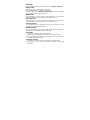 18
18
-
 19
19
-
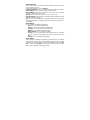 20
20
-
 21
21
-
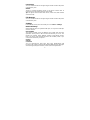 22
22
-
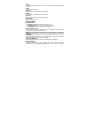 23
23
-
 24
24
-
 25
25
-
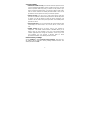 26
26
-
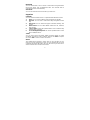 27
27
-
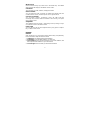 28
28
-
 29
29
-
 30
30
-
 31
31
-
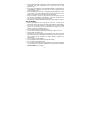 32
32
-
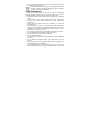 33
33
-
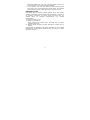 34
34
-
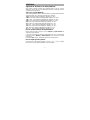 35
35
-
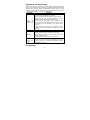 36
36
-
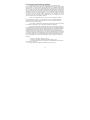 37
37
Verykool i605 User manual
- Category
- Smartphones
- Type
- User manual
Ask a question and I''ll find the answer in the document
Finding information in a document is now easier with AI