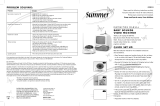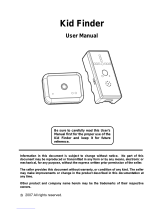Page is loading ...

Before returning this product to the store for any reason, please
contact our Parent Service Center at
1-800-704-8697
Often, we can provide helpful tips and instructions to resolve
your problem quickly over the phone.
Y7500/Y7520
Crisp & Clear
View
™
Digital Video Monitor
Y7500 and Y7520
Check our website: www.thefirstyears.com for the most up-to-date
instruction manual as well as tips and troubleshooting advice.

2 get ready for thefirstyears.com
™
Crisp & Clear View™/Dual View Digital Video Monitor
SAFETY INSTRUCTIONS
This symbol is intended to warn the user of potential safety hazards.
This symbol is intended to alert the user to a potential risk of
electric shock and other electrical safety issues.
WARNING:
• To prevent electric shock or strangling by the cord, KEEP OUT OF
CHILD’S REACH. Never place monitor or cord within 3 feet of child or
attach to a crib or playpen.
• Never place these units within a child’s reach.
• The product is designed to assist in the monitoring of children, not as a
prevention for injury to or loss of a child.
• This product is not a substitute for proper adult supervision. All children
should be supervised at all times by responsible adults.
WARNING
Toreducetheriskofreorelectricalshock,donotopenthisproductor
expose the product to:
• Water and Moisture: This product should not be used near water,
for example, near a bathtub or sink, in a wet basement or near a
swimming pool.
• Heat: This product should be situated away from heat sources such as
radiators, heat registers, stoves, or other appliances that produce heat.
IMPORTANT
• The user should not attempt to service this product. Read all safety and
operating instructions before operating this product.
• Retain these instructions for future reference.
• Observe all warnings.

get ready for thefirstyears.com
™
3
English
• Follow all operating instructions.
• Do not tamper with the plug under any circumstances.
• Power Source – This product should be connected only to the power
supply provided.
• Cleaning —Before cleaning, be sure to unplug. Clean only as
recommended in these instructions.
• Object and Liquid Entry—Care should be taken so that objects do not
fall and liquids are not spilled into the enclosure through the openings.
• Damage or Malfunction—Please contact our Parent Service Center at
800-704-8697 if:
a. The power supply cord or plug has been damaged
b. Objects have fallen or liquid has been spilled into it
c. The product has been exposed to rain
d. The product does not appear to operate normally or exhibits a
marked change in its performance
e. The product has been dropped or the enclosure damaged.
Wall Mounting—The Child Unit should be mounted to a wall only as
recommended in these instructions.
WARNING
Do not mount the Child Unit in a location where the unit or the adapter cord
is within the child’s reach. Never place monitor or cord within 3 feet of child
or attach to a crib or playpen.
To prevent injury, this apparatus must be securely attached to the wall in
accordance with the installation instructions.

4 get ready for thefirstyears.com
™
Crisp & Clear View™/Dual View Digital Video Monitor
The First Years Crisp & Clear View™ and
Dual View Digital Video Monitor
The First Years® Crisp & Clear View™ and Dual View Digital Video Monitor
enables you to see and hear your infant from just about anywhere in your
house. It is compact, lightweight, easy to set up, and easy to use. The Y7520
Dual View comes with two Parent digital video monitors.
The wall-mountable Child Unit features a video camera that can be tilted and
swiveled to give you the view and angle you want. The Parent Unit is compact
and lightweight, with a convenient belt-clip, so it’s easy to keep with you.
Automatic night-vision technology means you can still see a low-light image
of your child at night when the nursery is dark. Rechargeable batteries are
supplied for the Parent Unit, which has an automatic 30-second display shut-o
to save energy and extend battery life.
Contents

get ready for thefirstyears.com
™
5
English
The First Years Crisp & Clear View™ and
Dual View Digital Video Monitor
Contents
Safety Instructions
Parts Diagram
Parent Unit
Child Unit
Quick Start Instructions
To Set Up—Child Unit
To Set Up—Parent Unit(s)
To Use
Display Sleep Mode
Sound Activation
Range
Night Vision
Beltclip/Stand
Parent Unit Finder Feature
Parent Unit Indicators and Controls
Menu Choices – Your Preferences for Selected Features
Child Unit Indicators and Controls
Recharging/Replacing Batteries
Pairing of Parent and Child Units
Care (To Clean/Storage)
To Clean
Storage
Troubleshooting
FCC Statement
Warranty
2
6
6
7
8
9
10
11
12
12
13
13
13
14
14
16
18
19
21
21
21
21
22
24
25

6 get ready for thefirstyears.com
™
Crisp & Clear View™/Dual View Digital Video Monitor
Parent Unit
Volume control button
Power button
Battery indicator
Sound level indicator
Connection indicator
Directional pad
Menu button
Display screen
Speaker
Power jack
Battery cover
Belt clip/stand
1
2
3
4
5
6
7
8
9
9
10
11
11
12
12
Parts Diagram
Front
Back
2
4
5
6
7
1
8
10
12
3

get ready for thefirstyears.com
™
7
English
3
4
2
5
6
1
2
3
4
5
6
Child Unit
Microphone
Power button
Camera
Adjustable-angle camera base
Wall mount slots
Power jack (not pictured)
Also Included
AC adapters (2) (not pictured)
Front Back
1

8 get ready for thefirstyears.com
™
Crisp & Clear View™/Dual View Digital Video Monitor
Quick Start Instructions
IMPORTANT
CHARGE BATTERY FOR 8 HOURS BEFORE INITIAL USE.
For plug-in use: Connect one of the AC adapters to power jack and plug cord into
wall outlet.
You’ll find detailed instructions on the pages that follow. Please read
the Safety and Warnings Instructions on pages 2–3.
Set up the Child Unit
• Place unit 4 to 6 feet from child’s crib or play area.
• Connect remaining AC adapter to unit and plug into wall outlet.
Set up the Parent Unit(s)
For portable use: Install the rechargeable battery pack provided. Battery
compartment is on back of unit. Loosen screw to release it, and slide cover o.
Insert plug on battery pack into connector inside compartment, then fit battery
into place. Replace cover and secure it by tightening the screw. Connect one
of the AC adapters to power jack and plug cord into wall outlet.
To use
1. Push power button on Child Unit to turn it on .
2. Push power button on Parent Unit to turn it on.
3. Connection indicators on Parent Units should glow green indicating they are
connected.
4. Adjust camera position to ensure desired view is displayed.
5. Press + or – to adjust the volume of the Parent Unit.
Note: Display on the Parent Unit will go blank after 30 seconds if unit is powered
by batteries. This is a normal power-saving feature. Pressing any button on
Parent Unit will reactivate the display. This feature can be turned o through
menu in Parent Unit.
Before returning this product to the store for any reason, please contact our
Parent Service Center at 800-704-8697
Often, we can provide helpful tips and instructions to resolve your problem
quickly over the phone or by email.

get ready for thefirstyears.com
™
9
English
1. Position the Child Unit 4 to 6 feet from
your child’s crib or the area you wish to
view. NEVER position the unit within a
child’s reach.
2. Insert the connector on the AC adapter
into the jack on the back of the unit,
then plug the adapter into an electrical
outlet.
For wall mounting
1. Securely fasten two #8 “pan” head screws to
the wall, one above the other, exactly 1 ⁄ inch
apart, leaving the screw heads protruding by at
least ¼ inch.
For best results use a ¾-inch long screw; mount
in a solid wood panel, or use screw anchors.
2. Fit the round openings on the wall mount slots over
the screw heads, then slide the unit down until it is
seated firmly.
3. To test that unit is securely mounted, press on its top
and side edges.
WARNING
• KEEP OUT OF CHILD’S REACH.
• Do not place Child Unit in crib or attach to crib or playpen.
• Never place monitor or cord within 3 feet of child or attach to a
crib or playpen.
• Do not mount the Child Unit in a location where the unit or the
adapter cord is within the child’s reach.
To Set Up —Child UnitQuick Start Instructions
wall mount slots
slots in unit slide
over screws

10 get ready for thefirstyears.com
™
Crisp & Clear View™/Dual View Digital Video Monitor
To Set Up – Parent Unit(s)
To install and charge battery pack
1. Loosen the screw to release the
battery compartment cover. Then,
slide the cover o.
2. Insert the plug on the battery pack
into the connector inside the battery
compartment.
3. Fit the battery pack into the
compartment.
4. Place the cover back onto the battery compartment and secure it by tightening
the screw.
5. Charge the battery: Insert the connector on the AC adapter into the
power jack on the side of the unit, and plug into an electrical outlet. The
battery needs to be charged for 8 hours before the first portable use.
IMPORTANT:
IF THE PARENT UNIT IS ON, THE BATTERY INdICATOR wILL GLOw ORANGE
wHILE THE BATTERY IS CHARGING. ONCE THE BATTERY IS FULLY
CHARGEd, IT wILL GLOw GREEN.
For plug-in use/recharging
Reconnect the Parent Unit to the AC adapter as for initial battery charging, and
plug the adapter into an electrical outlet. If desired, open the stand to support
unit in upright position for viewing and operating.
• You may use the Monitor while charging; however, it will take longer to charge
when in use.
• For best results, recharge daily. Keep plugged in overnight or for several hours
a day.
• The battery indicator light will glow red when there is less than 1 hour battery
life remaining.
IMPORTANT:
• Use only the AC AdApters sUpplied with this prodUCt; Use of
ANY OTHER AdAPTER(S) COULd dAmAGE mONITOR ANd wOULd vOId
wA RR ANT Y.
• AC AdApters shoUld be regUlArly exAmined for signs of
dAmAge to the Cord, plUg, enClosUre or other pArts; in the
EvENT OF SUCH dAmAGE, IT mUST NOT BE USEd .
• to obtAin replACement AC AdApter: pleAse CAll oUr pArent
SERvICE CENTER AT 800-704-8697.
WARNING:
• Batteries may explode or leak if not used correctly. Follow all
instructions for proper installation, use and storage.
hold belt clip open to install battery pack

get ready for thefirstyears.com
™
11
English
1. Push down the power button on the Child Unit to turn on.
2. Push down the power button on the Parent Unit(s) to turn on. Connection
indicator will blink, and start-up graphics will be displayed on the screen.
3. Once the two units are connected, live video will be displayed, you will hear
sounds from your child’s room (or wherever you have placed the Child Unit),
and connection indicators will glow green.
4. On the Parent Unit, press + and/or – on the volume button to adjust loudness
to the desired level.
5. Repeat steps 2-4 for addition of Y7520 additional Parent Unit.
6. Always keep the Parent Unit with you, or nearby.
To Use
Child Unit
Parent Unit Parent Unit (2 supplied
with model Y7520)

12 get ready for thefirstyears.com
™
Crisp & Clear View™/Dual View Digital Video Monitor
To turn the Parent Unit(s) o
Hold down the power button for 2 seconds or until the power light goes out.
To turn the Child Unit o
Hold down the power button for 2 seconds or until the power light goes out.
Tip: A loud screeching sound indicates the Parent Unit is too close to the Child
Unit. To avoid this noisy feedback (which is common with audio devices), lower
the volume on the Parent Unit (or turn it o) when entering your child’s room (or
any room where you have set up the Child Unit).
IMPORTANT
THE POwER INdICATOR ON THE PARENT UNIT(S) wILL GLOw REd wHEN
BATTERY POwER IS LOw. BATTERIES IN THE PARENT UNIT SHOULd BE
RECHARGEd AS SOON AS POSSIBLE.
Display Sleep Mode (Display Disappears after 30 seconds)
• When the Parent Unit is being operated on battery power, the display will go
into sleep mode automatically. This means the screen will go blank after 30
seconds. It will always turn back on whenever sounds picked up by Child Unit
indicate the baby is active or crying.
• To turn display back on at any time: Press any button.
• To return the display to sleep mode more quickly than 30 seconds (and save
even more battery power): Press the power button quickly. The screen will go
blank.
• Sound will always be transmitting even when the display is blank, unless unit is
turned o.
Note: The unit will not go into Display Sleep Mode when it is plugged into the AC
adapter. The Display Sleep Mode can be turned o during portable (battery) use
via the Menu.
Sound Activation
• The display will remain blank when sound level in the camera location is low.
• Once sound level from the Child Unit indicates child may be crying, or making
loud noises, the image will be displayed.
Range
The distance you can separate the units and still maintain a connection will
vary based on the layout and construction of your home. To test the Monitor’s

get ready for thefirstyears.com
™
13
English
workable range, walk though your house and yard to check for the volume of
sounds being transmitted and the clarity of images being displayed. You can try
turning the position of the Parent unit to gain the best reception.
Interference
Other 2.4 GHz devices, such as Cordless phones and Wireless Routers, may
interfere with your Crisp & Clear View/Dual View Digital Video Monitor. The
result of this interference may be buzzing and static on the audio and a fuzzy
image for the video. If you find these symptoms, try the following:
1. Turn o all of the other 2.4 GHz devices in your house. Turn on your
video monitor and check its audio and video reception. It should be
improved. Now turn on your 2.4 GHz devices. This process will give your
video monitor a chance to capture the signal with the best reception.
2. Also consider the location of the video monitor. If possible, keep your video
monitor a distance away from the other 2.4 GHz wireless devices.
Microwave ovens can also cause interference while they are running. This
should go away when they are o.
Night Vision
The Crisp & Clear View/Dual View Digital Video Monitor is equipped with night
vision technology that enables the transmission of video images even when
your child’s room is dark. In low light situations, the display will appear as a
black-and-white image.
Belt Clip/Stand
Press on the top of the belt clip to open;
slide it onto waistband or belt and release.
Or, lift the tip of the stand away from the unit
and set the unit on any flat surface.
Tip: Belt clip/stand can be removed from
the Parent Unit to make it even more compact.
To remove, unscrew the retention screw on
the top of the belt clip. Once unscrewed,
lift the assembly o.
Parent Unit Finder Feature
If you should misplace the Parent Unit,
turn o the Child Unit, and wait 5 seconds.
belt clip/stand

14 get ready for thefirstyears.com
™
Crisp & Clear View™/Dual View Digital Video Monitor
The Parent Unit will beep, and continue beeping until it is found and turned o
(or the batteries are exhausted). Turn Child Unit on before turning the Parent
Unit back on.
Note: This feature will not work if Parent Unit is turned o or has lost power due
to a dead battery.
Parent Unit Indicators and Controls
Power/Battery Level Indicator
•Green glow indicates full power.
•Red glow indicates battery power is low. Recharge as soon as possible.
•Orange glow indicates battery is charging.
•No light indicates no power. Unit will not work until turned on or recharged.
Connection Indicator
•Green glow when connected to Child Unit.
•Blinking green light means that connection has not been made or is lost.
Sound Level Lights
No lights indicates lowest volume.
All lights indicates highest volume.
1
2
3
1
4
5
7
6
2
3

get ready for thefirstyears.com
™
15
English
4
5
6
Volume Control [ + , - ]
Press either side of the volume control button to make sounds louder (+) or
softer (-).
Video Display
The display screen will show live images being transmitted by the Child Unit.
Menu Button
The button is used to select the Menu mode. The Menu Button allows you
to change current settings for various preferences (see section that follows for
complete details).
Zoom/Pan Function
To zoom in 2x hit any of the directional buttons. The display will zoom and pan in
the direction pressed. To zoom out push the menu button.
Directional Pad
If you have already zoomed in on the display, use the directional pad to move
around to obtain the desired view.
Note If directional pad is pressed and you have not pressed , image will
automatically zoom and move in direction pressed.
Menu Navigation
The directional pad is also used to navigate menu options when Parent Unit is in
Menu mode.
7

16 get ready for thefirstyears.com
™
Crisp & Clear View™/Dual View Digital Video Monitor
Menu Choices—Your Preferences for Selected Features
You have the option of setting menu preferences for the Monitor features listed
below. To review or change any preferences, press the Menu button. Use the
directional pad to scroll through the available menu choices. Use the directional
pad to make and accept changes.
Brightness
To set the brightness of the display on the Parent Unit:
1. Press the Menu button.
2. Use the top or bottom of the directional pad to scroll through the list of
preferences until “Brightness” is highlighted.
3. Press the right directional button.
4. A Brightness Selector Scale will appear, displaying five possible settings. The
current setting will be shown. Use the top or bottom of the directional pad to
make the display darker or lighter.
5. Press the Left or Menu button to confirm your selection.
6. Press the Menu button to return to the display mode.
Language
You can choose to view displays in English, Spanish or French. To change your
language selection:
1. Press the Menu button.
2. Use the top or bottom of the directional pad to scroll through the list of
preferences until “Language” is highlighted.
3. Press the right directional button.
4. A Language List will appear. The current setting will be highlighted. Use the
top or bottom of the directional pad to highlight the language of your choice.
5. Press the Left or Menu button to confirm your selection.
6. Press the Menu button to return to the display mode.
Display Sleep Mode
When the Parent Unit is in portable use (not plugged into an electrical outlet via
the AC adapter), Display Sleep Mode helps conserve battery power by turning
the display o automatically after 30 seconds. The display will come back on
any time sounds being transmitted indicate the baby is crying or making loud
noises; you can also turn the display back on by hitting any button. You can
choose to turn the Display Sleep Mode on or o. To do so:

get ready for thefirstyears.com
™
17
English
1. Press the Menu button.
2. Use the top or bottom of the directional pad to scroll through the list of
preferences until “Display Sleep Mode” is highlighted.
3. Press the Right button.
4. A “Display Sleep Mode Status” screen will appear. The current setting will be
highlighted. Use the top or bottom of the directional pad to highlight the setting
that you want.
5. Press the Left or Menu button to confirm your selection.
6. Press the Menu button to return to the display mode.
Support
The Support menu selection provides you with information on how to contact our
customer service representatives, who will gladly assist you with any problems that
you may have with your video baby monitor system. To access the Support screen:
1. Press the Menu button.
2. Use the top or bottom of the directional pad to scroll through the list of
preferences until “Support” is highlighted.
3. Press the Left or Menu button to display the Support screen.
4. Press the Menu button to return to the display mode.

18 get ready for thefirstyears.com
™
Crisp & Clear View™/Dual View Digital Video Monitor
Power button
• Push to turn on and hold down 2 seconds to turn o.
• Green glow indicates power.
• No light indicates no power. Unit will not work until turned on, connected to
AC adapter.
Child Unit Indicators and Controls
Front Back

get ready for thefirstyears.com
™
19
English
Recharging/Replacing Batteries
Parent Unit:
If Power Indicator on the Parent Unit glows red when unit is turned on, batteries
are low. If indicator does not light at all, batteries may be dead. Recharge
batteries by connecting AC adapter cord to power jack and plugging it into wall
outlet. When charging the unit for the first time, it should be kept plugged in
for at least 8 hours; when recharging, you should keep it plugged in until power
indicator glows green indicating that batteries are at full power.
Unit can be used while being recharged; however, it will take longer for batteries
to charge fully.
To ensure that Parent Unit is always available when you need it, recharge daily.
For best results, connect adapter and keep unit plugged in overnight, or for
several hours each day.
IMPORTANT:
EACH RECHARGEABLE BATTERY PACk IS dESIGNEd TO LAST THROUGH
mANY RECHARGE CYCLES. HOwEvER, LIkE ALL BATTERIES, IT wILL
wEAR OUT OvER TImE. IF YOU NOTICE THAT THE BATTERY IS RETAINING
ITS POwER FOR ONLY A SHORT TImE ANd REqUIRES CHARGING
FREqUENTLY, THE BATTERY PACk SHOULd BE REPLACEd.
to obtAin A replACement bAttery pACk: pleAse CAll oUr pArent
SERvICE CENTER AT 800-704-8697. USE ONLY THE BATTERY PACk
SUPPLIEd.

20 get ready for thefirstyears.com
™
Crisp & Clear View™/Dual View Digital Video Monitor
WARNING
Keep batteries away from children. Parents are urged to exercise
care in the storage, use and disposal of all batteries. Do not dispose
ofbatteriesinare.Theymayexplode.
To avoid battery leakage:
• Batteries must be removed and inserted under adult supervision;
• Non-rechargeable batteries are not to be recharged;
• Batteries are to be inserted with the correct polarity;
• Exhausted batteries are to be removed from the unit and disposed properly;
• Supply terminals are not to be short-circuited;
• Dierent types of batteries (e.g. alkaline, standard carbon-zinc or
rechargeable) or new and used batteries are not to be mixed;
• Do not dispose of batteries in re, may explode or leak.
• Never use a screwdriver or any other tool to pry batteries from the
compartment, as the supply terminals could be short-circuited.
• Do not leave batteries in the Monitor for long periods of non-use.
Failure to follow these instructions may cause batteries to make popping sounds
and leak battery acid, which could result in personal injury, as well as damage to
the Monitor. If battery leakage occurs, avoid all contact with battery acid, being
especially careful to keep it away from eyes and mouth. Should contact occur,
wash any aected skin and clothing thoroughly.
IMPORTANT:
• AlwAys dispose of Used bAtteries in An environmentAlly
FRIENdLY mANNER.
Alkaline batteries and Nickel Metal Hydride batteries (Ni-Li or Ni-Hydride),
are classified as non-hazardous waste (except in California) and can be either
disposed of in the trash or e-recycled at a local recycling center. In order to
find a center near you, go to www.ehso.com; using the search function, type
in “Batteries” and select the Battery Disposal Guide for Households. This will
provide a link to nearby centers based on zip code.
/