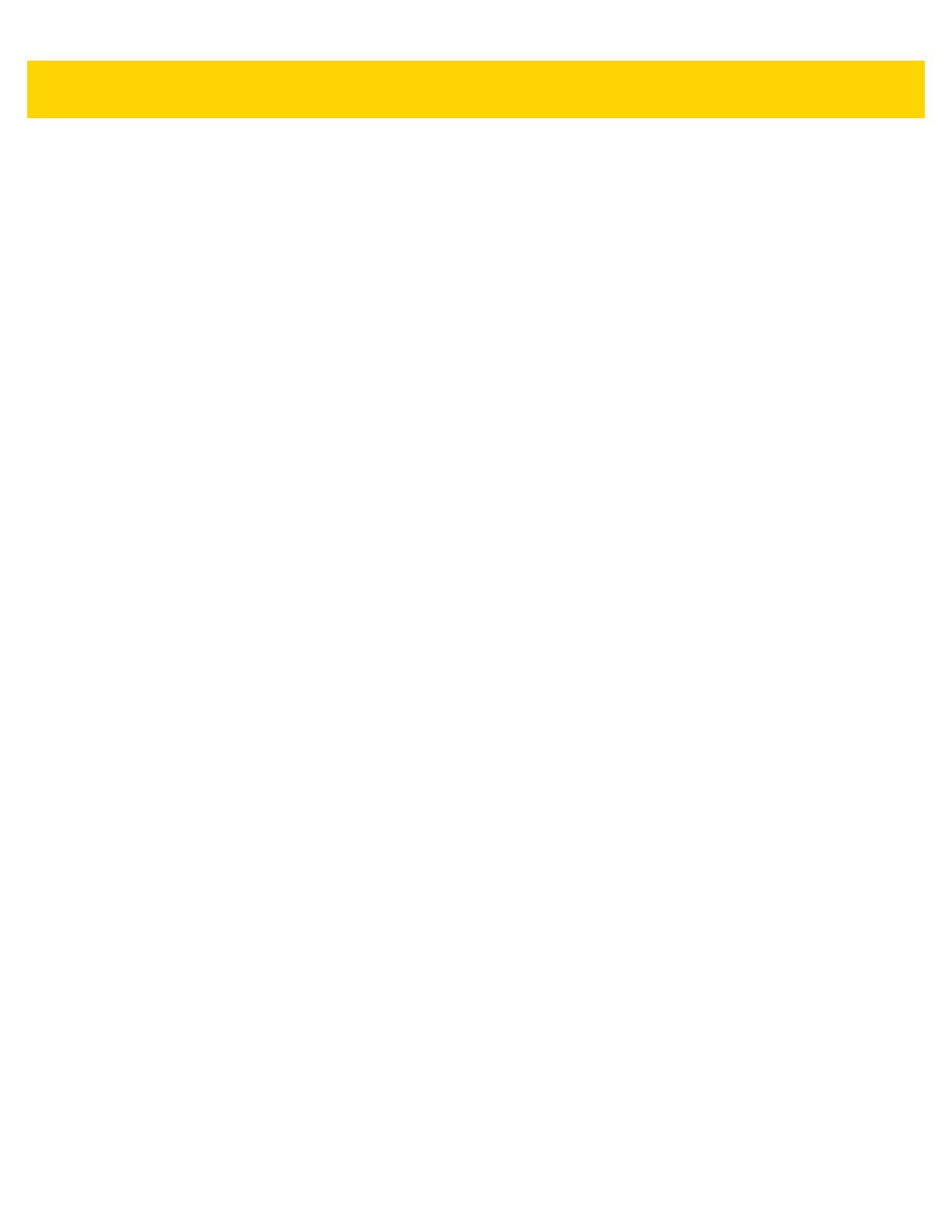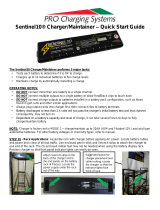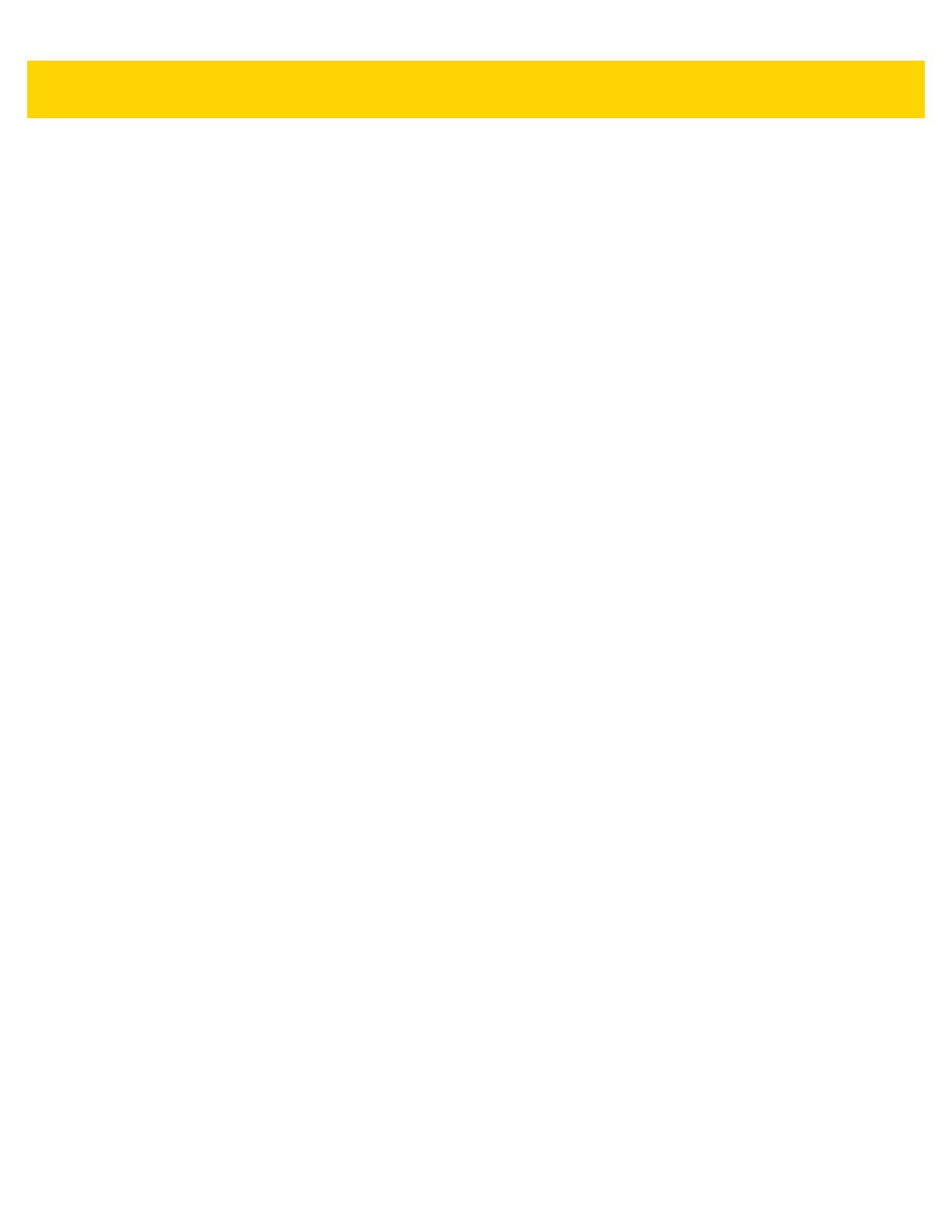
viii TC8000 User Guide
Connecting to a Bluetooth Device .......................................................................................... 4-16
Selecting Profiles on the Bluetooth Device ............................................................................ 4-16
Unpairing a Bluetooth Device ................................................................................................. 4-17
Near Field Communications ......................................................................................................... 4-17
Reading NFC Cards ............................................................................................................... 4-18
Sharing Information Using NFC ............................................................................................. 4-18
Enterprise NFC Settings ........................................................................................................ 4-19
Reader Mode ......................................................................................................................... 4-21
Chapter 5: Applications
Introduction .................................................................................................................................... 5-1
Camera .......................................................................................................................................... 5-2
Taking Photos .......................................................................................................................... 5-2
Taking a Panoramic Photo ....................................................................................................... 5-4
Recording Videos ..................................................................................................................... 5-4
Photo Settings .......................................................................................................................... 5-6
Video Settings .......................................................................................................................... 5-7
Contacts ......................................................................................................................................... 5-8
Adding Contacts ....................................................................................................................... 5-8
Editing Contacts ....................................................................................................................... 5-8
Deleting Contacts ..................................................................................................................... 5-8
DataWedge Demonstration ............................................................................................................ 5-9
Elemez ......................................................................................................................................... 5-10
Disabling Elemez Data Collection .......................................................................................... 5-10
Enabling Elemez Data Collection ........................................................................................... 5-11
File Browser ................................................................................................................................. 5-12
Gallery .......................................................................................................................................... 5-14
Working with Albums .............................................................................................................. 5-14
Share an Album ..................................................................................................................... 5-15
Get Album Information ........................................................................................................... 5-15
Deleting an Album ............................................................................................................ 5-15
Working with Photos ........................................................................................................ 5-16
Viewing and Browsing Photos .......................................................................................... 5-16
Cropping a Photo ............................................................................................................. 5-16
Setting a Photo as a Contact Icon .................................................................................... 5-17
Share a Photo .................................................................................................................. 5-17
Deleting a Photo ............................................................................................................... 5-17
Working with Videos ............................................................................................................... 5-18
Watching Videos .............................................................................................................. 5-18
Sharing a Video ................................................................................................................ 5-18
Deleting a Video ............................................................................................................... 5-19
MLog Manager ............................................................................................................................. 5-20
Print Station ................................................................................................................................. 5-21
PTT Express Voice Client ............................................................................................................ 5-22
PTT Audible Indicators ........................................................................................................... 5-22
Notification Icons .................................................................................................................... 5-23
Enabling PTT Communication ............................................................................................... 5-24
Selecting a Talk Group ........................................................................................................... 5-24
PTT Communication .............................................................................................................. 5-24