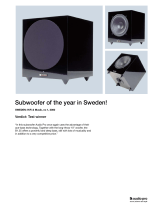Page is loading ...

Русский
ITALIANO
DEUTSCH
NEDERLANDS
ENGLISH
ESPAÑOL
PORTUGUÊS
FRANÇAIS
XPS 2.135
CONTENTS
1. INTRODUCTION ................................................................................................................ 2
1.1. Box contents ............................................................................................................... 2
1.2. Technical specifications .............................................................................................. 2
1.3. Recommendations ...................................................................................................... 3
2. INSTALLING YOUR XPS 2.135 SPEAKER KIT ............................................................... 3
2.1. Positioning the speaker kit .......................................................................................... 3
2.2. Connections ................................................................................................................ 4
2.2.1. Connection to a PC ......................................................................................... 5
2.2.2. Connection to a television set equipped with a headphone jack .................... 5
2.2.3. Connection to a DVD player ........................................................................... 5
2.2.4. Connection to a game console ....................................................................... 5
3. USING YOUR XPS 2.135 SPEAKER KIT ......................................................................... 6
4. TECHNICAL SUPPORT .................................................................................................... 7
5. WARRANTY ....................................................................................................................... 8
ENVIRONMENTAL PROTECTION RECOMMENDATION ......................................................... 8

XPS 2.135
2/8 – User Manual
1. INTRODUCTION
1.1. Box contents
2 satellite speakers
1 subwoofer
1 wired remote control
User Manual
1.2. Technical specifications
Output power
(effective power)
Subwoofer: 13W RMS
Satellite speakers: 2 x 6W RMS
Total power
25W RMS
Frequency response
Subwoofer: 40 – 220Hz
Satellite speakers: 200Hz – 20kHz
Magnetic shielding
Magnetic shielding allowing for placement close to a monitor without
disturbing the display
Features
Subwoofer:
- 2 female RCA type audio outputs (left and right)
- 1 connection to the remote control
- 1 power cable
- 1 ON/OFF switch
- 1 bass volume control knob
Remote control:
- 1 volume control knob
- 1 stereo headphone connector
- 1 auxiliary input for CD/MP3 player...
- 1 power LED
For use with
PC, TV sets, DVD players, game consoles, CD-Audio, MP3 players

Русский
ITALIANO
DEUTSCH
NEDERLANDS
ENGLISH
ESPAÑOL
PORTUGUÊS
FRANÇAIS
XPS 2.135
User Manual – 3/8
1.3. Recommendations
- Place your satellite speakers on a flat surface to avoid the risk of the speakers falling.
- Place the subwoofer on the floor (under your desk, for example) to allow for better diffusion of bass
frequencies.
- Never open up your speaker kit, as you risk damaging its internal components.
- This speaker kit is intended for use in a temperate environment.
- To prevent the risk of fire or electrical discharge, keep your speaker kit away from:
- rain or humidity, as well as all fluids (water, chemical products or any other liquids),
- sources of heat such as heaters, stoves or any other heat-producing devices (including
amplifiers),
- direct sunlight.
- Do not expose your speaker kit to drips or splashes of water.
- Never place any object filled with liquid (a glass, vase...) on your speaker kit.
- Unplug the subwoofer's power cord if you do not plan on using your speaker kit for an extended
period of time. To disconnect the power cord, take hold of and pull on the plug; never pull on the
cord itself.
- Make sure that the speaker kit's power plug connected to an electrical outlet remains easily
accessible.
- Disconnect the speaker kit before cleaning. Use a damp cloth and avoid using aerosol cleaners.
- The speaker kit's power plug serves to power off the device and must therefore be easily accessible
at all times.
- Attention: at full power, prolonged listening with headphones may cause damage to the user's ears
and hearing.
- Markings are located on the back of the speakers.
2. INSTALLING YOUR XPS 2.135 SPEAKER KIT
2.1. Positioning the speaker kit
1. Place the satellite speakers on a desk to either side of your monitor, keeping them at least 50cm
away from the side walls.
2. Place the speakers at an equal distance from the listener and direct them towards the listening
position.
3. Place the subwoofer on the floor, taking care not to block the port (the opening) up against a wall.
Note: To determine the ideal positioning for your speaker kit, proceed with successive tests until you are
satisfied with the sound.

XPS 2.135
4/8 – User Manual
2.2. Connections
1. Switch off the audio source (PC, television set, DVD player or game console) to which you wish to
connect your speaker kit.
- General connection diagram:
1: Right speaker
2: Left speaker
3: Subwoofer
4: Wired remote control
5: Connector for right satellite speaker
6: Connector for left satellite speaker
7: On/Off switch
8: Connector for wired remote control
9: Power cable
10: Master volume
11: Power LED
12: Headphone connector (the speakers are automatically disabled when headphones are connected)
13: Auxiliary audio input, allowing you to connect an MP3 player or any other audio source
14: Connector (green) for main audio input:for a PC, connect this to the FRONT SPEAKERS or FRONT
OUT connector on your sound card
15: Bass control

Русский
ITALIANO
DEUTSCH
NEDERLANDS
ENGLISH
ESPAÑOL
PORTUGUÊS
FRANÇAIS
XPS 2.135
User Manual – 5/8
2.2.1. Connection to a PC
- Connect your speaker kit's minijack connector to the green FRONT SPEAKERS or FRONT OUT
connector on your sound card or on the sound card integrated into your computer's motherboard.
2.2.2. Connection to a television set equipped with a headphone jack
- Connect your speaker kit's minijack connector to the headphone jack on your television set.
2.2.3. Connection to a DVD player
Requires a female minijack/double male RCA cable (not included – please see diagram 16A, below).
1. Connect your speaker kit's minijack connector to the female minijack/double male RCA cable.
2. Connect the white RCA connector on the female minijack/double male RCA cable to the
corresponding audio output on your DVD player/television set.
3. Connect the red RCA connector on the female minijack/double male RCA cable to the
corresponding audio output on your DVD player/television set.
2.2.4. Connection to a game console
Requires a female minijack/double female RCA cable (not included – please see diagram 16B, below).
1. Connect your speaker kit's minijack connector to the female minijack/double female RCA cable.
2. Connect the white and red audio connectors on your console's A/V cable to the female
minijack/double female RCA cable.
Please refer to your console's user manual for more information on the other connections.

XPS 2.135
6/8 – User Manual
3. USING YOUR XPS 2.135 SPEAKER KIT
1. Switch on the audio source you wish to use (PC, television set, DVD player or game console).
2. Switch on your speaker kit by pressing the POWER button on the back of the subwoofer.
3. Adjust the master volume (VOLUME) on the right satellite speaker and adjust the bass control
(BASS) on the front of the subwoofer.
Note: In order to determine the ideal settings for your speaker kit, put all of the settings to their minimum
values and then progressively increase their intensity.
When you connect an audio source to the auxiliary audio input on the remote control, the
main audio source is disabled.
When you connect headphones to the headphone connector on the remote control, the
satellite speakers are automatically cut off and only the headphone output is enabled.

Русский
ITALIANO
DEUTSCH
NEDERLANDS
ENGLISH
ESPAÑOL
PORTUGUÊS
FRANÇAIS
XPS 2.135
User Manual – 7/8
4. TECHNICAL SUPPORT
If you encounter a problem with your product, please go to http://ts.hercules.com and select your language.
From there you will be able to access various utilities (Frequently Asked Questions (FAQ), the latest versions
of drivers and software) that may help to resolve your problem. If the problem persists, you can contact the
Hercules products technical support service (“Technical Support”):
By email:
In order to take advantage of technical support by email, you must first register online. The information you
provide will help the agents to resolve your problem more quickly.
Click Registration on the left-hand side of the Technical Support page and follow the on-screen instructions.
If you have already registered, fill in the Username and Password fields and then click Login.
By telephone:
United
Kingdom
08450800942
Charges at local rate
Monday to Friday from Noon to 4pm and 5pm to 10pm
Saturday from 9am to Noon and 1pm to 7pm
Sunday from 9am to Noon and 1pm to 4pm
United States
1-866-889-5036
Free
Monday to Friday from 7am to 11am and from Noon to 5pm
Saturday and Sunday from 7am to Noon
(Eastern Standard Time)
Canada
1-866-889-2181
Free
Monday to Friday from 7am to 11am and from Noon to 5pm
Saturday and Sunday from 7am to Noon
(Eastern Standard Time)
Denmark
80887690
Free
Monday to Friday from 1pm to 5pm and 6pm to 11pm (English)
Saturday from 9am to 1pm and 2pm to 8pm
Sunday from 10am to 1pm and 2pm to 5pm
Sweden
0200884567
Free
Monday to Friday from 1pm to 5pm and 6pm to 11pm (English)
Saturday from 9am to 1pm and 2pm to 8pm
Sunday from 10am to 1pm and 2pm to 5pm
Finland
0800 913060
Free
Monday to Friday from 2pm to 6pm and 7pm to Midnight (English)
Saturday from 10am to 2pm and 3pm to 9pm
Sunday from 11am to 2pm and 3pm to 6pm

XPS 2.135
8/8 – User Manual
5. WARRANTY
Worldwide, Guillemot Corporation S.A. (“Guillemot”) warrants to the consumer that this Hercules product will
be free from material defects and manufacturing flaws for a period of two (2) years from the original date of
purchase. Should the product appear to be defective during the warranty period, immediately contact
Technical Support, who will indicate the procedure to follow. If the defect is confirmed, the product must be
returned to its place of purchase (or any other location indicated by Technical Support).
Within the context of this warranty, the consumer’s defective product will, at Technical Support’s option, be
either repaired or replaced. Where authorized by applicable law, the full liability of Guillemot and its
subsidiaries (including for indirect damages) is limited to the repair or replacement of the Hercules product.
The consumer’s legal rights with respect to legislation applicable to the sale of consumer goods are not
affected by this warranty.
This warranty shall not apply: (1) if the product has been modified, opened, altered, or has suffered damage
as a result of inappropriate or abusive use, negligence, an accident, normal wear, or any other cause not
related to a material defect or manufacturing flaw; (2) in the event of failure to comply with the instructions
provided by Technical Support; (3) to software not published by Guillemot, said software being subject to a
specific warranty provided by its publisher.
Copyright
© 2009 Guillemot Corporation S.A. All rights reserved.
Guillemot™ and Hercules® are trademarks and/or registered trademarks of Guillemot Corporation S.A. All
other trademarks and brand names are hereby acknowledged and are property of their respective owners.
Illustrations not binding. Contents, designs and specifications are subject to change without notice and may
vary from one country to another.
ENVIRONMENTAL PROTECTION RECOMMENDATION
At the end of its working life, this product should not be disposed of with standard
household waste, but rather dropped off at a collection point for the disposal of Waste
Electrical and Electronic Equipment (WEEE) for recycling.
This is confirmed by the symbol found on the product, user manual or packaging.
Depending on their characteristics, the materials may be recycled. Through recycling
and other forms of processing Waste Electrical and Electronic Equipment, you can
make a significant contribution towards helping to protect the environment.
Please contact your local authorities for information on the collection point nearest you.
/