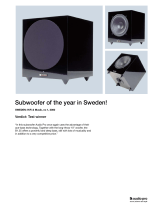Page is loading ...

ITALIANO
DEUTSCH
ESPAÑOL
NEDERLANDS
ENGLISH FRANÇAIS
Русский
XPS 5.1 70
CONTENTS
1. INTRODUCTION................................................................................................................ 2
1.1. Package contents ....................................................................................................... 2
1.2. Technical specifications .............................................................................................. 2
1.3. Recommended use..................................................................................................... 3
2. INSTALLING THE XPS 5.1 70 SPEAKER SYSTEM ........................................................ 4
2.1. Connecting the speaker system to the subwoofer...................................................... 5
2.2. Connecting the speaker system to a sound source.................................................... 5
3. USING THE XPS 5.1 70 SPEAKER SYSTEM .................................................................. 6
4. TECHNICAL SUPPORT .................................................................................................... 7
5. WARRANTY....................................................................................................................... 8
ENVIRONMENTAL PROTECTION RECOMMENDATION......................................................... 8

XPS 5.1 70
2/8 – User Manual
1. INTRODUCTION
1.1. Package contents
5 independent satellite speakers
1 subwoofer
Audio connection cable with three 3.5 mm male stereo minijack connectors at each end
User Manual
1.2. Technical specifications
Power output Subwoofer: 25 watts RMS
Satellite speakers: 4x7.5 watts & 1x15 Watts RMS
Total output 70 watts RMS
Frequency response Subwoofer: 30 – 200Hz
Satellite speakers: 200 – 20,000Hz
Magnetic shielding Yes, on the entire speaker system
Features Subwoofer:
- Wooden case
- Built-in amplifier (for the subwoofer and the satellite speakers)
- Integrated power supply
- Bass Reflex output
Satellite speakers:
- 5 independent satellite speakers
- Wall-mounting option via pivoting bases
Connections and cables Subwoofer:
- 4 color female stereo RCA audio outputs and 1 mini-din output for
connecting the satellites to the subwoofer
- 220-240V power cable (1.80m)
Satellite speakers:
Front satellite cable: 1.8 m
Center satellite cable: 2.3 m
Rear satellite cable:4.5 m
Lin input cable: 3 x 1,8 m
3 RCA female adapters to female mini jack for DVD player connection
1 RCA male adapter to female mini jack for console connection
For use with PC, MAC, Consoles, DVD, Audio CD and MP3 player

ITALIANO
DEUTSCH
ESPAÑOL
NEDERLANDS
ENGLISH FRANÇAIS
Русский
XPS 5.1 70
User Manual – 3/8
1.3. Recommended use
- Place the satellite speakers on a flat surface to prevent them from falling.
- Make sure to install your speaker system in such a way that an electrical outlet is nearby and
easily accessible.
- Your speaker system has been designed for interior use only.
- Under no circumstances should you attempt to connect your speaker system directly to the
amplified outlets on an amplifier, as you risk damaging all of the equipment. Use a decoder to
this effect.
- Do not open up your speaker system under any circumstances, as doing so risks damaging the
internal components.
- To avoid the risk of fire or electrical discharge, keep your speaker system away from:
- rain or humidity, as well as all fluids (water, chemical products or any other liquids),
- heat sources such as radiators, stoves or any other heat-producing appliances (including
amplifiers or decoders),
- direct sunlight.
- If you are not planning on using your speaker system again for an extended period of time, set
the switch located at the back of the subwoofer to the Off position and/or unplug the subwoofer.
Always hold the plug when unplugging the power cable; you should never pull on the cable
itself.
- Unplug the speakers’ power cable and disconnect them before cleaning. Do not use liquid or
aerosol cleaners. Use a damp cloth for cleaning.
- Attention: At full power, prolonged listening with headphones can result in damage to the user’s
hearing.

XPS 5.1 70
4/8 – User Manual
2. INSTALLING THE XPS 5.1 70 SPEAKER SYSTEM
1. Place the front right and left speakers to the right and left of the monitor, respectively (or attach
them to the wall). Position the center speaker on top of the monitor (or attach it to the wall).
Direct these three speakers towards the listening position (that is to say, where you will be sitting).
2. Place the rear right and rear left speakers to the right and left of the listening position (or attach
them to the wall) and slightly set back from the listening position (but not behind). Direct the rear
speakers towards the listening position, and not towards the monitor. We also recommend that
you position the rear speakers approximately one meter above the listening position or that you
direct them towards the wall or the ceiling, in order to create a true spatial sound environment.
3. Place the subwoofer directly on the floor (for better diffusion of low frequencies), taking care not
to block the side port up against a wall.
Note: to determine the ideal placement for your speaker system, try different positions in
succession. The closer you move the speakers to the wall, the higher the level of low frequencies
will be.

ITALIANO
DEUTSCH
ESPAÑOL
NEDERLANDS
ENGLISH FRANÇAIS
Русский
XPS 5.1 70
User Manual – 5/8
2.1. Connecting the speaker system to the subwoofer
1. Connect the black RCA connector on the rear right speaker to the Rear right plug.
2. Connect the mini-din connector on the front right speaker to the Front Right RJ plug.
3. Connect the blue RCA connector on the rear left speaker to the Rear Left plug.
4. Connect the white RCA connector on the front left speaker to the Front Left plug.
5. Connect the yellow RCA connector on the center speaker to the Center plug.
2.2. Connecting the speaker system to a sound source
1. Switch off your computer.
2. Connect the green FRONT minijack connector on the connection cable to the green Front
Speakers or Front out plug on your sound card.
3. Connect the black REAR minijack connector on the connection cable to the black Rear out
plug on your sound card.
4. Connect the orange CENTER minijack connector on the connection cable to the orange
Center/LFE plug on your sound card.
5. Plug the power cable into an AC outlet.
For stereo-only sources, only connect the green Front connector and do not connect
anything to the other inputs so that the sound is present on the 5 speakers.

XPS 5.1 70
6/8 – User Manual
3. USING THE XPS 5.1 70 SPEAKER SYSTEM
1. Verify that:
- the speaker system is switched off (the power indicator LED is off),
- the other knobs (VOLUME, BASS, REAR) are at their minimum settings.
2. Switch on the audio source you wish to use (PC, television set, DVD player or game console).
3. Power on your speaker system by pressing the POWER button located at the back of the
subwoofer.
4. Switch on the system and adjust the volume by turning the VOLUME knob on the right satellite
speaker. The blue LED on the right satellite speaker lights up. Adjust the bass volume using the
knob located at the back of the subwoofer (BASS knob).
Please note: in order to determine the ideal settings for your speaker system, put all of the
settings to their minimum values and progressively increase their intensity.
When you connect headphones to the right satellite speaker, all satellites are
automatically cut off and only the headphone output is enabled.

ITALIANO
DEUTSCH
ESPAÑOL
NEDERLANDS
ENGLISH FRANÇAIS
Русский
XPS 5.1 70
User Manual – 7/8
4. TECHNICAL SUPPORT
If you encounter a problem with your product, please go to http://ts.hercules.com and select your language.
From there you will be able to access various utilities (Frequently Asked Questions (FAQ), the latest versions
of drivers and software) that may help to resolve your problem. If the problem persists, you can contact the
Hercules products technical support service (“Technical Support”):
By email:
In order to take advantage of technical support by email, you must first register online. The information you
provide will help the agents to resolve your problem more quickly.
Click Registration on the left-hand side of the Technical Support page and follow the on-screen instructions.
If you have already registered, fill in the Username and Password fields and then click Login.
By telephone:
United
Kingdom
08450800942
Charges at local rate
Monday to Friday from Noon to 4pm and 5pm to 10pm
Saturday from 9am to Noon and 1pm to 7pm
Sunday from 9am to Noon and 1pm to 4pm
United
States
1-866-889-5036
Free
Monday to Friday from 7am to 11am and from Noon to 5pm
Saturday and Sunday from 7am to Noon
(Eastern Standard Time)
Canada
1-866-889-2181
Free
Monday to Friday from 7am to 11am and from Noon to 5pm
Saturday and Sunday from 7am to Noon
(Eastern Standard Time)
Denmark
80887690
Free
Monday to Friday from 1pm to 5pm and 6pm to 11pm (English)
Saturday from 9am to 1pm and 2pm to 8pm
Sunday from 10am to 1pm and 2pm to 5pm
Sweden
0200884567
Free
Monday to Friday from 1pm to 5pm and 6pm to 11pm (English)
Saturday from 9am to 1pm and 2pm to 8pm
Sunday from 10am to 1pm and 2pm to 5pm
Finland
0800 913060
Free
Monday to Friday from 2pm to 6pm and 7pm to Midnight (English)
Saturday from 10am to 2pm and 3pm to 9pm
Sunday from 11am to 2pm and 3pm to 6pm

XPS 5.1 70
8/8 – User Manual
5. WARRANTY
Worldwide, Guillemot Corporation S.A. (“Guillemot”) warrants to the consumer that this Hercules product will
be free from material defects and manufacturing flaws for a period of two (2) years from the original date of
purchase. Should the product appear to be defective during the warranty period, immediately contact
Technical Support, who will indicate the procedure to follow. If the defect is confirmed, the product must be
returned to its place of purchase (or any other location indicated by Technical Support).
Within the context of this warranty, the consumer’s defective product will, at Technical Support’s option, be
either repaired or replaced. Where authorized by applicable law, the full liability of Guillemot and its
subsidiaries (including for indirect damages) is limited to the repair or replacement of the Hercules product.
The consumer’s legal rights with respect to legislation applicable to the sale of consumer goods are not
affected by this warranty.
This warranty shall not apply: (1) if the product has been modified, opened, altered, or has suffered damage
as a result of inappropriate or abusive use, negligence, an accident, normal wear, or any other cause not
related to a material defect or manufacturing flaw; (2) in the event of failure to comply with the instructions
provided by Technical Support; (3) to software not published by Guillemot, said software being subject to a
specific warranty provided by its publisher.
ENVIRONMENTAL PROTECTION RECOMMENDATION
At the end of its working life, this product should not be disposed of with standard
household waste, but rather dropped off at a collection point for the disposal of Waste
Electrical and Electronic Equipment (WEEE) for recycling.
This is confirmed by the symbol found on the product, user manual or packaging.
Depending on their characteristics, the materials may be recycled. Through recycling
and other forms of processing Waste Electrical and Electronic Equipment, you can
make a significant contribution towards helping to protect the environment.
Please contact your local authorities for information on the collection point nearest you.
Copyright
© 2006 Guillemot Corporation S.A. All rights reserved.
Guillemot™ and Hercules® are trademarks and/or registered trademarks of Guillemot Corporation S.A. All
other trademarks and brand names are hereby acknowledged and are property of their respective owners.
Illustrations not binding. Contents, designs and specifications are subject to change without notice and may
vary from one country to another.
/