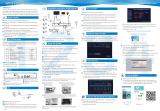Page is loading ...


1
Statement
Thank you for purchasing this product. ZOSI is committed to providing our customers with a high quality,
reliable
security solution. ZOSI cannot assume responsibility for any consequences resulting from the use thereof.
Before Installation
This product may require cabling. It is strongly suggested to test all products and parts before installation
and cabling.
Applications
The system is a standalone system. It need to connect with any monitor to start live view (Such as PC
monitor, TV etc.)
By adding a 3.5” SATA hard drive to the NVR, you can record&playback videos.
By connecting the NVR to the Internet, you can view the cameras anywhere anytime.
Note
This instruction is used to guide you install the system and remote surveillance, more instructions and
details can be downloaded from https://support.zositech.com/.
Tech Support
Website: https://support.zositech.com/ Email: [email protected]
1. Connecting your system
3
2
5
Camera
Router
Power Port
Mouse & USB
BACK UP
1
Monitor/TV
(VGA/HDMI)
4
3
1
2
4
5
Connect the cameras to their power supplies (smaller 12V 1A power adapter).
Connect a monitor to the NVR via its HDMI or VGA port (HDMI and VGA cables are not included).
Connect the NVR to Router with an Ethernet cable. IP Camera Video inputs: Just in case any of your
cameras are out of WiFi range, you can connect cameras to router with an Ethernet cable.
Plug the mouse (included) into the USB port at the rear panel of NVR.You will then be able to operate
the NVR with the mouse.
Connect the NVR to its power supply (bigger 12V 2A power adapter).
1.1 Steps to connect your system










11
Figure 5
5) Unplug RJ-45 cable from the added camera, and connect it to another wifi camera, then do it as step 3 to step 5 as above.
4) Wait for a few seconds,camera would be added to NVR channel sucessfully, as shown in Figure 5.
Figure 4

/









![SAFEVANT[2020 New] Wireless Security Camera System](http://vs1.manuzoid.com/store/data/000909034_2-14fe2e805bf664572a7ef1bfb8f7dcc0-160x210.png)