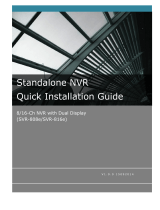Page is loading ...

www.xmarto.com
1
Preface
Thank you for choosing xmartO products! By purchasing a Night Owl product, you receive a one (1)
year warranty covering manufacturing defects in material and workmanship.
This user manual is to introduce the operations of xmartO wireless camera systems in more details. If
there is any other question which is not covered in this user manual, please contact xmartO support at
Statement
· Though we apply all efforts to make the manual complete and accurate, there could still be some
discrepancies due to products’ timely update.
· The products and manual are subject to change without previous notification.
· The content in this manual is only for users’ reference. We don’t promise it’s exactly the same
with the products you purchase. Detailed information is in accordance with the final products.
· The accessories and parts mentioned in this manual are only for product using guide purpose and
not necessarily to be included in your purchased item.
Special Statement
Please comply with local laws and regulations when you use the surveillance devices.
About default settings
· The default username for NVR is admin (admin is the super administrator ID)
· The default password for account admin is empty, means no password.
· The default IPv4 address of NVR is: 192.168.1.114
· The default setting of NVR is to overwrite oldest recorded videos when hard drive is
full.
· The device will start Setup Wizard by default when NVR is powered on.
· The default NVR resolution is 1280 x 1024.

www.xmarto.com
2
Contents
Preface ............................................................................................................................................................................ 2
2. Product Overview ....................................................................................................................................................... 6
2.1 Introduction ...................................................................................................................................................... 6
2.3 Specifications ................................................................................................................................................... 7
2.4 Product Key Features ........................................................................................................................................ 8
3. Operation Instructions ................................................................................................................................................ 9
3.1 NVR Diagram ................................................................................................................................................... 9
3.2 Camera Diagram ............................................................................................................................................. 10
3.3 Mouse Operation ............................................................................................................................................ 11
3.4 Input Method .................................................................................................................................................. 11
3.5 Frequently Used Buttons ................................................................................................................................ 12
4. Installation & Connection ......................................................................................................................................... 13
4.1 Installation Precautions ................................................................................................................................... 13
4.4 Install Hard Drive ........................................................................................................................................... 15
4.5 Camera Mounting Spots ................................................................................................................................. 17
4.6 Antenna Mounting Tips .................................................................................................................................. 18
5. Getting Started ...................................................................................................................................................... 19
5.3 Startup/ Login/ Logout/ Reboot/ Close screen display/ Shutdown ................................................................. 22
5.3.1 Startup .................................................................................................................................................. 22
5.3.2 Logout .................................................................................................................................................. 23
5.3.3 Reboot .................................................................................................................................................. 24
5.3.4 Close screen display ............................................................................................................................ 24
5.3.5 Shutdown ............................................................................................................................................. 24
5.4 Device Manage ............................................................................................................................................... 24
5.4.1 Add Device. ......................................................................................................................................... 27
5.4.2 Modify Device ..................................................................................................................................... 28
5.4.3 Advanced ............................................................................................................................................. 30
5.4.4 Delete Device ...................................................................................................................................... 31
5.4.5 Manual Edit ......................................................................................................................................... 31
5.4.6 Repeater ............................................................................................................................................... 32
5.5 Channel Setting (CH Setting) ......................................................................................................................... 34
5.5.1 Encode Setting ..................................................................................................................................... 33
5.5.2 Channel OSD ....................................................................................................................................... 34
5.5.3 Bitrate .................................................................................................................................................. 34
5.5.4 Channel Details .................................................................................................................................... 35
5.5.5 IP Camera ............................................................................................................................................ 36
5.6 Network Setting ................................................................................................................................................ 37
5.6.1 Network Setting ................................................................................................................................... 37
5.6.2 DDNS .................................................................................................................................................. 38

www.xmarto.com
3
5.6.3 E-Mail .................................................................................................................................................. 40
5.6.4 PPPoE .................................................................................................................................................. 41
5.6.5 3G ........................................................................................................................................................ 42
5.6.6 WiFi Setting ......................................................................................................................................... 42
5.6.7 PTZ Setting .......................................................................................................................................... 43
5.6.7.1 PTZ Parameter Setting ...................................................................................................................... 43
5.6.7.2 PTZ Control Operations ................................................................................................................... 44
5.6.7.3 PTZ Auto Cruise Setup ..................................................................................................................... 45
5.7 Record Setting ................................................................................................................................................ 45
5.7.1 Manual Record .................................................................................................................................... 45
5.7.2 Time-scheduled Recording. ................................................................................................................. 46
5.7.3 Motion Detection Recording ............................................................................................................... 47
5.7.4 Alarm-triggered Recording (Sensor Recording) .................................................................................. 50
5.8 Video Playback ............................................................................................................................................... 51
5.8.1 Fast Playback ....................................................................................................................................... 51
5.8.2 Manual Playback ................................................................................................................................. 52
5.9 Video Backup ................................................................................................................................................. 52
5.10 Alarm ............................................................................................................................................................ 53
5.10.1 Motion Detection Alarm .................................................................................................................... 53
5.10.2 Video Loss Alarm .............................................................................................................................. 54
5.11 General setting .............................................................................................................................................. 55
5.11.1 General setting ................................................................................................................................... 55
5.11.2 Time Setting ....................................................................................................................................... 56
5.11.3 Screen setting ..................................................................................................................................... 57
5.11.4 HDD Setting ...................................................................................................................................... 58
5.12 System Admin .............................................................................................................................................. 60
5.12.1 System Version .................................................................................................................................. 60
5.12.2 HDD Info. .......................................................................................................................................... 61
5.12.3 System Log ........................................................................................................................................ 61
5.12.4 User .................................................................................................................................................... 61
5.12.5 System Upgrade ................................................................................................................................. 65
5.12.6 System Maintenance .......................................................................................................................... 66
5.12.7 Factory Setting ................................................................................................................................... 66
5.12.8 IPC Maintenance ............................................................................................................................... 67
6. Local & Remote Access ........................................................................................................................................... 68
6.1 Brief Introduction ........................................................................................................................................... 68
6.2 View your cameras on computer via IE (Internet Explorer) ........................................................................... 69
6.2.1 Local Access via IE (When your computer and NVR are connected to the same network) ........................ 68
6.2.2 Remote Access via IE (When your PC is out of local area network with the NVR, for example: view your
home system from your office computer) ............................................................................................................. 71
6.3 View your cameras on computer via CMS PC Client Software ..................................................................... 72
6.4 View cameras on smartphone ......................................................................................................................... 72

www.xmarto.com
4
1. Safety Instructions
Use the provided power adapter.
Do not use this product with a power source that applies more than the specified voltage.
Never insert metal into the NVR case or its openings.
Inserting metal into the NVR case may cause electric shock.
Do not operate in wet or dusty areas.
Avoid placing the NVR in areas such as a damp basement or dusty attic.
Do not expose the NVR to rain or use near water.
If the NVR accidentally gets wet, unplug it and contact technical support immediately.
Keep product surfaces clean and dry.
To clean the outside case of the NVR, use a lightly dampened cloth. Do not use cleaning solutions
or solvents.
Do not install near any heat sources.
Do not install the NVR near any heat sources such as stoves, heat registers, radiators or electronics
(including amplifiers) that produce heat.
Unplug the NVR when moving it.
Make sure that the NVR is unplugged before you move it. When moving this device, be sure to
handle it with care.
Make sure there is good air circulation around the NVR.
This NVR uses an internal hard drive, which generates heat during operation for video storage. Do
not block vents on the NVR, as these vents reduce the generated heat while the system is running.
Place this product in well-ventilated area.
Do not attempt to remove the top cover.
If you observe any abnormal operation, unplug the NVR immediately and contact technical
support. Do not attempt to open the NVR to diagnose the cause of the problem.
Handle the NVR carefully.
If you drop the NVR on any hard surface, it may damage the device. If the NVR doesn’t work
properly due to physical damage, contact an authorized dealer for repair.
* It is recommended to use your NVR with an uninterruptible power supply (UPS). Connecting your
NVR and cameras to a UPS allows continuous operation even during power outages. The run-time
duration will depend on the rating of the UPS used.
Chapter

www.xmarto.com
5
2. Product Overview
2.1 Introduction
The xmartO WNV series network video recorder is our new generation of NVR. It supports wireless
WiFi network video input, real time live view, video playback, and video backup. The NVR system
can be widely used for surveillance of home, business, office, villa, etc.
2.2 System Requirements
Please be sure that your PC/MAC® complies with the following specifications:
• PC Operating System: Windows® 7, Windows® 8/8.1 and Windows® 10
• PC Browser: IE® 8 and above
• MAC Operating System: MAC OS X® 10.7 and above
Please be sure that your mobile device complies with the following specifications:
• Android™: 4.0 and above
• iOS®: 7.1 and above

www.xmarto.com
7
Camera Specifications
2.4 Product Key Features
• Auto-Pair, Plug and Play: NVR and cameras are paired well in default, once you connect NVR to
monitor/TV, plug them to power, you see cameras video on monitor/TV in minutes.
• NVR Built-in WiFi Router: The NVR has a built-in router, providing WiFi for the HD cameras,
so the system won’t use your home network bandwidth. You can use the system to live view, record,
playback and backup even without Internet.
• Dream Liner WiFi Relay: The xmartO Dream Liner technology uses cameras in middle as
repeaters. That way, further cameras connect to closer cameras 1st, and then to the NVR as a group.
This theoretically doubles/ triples the current WiFi distance.
• Full Series High Definition: We have 720p/ 960p/ 1080p HD full series wireless systems for your
choice.
• Easy Remote Access: Supports live view, playback videos remotely from our free mobile apps.

www.xmarto.com
8
(app for Android devices and iOS devices are available)
• Multiple Recording Modes: Supports manual, continuous, time-scheduled, and motion detection
recording
• VGA and HDMI Video Outputs: Supports connecting to any standalone VGA or HDMI monitor,
or TV.
• Motion Alerts: Supports email alerts with snapshots and mobile push notifications when motion is
detected
• 80ft IR and IP66 Weatherproof: Each camera is equipped with 3 infrared LED arrays which
allows the camera to see up to 80ft at night. Camera works indoor and outdoor.
3. Operation Instructions
3.1 NVR Diagram
Front View
1. Power Indicator
2. HDD Indicator
3. Connection Status Indicator

www.xmarto.com
9
Rear View
(Images used are for reference only. Your product may vary slightly.)
1. VGA Video Output - Connect the VGA cable from the VGA output port on the NVR to the VGA
input port on your TV/Monitor. (VGA cable not included)
2. HDMI Video Output - Connect the HDMI cable from the HDMI output port on the NVR to the
HDMI input port on your TV/Monitor. (HDMI cable not included)
3. RJ-45 (Ethernet) Port - The RJ-45 port will be used to connect the Wireless NVR to your
modem/router for remote viewing. Please note that your Wireless NVR comes with built-in Wi-Fi for
the cameras to transmit to the NVR. However, you will need to manually connect the NVR to your
modem/router to remotely view on a smart device or PC/Mac®. (If you need to add camera to the
system, or repair camera to NVR, you can also use this Ethernet port to pair camera to NVR.)
4. USB Ports - USB ports allow for the connection of a USB mouse and/or a USB flash drive. You
will connect the included USB mouse to assist you in navigating the NVR’s menu interface. You will
connect a USB flash drive to download video files from the NVR for long term storage or sharing.
5. Power Input - Power input is used to connect the included 12V DC power supply.
6. NVR Antenna Mount - For installation of two included NVR antennas.
NOTE: The maximum number of cameras you can connect to your wireless NVR will be
determined by the number of channels.

www.xmarto.com
10
3.2 Camera Diagram
1. Infrared LEDs - Cameras see up to 80ft at night
2. Lens - Different lens gives you different viewing angle
3. Image Sensor - 720p/ 960p/ 1080p
4. Infrared PIR Sensor – Detects infrared light
5. Antenna – Receives wifi signals from NVR
6. Camera Mount – Mount the camera
7. RJ-45 Ethernet Port – Pair camera to NVR
8. Audio In – Connect external microphone to camera to record audio
9. Power In – Connect included 12V 1A DC power adapter
NOTE: xmartO cameras with the audio jack support audio. Your camera may not have audio
jack depending on when and where it was shipped.
3.3 Mouse Operation
Live Viewing:
Double-click the left button on any camera view in split-screen mode to bring it to full screen display.
Double-click again to return to split-screen mode.
Right-click to show the NVR main menu.
Right-clicking again will hide the NVR main menu.

www.xmarto.com
11
In Setting:
Left-click to make a selection.
Right-click to cancel setting or return to previous screen.
To Enter Values:
Move the cursor to a blank field and click the mouse. A virtual keyboard will appear which supports
numbers, letters and symbols. The Shift function will access symbols in addition to upper case letters.
3.4 Input Method
Image 3
Name
Buttons
Function
Number
0~9
Type in number 0~9
Character
a ~ z
Type in letters a ~ z
Symbols
- / . _ * # @
Type in symbols
Caps
caps
Switch capital and small letter
Back space
←
Delete the character ahead of cursor
3.5 Frequently Used Buttons
OK
Save the setting and exit this window (Save and Exit)
Cancel
Cancel the setting
Apply
Save the setting and stay at the window (Save and Continue)
Copy to
Copy the settings of this channel to other channels or all

www.xmarto.com
12
4. Installation & Connection
4.1 Installation Precautions
Please refer to below tips while install and use the device:
1. To extend the life of the device, please keep the device away from water, high temperature, and dust.
Use it in a well-ventilated place.
2. Please use SATA hard drive, USB devices and mouse purchased from authentic channels.
3. Before use, please ensure the NVR has correct ground connection. Power source should not exceed
the indicated normal working voltage range in the specs sheet.
4. Do not place near high voltage wires or other sources of electrical interference. Electrical
interference will degrade the quality of the signal.
4.2 Camera Installation
4.2.1 Power the cameras
NOTE: Connect all cameras locally before final placement to ensure that all components
function properly.
1. Locate the antenna included with each camera.
2. Fasten the antenna to the camera.
3. Locate the camera power adapter included and connect it to a surge protector, UPS or wall outlet.
4. Connect the camera power adapter to camera’s power port.
5. Repeat for each camera.
4.2.2 Mount the cameras
Camera distance from NVR. Your wireless IP cameras will reach up to 3-400ft. wirelessly.
Therefore, proper placement of the wireless NVR in your home will help ensure you achieve

www.xmarto.com
13
maximum coverage.
Do not place near high voltage wires or other sources of electrical interference. Electrical
interference will degrade the quality of the signal.
Place camera out of reach to avoid vandalism.
Avoid direct exposure to weather. Do not place the camera where rain or snow will hit the lens
directly nor should the camera be placed so that the sun or bright light shines directly into the lens.
Your camera is weatherproof, but it will not work when submerged in water. Ensure that all power
and video connections are not directly exposed to water and are protected from the elements.
The mounting surface must hold at least four times the camera’s total weight.
1. Locate a camera and choose a location where you would like to mount the camera.
2. Indicate screw positions by marking three holes on the surface where you plan to mount the camera,
using the holes in the camera base as a guide.
3. Using a drill bit slightly smaller than the included screw anchors, drill into the mounting surface
using the guide marks you placed in the previous step.
4. Insert the screw anchors.
5. Line up the camera base holes with the screw anchors. Holding the base in place, insert screws and
tighten until secure.
6. Once the base is screwed in place, make sure that the camera is securely mounted by placing gentle
pressure on the mount.
7. Adjust the camera housing to point in the direction of the area you would like to monitor.

www.xmarto.com
14
4.3 NVR Installation
4.3.1 Connect your wireless NVR
1. Connect the two included antennas to your wireless NVR. This will ensure you achieve the
maximum wireless range for transmission from your wireless cameras.
2. Connect NVR to a standalone PC monitor or TV using VGA or HDMI cable (VGA & HDMI cable
not included).
3. Plug one end of the included Ethernet cable into the WAN port on the back of the Wireless NVR.
4. Plug the other end of the Ethernet cable into a port on the back of your router.
5. Connect the Wireless NVR to power using included 12V 3A DC power adapter.
You should see each camera appear on your TV/Monitor. You may now proceed to install your
Wireless NVR cameras in the desired location.
If you do not see cameras appear on your TV/monitor, you must have a NVR resolution compatibility
issue. Please contact xmartO support at [email protected] for help.
Install Antennas for NVR
Connect NVR to monitor/TV

www.xmarto.com
15
Connect NVR to router for remote access
Connect NVR to power
4.4 Install Hard Drive
You’ll need to add a SATA HDD to the wireless NVR and format it to start recording.
If your system comes with hard drive pre-installed, then you only need to format the hard drive to start recording.
1. Unplug your wireless NVR from power, unscrew and remove the NVR top cover.

www.xmarto.com
16
2. Connect the SATA power and data cables from NVR to the corresponding ports on your hard drive.
3. Place the hard drive into the NVR. Any cables should cross up over the HDD.
4. Holding the hard drive and NVR, gently turn it over and line up the holes on the hard drive with the holes on the
NVR. Using a screwdriver, screw the provided screws into the holes. Assemble the cover.

www.xmarto.com
17
4.5 Camera Mounting Spots
1. Mount the cameras anywhere within the Wi-Fi range, plug them to power with included power
adapters (smaller ones are for cameras).
2. The cameras should start to stream videos to NVR within 1 minute.
3. If it does not display video on the NVR’s screen, the distance should be too long or there are too
many obstacles. Please move the cameras closer to the NVR.
4.6 Antenna Mounting Tips
The NVR’s antennas radiate signals to all around. The signal pick-up is best while antennas are on
same height and parallel. If the cameras cannot be at same height with NVR, please keep their
antennas parallel.
Suggestions to get better WiFi connection between cameras and NVR:
http://www.xmarto.com/helpcenter/?/article/1
Wrong
Correct

www.xmarto.com
18
5. Getting Started
When your NVR is powered on it will display the xmartO logo while initializing.
5.1 Login
After initialization, the system will pop out below login interface. Users must login to do further
operations.
Default Username: admin
Default Password: empty, means no password, leave it blank
5.2 Setup Guide
After login the system, it will enter Setup Guide automatically, and guide you to do basic settings. You
can also right click your mouse or click “Cancel” to skip it.

www.xmarto.com
19
If you don’t want to go through Setup Guide once again when system reboots, please keep “Enable
Setup Guide When System Reboot” unchecked.
5.2.1 General setting
Allow the user to set up NVR’s time zone, date and time, language, and keypad type. Click “Next” to
continue after finish your settings.
5.2.2 Networking
Allows users to connect the NVR to Internet for remote access.
Users can either check DHCP to allow NVR obtain IP address from router automatically, or
manually set an IP address for the NVR.
/