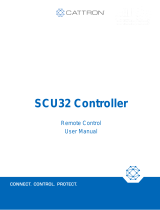Page is loading ...

PC-HELPER
USB I/O Unit X Series
Digital I/O Unit with Opto-Isolation for USB
DIO-3232LX-USB
User’s Guide
CONTEC CO.,LTD.

DIO-3232LX-USB
i
Check Your Package
Thank you for purchasing the CONTEC product.
The product consists of the items listed below.
Check, with the following list, that your package is complete. If you discover damaged or missing
items, contact your retailer.
Product Configuration List
- Unit [DIO-3232LX-USB] …1
- USB cable (1.8m) …1
- USB cable attachment on the main unit’s side (For Mini B connector side) …1
- Clamps for prevention of cable on the main unit’s side …1
- CD-ROM *1 [API-USBP(WDM)] …1
- Power connector MC1,5/3-ST-3,5 …1
- First step guide …1
- Ferrite core …1
- Warranty Certificate …1
- Serial number label …1
*1 The CD-ROM contains the driver software and User’s Guide (this guide)

ii
DIO-3232LX-USB
Copyright
Copyright 2009 CONTEC CO., LTD. ALL RIGHTS RESERVED.
No part of this document may be copied or reproduced in any form by any means without prior written
consent of CONTEC CO., LTD.
CONTEC CO., LTD. makes no commitment to update or keep current the information contained in this
document. The information in this document is subject to change without notice.
All relevant issues have been considered in the preparation of this document. Should you notice an
omission or any questionable item in this document, please feel free to notify CONTEC CO., LTD.
Regardless of the foregoing statement, CONTEC assumes no responsibility for any errors that may
appear in this document or for results obtained by the user as a result of using this product.
Trademarks
MS, Microsoft, Windows and Windows NT are trademarks of Microsoft Corporation. Other brand and
product names are trademarks of their respective holder. Table of Contents

DIO-3232LX-USB
iii
Table of Contents
Check Your Package................................................................................................................................i
Copyright.................................................................................................................................................ii
Trademarks..............................................................................................................................................ii
Table of Contents ...................................................................................................................................iii
1. BEFORE USING THE PRODUCT 1
About the Unit.........................................................................................................................................1
Features.............................................................................................................................................1
Support Software..............................................................................................................................3
Cable & Connector (Option) ........................................................................................................3
Accessories (Option).....................................................................................................................4
Customer Support....................................................................................................................................5
Web Site ...........................................................................................................................................5
Limited One-Year Warranty...................................................................................................................5
How to Obtain Service............................................................................................................................5
Liability ...................................................................................................................................................5
Safety Precautions...................................................................................................................................6
Safety Information ...........................................................................................................................6
Handling Precautions.......................................................................................................................6
Environment.....................................................................................................................................8
Inspection .........................................................................................................................................8
Storage..............................................................................................................................................8
Disposal............................................................................................................................................8
2. SETUP 9
What is Setup?.........................................................................................................................................9
Installing the driver..........................................................................................................................9
Step 1 Setting the Hardware .................................................................................................................10
Name of each parts.........................................................................................................................10
Step 2 Initializing the Software ............................................................................................................11
Illustration of Menu Screen ...........................................................................................................11
Installation of API-USBP(WDM) Development Environment....................................................12
Step 3 Installing the Hardware .............................................................................................................13
Connection with 5VDC Power Supply for Self-power ................................................................13
Connecting the Product..................................................................................................................14
Setting with the Found New Hardware Wizard............................................................................16
Setting Properties Using Device Manager....................................................................................17
Step 4 Checking Operations with the Diagnosis Program...................................................................19
What is the Diagnosis Program? ...................................................................................................19

iv
DIO-3232LX-USB
Using the Diagnosis Program ........................................................................................................19
3. EXTERNAL CONNECTION 23
Using the Connectors.............................................................................................................................23
Connecting to a Connector.............................................................................................................23
Connector Pin Assignment.............................................................................................................24
Relationships between Logical Ports/Bits and Connector Signal Pins ........................................28
Connecting Input Signals ......................................................................................................................29
Input Circuit....................................................................................................................................29
Connecting a Switch.......................................................................................................................29
Connecting Output Signals....................................................................................................................30
Output Circuit.................................................................................................................................30
Connection to the LED...................................................................................................................31
Example of Connection to TTL Level Input.................................................................................31
Connecting the Sink Type Output and Sink Output Support Input.....................................................32
4. APPLICATION DEVELOPMENT 33
Reference to Online Help......................................................................................................................33
Printing Function Reference..................................................................................................................33
Sample Program.....................................................................................................................................34
Distributing Developed Application.....................................................................................................34
Returning to Initial State .......................................................................................................................35
5. FUNCTION 37
Data I/O Function..................................................................................................................................37
Data Input .......................................................................................................................................37
Data Output.....................................................................................................................................37
Monitoring Output Data.................................................................................................................37
Digital Filter...........................................................................................................................................38
Digital Filter Function Principle....................................................................................................38
Set Digital Filter Time....................................................................................................................38
Interrupt Control Function ....................................................................................................................39
Disabling/enabling Interrupts.........................................................................................................39
Selecting the Interrupt Edge...........................................................................................................39
Clearing the Interrupt Status and Interrupt Signal ........................................................................39
6. ABOUT HARDWARE 41
Hardware specification..........................................................................................................................41
Physical dimensions ..............................................................................................................................43
Block Diagram.......................................................................................................................................43

1. Before Using the Product
DIO-3232LX-USB
1
1.
Before Using the Product
This chapter provides information you should know before using the product.
About the Unit
This product is an USB2.0-compliant digital I/O unit used to provide a digital signal I/O function on a
PC.
This product can input and output digital signals at 12 - 24VDC. This product features 32 channels of
Optocoupler isolated inputs (compatible with current sink output) and 32 channels of Optocoupler
isolated open-collector outputs (current sink type). You can use 32 input signals as interrupt inputs.
Equipped with the digital filter function to prevent wrong recognition of input signals and output
transistor protection circuit (surge voltage protection and over current protection).
As there is compatible with PCI bus-compatible board PIO-32/32L(PCI)H and PCI Express
bus-compatible board DIO-3232L-PE in terms of connector shape and pin assignments, it is easy to
migrate from the existing system.
Windows driver is bundled with this product. Possible to be used as a data recording device for
LabVIEW, with dedicated libraries.
Features
- 32 channels of Optocoupler isolated inputs (compatible with current sink output) and 32 channels of
Optocoupler isolated open-collector outputs (current sink type)
This product has the 32 channels of Optocoupler isolated inputs (compatible with current sink output)
and the 32 channels of Optocoupler isolated open-collector outputs (current sink type) whose response
speed is 200µsec. Supporting driver voltages of 12 - 24 VDC for I/O.
(12 - 24VDC external circuit power supply is required separately.)
- Compatible to USB1.1/USB2.0
Compatible to USB1.1/USB2.0 and capable to achieve high speed transfer at HighSpeed (480 Mbps).
- USB HUB function
This product has the USB hub function.
Max. 4 DIO-3232LX-USB can be used in
1 USB port of PC. *1 When you use 4
or more DIO-3232LX-USB, you can do
by connecting DIO-3232LX-USB to the
another USB port of PC side. *2
Also, you can connect the CONTEC’s
USB device other than
DIO-3232LX-USB to the USB port of
DIO-3232LX-USB. *3*4
USB cable
USB cable USB cable USB cable

1. Before Using the Product
2
DIO-3232LX-USB
- Common terminal provided per 16 channels
Common terminal provided per 16 channels, capable of supporting a different external power supply.
- Optocoupler bus isolation
As the USB (PC) is isolated from the input and output interfaces by Optocouplers, this product has
excellent noise performance.
- You can use 32 input signals as interrupt request signals.
You can use 32 input signals as interrupt request signals and also disable or enable the interrupt in bit
units and select the edge of the input signals, at which to generate an interrupt.
- This product has a digital filter to prevent wrong recognition of input signals from carrying noise or
a chattering.
This product has a digital filter to prevent wrong recognition of input signals from carrying noise or a
chattering. All input terminals can be added a digital filter, and the setting can be performed by
software.
- Output circuits include zener diodes for surge voltage protection and poly-switches for overcurrent
protection.
Zener diodes are connected to the output circuits to protect against surge voltages. Similarly,
polyswitches are fitted to each group of 8channels outputs for over-current protection.
The output rating is max. 35VDC, 100mA per channel.
- Connectors are compatible with PCI/PCI Express bus-compatible board
As there is compatible with PIO-32/32L(PCI)H and DIO-3232L-PE in terms of connector shape and pin
assignments, it is easy to migrate from the existing system. If the system of this product is created by
the digital I/O driver API-DIO(98/PC), it is required to replace it with API-DIO(WDM).
- Windows compatible driver libraries are attached.
Using the attached digital I/O driver API-DIO(WDM) makes it possible to create applications of
Windows. In addition, a diagnostic program by which the operations of hardware can be checked is
provided.
- LabVIEW is supported by a plug-in of dedicated library VI-DAQ.
Using the dedicated library VI-DAQ makes it possible to make a LabVIEW application.
*1 This product cannot be stacked up for installation.
*2 When you use the USB port included on the DIO-3232LX-USB, use 5VDC power supply for self-power. For more details on the
connection with 5VDC power supply, refer to chapter2 - step3, “Connection with 5VDC Power Supply for Self-power”.
*3 Do not connect the device other than that of CONTEC’s USB to the USB port included on the DIO-3232LX-USB. Otherwise, this
may cause a failure or malfunction.
*4 When connecting multiple units with USB HUB function and set up them, do one at a time and complete setup for the previous unit
before starting to do the next unit.

1. Before Using the Product
DIO-3232LX-USB
3
Support Software
You should use CONTEC support software according to your purpose and development environment.
Windows version of digital I/O driver
API-DIO(WDM)
[Stored on the bundled CD-ROM driver library API-USBP(WDM)]
It is the library software, and which supplies command of hardware produced by our company in the form of standard
Win32 API function(DLL). Using programming languages supporting Win32API functions, such as Visual Basic
and Visual C++ etc., you can develop high-speed application software with feature of hardware produced by our
company.
In addition, you can verify the operation of hardware using Diagnostic programs.
< Operating environment >
OS Windows
7, Server 2008, Vista, XP, Server 2003, 2000, Me, 98
Adaptation language Visual Basic, Visual C++, Visual C#, Delphi, C++ Builder
You can download the updated version from the CONTEC’s Web site
(http://www.contec.com/product/device/apiusbp/). For more details on the supported OS, applicable language and
new information, please visit the CONTEC’s Web site.
Data acquisition VI library for LabVIEW
VI-DAQ
(Available for downloading (free of charge) from
the CONTEC web site.)
This is a VI library to use in National Instruments LabVIEW.
VI-DAQ is created with a function form similar to that of LabVIEW's Data Acquisition VI, allowing you to use
various devices without complicated settings.
See http://www.contec.com/vidaq/ for details and download of VI-DAQ.
Cable & Connector (Option)
Shield Cable with 96-Pin Half-Pitch Connectors at Both Ends : PCB96PS-0.5P (0.5m)
: PCB96PS-1.5P (1.5m)
: PCB96PS-3P (3m)
: PCB96PS-5P (5m)
Flat Cable with 96-Pin Half-Pitch Connectors at Both Ends : PCB96P-1.5 (1.5m)
: PCB96P-3 (3m)
: PCB96P-5 (5m)
Shield Cable with 96-Pin Half-Pitch Connectors at One End : PCA96PS-0.5P (0.5m)
: PCA96PS-1.5P (1.5m)
: PCA96PS-3P (3m)
: PCA96PS-5P (5m)

1. Before Using the Product
4
DIO-3232LX-USB
Flat Cable with 96-Pin Half-Pitch Connectors at One End : PCA96P-1.5 (1.5m)
: PCA96P-3 (3m)
: PCA96P-5 (5m)
Distribution shield cable with 96-Pin Half-Pitch Connectors(96P
→
37P x 2)
: PCB96WS-1.5P (1.5m)
: PCB96WS-3P (3m)
: PCB96WS-5P (5m)
Half Pitch 96P Female Connector Set(5 Pieces) : CN5-H96F
Accessories (Option)
Screw Terminal Unit (M3 x 96P) : EPD-96A *1 *4
Screw Terminal Unit (M3.5 x 96P) : EPD-96 *1
Terminal Unit for Cables (M2.5 x 96P) : DTP-64(PC) *1
Signal Monitor / Output Accessory
for Digital I/O (64P) : CM-64 L *1
Screw Terminal Unit (M3 x 37P) : EPD-37A *2 *4
Screw Terminal Unit (M3.5 x 37P) : EPD-37 *2
General Purpose Terminal (M3 x 37P) : DTP-3C *2
Screw Terminal (M2.5 x 37P) : DTP-4C *2
Signal Monitor / Output Accessory
for Digital I/O (32P) : CM-32L *2
Connection Conversion Board (96-Pin
→
37-Pin x 2) : CCB-96 *3
AC adaptor (input : 90 - 264VAC, output : 5VDC 2.0A) : POA200-20-2
USB I/O Unit Bracket for X Series : BRK-USB-X
AC-DC power supply unit (input: 85 - 132VAC, output: 5VDC 3.0A) : POW-AC13GY
AC-DC power supply unit (input: 85 - 264VAC, output: 5VDC 2.0A) : POW-AD22GY
DC-DC power supply unit (input: 10 - 30VDC, output: 5VDC 3.0A) : POW-DD10GY
DC-DC power supply unit (input: 30 - 50VDC, output: 5VDC 3.0A) : POW-DD43GY
*1 A PCB96P or PCB96PS optional cable is required.
*2 A PCB96WS optional cable is required separately.
*3 Optional PCB96P, PCB96PS or cable for 37Pin D-SUB is required separately.
*4 “Spring-up” type terminal is used to prevent terminal screws from falling off.
* Check the CONTEC’s Web site for more information on these options.

1. Before Using the Product
DIO-3232LX-USB
5
Customer Support
CONTEC provides the following support services for you to use CONTEC products more efficiently
and comfortably.
Web Site
Japanese http://www.contec.co.jp/
English http://www.contec.com/
Chinese http://www.contec.com.cn/
Latest product information
CONTEC provides up-to-date information on products.
CONTEC also provides product manuals and various technical documents in the PDF.
Free download
You can download updated driver software and differential files as well as sample programs available in
several languages.
Note! For product information
Contact your retailer if you have any technical question about a CONTEC product or need its price,
delivery time, or estimate information.
Limited One-Year Warranty
CONTEC products are warranted by CONTEC CO., LTD. to be free from defects in material and
workmanship for up to one year from the date of purchase by the original purchaser.
Repair will be free of charge only when this device is returned freight prepaid with a copy of the
original invoice and a Return Merchandise Authorization to the distributor or the CONTEC group office,
from which it was purchased.
This warranty is not applicable for scratches or normal wear, but only for the electronic circuitry and
original products. The warranty is not applicable if the device has been tampered with or damaged
through abuse, mistreatment, neglect, or unreasonable use, or if the original invoice is not included, in
which case repairs will be considered beyond the warranty policy.
How to Obtain Service
For replacement or repair, return the device freight prepaid, with a copy of the original invoice. Please
obtain a Return Merchandise Authorization number (RMA) from the CONTEC group office where you
purchased before returning any product.
* No product will be accepted by CONTEC group without the RMA number.
Liability
The obligation of the warrantor is solely to repair or replace the product. In no event will the
warrantor be liable for any incidental or consequential damages due to such defect or consequences that
arise from inexperienced usage, misuse, or malfunction of this device.

1. Before Using the Product
6
DIO-3232LX-USB
Safety Precautions
Understand the following definitions and precautions to use the product safely.
Safety Information
This document provides safety information using the following symbols to prevent accidents resulting
in injury or death and the destruction of equipment and resources. Understand the meanings of these
labels to operate the equipment safely.
DANGER
DANGER indicates an imminently hazardous situation which, if not avoided, will
result in death or serious injury.
WARNING
WARNING indicates a potentially hazardous situation which, if not avoided, could
result in death or serious injury.
CAUTION
CAUTION indicates a potentially hazardous situation which, if not avoided, may
result in minor or moderate injury or in property damage.
Handling Precautions
DANGER
Do not use the product where it is exposed to flammable or corrosive gas. Doing so may result in
an explosion, fire, electric shock, or failure.
CAUTION
- Do not strike or bend this product.
Otherwise, this may malfunction, overheat, cause a failure or breakage.
- Do not touch this product's terminals (edge connector) with your hands.
Otherwise, this may malfunction, overheat, or cause a failure.
If the terminals are touched by someone's hands, clean the terminals with industrial alcohol.
- Do not close the ventilation hole(s) of this product by, for example, placing an object. This may
cause overheating, malfunction, and/or failure of the product.
- Do not touch the external connector when the power is on.
Otherwise this may malfunction, overheat, cause a failure due to static electricity.
- Make sure that your PC can supply ample power to all this product installed.
Insufficiently energized products could malfunction, overheat, or cause a failure.
- When you use the USB port included on the DIO-3232LX-USB, use 5VDC power supply for
self-power.
- Do not connect the device other than that of CONTEC’s USB to the USB port included on the
DIO-3232LX-USB. Otherwise, this may cause a failure or malfunction.
- When connecting multiple units with USB HUB function and set up them, do one at a time and
complete setup for the previous unit before starting to do the next unit.
- The specifications of this product are subject to change without notice for enhancement and quality
improvement.
Even when using this product continuously, be sure to read the manual and understand the contents.
- Do not modify this product. CONTEC will bear no responsibility for any problems, etc., resulting
from modifying this product.

1. Before Using the Product
DIO-3232LX-USB
7
- Regardless of the foregoing statements, CONTEC is not liable for any damages whatsoever
(including damages for loss of business profits) arising out of the use or inability to use this
CONTEC product or the information contained herein.
- If you use this product in a noisy environment, attach the bundled ferrite core to stabilize the
operation.
When attaching a ferrite core to the USB cable, coil it around once near the connector while leaving
it open, and then close it.
FCC PART 15 Class A Notice
NOTE
This device complies with Part 15 of the FCC Rules. Operation is subject to the following two conditions:
(1) this device may not cause harmful interference, and (2) this device must accept any interference received,
including interference that may cause undesired operation.
This equipment has been tested and found to comply with the limits for a Class A digital device, pursuant to Part 15
of the FCC Rules. These limits are designed to provide reasonable protection against harmful interference when the
equipment is operated in a commercial environment.
This equipment generates, uses, and can radiate radio frequency energy and, if not installed and used in accordance
with the instruction manual, may cause harmful interference to radio communications. Operation of this equipment in
a residential area is likely to cause harmful interference in which case the user will be requiredto correct the
interference at his own expense.
WARNING TO USER
Change or mo difications not expressly approved the manufacturer can void the user's authority to operate this
equipment.

1. Before Using the Product
8
DIO-3232LX-USB
Environment
Use this product in the following environment. If used in an unauthorized environment, this product
may overheat, malfunction, or cause a failure.
Operating temperature
0 - 50°C
Humidity
10 - 90%RH (No condensation)
Corrosive gases
None
Floating dust particles
Not to be excessive
Inspection
Inspect the product periodically as follows to use it safely.
POWER
Storage
When storing this product, keep it in its original packing form.
(1) Put this product in the storage bag.
(2) Wrap it in the packing material, and then put it in the box.
(3) Store the package at room temperature at a place free from direct sunlight, moisture, shock,
vibration, magnetism, and static electricity.
Disposal
When disposing of the product, follow the disposal procedures stipulated under the relevant laws and
municipal ordinances.
- Check that the connector has no dust or foreign matter adhering.

2. Setup
DIO-3232LX-USB
9
2.
Setup
This chapter explains how to set up this product.
What is Setup?
Setup means a series of steps to take before the product can be used.
Different steps are required for software and hardware.
Installing the driver
This section enables you to prepare the software and hardware by operating in accordance with each
step in this chapter using the bundled CD-ROM. Taking the following steps sets up the software and
hardware. You can use the diagnosis program later to check whether the software and hardware
function normally.
Step 1 Setting the Hardware
Step 2 Installing the Software
Step 3 Installing the Hardware
Step 4 Checking Operations with the Diagnosis Program
Uninstall the driver and then set it up again if it cannot be set up properly.

2. Setup
10
DIO-3232LX-USB
Step 1 Setting the Hardware
This section describes how to set up the product and how to connect it to a PC.
Name of each parts
LED indicator
The above figure has installed the USB cable attachment.
Figure 2.1. Name of each parts (Front side)
POWER Status
Interface connector
USB TypeA
Interface
connector (CN1)
USB port
[Type A
connector]
USB port
[mini B
connector]
+5VDC input
terminal
For PC
USB cable
attachment

2. Setup
DIO-3232LX-USB
11
Step 2 Initializing the Software
Install software.
The following description assumes the operating system as Windows XP. Although some user
interfaces are different depending on the OS used, the basic procedure is the same.
Points
- If you are using Windows XP or Windows 2000, please log on as Administrator (authorized
account) before proceeding to the following steps.
The following shows the basic flow for installing product.
Illustration of Menu Screen
Points
- Please set up the supplied CD-ROM if it has not been set up. The menu starts automatically.
- If the menu do not start, launch X:AUTORUN.EXE(X:CD-ROM drive) from [Run…] in Start
menu.
- The screen design may be different.
Setting Properties Using
Device Manager
- Setting the Device
Name.
P
age
11
Page 14
Page 16
Connecting the Product
- Connecting the PC
Initializing the Software
- Installation of
API-USBP(WDM)
Development Environment
Install C-LOGGER.
* Cannot be used for this product.
Refer to the content of CD-ROM.
Install Development Environment such as sample
programs and online help
Refer to the user’s guide.
Install utility.

2. Setup
12
DIO-3232LX-USB
Installation of API-USBP(WDM) Development Environment
Installation of development environment is namely installing supplied online help and sample program
in all language in order to use API function.
(1) Clicking on “Install Development or Execution Environment”.
[API-USBP(WDM) Installer] dialog box displays.
(2) Selecting “Advanced Digital I/O driver”.
(3) Clicking on “Continue” Button.
Please perform installation following the directions on the screen. And thus the installation is
completed.
* The screen design may be different.

2. Setup
DIO-3232LX-USB
13
Step 3 Installing the Hardware
Under Windows, information about the converter needs to be detected by the OS. This is called
hardware installation.
To use more than one of this product, make sure to install them one by one, setting each unit after
completing the previous one.
Connection with 5VDC Power Supply for Self-power
When you use the HUB function (USB Type A connector) included on the DIO-1616LX-USB, this
product must be connected with 5VDC power supply (in a self-powered state). Connect with 5VDC
power supply by using +5VDC input pin.
Figure 2.2. +5 VDC Input Terminal Pinouts
To supply power using the bundled power connector (MC1,5/3-ST-3,5, compatible cable
: AWG28 - 16), strip the end of the compatible cable, insert it into the power connector, then securely
screw it.
When using the optional AC adaptor [POA200-20-2], please connect directly to the input terminals.
Figure 2.3. Connecting the AC Adapter POA200-20-2
Beside the AC adaptor, a power supply for installation on a DIN rail is also available (as an option).
Use the appropriate power supply depending on the operating environment and application. When a
power supply for installation on a DIN rail is used, connect the unit using the accompanying power
connector MC1,5/-ST-3,5.
CAUTION
Connect 5VDC power supply to the main unit. Next, connect the USB cable to the PC. Do not
turn it on or off when using. If you remove, USB cable is first and then 5VDC power supply.
Vi+ Power supply (5V)
Vi- Power supply (GND)
FG Frame ground
POA200-20-2

2. Setup
14
DIO-3232LX-USB
Connecting the Product
(1) Turn on the power to the PC before connecting this product.
(2) When the PC has been up and running, plug the USB interface connector to a USB port in the PC.
The converter can also be connected to the PC via a USB hub of this product.
Figure 2.4. Connecting the PC
(3) USB cable can be attached firmly to the main unit by using a USB cable attachment.
Figure 2.5. Attaching a USB Attachment
CAUTION
- The USB cable attachment cannot be used excluding an attached cable.
- When the USB cable attachment is being used, do not perform removing and connecting the USB
cable on the unit side repeatedly. This may damage the USB cable attachment or yourself.
USB port
mini B connector

2. Setup
DIO-3232LX-USB
15
(4) When connecting the USB cable through the USB hub of this product, it can be made easily not to
come off by using clamps for prevention of cable on the main unit's side (Appended goods).
Figure 2.6. Usage of clamps for prevention of cable on the main unit's side
/