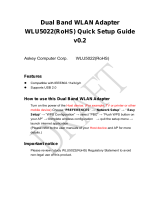Page is loading ...

RS-232C to Wireless LAN
(IEEE802.11n/a/b/g)
FXR2000-G Setup Guide
CONTEC CO.,LTD.
The FXR2000-G is a wireless LAN COM converter that conforms to IEEE 802.11n/a/b/g standards.
Packing List
- Main unit (FXR2000-G)...1 - Setup Guide...1 - Warranty Certificate...1
- Power terminal connector...1 - Retention bracket...1 - Mounting bracket...3
- Bracket screw M3 x 6...1 - Bracket screw M3 x 5...3 - Bracket screw M3 x 8...4
How to Obtain Service
For replacement or repair, return the device freight prepaid, with a copy of the original invoice. Please obtain a Return
Merchandise Authorization number (RMA) from the CONTEC group office where you purchased before returning any
product. *No product will be accepted by CONTEC group without the RMA number. This device sold for OEM vendor
only.
Part Names and Functions
LED display
LED name
Status
LED display
( POWER)
ON
Indicates that the device is operating.
Flashing
Indicates that the device is being started (This device turned on)
WLAN
ON
When the product is configured as a station, the LED being ON indicates that the
product is logged in an access point.
Flashing
Indicates data is being transmitted to or received from the device connected through
wireless LAN.
OFF
When the product is configured as a station, the LED being OFF indicates that the
product is not logged in an access point.
LAN
ON
Indicates that a wired LAN has been connected.
Flashing
Indicates that the product is transmitting/receiving data to/from the connected
terminal through wired LAN.
OFF
Indicates that the product is not transmitting/receiving data to/from the connected
terminal through wired LAN.
COM
Flashing
Sending or receiving COM data
DIP switches
ON
OFF
Operation / function
1 INIT -
Turning on this switch flashes the POWER, WLAN, COM LEDs.
If the switch is turned off before the LEDs change their status from flashing to
ON (about 3 seconds), all the settings are restored to the default settings after
the product is started next time. Reboot the product after the LEDs stop
flashing. *1
2
-
-
This switch is not used
*1 Always reboot the product after the flashing stops. The flashing continues for a little while after the product is switched off
during initialization by switching on and off the INIT switch. This indicates internal memory files are being deleted. The
internal memory files may be damaged and the product may not start up properly if the power is switched off before the
flashing stops.
Pin Layout
Power Connectors
Name
Function
Power
connector
Power terminal connector (included in the package): MC1,5/3-ST-3,5 (made by Phoenix Contact Inc.)
The applicable cable is AWG28-16. (The cable length must meet the power supply specifications.)
Secure the connector with a retention bracket. Connect the power cable to the power terminal
connector by screw connection.
Pin number
Signal
Description
5 -
30
VDC
3
2
1
3
Vi+
Power (5-30VDC±5%)
2
Vi-
Power (GND)
1
FG
Frame Grand
Serial Port Pin Assignments
Pin No.
Abbreviated
name
Signal name
Input-
Output
1
6
5
9
1
DCD
Carrier detect
Output
2
RxD
Received data
Output
3
TxD
Transmitted data
Input
4
DTR
Data terminal ready
Input
5
GND
Signal ground
−
6
DSR
Modem ready
Output
7
RTS
Request to send
Input
8
CTS
Clear to send
Output
9
Not Used
-
-
UTP Port Pin Assignments
Pin No.
Signal name
8
1
8
Not used
7
Not used
6
RD-
5
Not used
4
Not used
3
RD+
2
TD-
1
TD+
Attaching the Antenna Connectors
The following describes how to attach the supplied antenna
connectors
.
Cable Installation
Use
a regular RS232 cable to connect with FXR2000-G
COM port
.
Use
a regular Ethernet cable to connect with FXR2000-G
LAN port.
Attaching a retention bracket
Plug in the power terminal connector to the pow
er
connector and attach the retention bracket using a bracket
screw.
The tightening torque of the bracket screw is
0.588 Nm.
Setup Methods
Using the Web browser.
Preparation before Setup
Since the product is set up via network, use a computer that can be connected to the network.
Connect the computer to the network and use a Web browser for setting.
Connecting the product for the first time
(1) Use a regular Ethernet cable and connect this product to the PC. .
(2) Select an IP address 192.168.0.X (e.g. 192.168.0.100) for the PC, which is not the same address as for this product.
And then set the subnet mask to 255.255.255.0.
Windows:
Click [Start] - [Control Panel] - [Network Connection], and then right-click the icon for local area connection to
open up the [Properties] screen. Select [Internet Protocol (TCP/IP)] from the [General] tab and click [Properties].
Set up the IP address and subnet mask, and if necessary, default gateway and DNS server on the opened [Internet
protocol (TCP/IP) properties] window.
Change the settings
(1) Use a regular Ethernet cable and connect this product to the PC.
Setting the Browser
You may have to change the browser settings as well as the IP address and subnet mask for the PC to be connected to this
product via the network.
Changing browser settings
(1) Networks at companies and schools may use broswers with proxy settings. Proxy is not required as a PC is used to
set up the product, which is on a local network. Disable the proxy settings temporarily when setting up this product
on a Web browser.
For information about how to disable proxy settings, refer to the help section of the Web browser used.
(2) Enable JavaScript.
For information about how to enable JavaScript, refer to the help section of the Web browser used.
CAUTION
If the Web browser settings have been changed, restore the browser settings to the original settings after the setup of this product has
been completed.
DIP switch :
Used for Default setup
See DIP Switches for the setting method.
LAN port :
Connects to a hub or PC through 10-BASE-T/100-BASE-TX.
Antenna connectors : Connect to the antennas.
LED :
Indicates the status of the power supply, wired LAN and wireless LAN.
Refer to LED display for details.
Power supply connector :
Used to supply power to the product. Also used to ground the product.
Serial port connector :
A standard serial port with a DB-9 (female) connector. To connect to a
computer, use a standard (straight-through) serial cable
(male-to-female).
For details, see the Serial Port Pin Assignments and Serial port Setting.
1
FXR2000-G

FXR2000-G Setup Guide
Connecting to This Product Using Web Browser
Start a Web browser and enter the IP address of this
product after
“http : //” in the address bar.
If connecting for the first time, enter the default IP address.
http : //192.168.0.1/
Connected to this product, the login screen is displayed. The
default username and password are:
Username: admin
Password: pass.
Setup Using Web Browser
S
elect the desired setting items from the opened menu (1).
Information such as s
etting items will be displayed in the
right
-hand frame.
For more information about a setting item, please refer to
“help”
(2).
Click “Submit” (
3) after changing settings on each page to
temporarily save the settings in this product.
The settings become enabled when the product is restarted after
all the setup procedure is completed and the settings are stored.
Click
“Save & Reboot” (4) on the left-hand menu.
Firmware Update
To update
FXR2000 firmware, select “Maintenance” >
“Firmware”
(1).
“Browse
...” (2) to the firmware file (extension .bin) and then click
“
Update” (3).
I
f Firmware was updated, the page will look like this:
The update become enabled when the product is restarted.
Click “Reboot” (4) on the left
-hand menu..
Serial port Setting
Use these parameters to configure the serial port on the FXR2000-G to match the settings on the connected serial device.
1. Data bits: Number of data bits. (Default=8bit)
2. Parity bit: Sets the parity. (Default=None)
3. Stop bits: Number of stop bits. (Default=1bit)
4. Baud rate: Baud rate in bps. (Default=38400)
5. Software flow control: (Default=None)
None: Flow control is none.
XON/XOFF: Flow control is performed locally using XON/XOFF. In this case, the attached serial device must
also support software flow control.
6. Hardware flow control: (Default=None)
None: Flow control is none.
RTS/CTS: Flow control is performed locally using RTS (Request To Send)/CTS (Clear To Send). In this case, the
attached serial device must also support hardware flow control.
7. Max receive buffer: Receive buffer size in bytes. If the buffer becomes full, data is discarded until space can be
freed up. (Default=1024byte)
Factory Reset
There are two ways to restore Default Settings
- Using a web browser
- Using the DIP switch of the main unit (INIT)
Each Default method is as follows.
Using a Web Browser
(1) Use a web browser to log in to this product.
(2) Select “Maintenance” - “Default setting” from the menu.
(3) Two Options: 1st option – Restore Default settings but keep the current IP address – check “IP address is NOT
made a default.”
2nd option – Restore Default settings and reset IP address to 192.168.0.1 - check “IP address is made a default.”
Choose either option and then click “Default”.
(4) Click “Save/Reboot” on the menu to save the default setting to reboot the product.
Saving the setting and rebooting the product in the step (4) initializes the product.
Using the DIP Switch (INIT)
(1) Turn on switch 1 of the DIP switches (left switch, INIT) at the front part of the main unit.
(2) Immediately after that, the POWER LED, WLAN, COM LEDs flash for approximately three seconds. Turn off
DIP switch 1 during the flashing.
(3) Wait until the flashing stops, then reboot the unit.
The POWER LED, WLAN, COM LEDs continue to flash for a little while after DIP switch 1 is turned off. Turning off the product
during flashing may damage the file in the memory and cause improper operation of the product. Reboot the product after the flashing
stops.
DIP Switch default setting
S
W
1 2
ON
Switch 1: OFF
Switch 2: OFF
Specifications
Item
Specification
Wired LAN
Ethernet standard
IEEE802.3 (10BASE-T), IEEE802.3u (100BASE-TX)
Data transfer speed
10 / 100Mbps
Access method
CSMA/CD
Communication type
Half Duplex, Full Duplex
Number of ports
1 (10BASE-T / 100BASE-TX)
Wireless LAN
Wireless LAN standard
IEEE802.11n, IEEE802.11a, IEEE802.11b, IEEE802.11g
IEEE802.11n
Channel
USA
(FCC)
5GHz
24h(36, 40, 44, 48ch[W52], 52, 56, 60, 64ch [W53], 100, 104, 108, 112, 116, 132,
136, 140ch [W56] 149, 153, 157, 161, 165ch [W58] )
2.4GHz
11ch (1 - 11)
Data transfer speed *1
300 - 6.5Mbps[MSC0 - 15, Short/Long GI] (Fixed / Auto)
IEEE802.11a
Channel USA(FCC)
24h(36, 40, 44, 48ch[W52], 52, 56, 60, 64ch [W53], 100, 104, 108, 112, 116, 132,
136, 140ch [W56] 149, 153, 157, 161, 165ch [W58] )
Data transfer speed *1
54, 48, 36, 24, 18, 12, 9, 6Mbps (Fixed / Auto)
IEEE802.11b
Channel
USA(FCC)
11ch (1 - 11)
Data transfer speed *1
11, 5.5, 2, 1Mbps (Fixed / Auto)
IEEE802.11g
Channel
USA(FCC)
11ch (1 - 11)
Data transfer speed *1
54, 48, 36, 24, 18, 12, 9, 6Mbps (Fixed / Auto)
Security
IEEE802.11n
WPA(AES), WPA2(AES), WPA-PSK(AES), WPA2-PSK(AES),
WSL(combination mentioned above are possible)
IEEE802.11a/b/g
WEP(open/ Shared Key /Auto), WPA(AES, TKIP), WPA-PSK(AES,TKIP),
WPA2(AES, TKIP), WPA2-PSK(AES,TKIP), IEEE802.1X(EAP-TLS, PEAP),
WSL(combination mentioned above are possible)
Serial
unit
Serial standard
RS-232C
Data transmission
speed
300, 600, 1200, 2400, 4800, 9600, 19200, 38400, 57600, 115200bps
Number of channels
1
Connector
9 pin D-SUB, F (Female) type
Antenna connector
R-SMA Connector x2
External Dimensions (mm)
38(W) x 135(D) x 124(H)
(Not including antenna connector and other projecting parts)
Weight (kg)
0.5
*1 These are theoretical values based on their respective wireless LAN standards. They do not indicate actual data transfer rates.
Environmental Specifications
Item
Specification
Input voltage range
5 – 30VDC±5%
Rating input current
1.4 – 0.24A
Operating ambient temperature
0 - 50°C
Operating ambient humidity
10 - 90%RH (No condensation)
Floating dust particles
Tolerant of small amounts (non excessive)
Corrosive gases
None
External Dimensions
5-30
VDC
2
SW
ON
1
L
AN
COM
WLA
N
135
124
38
51
6
1
96
AN
T 1
ANT 2
[
mm]
Image of installation
5-30VDC
2
SW
LAN
COM WLAN
ANT 1 ANT 2
1
FXR2000-G
2

FXA2000-G Setup Guide
Safety Information
This document provides safety information using the following symbols to prevent accidents resulting in injury or death and the
destruction of equipment and resources. Understand the meanings of these labels to operate the equipment safely.
DANGER
DANGER indicates an imminently hazardous situation which, if not avoided, will result in death or serious injury.
CAUTION
CAUTION indicates a potentially hazardous situation which, if not avoided, may result in minor or moderate injury or in property
damage.
Precaution on use
It is prohibited to modify the inside of this product. The product cannot be used in any country other than those authorized for use.
Security Precautions
Wireless LAN uses radio waves instead of LAN cables to send and receive data between a computer and a wireless access point,
making it possible to freely establish a LAN connection within a range of the radio waves. However, radio waves can be received
through obstacles, such as walls, when within the range. Therefore, if security settings are not made, the following problems may occur.
Unauthorized viewing of data An unauthorized third party can intercept the radio waves and view e-mail messages and personal
information, such as user ID and password or your credit card information. Unauthorized access An unauthorized third party can access
a personal or corporate network and cause the following damage:
- Intercepting personal information and confidential information (information leak)
- Using a false identity to communicate and disclose information illegally (identity theft)
- Changing and transmitting intercepted data (tampering)
- Damaging data and systems by spreading a computer virus (destruction)
The wireless LAN card and wireless access point have security features to counter these problems. Using the security settings of the
wireless LAN equipment can help prevent these problems from occurring. The security settings of the wireless LAN equipment are not
configured at the time of purchase.
To reduce security problems, configure all security settings of the wireless LAN equipment according to the manual before using the
wireless LAN card and wireless access point. Please be aware that the security settings do not provide complete security protection due
to wireless LAN specifications. If you are unable to configure the security settings yourself, please contact your local authorized dealer.
The customer is responsible for configuring the security settings and understanding the risks inherent in using the product without the
security settings configured.
Notes on Radio Interface
The 2.4 GHz band used by this product covers the operating frequencies of mobile-identification local radio stations (requiring the
license), specific low-power radio stations (requiring no license) and amateur wireless stations (requiring the license) as well as industrial,
scientific, and medical equipment such as microwave ovens.
1. Before using this product, make sure that there is no mobile-identification local radio station, specific low-power radio station and
amateur wireless station operating near the product.
2. If the product should cause radio interface with any mobile-identification local radio station or specific low-power radio station,
immediately change the operating frequency to avoid the radio interface.
3. Placing wireless terminals near each other may slow down their data rate because of their mutual interference. You should allow a
minimum clearance of about 1m between stations, 3m between access point and station, and 3m between access points.
4. Contact your local retailer or CONTEC if the product has trouble such as recurrent radio interface with mobile-identification local
radio stations or specific low-power radio stations
About the speed mark
The link speed shown for the transmission rate in this manual, the setup screens, and elsewhere is the theoretical maximum value based
on the wireless LAN standard and does not represent the actual data transfer rate.
Usage limitation
This product has not been developed or manufactured to be used in systems including the equipment which is directly related to human
lives *1 or the equipment which involves human safety and may significantly affect the maintenance of public functions *2. Therefore,
do not use the product for such purposes. In addition, do not use the product within 20cm from a human body on a regular basis.
*1: Medical devices such as life-support equipment and devices used in an operating theater.
*2: Main control systems at nuclear power stations, safety maintenance systems at nuclear facilities, other important safety-related
systems, operation control systems within group transport systems, air-traffic control systems, etc.
If using the IEEE802.11a standard, ensure that you comply with all relevant laws in the country of use. Outdoor use of IEEE802.11a is
prohibited in some countries. It is not possible to use it by limiting Radio Law in Japan.
Handling Precautions
DANGER
Do not use the product where it is exposed to flammable or corrosive gas. Doing so may result in an explosion, fire, electric shock,
or failure.
CAUTION
- This product contains precision electronic elements and must not be used in locations subject to physical shock or strong vibration.
Otherwise, the board may malfunction, overheat, or cause a failure.
- Do not use or store this device in high temperature or low temperature surroundings, or do not expose it to extreme temperature
changes. Otherwise, the board may malfunction, overheat, or cause a failure.
- Do not use or store this device where it is exposed to direct sunlight or near stoves or other sources of heat. Otherwise, the board
may malfunction, overheat, or cause a failure.
- Do not use or store this device near strong magnetic fields or devices emitting electromagnetic radiation. Otherwise, the board may
malfunction, overheat, or cause a failure.
- If an unusual smell or overheat is noticed, unplug the power cable immediately In the event of an abnormal condition or
malfunction, please contact your retailer.
- The specifications of this product are subject to change without notice for enhancement and quality improvement. Even when using
the product continuously, be sure to read the manual and understand the contents.
- Do not attempt to modify this device. The manufacturer will bear no responsibility whatsoever for the device if it has been modified.
- The product must always be associated with the instruction manual.
- Regardless of the foregoing statements, CONTEC is not liable for any damages whatsoever (including damages for loss of business
profits) arising out of the use or inability to use this CONTEC product or the information contained herein.
Federal Communications Commission
This equipment has been tested and found to comply with the limits for a Class A digital device, pursuant to part 15 of the FCC Rules.
These limits are designed to pro-vide reasonable protection against harmful interference when the equipment is operate din a
commercial environment. This equipment generates, uses, and can radiate radiofrequency energy and, if not installed and used in
accordance with the instruction manual, may cause harmful interference to radio communications. Operation of this equipment in a
residential area is likely to cause harmful interference in which case the user will be required to correct the interference at his own
expense.
If this equipment does cause harmful interference to radio or television reception, which can be determined by turning the equipment off
and on, the user is encouraged to try to correct the interference by one of the following measures:
- Reorient or relocate the receiving antenna.
- Increase the separation between the equipment and receiver.
- Connect the equipment into an outlet on a circuit different from that to which the receiver is connected.
- Consult the dealer or an experienced radio/TV technician for help.
FCC Caution: Any changes or modifications not expressly approved by the party responsible for compliance could void the user's
authority to operate this equipment.
This device complies with part 15 of the FCC Rules. Operation is subject to the following two conditions:
(1) This device may not cause harmful interference, and
(2) This device must accept any interference received, including interference that may cause undesired operation. This
transmitter must not be co-located or operating in conjunction with any other antenna or transmitter.
Radiation Exposure Statement: This equipment complies with FCC radiation exposure limits set forth for an uncontrolled
environment. This equipment should be installed and operated with minimum distance 20cm between the radiator & your
body.
This device is intended only for OEM integrators under the following conditions:
- The antenna must be installed such that 20 cm is maintained between the antenna and users, and
- The transmitter module may not be co-located with any other transmitter or antenna.
As long as 2 conditions above are met, further transmitter test will not be required. However, the OEM integrators is still
responsible for testing their end-product for any additional compliance requirements required with this module installed
IMPORTANT NOTE: In the event that these conditions can not be met (for example certain laptop configurations or
co-location with another transmitter), then the FCC authorization is no longer considered valid and the FCC ID can not be
used on the final product. In these circumstances, the OEM integrator will be responsible for re-evaluating the end product
(including the transmitter) and obtaining a separate FCC authorization.
End Product Labeling this transmitter module is authorized only for use in device where the antenna may be installed such
that 20 cm may be maintained between the antenna and users. The final end product must be labeled in a visible area with
the following: “Contains FCC ID: PQRFXE2000-G”. The grantee's FCC ID can be used only when all FCC compliance
requirements are met.
Manual Information to the End User the OEM integrator has to be aware not to provide information to the end user
regarding how to install or remove this RF module in the user’s manual of the end product which integrates this module.
The end user manual shall include all required regulatory information/warning as show in this manual.
Copyright 2012 CONTEC CO., LTD. All Rights Reserved.
CAUTION
About the DC power supply port, please do not be connected directly to outdoor cables.
When it supplies a power supply from the outdoors, please use an optional power supply.
CONTEC CO.,LTD.
3
-9-31, Himesato , Ni shiyo dogawa-ku, Osaka 555-0025, Japan
July 2015 Edition
Japanese http://www.contec.co.jp/ English http://www.contec.com/
Chinese
http://www.contec.com.cn/
NA02144 (LYPK452)
01072015_rev2[07062012]
No part of this document may be copied or reproduced in any form by any means without prior written consent of CONTEC CO., LTD.
3
FXR2000-G

FXR2000-G Setup Guide
FXR2000-G
4
/