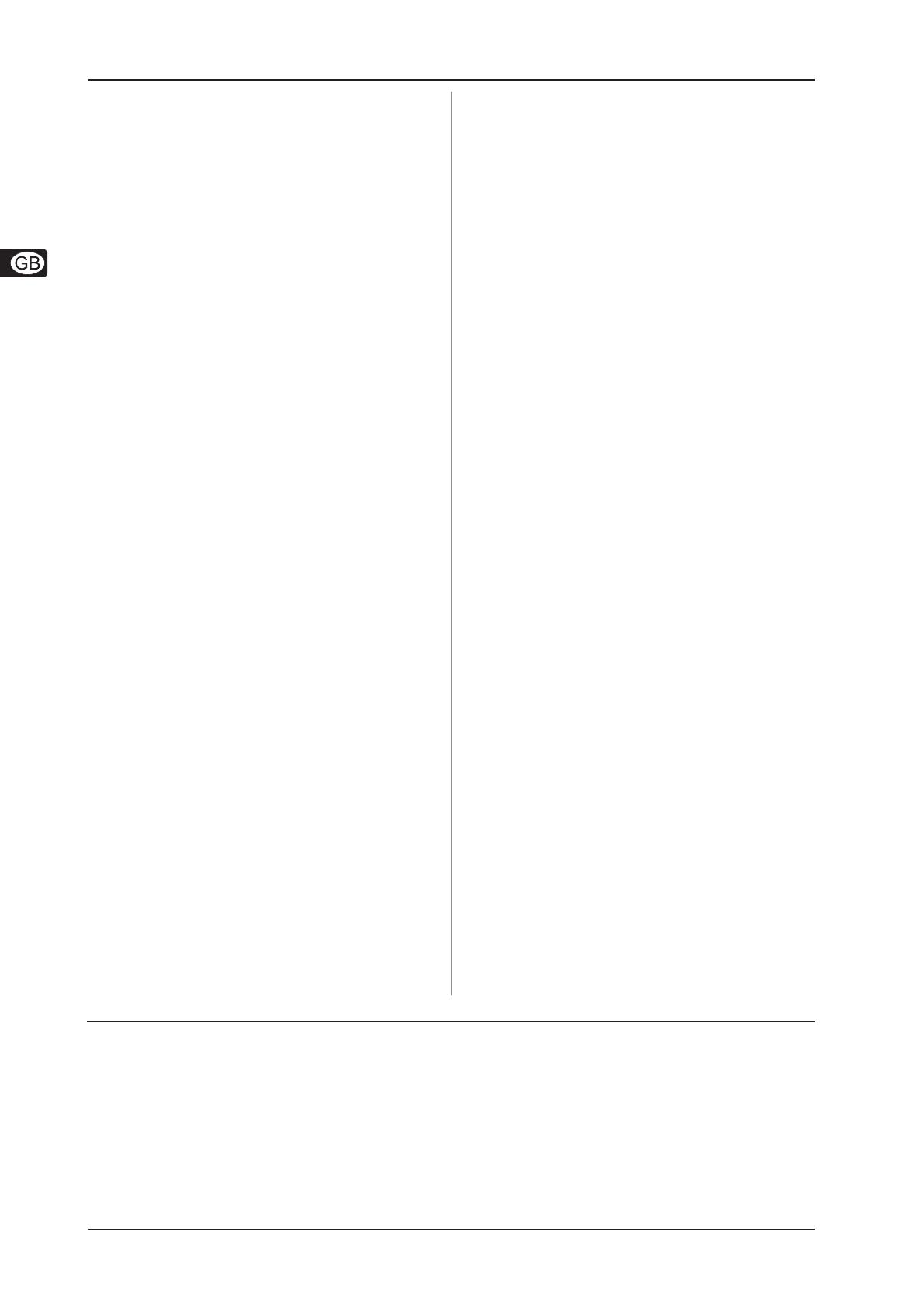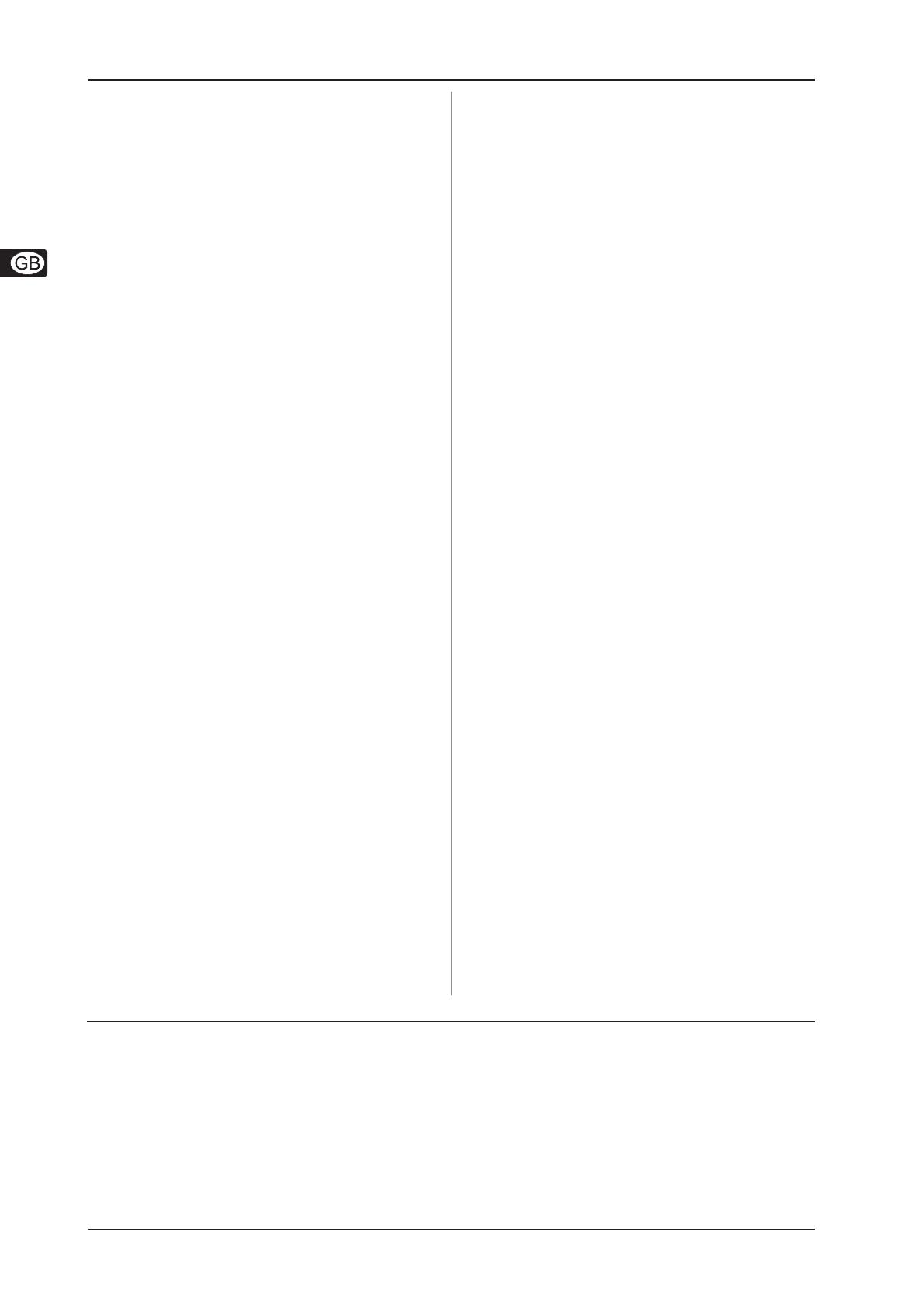
14
U-CONTROL UMX25
7. WARRANTY
7. WARRANTY
§ 1 OTHER WARRANTY RIGHTS AND NATIONAL LAW
1. This warranty does not exclude or limit the buyer’s statutory
rights provided by national law, in particular, any such rights against
the seller that arise from a legally effective purchase contract.
2. The warranty regulations mentioned herein are applicable
unless they constitute an infringement of national warranty law.
§ 2 ONLINE REGISTRATION
Please do remember to register your new BEHRINGER equipment
right after your purchase by visiting www.behringer.com
(alternatively www.behringer.de) and kindly read the terms and
conditions of our warranty carefully.
Registering your purchase and equipment with us helps us
process your repair claims quicker and more efficiently.
Thank you for your cooperation!
§ 3 WARRANTY
1. BEHRINGER (BEHRINGER International GmbH including all
BEHRINGER subsidiaries listed on the enclosed page, except
BEHRINGER Japan) warrants the mechanical and electronic
components of this product to be free of defects in material and
workmanship for a period of one (1) year* from the original date
of purchase, in accordance with the warranty regulations described
below. If the product shows any defects within the specified
warranty period that are not excluded from this warranty as
described under § 5, BEHRINGER shall, at its discretion, either
replace or repair the product using suitable new or reconditioned
parts. In the case that other parts are used which constitute an
improvement, BEHRINGER may, at its discretion, charge the
customer for the additional cost of these parts.
2. If the warranty claim proves to be justified, the product will be
returned to the user freight prepaid.
3. Warranty claims other than those indicated above are expressly
excluded.
§ 4 RETURN AUTHORIZATION NUMBER
1. To obtain warranty service, the buyer (or his authorized dealer)
must call BEHRINGER (see enclosed list) during normal business
hours BEFORE returning the product. All inquiries must be
accompanied by a description of the problem. BEHRINGER will
then issue a return authorization number.
2. Subsequently, the product must be returned in its original
shipping carton, together with the return authorization number to
the address indicated by BEHRINGER.
3. Shipments without freight prepaid will not be accepted.
§ 5 WARRANTY REGULATIONS
1. Warranty services will be furnished only if the product is
accompanied by a copy of the original retail dealer’s invoice. Any
product deemed eligible for repair or replacement under the terms
of this warranty will be repaired or replaced.
2. If the product needs to be modified or adapted in order to comply
with applicable technical or safety standards on a national or local
level, in any country which is not the country for which the product
was originally developed and manufactured, this modification/
adaptation shall not be considered a defect in materials or
workmanship. The warranty does not cover any such modification/
adaptation, irrespective of whether it was carried out properly or not.
Under the terms of this warranty, BEHRINGER shall not be held
responsible for any cost resulting from such a modification/adaptation.
3. Free inspections and maintenance/repair work are expressly
excluded from this warranty, in particular, if caused by improper
handling of the product by the user. This also applies to defects
caused by normal wear and tear, in particular, of faders,
crossfaders, potentiometers, keys/buttons, tubes, guitar strings,
illuminants and similar parts.
4. Damages/defects caused by the following conditions are not
covered by this warranty:
V improper handling, neglect or failure to operate the unit in
compliance with the instructions given in BEHRINGER user
or service manuals.
V connection or operation of the unit in any way that does not
comply with the technical or safety regulations applicable in
the country where the product is used.
V damages/defects caused by force majeure or any other
condition that is beyond the control of BEHRINGER.
5. Any repair or opening of the unit carried out by unauthorized
personnel (user included) will void the warranty.
6. If an inspection of the product by BEHRINGER shows that the
defect in question is not covered by the warranty, the inspection
costs are payable by the customer.
7. Products which do not meet the terms of this warranty will be
repaired exclusively at the buyer’s expense. BEHRINGER will
inform the buyer of any such circumstance. If the buyer fails to
submit a written repair order within 6 weeks after notification,
BEHRINGER will return the unit C.O.D. with a separate invoice
for freight and packing. Such costs will also be invoiced separately
when the buyer has sent in a written repair order.
§ 6 WARRANTY TRANSFERABILITY
This warranty is extended exclusively to the original buyer
(customer of retail dealer) and is not transferable to anyone who
may subsequently purchase this product. No other person (retail
dealer, etc.) shall be entitled to give any warranty promise on
behalf of BEHRINGER.
§ 7 CLAIM FOR DAMAGES
Failure of BEHRINGER to provide proper warranty service shall
not entitle the buyer to claim (consequential) damages. In no
event shall the liability of BEHRINGER exceed the invoiced value
of the product.
* Customers in the European Union please contact BEHRINGER
Germany Support for further details.
Technical specifications and appearance subject to change without notice. The information contained herein is correct at the time of printing.
WINDOWS
®
as well as the names of companies, institutions or publications pictured or mentioned and their respective logos are registered
trademarks of their respective owners. Mac
®
and the Mac
®
logo are registered trademarks of Apple Computers Inc. , registered in the USA and
other countries. Their use neither constitutes a claim of the trademarks by BEHRINGER
®
nor affiliation of the trademark owners with BEHRINGER
®
.
BEHRINGER
®
accepts no liability for any loss which may be suffered by any person who relies either wholly or in part upon any description,
photograph or statement contained herein. Colours and specification may vary slightly from product. Products are sold through our authorised
dealers only. Distributors and dealers are not agents of BEHRINGER
®
and have absolutely no authority to bind BEHRINGER
®
by any express or
implied undertaking or representation. No part of this manual may be reproduced or transmitted in any form or by any means, electronic or
mechanical, including photocopying and recording of any kind, for any purpose, without the express written permission of BEHRINGER Spezielle
Studiotechnik GmbH. BEHRINGER
®
is a registered trademark.
ALL RIGHTS RESERVED. © 2006 BEHRINGER Spezielle Studiotechnik GmbH,
Hanns-Martin-Schleyer-Str. 36-38, 47877 Willich-Münchheide II, Germany.
Tel. +49 2154 9206 0, Fax +49 2154 9206 4903