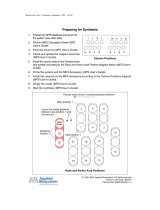Page is loading ...

Avaya Business Communications Manager
Release 6.0
Document Status: Standard
Document Number: P0602566
Document Version: 2.7
Date: June 2010
PeriView Reference Manual
(Software Release 2.1)

© 2010 Avaya Inc.
All Rights Reserved.
Notices
While reasonable efforts have been made to ensure that the information in this document is complete and accurate at the time of printing,
Avaya assumes no liability for any errors. Avaya reserves the right to make changes and corrections to the information in this document
without the obligation to notify any person or organization of such changes.
Documentation disclaimer
Avaya shall not be responsible for any modifications, additions, or deletions to the original published version of this documentation
unless such modifications, additions, or deletions were performed by Avaya. End User agree to indemnify and hold harmless Avaya,
Avaya’s agents, servants and employees against all claims, lawsuits, demands and judgments arising out of, or in connection with,
subsequent modifications, additions or deletions to this documentation, to the extent made by End User.
Link disclaimer
Avaya is not responsible for the contents or reliability of any linked Web sites referenced within this site or documentation(s) provided by
Avaya. Avaya is not responsible for the accuracy of any information, statement or content provided on these sites and does not
necessarily endorse the products, services, or information described or offered within them. Avaya does not guarantee that these links will
work all the time and has no control over the availability of the linked pages.
Warranty
Avaya provides a limited warranty on this product. Refer to your sales agreement to establish the terms of the limited warranty. In
addition, Avaya’s standard warranty language, as well as information regarding support for this product, while under warranty, is
available to Avaya customers and other parties through the Avaya Support Web site: http://www.avaya.com/support
Please note that if you acquired the product from an authorized reseller, the warranty is provided to you by said reseller and not by Avaya.
Licenses
THE SOFTWARE LICENSE TERMS AVAILABLE ON THE AVAYA WEBSITE, HTTP://SUPPORT.AVAYA.COM/LICENSEINFO/
ARE APPLICABLE TO ANYONE WHO DOWNLOADS, USES AND/OR INSTALLS AVAYA SOFTWARE, PURCHASED FROM
AVAYA INC., ANY AVAYA AFFILIATE, OR AN AUTHORIZED AVAYA RESELLER (AS APPLICABLE) UNDER A
COMMERCIAL AGREEMENT WITH AVAYA OR AN AUTHORIZED AVAYA RESELLER. UNLESS OTHERWISE AGREED TO
BY AVAYA IN WRITING, AVAYA DOES NOT EXTEND THIS LICENSE IF THE SOFTWARE WAS OBTAINED FROM ANYONE
OTHER THAN AVAYA, AN AVAYA AFFILIATE OR AN AVAYA AUTHORIZED RESELLER, AND AVAYA RESERVES THE
RIGHT TO TAKE LEGAL ACTION AGAINST YOU AND ANYONE ELSE USING OR SELLING THE SOFTWARE WITHOUT A
LICENSE. BY INSTALLING, DOWNLOADING OR USING THE SOFTWARE, OR AUTHORIZING OTHERS TO DO SO, YOU,
ON BEHALF OF YOURSELF AND THE ENTITY FOR WHOM YOU ARE INSTALLING, DOWNLOADING OR USING THE
SOFTWARE (HEREINAFTER REFERRED TO INTERCHANGEABLY AS "YOU" AND "END USER"), AGREE TO THESE
TERMS AND CONDITIONS AND CREATE A BINDING CONTRACT BETWEEN YOU AND AVAYA INC. OR THE
APPLICABLE AVAYA AFFILIATE ("AVAYA").
Copyright
Except where expressly stated otherwise, no use should be made of the Documentation(s) and Product(s) provided by Avaya. All content
in this documentation(s) and the product(s) provided by Avaya including the selection, arrangement and design of the content is owned
either by Avaya or its licensors and is protected by copyright and other intellectual property laws including the sui generis rights relating
to the protection of databases. You may not modify, copy, reproduce, republish, upload, post, transmit or distribute in any way any
content, in whole or in part, including any code and software. Unauthorized reproduction, transmission, dissemination, storage, and or
use without the express written consent of Avaya can be a criminal, as well as a civil offense under the applicable law.
Third Party Components
Certain software programs or portions thereof included in the Product may contain software distributed under third party agreements
("Third Party Components"), which may contain terms that expand or limit rights to use certain portions of the Product ("Third Party
Terms"). Information regarding distributed Linux OS source code (for those Products that have distributed the Linux OS source code),
and identifying the copyright holders of the Third Party Components and the Third Party Terms that apply to them is available on the
Avaya Support Web site: http://support.avaya.com/Copyright.
Trademarks
The trademarks, logos and service marks ("Marks") displayed in this site, the documentation(s) and product(s) provided by Avaya are the
registered or unregistered Marks of Avaya, its affiliates, or other third parties. Users are not permitted to use such Marks without prior
written consent from Avaya or such third party which may own the Mark. Nothing contained in this site, the documentation(s) and
product(s) should be construed as granting, by implication, estoppel, or otherwise, any license or right in and to the Marks without the
express written permission of Avaya or the applicable third party. Avaya is a registered trademark of Avaya Inc. All non-Avaya
trademarks are the property of their respective owners.
Downloading documents
For the most current versions of documentation, see the Avaya Support. Web site: http://www.avaya.com/support
Contact Avaya Support
Avaya provides a telephone number for you to use to report problems or to ask questions about your product. The support telephone
number is 1-800-242-2121 in the United States. For additional support telephone numbers, see the Avaya Web site: http://
www.avaya.com/support

Table of Contents
# P0602566 Ver: 2.7 Page iii
Table of Contents
Preface . . . . . . . . . . . . . . . . . . . . . . . . . . . . . . . . . . . . . . . . . . . ix
Scope . . . . . . . . . . . . . . . . . . . . . . . . . . . . . . . . . . . . . . . . . . . . . . . x
Intended Audience . . . . . . . . . . . . . . . . . . . . . . . . . . . . . . . . . . . . . x
How to Use This Manual . . . . . . . . . . . . . . . . . . . . . . . . . . . . . . . . x
Organization of This Manual . . . . . . . . . . . . . . . . . . . . . . . . . . . . xi
Conventions Used in This Manual . . . . . . . . . . . . . . . . . . . . . . . . xii
Solaris and Windows 2000 Conventions . . . . . . . . . . . . . . . . . . xiii
Trademark Conventions . . . . . . . . . . . . . . . . . . . . . . . . . . . . . . . xiii
Working with PeriView . . . . . . . . . . . . . . . . . . . . . . . . . . . . . . 1
Introduction to PeriView . . . . . . . . . . . . . . . . . . . . . . . . . . . . . . . . 2
PeriView Work Environment . . . . . . . . . . . . . . . . . . . . . . . . . . . . . 4
Configurations and Naming Conventions. . . . . . . . . . . . . . . . . 4
Single Processing Server . . . . . . . . . . . . . . . . . . . . . . . . . . 4
MPS Network Configuration . . . . . . . . . . . . . . . . . . . . . . . 4
Components in the MPS . . . . . . . . . . . . . . . . . . . . . . . . . . . . . . 5
Types of Components . . . . . . . . . . . . . . . . . . . . . . . . . . . . 5
Start PeriView and Login . . . . . . . . . . . . . . . . . . . . . . . . . . . . . . . . 7
Client Based . . . . . . . . . . . . . . . . . . . . . . . . . . . . . . . . . . . . . . . 7
Startup . . . . . . . . . . . . . . . . . . . . . . . . . . . . . . . . . . . . . . . . 7
Browser Based . . . . . . . . . . . . . . . . . . . . . . . . . . . . . . . . . . . . . 7
Startup . . . . . . . . . . . . . . . . . . . . . . . . . . . . . . . . . . . . . . . . 7
Login. . . . . . . . . . . . . . . . . . . . . . . . . . . . . . . . . . . . . . . . . . . . 10
Understanding PeriView. . . . . . . . . . . . . . . . . . . . . . . . . . . . . . . . 11
Navigating PeriView. . . . . . . . . . . . . . . . . . . . . . . . . . . . . . . . . . . 12
Toolbars . . . . . . . . . . . . . . . . . . . . . . . . . . . . . . . . . . . . . . . . . 12
Menus . . . . . . . . . . . . . . . . . . . . . . . . . . . . . . . . . . . . . . . . . . . 12
Right-click Menus. . . . . . . . . . . . . . . . . . . . . . . . . . . . . . . . . . 12
Screen Tips . . . . . . . . . . . . . . . . . . . . . . . . . . . . . . . . . . . . . . . 12
PeriView Toolbars . . . . . . . . . . . . . . . . . . . . . . . . . . . . . . . . . 13
Management Toolbar . . . . . . . . . . . . . . . . . . . . . . . . . . . . 13
Status Toolbar . . . . . . . . . . . . . . . . . . . . . . . . . . . . . . . . . 13
Alarms Toolbar . . . . . . . . . . . . . . . . . . . . . . . . . . . . . . . . 14
PeriView Menus . . . . . . . . . . . . . . . . . . . . . . . . . . . . . . . . . . . 15
The File Menu . . . . . . . . . . . . . . . . . . . . . . . . . . . . . . . . . 15
The Window Menu . . . . . . . . . . . . . . . . . . . . . . . . . . . . . 17
The Help Menu . . . . . . . . . . . . . . . . . . . . . . . . . . . . . . . . 18
The Navigation Pane. . . . . . . . . . . . . . . . . . . . . . . . . . . . . . . . 19
Lines . . . . . . . . . . . . . . . . . . . . . . . . . . . . . . . . . . . . . . . . . 19
Clusters . . . . . . . . . . . . . . . . . . . . . . . . . . . . . . . . . . . . . . 19
Spans . . . . . . . . . . . . . . . . . . . . . . . . . . . . . . . . . . . . . . . . 19
Domains . . . . . . . . . . . . . . . . . . . . . . . . . . . . . . . . . . . . . . 19
Nodes . . . . . . . . . . . . . . . . . . . . . . . . . . . . . . . . . . . . . . . . 19

PeriView Reference Manual
Page iv # P0602566 Ver: 2.7
Components . . . . . . . . . . . . . . . . . . . . . . . . . . . . . . . . . . . 19
Applications . . . . . . . . . . . . . . . . . . . . . . . . . . . . . . . . . . . 20
Tree Objects and Their States. . . . . . . . . . . . . . . . . . . . . . . . . . . . 21
Tree Objects . . . . . . . . . . . . . . . . . . . . . . . . . . . . . . . . . . . . . . 21
Tree Object States. . . . . . . . . . . . . . . . . . . . . . . . . . . . . . . . . . 22
Browser-based PeriView and the Java Cache. . . . . . . . . . . . . . . . 23
User Manager . . . . . . . . . . . . . . . . . . . . . . . . . . . . . . . . . . . . . 25
Launching the User Manager Plugin . . . . . . . . . . . . . . . . . . . . . . 26
Introduction to User Manager. . . . . . . . . . . . . . . . . . . . . . . . . . . . 26
User Manager—User Tab. . . . . . . . . . . . . . . . . . . . . . . . . . . . . . . 27
Add a new User. . . . . . . . . . . . . . . . . . . . . . . . . . . . . . . . . . . . 27
Remove a User . . . . . . . . . . . . . . . . . . . . . . . . . . . . . . . . . . . . 31
Setting User Properties . . . . . . . . . . . . . . . . . . . . . . . . . . . . . . 32
Setting User Privileges . . . . . . . . . . . . . . . . . . . . . . . . . . . . . . 36
Membership Management . . . . . . . . . . . . . . . . . . . . . . . . . . . 39
User’s Advanced Properties . . . . . . . . . . . . . . . . . . . . . . . . . . 42
Detailed Description of the Fault Priority of User screen 44
Setting Password. . . . . . . . . . . . . . . . . . . . . . . . . . . . . . . . . . . 45
Configuring Global Properties . . . . . . . . . . . . . . . . . . . . . . . . 46
Detailed Description of the Global Properties screen . . . 46
User Manager—Group Tab . . . . . . . . . . . . . . . . . . . . . . . . . . . . . 48
Adding a new Group. . . . . . . . . . . . . . . . . . . . . . . . . . . . . . . . 48
Remove a Group . . . . . . . . . . . . . . . . . . . . . . . . . . . . . . . . . . . 50
Setting Group Properties. . . . . . . . . . . . . . . . . . . . . . . . . . . . . 51
Setting Group Privileges. . . . . . . . . . . . . . . . . . . . . . . . . . . . . 54
Member Management . . . . . . . . . . . . . . . . . . . . . . . . . . . . . . . 57
Group’s Advanced Properties. . . . . . . . . . . . . . . . . . . . . . . . . 60
Application Configuration . . . . . . . . . . . . . . . . . . . . . . . . . . 63
Launching the Application Configuration Plug-in . . . . . . . . . . . 64
Introduction to Application Configuration . . . . . . . . . . . . . . . . . 65
Configurations Options. . . . . . . . . . . . . . . . . . . . . . . . . . . . . . 65
File Requirements . . . . . . . . . . . . . . . . . . . . . . . . . . . . . . 65
Configure Standard Applications . . . . . . . . . . . . . . . . . . . . . . 66
Application . . . . . . . . . . . . . . . . . . . . . . . . . . . . . . . . . . . . 66
Application Type . . . . . . . . . . . . . . . . . . . . . . . . . . . . . . . 66
Configuration Type . . . . . . . . . . . . . . . . . . . . . . . . . . . . . 66
Configuration Options . . . . . . . . . . . . . . . . . . . . . . . . . . . 66
Save or Deploy . . . . . . . . . . . . . . . . . . . . . . . . . . . . . . . . . 66
The Application Configuration Window . . . . . . . . . . . . . . . . 67
Identify the Application to Configure . . . . . . . . . . . . . . . 68
Define the Application Type . . . . . . . . . . . . . . . . . . . . . . 68
Define the Configuration Type . . . . . . . . . . . . . . . . . . . . 69
Define Custom Configurations . . . . . . . . . . . . . . . . . . . . 70

Table of Contents
# P0602566 Ver: 2.7 Page v
Save . . . . . . . . . . . . . . . . . . . . . . . . . . . . . . . . . . . . . . . . . 72
Deploy . . . . . . . . . . . . . . . . . . . . . . . . . . . . . . . . . . . . . . . 72
Configuration Options’ Categories. . . . . . . . . . . . . . . . . . . . . 73
Data Processing Options . . . . . . . . . . . . . . . . . . . . . . . . . 74
Shared Libraries . . . . . . . . . . . . . . . . . . . . . . . . . . . . . . . . 78
Host Communications Options . . . . . . . . . . . . . . . . . . . . 81
Execution Options . . . . . . . . . . . . . . . . . . . . . . . . . . . . . . 84
Diagnostic Options . . . . . . . . . . . . . . . . . . . . . . . . . . . . . 97
Vocabulary Options . . . . . . . . . . . . . . . . . . . . . . . . . . . . 100
Configure VoiceXML Applications . . . . . . . . . . . . . . . . . . . . . . 104
Define Custom Configurations . . . . . . . . . . . . . . . . . . . 105
Save the Configuration . . . . . . . . . . . . . . . . . . . . . . . . . 105
Deploy the Application . . . . . . . . . . . . . . . . . . . . . . . . . 105
Application Manager . . . . . . . . . . . . . . . . . . . . . . . . . . . . . . 107
Launching the Application Management Plug-in . . . . . . . . . . . 108
Introduction to Application Management . . . . . . . . . . . . . . . . . 109
Application Configuration . . . . . . . . . . . . . . . . . . . . . . . 109
Enter Locations Information . . . . . . . . . . . . . . . . . . . . . 110
Designate the Assign, Start and Restart Order . . . . . 111
Enter Applications Information . . . . . . . . . . . . . . . . . . . 112
Define the Termination Type . . . . . . . . . . . . . . . . . . . . . 113
Expand and Collapse the Tree . . . . . . . . . . . . . . . . . . . . . . . 115
Tree Object Information . . . . . . . . . . . . . . . . . . . . . . . . . . . . 116
Types of Applications. . . . . . . . . . . . . . . . . . . . . . . . . . . . . . 118
Types of Phone Lines . . . . . . . . . . . . . . . . . . . . . . . . . . . . . . 119
File Location Requirements . . . . . . . . . . . . . . . . . . . . . . . . . 120
Application Management Actions . . . . . . . . . . . . . . . . . . . . . . . 122
Assign Action . . . . . . . . . . . . . . . . . . . . . . . . . . . . . . . . . . . . 123
Assign/Start Order . . . . . . . . . . . . . . . . . . . . . . . . . . . . . 123
Configuration File Requirements . . . . . . . . . . . . . . . . . . 123
Assign Lines Window Icons . . . . . . . . . . . . . . . . . . . . . 123
Start the Assign Lines Action . . . . . . . . . . . . . . . . . . . . 124
Assign Lines Progress . . . . . . . . . . . . . . . . . . . . . . . . . . 125
Start and Restart Action . . . . . . . . . . . . . . . . . . . . . . . . . . . . 125
Start/Restart Order . . . . . . . . . . . . . . . . . . . . . . . . . . . . . 125
Configuration File Requirements . . . . . . . . . . . . . . . . . . 125
Start and Restart Window Icons . . . . . . . . . . . . . . . . . . 125
Start or Restart Lines Action . . . . . . . . . . . . . . . . . . . . . 126
Start and Restart Lines Progress . . . . . . . . . . . . . . . . . . 127
Terminate or Unassign Action . . . . . . . . . . . . . . . . . . . . . . . 127
File Maintenance . . . . . . . . . . . . . . . . . . . . . . . . . . . . . . 127
Terminate/Unassign Window Icons . . . . . . . . . . . . . . . . 128
Start the Terminate or Unassign Lines Action . . . . . . . . 128
Window Icons . . . . . . . . . . . . . . . . . . . . . . . . . . . . . . . . 129

PeriView Reference Manual
Page vi # P0602566 Ver: 2.7
Terminate and Unassign Actions . . . . . . . . . . . . . . . . . . 129
Select Terminate/Unassign Options . . . . . . . . . . . . . . . . 129
Terminate and Unassign Lines . . . . . . . . . . . . . . . . . . . 131
Terminate/Un-Assign Lines Progress . . . . . . . . . . . . . . 133
Reorder Action . . . . . . . . . . . . . . . . . . . . . . . . . . . . . . . . . . . 133
How are applications assigned to the list? . . . . . . . . . . . 134
What determines the assigned/started order? . . . . . . . . . 134
Why reorder the list? . . . . . . . . . . . . . . . . . . . . . . . . . . . 134
What affects the order of items on the list? . . . . . . . . . . 135
Where is the information stored? . . . . . . . . . . . . . . . . . . 135
How do I reorder the list? . . . . . . . . . . . . . . . . . . . . . . . 135
Application Management Options . . . . . . . . . . . . . . . . . . . . . . . 137
Application Management Event Cycle . . . . . . . . . . . . . . . . . . . . 139
Status Tools . . . . . . . . . . . . . . . . . . . . . . . . . . . . . . . . . . . . . . 145
Introduction to the Status Tools . . . . . . . . . . . . . . . . . . . . . . . . . 146
Working with the Status Tools . . . . . . . . . . . . . . . . . . . . . . . . . . 147
Tree Objects Without Phone Lines. . . . . . . . . . . . . . . . . . . . 148
Overview. . . . . . . . . . . . . . . . . . . . . . . . . . . . . . . . . . . . . . . . . . . 149
Phone Line Status . . . . . . . . . . . . . . . . . . . . . . . . . . . . . . . . . . . 150
Phone Line Status Graph Display. . . . . . . . . . . . . . . . . . . . . . . . 152
Phone Line Status Graph Types . . . . . . . . . . . . . . . . . . . . . . 154
Consolidated versus Individual Viewpoints . . . . . . . . . . . . . 156
Linked Application Status Bar Graph. . . . . . . . . . . . . . . . . . . . . 159
Linked Application Status Graph Display . . . . . . . . . . . . . . 159
Linked Graph Properties. . . . . . . . . . . . . . . . . . . . . . . . . . . . 163
Component Span Status . . . . . . . . . . . . . . . . . . . . . . . . . . . . . . . 167
Component Span Status Information . . . . . . . . . . . . . . . . . . 168
Component Host Status . . . . . . . . . . . . . . . . . . . . . . . . . . . . . . . 173
Component Host Status Information . . . . . . . . . . . . . . . . . . 175
MPS Control Center . . . . . . . . . . . . . . . . . . . . . . . . . . . . . . 179
Introduction to MPS Control Center . . . . . . . . . . . . . . . . . . . . . 180
MMDP Configuration. . . . . . . . . . . . . . . . . . . . . . . . . . . . . . . . . 181
Launching the MMDP Configuration Tool . . . . . . . . . . . . . 181
MMDP Configurator—Action Buttons . . . . . . . . . . . . . 182
Adding a Data Provider . . . . . . . . . . . . . . . . . . . . . . . . . . . . 182
Adding a Consolidator Data Provider . . . . . . . . . . . . . . 183
Adding a Service Data Provider . . . . . . . . . . . . . . . . . . 186
Removing Data Provider . . . . . . . . . . . . . . . . . . . . . . . . . . . 188
Create a Data Provider Connection . . . . . . . . . . . . . . . . . . . 189
Remove a Data Provider Connection . . . . . . . . . . . . . . . . . . 191
Adding Monitored System . . . . . . . . . . . . . . . . . . . . . . . . . . 192
Removing Monitored System . . . . . . . . . . . . . . . . . . . . . . . . 193
Supporting Data Replication in MMDP . . . . . . . . . . . . . . . . 194

Table of Contents
# P0602566 Ver: 2.7 Page vii
MPS Configuration . . . . . . . . . . . . . . . . . . . . . . . . . . . . . . . . 197
Function . . . . . . . . . . . . . . . . . . . . . . . . . . . . . . . . . . . . . 198
MMF Configuration . . . . . . . . . . . . . . . . . . . . . . . . . . . . . . . 204
Function . . . . . . . . . . . . . . . . . . . . . . . . . . . . . . . . . . . . . 204
VOS Configuration . . . . . . . . . . . . . . . . . . . . . . . . . . . . . . . . 206
VpsHosts Configuration . . . . . . . . . . . . . . . . . . . . . . . . . . . . 207
Cluster Configuration . . . . . . . . . . . . . . . . . . . . . . . . . . . . . . 208
IPML Configuration . . . . . . . . . . . . . . . . . . . . . . . . . . . . . . . 208
Choose the Packages to Configure . . . . . . . . . . . . . . . . . . . . 208
Telephony Link Server . . . . . . . . . . . . . . . . . . . . . . . . . . . . . . . . 215
CCT-IVR Integration . . . . . . . . . . . . . . . . . . . . . . . . . . . . . . . . . 220
SCCS Host Data Exchange (Bi-Directional) Interface. . . . . . . . 223
Server Side Connection for SCCS Server for Real-Time Stats . 226
SCCS Server Connection to Send Data Only . . . . . . . . . . . . . . . 228
TAPI Server Connection to Symposium Microsoft TAPI server 231
CTI Connection to the IVR. . . . . . . . . . . . . . . . . . . . . . . . . . . . . 234
Real-Time Agent Stats Connection to the IVR . . . . . . . . . . . . . 237
TAPI SCCS Connection to the IVR . . . . . . . . . . . . . . . . . . . . . . 240
TAPI Connection to the IVR . . . . . . . . . . . . . . . . . . . . . . . . . . . 243
Alarm Viewer . . . . . . . . . . . . . . . . . . . . . . . . . . . . . . . . . . . . 247
Introduction to the Alarm Viewer . . . . . . . . . . . . . . . . . . . . . . . 248
Working with an Alarm Filter in the Alarm Viewer . . . . . . . . . 249
Source of Alarm Information . . . . . . . . . . . . . . . . . . . . . . . . . . . 251
Live Alarms . . . . . . . . . . . . . . . . . . . . . . . . . . . . . . . . . . . . . 251
Default Alarm Log Files . . . . . . . . . . . . . . . . . . . . . . . . . . . . 251
Alarm Viewer Window. . . . . . . . . . . . . . . . . . . . . . . . . . . . . . . . 253
Alarm Information . . . . . . . . . . . . . . . . . . . . . . . . . . . . . . . . 253
Data Format . . . . . . . . . . . . . . . . . . . . . . . . . . . . . . . . . . 253
Source of Alarm Information . . . . . . . . . . . . . . . . . . . . . 253
Alarm Message Length . . . . . . . . . . . . . . . . . . . . . . . . . 254
View Live Alarms. . . . . . . . . . . . . . . . . . . . . . . . . . . . . . . . . . . . 255
View Default Alarm Log Files . . . . . . . . . . . . . . . . . . . . . . . . . . 256
Filter Alarms . . . . . . . . . . . . . . . . . . . . . . . . . . . . . . . . . . . . . . . . 258
Creating a Filter . . . . . . . . . . . . . . . . . . . . . . . . . . . . . . . . . . . . . 259
Simple Filter . . . . . . . . . . . . . . . . . . . . . . . . . . . . . . . . . . . . . 259
Simple Filter Parameters . . . . . . . . . . . . . . . . . . . . . . . . 259
Advanced Filter. . . . . . . . . . . . . . . . . . . . . . . . . . . . . . . . . . . 261
Advanced Filter Parameters . . . . . . . . . . . . . . . . . . . . . . 261
Saving a Filter. . . . . . . . . . . . . . . . . . . . . . . . . . . . . . . . . . . . . . . 264
Filtering Alarm Log Files . . . . . . . . . . . . . . . . . . . . . . . . . . . . . . 265
Configuring Data Provider for PeriView . . . . . . . . . . . . . . 267
Introduction . . . . . . . . . . . . . . . . . . . . . . . . . . . . . . . . . . . . . . . . 268

PeriView Reference Manual
Page viii # P0602566 Ver: 2.7
Netscape for Solaris Installation . . . . . . . . . . . . . . . . . . . . . 269
Introduction . . . . . . . . . . . . . . . . . . . . . . . . . . . . . . . . . . . . . . . . 270
Installing Netscape 4.7X for Solaris/SPARC . . . . . . . . . . . . 270
Installing Java Plug-in . . . . . . . . . . . . . . . . . . . . . . . . . . . . . 270
Index . . . . . . . . . . . . . . . . . . . . . . . . . . . . . . . . . . . . . . . . . . . 271

Preface

PeriView Reference Manual
Page x # P0602566 Ver: 2.7
Scope
PeriView is a Graphical User Interface (GUI) tool that is used with the Avaya Media
Processing Server Series (hereafter, known as Processing Server).
The PeriView Reference Manual provides information on how to use PeriView and its
subset of tools. A companion document, PeriView Quick Start Guide offers a
concentrated version of this material.
In addition to these documents, refer to the Processing Server reference material,
available through the Reference Material link.
Intended Audience
This document is useful to any person who uses PeriView to interact with the
Processing Server systems. It is expected that you complete the training programs
conducted as part of the initial system installation. In addition, it is important to be
familiar with site-specific procedures relating to the Processing Servers. Basic
knowledge of the Solaris and/or Windows 2000 operating system(s) is assumed.
How to Use This Manual
This manual uses many standard terms relating to computer system and software
application functions. However, it contains some terminology that can only be
explained in the context of the Avaya Media Processor Server (Avaya MPS) system.
Refer to the Glossary of Avaya MPS Terminology for definitions of MPS specific
terms.
Initially, you should read this manual at least once, from start to finish. Later, you can
use the Table of Contents to locate topics of interest for reference and review.
If you are reading this document online, use the cross-reference links (shown in blue)
to quickly locate related topics. <L
EFT> click once with your mouse while positioned
with your cursor over the cross-reference link. Click on any point in a Table of
Contents entry to move to that topic. Click on the page number of any Index entry to
access that topic page.
To familiarize yourself with various specialized textual references within the manual,
see Conventions Used in This Manual on page xii.
Periphonics is part of Avaya. The name Periphonics, and variations thereof, appear in
this manual only where it is referred to in a product. (For examples, a PeriProducer
application, the PERImps package, the perirev command, etc.)

Preface
# P0602566 Ver: 2.7 Page xi
Organization of This Manual
This manual contains eight chapters which familiarize you with the PeriView, and 2
appendices that give detailed information on more technical topics.
Chapter 1 — Working with Periview
This chapter introduces you to the PeriView tool. It helps you in understanding the
suite of graphical tools that Periview offers to administer, operate and control the
Avaya Media Processing Series (Avaya MPS).
Chapter 2 — User Manager
This chapter allows you to understand the working of the User Manager. It also briefly
explains the procedure to add/delete accounts and change user/group privileges and
properties.
Chapter 3 — Application Configuration
This chapter helps you to understand the usage of the Configure Applications tool to
create a file that defines the execution parameters and the run-time environment for an
application.
Chapter 4 — Application Manager
This chapter introduces you to the Application Manager (also known as APPMAN)
tool. It also helps you in understanding the usage of the APPMAN tool to manage
applications in the network.
Chapter 5 — Status Tools
This chapter helps you to use the Status tools to monitor the activity in the
environment. It helps you in monitoring the application phone line status with a set of
graphs that you launch using the tree objects.
Chapter 6 — MPS Control Center
This chapter introduces you to the rich set of tools provided by the MPS Control
Center.
Chapter 7 — Alarm Viewer
This chapter provides information on how to use the Alarm Viewer to view the live
and logged alarms. It also provides an insight into the Alarm filter tool.
Appendix A — Netscape for Solaris Installation
This appendix provides you the details for installing Netscape and Java plug-in.

PeriView Reference Manual
Page xii # P0602566 Ver: 2.7
Conventions Used in This Manual
This manual uses different fonts and symbols to differentiate between document
elements and types of information. These conventions are summarized in the
following table.
Conventions Used in This Manual Sheet 1 of 2
Notation Description
Normal text
Normal text font is used for most of the document.
important term
The Italics font is used to introduce new terms, to highlight
meaningful words or phrases, or to distinguish specific terms from
nearby text.
system
command
This font indicates a system command and/or its arguments. Such
keywords are to be entered exactly as shown (i.e., users are not to
fill in their own values).
command,
condition
and alarm
Command, Condition and Alarm references appear on the screen
in magenta text and reference the Command Reference Manual,
the PeriProducer User’s Guide, or the Alarm Reference Manual,
respectively. Refer to these documents for detailed information
about
Commands, Conditions, and Alarms.
file name /
directory
This font is used for highlighting the names of disk directories, files,
and extensions for file names. It is also used to show displays on
text-based screens (e.g., to show the contents of a file.)
on-screen field
This font is used for field labels, on-screen menu buttons, and
action buttons.
<KEY NAME>
A term that appears within angled brackets denotes a terminal
keyboard key, a telephone keypad button, or a system mouse
button.
Book Reference
This font indicates the names of other publications referenced
within the document.
cross reference
A cross reference appears on the screen in blue text. Click on the
cross reference to access the referenced location. A cross
reference that refers to a section name accesses the first page of
that section.
The Note icon identifies notes, important facts, and other keys to
understanding.
!
The Caution icon identifies procedures or events that require
special attention. The icon indicates a warning that serious
problems may arise if the stated instructions are improperly
followed.

Preface
# P0602566 Ver: 2.7 Page xiii
Solaris and Windows 2000 Conventions
This manual depicts examples (command line syntax, configuration files, and screen
shots) in Solaris format. In certain instances Windows 2000 specific commands,
procedures, or screen shots are shown where required. The following table lists
examples of general operating system conventions to keep in mind when using this
manual with either the Solaris or Windows 2000 operating system.
Trademark Conventions
The following trademark information is presented here and applies throughout for
third party products discussed within this manual. Trademarking information is not
repeated hereafter.
Solaris is a trademark or registered trademark of Sun Microsystems, Inc. in the United
States and other countries.
Microsoft, Windows, Windows 2000, Internet Explorer, and the Flying Windows logo
are either trademarks or registered trademarks of Microsoft Corporation.
Netscape® and Netscape Navigator® are registered trademarks of Netscape
Communications Corporation in the United States and other countries. Netscape's
logos and Netscape product and service names are also trademarks of Netscape
Communications Corporation, which may be registered in other countries.
The flying Window icon identifies procedures or events that apply
to the Windows 2000 operating system only.
(1)
The Solaris icon identifies procedures or events that apply to the
Solaris operating system only.
(2)
(1): Windows 2000 and the flying Window logo are either trademarks or registered
trademarks of the Microsoft Corporation.
(2): Solaris is a trademark or registered trademark of Sun Microsystems, Inc. in the
United States and other countries.
Conventions Used in This Manual Sheet 2 of 2
Notation Description
Solaris Windows 2000
Environment $MPSHOME %MPSHOME%
Paths $MPSHOME/common/etc %MPSHOME%\common\etc
Command <command> & start /b <command>

PeriView Reference Manual
Page xiv # P0602566 Ver: 2.7
This page has been intentionally left blank.

This chapter covers:
Working with
PeriView
1. Introduction to PeriView
2. PeriView Work Environment
3. Start PeriView and Login
4. Understanding PeriView
5. Navigating PeriView
6. Tree Objects and their States
7. Browser based PeriView and
the Java Cache

PeriView Reference Manual
Page 2 # P0602566 Ver: 2.7
Introduction to PeriView
PeriView is the suite of graphical tools that you use for administration, operation, and
control of the Avaya Media Processing Server ( Avaya MPS) Series.
PeriView can be used to manipulate and view network activity and to develop and
maintain applications in a GUI (Graphical User Interface) environment. The palate of
tools display on the tool bar when you log onto PeriView.
PeriView provides for distributive control over network activity. It lets you define
virtual environments and operate within them.
The PeriView plugins are as follows:
• Application Configuration
The Application Configuration tool is used to create the file that defines an
application’s execution parameters and run-time environment.
• Application Management
The Application Management tool is used to manage applications in the
network.

Working with PeriView
# P0602566 Ver: 2.7 Page 3
• User Manager
The User Manager tool allows the PeriView administrator (or a PeriView user
with administrative privileges) to add/delete accounts, and change user/group
privileges and properties.
• MPS Control Center
The MPS Control Center tool is used to display the PeriView configuration
utilities.
Each tool is launched individually. To work with multiple tools, the tools can be
launched sequentially. Each tool offers a wide range of customization.
Once you launch a tool, you can minimize it and restore it to view when you need it.
This flexibility permits simultaneous interaction with multiple PeriView operations
and allows for network awareness and control in the operating environment. For
example, you can view alarms in the Alarm Viewer and monitor applications in the
Activity Monitor while you are assigning, starting, or terminating applications.

PeriView Reference Manual
Page 4 # P0602566 Ver: 2.7
PeriView Work Environment
The MPS systems consists of the hardware and software required to support
interactive call processing functions for both voice and Web (Internet) interaction.
Configurations and Naming Conventions
The following description illustrates the MPS system concepts and naming
conventions used in the PeriView Reference Manual and Quick Start Guide.
Single Processing Server
MPS Network Configuration
The following diagram illustrates a two node MPS configuration. It consists of a node
configured with one MPS component and a node configured with two MPS
components. Each node is identified by a node name (A and B) and each MPS is
identified by an MPS number (1, 2, & 3) that must be unique across all nodes.
Typically, statistics collection and processing is performed only on one node in a
multi-node environment. PeriView tools reside on each node. However, PeriReporter
Tools typically reside only on the node designated for statistics collection and
processing (Node B in this diagram). You can launch any of PeriView’s tools from
any node, except for PeriReporter Tools. You can launch PeriReporter Tools only
from the node designated for statistical collection and reporting.
A single node is the building block in the Processing
Server configuration. It is configured with one MPS
component which consists of:
• TMS (Telephony Media Server) hardware.
• ASE (Application Services Environment) and the
VOS (Voice Operating Software) software
processes executing on a node.
Processing Server
Node
ASE
MPS
VOS
TMS

Working with PeriView
# P0602566 Ver: 2.7 Page 5
Components in the MPS
MPS can consist of one or more nodes. Components provide specific functionality to
the network and reside on nodes. A node provides the central point of control for the
components that reside on the node. While it is possible to configure a node without
components (a specific functionality), all nodes are PeriView workstations from
which you can launch the suite of PeriView tools.
Types of Components
The types of components that can be configured in MPS environment are summarized
on the following table.
Component Description
MPS An MPS (Media Processing Series) component provides full
interactive call processing functionality with a programmable
switching fabric in an integrated system.
The MPS component provides telephone services and is
capable of application processing. It is equipped with the
telephony required to interact with applications to process calls.
OSCAR An OSCAR (Open Signal Computing and Analysis Resource)
component provides external resource services such as speech
recognition and speech synthesis.
The OSCAR component functions in conjunction with a
component that provides the telephony and application services
required for call processing.
CCSS A CCSS (Common Channeling Signal Server) component that
provides SS7 (Signalling System 7) and C7 support to the
Process Server product line.
Processing Server Network
Node A
ASE
MPS 1
VOS
TMS
Node B
ASE
MPS 2
VOS
TMS
ASE
MPS 3
VOS
TMS

PeriView Reference Manual
Page 6 # P0602566 Ver: 2.7
VAPI A VAPI (Voice Application Programming Interface) component is
associated with the CTI product line. VAPI components make-
up the connection between VRU (Voice Response Unit)
applications and the CTI Server.
The CTI Server can be the CallSPONSOR Server (CSS) or the
vendor's server. VAPI component’s include: GTS VAPI --
Genesys Tserver. The VAPI and GTS TLS interface provides a
set of request messages that can be used by applications to
access the Genesys Tserver’s services.
TMSCOMM The TMSCOMM component provides network control and
telephony bridging functions across components and nodes in a
Processing Server environment.
Component Description
/