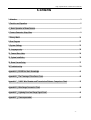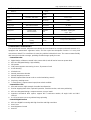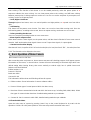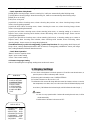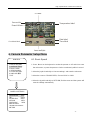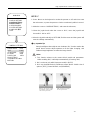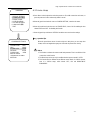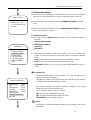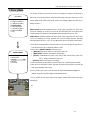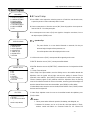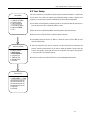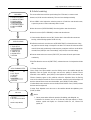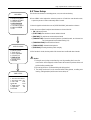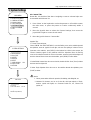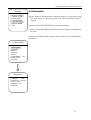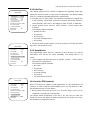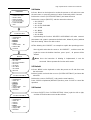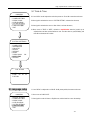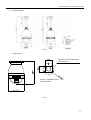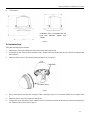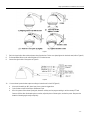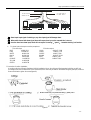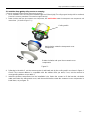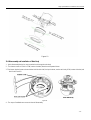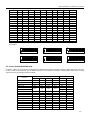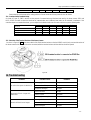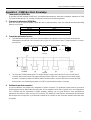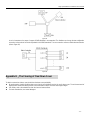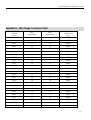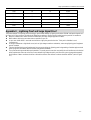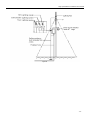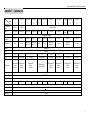Hitachi FCB-EX980 User manual
- Category
- Security cameras
- Type
- User manual
This manual is also suitable for

High Speed Dome Camera User’s Manual
- 1 -
Contents
1. Attention ............................................................................................................................................................... 3
3. Function and Operation ..................................................................................................................................... 5
4
Basic Operation of Dome Camera ................................................................................................................. 7
6. Camera Parameter Setup Menu ........................................................................................................................ 9
7. Privacy Mask ..................................................................................................................................................... 16
8. User Program .................................................................................................................................................... 17
9. System Settings ................................................................................................................................................ 23
10. Language setup .............................................................................................................................................. 28
11. Camera Menu Index ........................................................................................................................................ 29
12. System Installation ......................................................................................................................................... 30
13. Dome Camera Setup ...................................................................................................................................... 37
14.Troubleshooting............................................................................................................................................... 39
Appendix A
RS485 Bus Basic Knowledge .................................................................................................... 41
Appendix B
The Cleaning of Clear Down Cover ........................................................................................... 42
Appendix C
24VAC Wire Diameter and Transmission Distance Comparison Chart ............................... 43
Appendix D
Wire Gauge Conversion Chart ................................................................................................... 44
Appendix E
Lightning Proof and Surge Signal Proof .................................................................................. 45
Appendix F
Camera parameter........................................................................................................................ 47

High Speed Dome Camera User’s Manual
- 2 -
SAFE PRECAUTIONS
CAUTION
RISK OF ELECTRIC
SHOCK DO NOT OPEN!
SHOCK, DO NOT OPEN COVERS. NO USER
CAUTION: TO REDUCE THE RISK OF ELECTRICAL
TO QUALIFIED SERVICE PERSONNEL.
SERVICEABLE PARTS INSIDE. REFER SERVICING
The requirement for the people who will install and repair the machine:
Owning the certificate to install and repair CCTV system.
Owning the certificate to work aloft.
Obtaining the basic knowledge and operating skill of wiring and connection at low voltage.
Reading carefully and understanding all the contents in this manual.
The requirement for lifting appliance:
Using the lifting appliance suitable for the speed dome camera installation place and installation types.
Lifting appliance could reach the installation height.
Lifting appliance is in good safe condition.

High Speed Dome Camera User’s Manual
- 3 -
1. Attention
Electric Safety
The national and local electric safety standard must be obeyed during the installation.
Shipping with Care
Prevent the damage caused by stress, strenuous vibration and moist during the shipping, storing and
installation. The products are packed individually, and will not be in warranty due to the damage caused by
whole-packaging in shipping.
Careful Installation
Please refer to the instruction manual carefully. Do not install the camera in opposite direction, and handle
the camera block with care; do not press against the structural element, which may cause mechanical
problem. The plastic cover is advanced optical product, please don’t touch it directly to avoid the cover
scratch and bad image quality.
Do Not Disassembly The Camera Without Authorization
Do not tear down the screws and protecting cap of the camera block. There are no spare parts in the
camera block for users’ maintenance, and only the professional engineers shall check and maintain the
camera.
Environmental Requirement
Indoor Environmental Requirement:
Temperature: -10º ~ +50º
Humidity :90%
Atmospheric Pressure: 86 ~ 106Kpa
AC Supply: 24V / 2000mA, 50 / 60HZ
Outdoor Environmental Requirement
Temperature: -40º ~ +60º
Humidity :90%
Atmospheric Pressure: 86 ~ 106Kpa
AC Supply: 24V / 2500mA, 50 / 60HZ
Do Not Aim Objects in Strong Light
Do not aim the objects in strong light or the sun to avoid the image blur and spectacle , no matter the
camera is in use or not.
Waterproof
The outdoor speed dome cameras are featured as waterproof, damp proof and dustproof, and could meet the
international standard IP66. The indoor speed dome camera can not be installed at the place where there is full of
hydrosphere and water. The water drops and splashing may damage the inside components of both the indoor and outdoor cameras.
2. Speed dome camera performance characteristics

High Speed Dome Camera User’s Manual
- 4 -
2.1 Technical Parameter
2.2 Performance Characteristics
The speed dome cameras adopt bran-new design and are featured as compact and metal structure. It is
equipped with thermostatic apparatus inside, and has rapid heat dissipation function. It is easy and
convenient to install. The surveillance is more privy with the inside black cover. The camera rotates flexibly
with low-noise and wide coverage, providing excellent image quality for users.
Internal Decoder
Digital design, all data are stored in the camera block, and will not be lost even power down
All-in-one integrated design, high reliability
220 presets
1-80 preset supports auto touring; 4 tours, 32 presets of each
4 Auto learning
4 limited scan
Internal permanent calendar
Internal temperature sensor
RS485 (Optional Manchester code or coaxial monitoring control)
24 privacy masking zones
7 alarm inputs, 2 outputs normal open/close switch available
Internal Pan & Tilt
All-metal structure, high strength, favorable heat dispersion
Precise stepping motor drive, reposeful operation, sensitive reaction, and exact positioning
All-in-one integrated design, compact structure, easy to install.
Ingenious mechanical drive system, support 360 º continuous rotation, tilt angle 0-90º and 180 º
reversal
0.4 º/S slow-rotation processing without image quivering
Internal Digital Camera
All-in-one Digital Processing with High Sensitive and High-resolution
Auto Focus
Auto Brightness Control
Auto Iris
Electrical Set up
Rating Voltage AC24V
Baud rate
(RS485)
2400/4800/9600/19200bps
Power 12W indoor, 35W outdoor Protocol
Pelco-P / Pelco-D/Phillips / Panasonic and so on, 17
Protocol choice
Operation
Add. Set up 0-255
Decoder Internal
Environment
Panning angle 360º Continuous rotation
Operation
Environment
-40~ +60ºC
Tilt angle 0º~90º Humidity 0-95%No condensation
Rotary speed
Level 0.4~270º/S
Vertical 0.4~160º/S
Protection
level
IP66,
24
-
hour,
safety cover
TVS1500W lightning proof
surge proof
Alarm 7 input, 2 output
Physical
Preset 220 Installation Ceiling/Corner/ wall type
Surveillance way
Preset/touring/horizontal scan/ Auto
learning
Weight(without
bracket)
4.25Kg(outdoor)/3.85Kg(indoor)
Speed
Magnification times match with
speed
Material Aluminum

High Speed Dome Camera User’s Manual
- 5 -
Auto AWB
Color & B/W Transition
Auto BLC
Auto Frame Accumulating
OSD Menu
Chinese/English Menu
OSD menu display; change the information and parameter of the camera by keyboard and OSD,
operation becomes simple and easy.
Auto activation function can be set, evoking presets or starting up tours, auto leaning and horizontal
scan can be set when the camera is not in use
Restoring operation before power-down or carry out appointed operation
Internal Temperature Detector
Real-time temperature display
Fans start up when the temperature exceeds the upper limit
Speed dome will postpone starting up when the temperature is lower than the lower limit
The fans start up according to real time temperature detection, which makes the fans longevity longer
Real Time Clock Function
Real time display, clock can be set
Real time color & B/W transforming time
Alarm time can be set
3. Function and Operation
This chapter describes the main function and the realize principle of the speed dome and does not
involved in operation. Different system has different method of operation. Usually we use the operation
manual from the system company. If you have any special requirements, please contact the system
company to get the necessary information.
3.1 Set the Camera Coding
There are two code switches on the camera’s pin board, SW1 and SW2, SW1 sets camera address, and
SW2 sets baud rate and protocol (See ‘Camera Settings’ on P38).
Besides the factory protocol, the camera compatible with many main protocol, like: PELCO-D, PELCO-P
etc. ( Optional ALEC, VCL, MOLYNX, VICON, SANTACHI, PANASONIC, SAMSUNG, DIAMOND,
KALATEL, LILIN, PHILIPS and AD and so on.)
Any of the control order must be based on the address. of the target camera, the camera just respond to
the order that has the same add of itself. Three types of the address.
Code switch address. Set by the Code switch on the bracket in the camera (SW1), add. Range:1-255
Broadcast address: If the customer prefers to use broadcast address, all of the camera in the system
will carry out the same action; system 255 is the broadcast address.
Debugging address: (factory protocol and PELCO protocol only): if the address of the camera is 0, the
user can control the camera by any address.
3.2 Auto Carry Out the Operation
Focus / Rev Automatic Matching
When we use manual adjustment, in the case of far focus, the camera high speed reaction cause the
rocker shock may cause the image whisk or image lost. Based on humanization design, the camera
automatically adjusts the rev of the tripod head according to the focus. And make the manual tracking
object easier.

High Speed Dome Camera User’s Manual
- 6 -
Automatic Reversal
If the operator pulling rocker when the lens appoint the bottom, the lens will horizontal whirl 180 º
automatically and whirl 90º upwards, user can watch the views on the back side, so it can realize the 180 º
entire journey surveillance. To realize the function, you need set the “Automatic reversal” in the OSD to
ON.
Timing Automatic Activation
If the camera’s not carrying out any operation by using “spare time activation” function, the user can set
auto transfer preset or start cruise, self-leaning or limited scan.
Automatic Activation
By using “restart”, the user can set automatic activation and the camera will recover to the operation before
electrify after electrify or restart, it also can be set auto transfer preset or start cruise, self-leaning or limited
scan.
3.3 Camera Control
Magnification Times Control
Through the button named “Three dimension button” or “Wide” and “Tele” button on the keyboard, you can
adjust to full view or close-up view. Dome camera supports digital PTZ and optics PTZ, and digital PTZ can
be settled.
Focus Control
System uses auto focus as tacitly approved. When lens change, camera can focus on the view
automatically to keep the view clear. Through “FAR/NEAR”, users can adjust it manually in order to have
the view you want. When use the keyboard, camera can be back to automatic focusing.
On these conditions, camera can not focus automatically:
Target not in the centre of view
Observe close view and distant view at the same time, cannot guarantee both of them are clear
Target is as high light materials. Such as neon lamp, spotlight and any shine objects
Target moves so fast
Big size dull target, such as wall
Target is too dark or not clear
Target view is too small
Iris Control
System uses auto Iris as tacitly approved. It can feel the light around to adjust the iris to keep the output
view’s luminosity steady.
Users can use “Open/Close” button on the keyboard, adjust the iris manually to get the fittest luminosity. It
can be back to automatic iris by using the keyboard.
Face Away from Light Compensating
Camera district fulfill facing away from light compensating automatically. Under high light background, it
will automatically compensate to the light, and adjust the light to the fittest view. This method can avoid
whole view with more light, and make the target view more clearly.
Auto White Balance
Automatic adjust based on the changing of light around, to appear the true color.
3.4 Monitor Function
Set/adjust preset point
Preset point function is that record the data of horizontal angle, tilt angle and focal distance of camera to
the memory. When need, you can use these data to the position. Preset point can be set quickly and easily
by using keyboard, you can set two hundred twenty preset points.

High Speed Dome Camera User’s Manual
- 7 -
Auto Cruising
Auto cruising is the function of this dome. It can be settled previously, make the preset points as a
sequence added to the auto cruising. You can inset preset point to the cruising, can fulfill auto cruising
between preset points. Cruising sequence can be set. You also can set the stop time of preset point, one
cruising, can be set 32 preset points.
Level, Right & Left Scan
Through keyboard and menu, users can set left position and right position, as a speed scan from left to
right.
Self-learning
This dome has the pattern scan function. The dome can record at least 180s moving track. Run the
self-learning pattern, according to the record, dome can repeat moving, one dome can set 4 routes.
Privacy masking function set
Users can set privacy masking function to cover some zone.
Alarm input & output control
When dome receive a alarm signal, run the preset action, until the alarm is finished. If have some unusual
situation, it will send another alarm signal. Dome can set 7 input alarm signals, 2 output signals.
Camera Lens Position Display
After dome self-check, the position will at 0° of level and vertical place, the level place from 0°-360°the vertical place from
0°-90°.The information can be displayed on the screen.
4Basic Operation of Dome Camera
4.1 Camera Power On Self-Test
After connecting wires and power-on, dome camera executes self-checking program, it will appear system
information on the screen, as shown below. Camera will move horizontally to horizontal origin which was
default setting when leaving factory, then move vertically to vertical origin, lens is pulled closest and
farthest, self-check finished.
Edition number: 1.0.0
Protocol: PELCOD
Baud rate: 9600
Camera ID: 001
This information will be shown until finishing self-test for system.
Edition number: Shows information of camera software edition
Protocol: Shows type of control protocol which has been set up
Baud rate: Shows communication baud rate which has been set up, including 2400, 4800, 9600, 19200
four types of communication baud rate. Detailed setting method as per addenda.
Camera ID: Set via camera’s switch SW1, detailed setting method as per addenda.
4.2 Transfer Main Menu
Open the main menu of system by pressing “menu” key on the control keyboard or by matrix via the
operation “Call No. 95 or 64 preset positions”. All menu setup must first transfer main menu.

High Speed Dome Camera User’s Manual
- 8 -
4.3 Basic Operation of Menu and Keyboard
Basic Operation of Keyboard:
[OPEN] When choosing image, shows increasing iris, it will save automatically after finishing setup.
[CLOSE] When choosing image, shows decreasing iris, it will save automatically after finishing setup.
[NEAR] focus on vicinity
[FAR] focus on beyond
Joystick tilt up: When choosing menu, shows choosing the previous one, when choosing image, shows
camera circumgyrating upwards.
Joystick tilt down: When choosing menu, shows choosing the next one, when choosing image, shows
camera circumgyrating downwards.
Joystick pan left: When choosing menu, shows entering junior menu, or entering setting up or return to
superior menu, when choosing serial number, shows decreasing, when choosing image, shows camera
circumgyrating leftwards.
Joystick pan right: When choosing menu, shows entering junior menu, or entering setting up or return to
superior menu, when choosing serial number, when choosing serial number, shows increasing, when
choosing image, shows camera circumgyrating rightwards.
Three-Dimensional Joystick Circumgyrating Joystick Cap Function: Circumgyrating deasil shows pull
image closer, setting date/time/visitatorial data increased, circumgyrating widdershins shows pull image
farer, setting date\time\visitatorial data decreased.
Basic Menu Operation
“Return”: return to superior menu
“Open”: open certain setting
“Close”: close certain setting
4.4 Camera Language Setting
Switch Chinese/English in language setting menu under main menu.
5. Display Settings
1. Press ‘Menu’ on the keyboard or evoke the presets no. 95 and 64 to enter the main menu, or
press the preset no.1 twice continuously within 1 second.
2. Move the joystick horizontally to enter ‘ CAMERA SETTINGS’.
3. Each item in the menu can be set to ‘On’ or ‘off’.
The information of the camera will change while the camera block rotates, and user can see the
inner temperature, zoom times, times, etc on the screen. When all information displays, it will
be as below’288’ indicates the horizontal angle; and ’68 ’indicates the vertical angle.
Notice:
1. If there is no any operation within 1 minute after entering the main menu, it will be
closed automatically.
2. Default values of the items in the menu are ‘OFF’.
MAIN MENU
1. DISPLAY SETTINGS
2. CAMERA SETTINGS
3. PRIVACY MASK
4. USER PROGRAM
5. SYSTEM SETTINGS
6. LANGUAGE/
7. EXIT
DISPLAY SETUP
1.CAMERA TITLE OPEN
2.ADDRESS OPEN
3.PRESET TITLE OPEN
4.ZOOM MULTIPLE OPEN
5.COORDINATE OPEN
6.TEMPERATURE OPEN
7.DATE&TIME OPEN
8.RETURN

High Speed Dome Camera User’s Manual
- 9 -
Temperature label
Camera title
Coordinate label
Lens multiple
Date label
Time label
ID label
Preset title
6. Camera Parameter Setup Menu
6.1 Zoom Speed
1. Press ‘Menu’ on the keyboard or evoke the presets no. 95 and 64 to enter
the main menu, or press the preset no.1 twice continuously within 1 second.
2. Move the joystick vertically to ‘Camera settings’, and enter the sub-menu
3. Move the cursor to ‘ZOOM SPEED’; Choose ‘HIGH’ or ‘LOW
4. Move the joystick vertically to ‘RETURN’; Exit the menu and the system will
save the settings automatically
MAIN MENU
1. DISPLAY SETTINGS
2. CAMERA SETTINGS
3. PRIVACY MASK
4. USER PROGRAM
5. SYSTEM SETTINGS
6. LANGUAGE/
7. EXIT
CAMERA SETTINGS
1.ZOOM SPEED HIGH
2.BLC CLOSE
3.FLAME HEAP OPEN
4.D-ZOOM OPEN
5.VIDEO SYNC OPEN
6.B/W SETTINGS
7.ADVANCED SETTINGS
8.RETURN

High Speed Dome Camera User’s Manual
- 10 -
Without choosing back light
backlighting side is darker
under strong sunshine
With choosing back light,
the image is normal.
6.2 BLC
1. Press ‘Menu’ on the keyboard or evoke the presets no. 95 and 64 to enter
the main menu, or press the preset no.1 twice continuously within 1 second.
2. Make the cursor to ‘CAMERA SETTINGS’’, and enter the sub-menu;
3. Move the joystick and make the cursor to ‘BLC’; move the joystick and
choose BLC ‘ON’ or ‘OFF’.
4. Move the joystick vertically to ‘RETURN’; Exit the menu and the system will
save the settings automatically.
Operation Tips
Strong backlight makes objects cast shadows. BLC function makes the
speed dome camera adjust aperture to fit the lights changing, and
calibrate image brightness to make the image clearer.
Notice:
1. This function relates to the camera block model and parameters.
While enabling BLC, it will adjust automatically (Choosing ‘ON’).
2. BLC can be set only while [exposure mode] is [AUTO]
3. BLC may be different due to different camera blocks. SANYO has 3
options: [OFF], [Control AREAS, and [All AREAS].
MAIN MENU
1. DISPLAY SETTINGS
2. CAMERA SETTINGS
3. PRIVACY MASK
4. USER PROGRAM
5. SYSTEM SETTINGS
6. LANGUAGE/
7. EXIT
CAMERA SETTINGS
1.ZOOM SPEED HIGH
2.BLC CLOSE
3.FLAME HEAP CLOSE
4.D-ZOOM OPEN
5.VIDEO SYNC OPEN
6.B/W SETTINGS
7.ADVANCED SETTINGS
8.RETURN

High Speed Dome Camera User’s Manual
- 11 -
6.3 Frame Heap
1. Press ‘Menu’ on the keyboard or evoke the presets no. 95 and 64 to enter the main menu, or
press the preset no.1 twice continuously within 1 second.
2. Move the joystick and make the cursor to ‘CAMERA SETTING’, enter the sub-menu.
3. Move the joystick and make the cursor to ‘FRAME HEAP’, choose ‘ON’ for enabling the slow
shutter function and ‘OFF’ for disabling this function.
4. Move the joystick up and down to ‘RETURN’ to exit the menu and save the settings.
Operation Tips
When the speed dome camera is used at night or in dark place, you can setup slow
shutter, which can lengthen the lighting time and make the picture more clearly!
Notice:
1. This function correlates the camera model and parameter. That is not effective if the
camera has no this function.
2. The flame heap can be set only in condition that the ‘exposure mode’ is ‘AUTO’.
3. This function may be different due to different camera blocks; for SANYO camera,
here it is ‘Gamma setup’, which include ‘OFF’, ‘ON’ and ‘BRIGHTNESS
ENHANCING’.
MAIN MENU
1. DISPLAY SETTINGS
2. CAMERA SETTINGS
3. PRIVACY MASK
4. USER PROGRAM
5. SYSTEM SETTINGS
6. LANGUAGE/
7. EXIT
CAMERA SETTINGS
1.ZOOM SPEED HIGH
2.BLC CLOSE
3.FLAME HEAP CLOSE
4.D-ZOOM OPEN
5.VIDEO SYNC OPEN
6.B/W SETTINGS
7.ADVANCED SETTINGS
8.RETURN

High Speed Dome Camera User’s Manual
- 12 -
6.4 D-Zoom Settings
1. Press ‘MENU’ on the keyboard or evoke the presets no. 95 and 64 to enter the main menu,
or press the preset no.1 twice continuously within 1 second.
2. Move the joystick and make the cursor to ‘CAMERA SETTINGS’’, enter the menu.
3. Move the joystick and make the cursor to “D-ZOOM”, choose “ON” to control the zoom, and
choose ‘OFF” to enable this function.
4. Move the joystick up and down to ‘Return’ to exit the menu and save the settings.
Operation Tips
When the digital zoom function is activated, the camera’s largest zoom times is the
optics zoom multiplying the digital zoom; while the digital zoom function is enabled,
the camera’s largest zoom time is just the optics zoom time.
If the camera block is Sony, LG or CNB branded, the digital zoom option is on/off!
MAIN MENU
1. DISPLAY SETTINGS
2. CAMERA SETTINGS
3. PRIVACY MASK
4. USER PROGRAM
5. SYSTEM SETTINGS
6. LANGUAGE/
7. EXIT
CAMERA SETTINGS
1.ZOOM SPEED HIGH
2.BLC CLOSE
3.FLAME HEAP CLOSE
4.D-ZOOM OPEN
5.VIDEO SYNC OPEN
6.B/W SETTINGS
7.ADVANCED SETTINGS
8.RETURN

High Speed Dome Camera User’s Manual
- 13 -
6.5 Video Sync
1. Press ‘Menu’ on the keyboard or evoke the presets no. 95 and 64 to enter the main menu, or
press the preset no.1 twice continuously within 1 second.
2. Move the joystick and make the cursor to ‘camera settings’, enter the menu.
3. Move the joystick and make the cursor to “VIDEO SYNC” and setup this function; choosing
‘OFF for internal sync and ‘OPEN’ for external sync.
Operation Tips
When several speed dome cameras use one terminal video device, the image may
flicker meanwhile switching the pictures. To solve this problem, set each camera to
external sync, and adjust the sync value.
6.6 B & W /Color Switch
1. Press ‘MENU’ on the keyboard or evoke the presets no. 95 and 64 to enter the main menu,
or press the preset no.1 twice continuously within 1 second.
2. Move the joystick and make the cursor to ‘CAMERA SETTINGS’, and enter the menu.
3. Move the joystick and make the cursor to ‘B&W SETTING’, and enter the next menu.
4. Make the cursor to ‘B&W SETTING’; move the joystick to choose switch modes. There are 4
modes available: AUTO, TINING, B&W and COLOR. ‘AUTO’ is the default mode.
AUTO: Color& B/W automatically switches according to illumination.
TINGING: Setup the time for Color & B/W switch, and the time setting is effective only in
timing mode.
COLOR: Color mode setup
B & W: B & W mode setup
5. Move the joystick vertically to ‘return’ and exit the menu.
Operation Tips
Color/B&W auto switch ensures the image quality and save storage space.
Notice
1. This function relates to the camera block model and parameter; If the camera block
has no this function, the ‘Color/B&W auto switch’ option is ineffective.
2. Clockwise rotate the tridimensional rocker cap, the time value will be bigger;
otherwise, the time value will be smaller.
3. Only ‘TIMING’ is chosen for ‘B&W SETTING’, the timing setup is effective.
MAIN MENU
1. DISPLAY SETTINGS
2. CAMERA SETTINGS
3. PRIVACY MASK
4. USER PROGRAM
5. SYSTEM SETTINGS
6. LANGUAGE/
7. EXIT
CAMERA SETTINGS
1.ZOOM SPEED HIGH
2.BLC CLOSE
3.FLAME HEAP CLOSE
4.D-ZOOM OPEN
5.VIDEO SYNC OPEN
6.B/W SETTINGS
7.ADVANCED SETTINGS
8.RETURN
MAIN MENU
1. DISPLAY SETTINGS
2. CAMERA SETTINGS
3. PRIVACY MASK
4. USER PROGRAM
5. SYSTEM SETTINGS
6. LANGUAGE/
7. EXIT
CAMERA SETTINGS
1.ZOOM SPEED HIGH
2.BLC CLOSE
3.FLAME HEAP CLOSE
4.D-ZOOM OPEN
5.VIDEO SYNC OPEN
6.B&W SETTINGS
7.ADVANCED SETTINGS
8.RETURN

High Speed Dome Camera User’s Manual
- 14 -
B&W SETTINGS
1. B&W/ SWITCH AUTO
2. B&W SWITCH 00:00
3. COLOR SCHEDULE 00:00
4. RETURN
6.7 Advanced Settings
1. Press ‘Menu’ on the keyboard or evoke the presets no. 95 and 64 to enter the
main menu, or press the preset no.1 twice continuously within 1 second.
2. Move the joystick and make the cursor to [CAMERA SETTINGS], enter the
menu.
3. Move the joystick and make the cursor to [ADVANCED SETTINGS] and enter
the sub-menu shown in the left:
6.7.1 Exposure Mode
1. Move the cursor to [EXPOSURE], and there are the following modes for
selection:
[AUTO]: Default setting
[BRIGHTNESS PREFs]
[AI PREFs]
[AE PREFs]
2. While choosing AI PREFs mode, the iris value ‘F1.4’ can be set. Move the
joystick to choose the proper iris, the setup will be saved when exiting the
menu.
[1/50]: Shutter speed; It can be set only when ‘AE PREFs’ is chose;
[F1.4]: AI value; It can be set only when ‘AI PREFs’ is chose;
[F2.0/10dB]: Brightness; It can be set only when ‘BRIGHTNESS PREFs’ is
chose;
Operation Tips
The picture quality relates to light exposure, i.e. the light throughput that can
ensure the CCD to gain clear image.
The exposure relates to the light through time (decided by AE SPEED)
and light through area (decided by Iris value).
The camera calculates the proper exposure according to the object
brightness and CCD light sensitiveness, etc.
On the condition that the exposure is definite:
[AE]: the camera will automatically decide the AI;
[AL]: the camera will automatically decide the AE speed;
[BRIGHTNESS]: control the image brightness
Notice:
All functions in ‘Advanced Settings’ depend on the camera block and its
parameters.
MAIN MENU
1. DISPLAY SETTINGS
2. CAMERA SETTINGS
3. PRIVACY MASK
4. USER PROGRAM
5. SYSTEM SETTINGS
6. LANGUAGE/
7. EXIT
CAMERA SETTINGS
1.ZOOM SPEED HIGH
2.BLC CLOSE
3.FLAME HEAP CLOSE
4.D-ZOOM OPEN
5.VIDEO SYNC OPEN
6.B/W SETTINGS
7.ADVANCED SETTINGS
8.RETURN

High Speed Dome Camera User’s Manual
- 15 -
6.7.2 WB Mode
The system has the following WB modes: [Auto], [Manu], [Self- adjustment], [Single
lock], [Indoor], [Outdoor], etc.
See detailed operation steps as below:
1. Enter the main menu
2. Move the joystick and make the cursor to [Advanced Settings] Enter
the sub-menu and chose ‘WB’ mode. The setup will be saved when
exiting the menu.
[AUTO] is the default mode; the WB sensor of the camera will detect the,
environment, and enable the color reproduction. If you choose
[MANU] mode, the [RED GAIN] and [BLUE GAIN] value can be set.
[RED GAIN]: value from 0-255, bigger value indicates more red, and the
hue gets warmer.
[BLUE GAIN]: Value from 0-255, bigger value indicates more blue, and
the hue gets colder.
[INDOOR]: The hue tends to be colder
[OUTDOOR]: The hue tends to be warmer
[SELF ADJUSTMENT]: The WB sensor of the camera will detect the
working environment and relative parameter
changes
[SINGLE LOCK]: the WB sensor won’t detect even the working
e
nvironment
changes.
ADVANCED SETTINGS
1.EXPOSURE AUTO
2.AE 1/50
3. AI F1.4
4.BRIGHTNESS F1.4*10DB
5.WB AUTO
6. RED GAIN
7. BLUE GAIN
8. RETURN
MAIN MENU
1. DISPLAY SETTINGS
2. CAMERA SETTINGS
3. PRIVACY MASK
4. USER PROGRAM
5. SYSTEM SETTINGS
6. LANGUAGE/
7. EXIT
CAMERA SETTINGS
1.ZOOM SPEED HIGH
2.BLC CLOSE
3.FLAME HEAP CLOSE
4.D-ZOOM OPEN
5.VIDEO SYNC OPEN
6.B/W SETTINGS
7.ADVANCED SETTINGS
8.RETURN
ADVANCED SETTINGS
1.EXPOSURE AUTO
2.AE 1/50
3. AI F1.4
4.BRIGHTNESS F1.4*10DB
5.WB AUTO
6. RED GAIN
7. BLUE GAIN
8. RETURN

High Speed Dome Camera User’s Manual
- 16 -
7. Privacy Mask
This function will make concerned area masked, for example, the window of the bedroom or
ATM in the bank. The speed dome camera maximally support 24 privacy mask zonesThis
function relates to the camera block model, and the mask window numbers may differ due to
different cameras.
Hitachi Camera: maximally supporting 8 privacy zones in 360° inspecting area, and 2 zones
can be set maximally per screen. The screen will show ‘PLEASE MOVE’ once relevant area
can’t be masked, for example when the downward horizontal angle of the lens is <=45°.
SONY Camera: maximally supporting 24 privacy zones in 360° inspecting area, and 2 zones
can be set maximally per screen. Relevant area can’t be masked when the downward
horizontal angle of the lens is <=45°. LG and CNB cameras have no the privacy mask function.
1. Press ‘Menu’ on the keyboard or evoke the presets no. 95 and 64 to enter the main menu, or
press the preset no.1 twice continuously within 1 second.
2. Move cursor to [PRIVACY MASK] and enter the menu.
[MASK NO.]: Choose the mask no. as the privacy mask area.
[MASK AREA]: Define the current privacy mask window
[ACTIVE]: Enable/disable the privacy area. [ON]---Enable current privacy mask area;
[OFF] ---disable current privacy mask area;
[DELETE]: Delete current privacy area settings
3. Define current privacy mask window: choose the window no., and then operate as follows:
a. Make the cursor to [PRIVACY AREA], and enter the menu; Move the joystick, and make the
privacy area displayed on the screen;
b. PressOPEN], privacy area can be set: move the joystick downward/upward/rightward
/leftward, the privacy area will be higher/ shorter/wider/narrower.
c. PressOPEN], to save current privacy mask settings; and the window status will be open
automatically.
PRIVACY MASK
1. MASK NO. 01
2. MASK AREA
3. ACTIVE OFF
4. DELETE
5. RETURN
MAIN MENU
1. DISPLAY SETTINGS
2. CAMERA SETTINGS
3. PRIVACY MASK
4. USER PROGRAM
5. SYSTEM SETTINGS
6. LANGUAGE/
7. EXIT

High Speed Dome Camera User’s Manual
- 17 -
8. User Program
8.1 Preset Setup
1. Press ‘MENU’ on the keyboard or evoke the presets no. 95 and 64 to enter the main menu,
or press the preset no.1 twice continuously within 1 second.
2. Choose current preset no.; Move the cursor to [NO.]. Move the joystick to choose preset no.
from 001-220. No. 1 is current preset point.
3. Set current preset: move cursor to [Set], move joystick to change the zoom times; focus on
the object and press [OPEN] to save.
Operation Tips
The preset function is to save relative information to memories, like the pan
horizontal angle, tilt angle and lens parameters, etc.
Successful operation notice will be displayed on the screen.
4. Call: Move the cursor to [CALL]; current preset will be appearing on the screen.
5. DELETE: Move the cursor to [CALL]; current preset will be deleted.
6. Edit Title: Move the cursor to the [EDIT TITLE], and enter the menu. Use keyboard to edit the
title.
1. Chinese Character Inputs:
Choose ‘Pinyin’ from ‘Input methods’; move the flashing cursor to the underline beneath the
alphabets; move the joystick left and right, and move the spelling of relevant Chinese
characters to the underline, .press [OPEN] on the keyboard to confirm. At the moment, the
Chinese characters appear at the underlines above the alphabets. Move the flashing
cursor to the underline beneath the Chinese characters; move the joystick left and right, and
move the relevant Chinese character to the underline, press [OPEN] to confirm edition.
2. Delete edited content: move the cursor to the title, the title will flash. Press [CLOSE] to delete
the characters from right to left
3. Delete Pinyin alphabets: move the cursor to the underline beneath the alphabets, press
[Close] to delete.
Notice:
1. Choose preset number before the operation, like deleting, and editing title, etc.
2. Maximum 16 characters can be set for the title, with input methods of Pinyin,
numbers, symbol and English, etc. Characters include 0
-
9, A
-
Z, Ch
inese and
USER PROGRAM
1. PRESET SETUP
2. TOUR SETUP
3. AUTO LEARNING
4. SCAN SETUP
5. TIMER SETUP
6. ALARM SETUP
7. RETURN
PRESET SETUP
1. NO.
2. SET
3. CALL
4. DELETE
5. EDIT TITLE
6. RETURN
EDIT TITLE
1. TITLE PRESET 001
2. RETURN
3. INPUT METHODS PINYIN
--
ABCDEFGHIJKLMNOPQ
--
MAIN MENU
1. DISPLAY SETTINGS
2. CAMERA SETTINGS
3. PRIVACY MASK
4. USER PROGRAM
5. SYSTEM SETTINGS
6. LANGUAGE/
7. EXIT

High Speed Dome Camera User’s Manual
- 18 -
8.2 Tour Setup
Auto Tour is defined as a sequential moving from preset to preset and dwell for a specific time
at each preset. It is useful if you need to repeat switching among a number of presets. Each
sequence can contain up to 32 presets and dwell time for each preset is independent.
1. Press ‘Menu’ on the keyboard or evoke the presets no. 95 and 64 to enter the main menu, or
press the preset no.1 twice continuously within 1 second.
2. Move the cursor to [USER PROGRAM]. Move the joystick to enter the sub-menu.
3. Move the cursor to [TOUR SETUP], and then enter the sub-menu.
4. Tour Number Setup: set the tour no. within 0~4. Move the cursor to [STAY TIME] to edit it
from 000-255(seconds).
5. Tour Line Setup: Move the cursor to “00-00-00…00” Move the joystick to activate the first
position, and then circumvolve the cap of rocker to adjust the number of preset. Move the
cursor to next position, move again the cursor to last position. The range of the presets is
1—80, each route can be setup 32 presets.
6. Execute: move the cursor to [EXECUTE]; the camera will implement this function.
TOUR SETUP
1. NO.
2. STAY TIME: 001
00-00-00-00-00-00-00-00
00-00-00-00-00-00-00-00
00-00-00-00-00-00-00-00
00-00-00-00-00-00-00-00
3. EXECUTE
4. RETURN
USER PROGRAM
1. PRESET SETUP
2. TOUR SETUP
3. AUTO LEARNING
4. SCAN SETUP
5. TIMER SETUP
6. ALARM SETUP
7. RETURN
MAIN MENU
1. DISPLAY SETTINGS
2. CAMERA SETTINGS
3. PRIVACY MASK
4. USER PROGRAM
5. SYSTEM SETTINGS
6. LANGUAGE/
7. EXIT

High Speed Dome Camera User’s Manual
- 19 -
8.3 Auto Learning
The camera will at least record the special routing (Pan & Tilt control, or camera control
demand, etc) for 180 seconds continuously. There are 4 auto learnings maximally.
1. Press ‘MENU’ on the keyboard or evoke the presets no. 95 and 64 to enter the main menu,
or press the preset no.1 twice continuously within 1 second.
2. Move the cursor to [USER PROGRAM]. Move the joystick to enter the sub-menu.
3. Move the cursor to [AUTO LEARNING], and then enter the sub-menu.
4. Choose number: Move the cursor to [NO.], the item that is chose will be the current auto
learning, and the following operation will be for it only.
5. Define the record track: move the cursor to [RECORD TRACK], and enter the menu. Using
the joystick to move the image or change the zoom times. The camera will at least record the
route for 180 seconds continuously; and the stay tome, zoom times and focus records will be
recorded; Press [OPEN] to save current settings, and [CLOSE] to cancel the settings.
6. Execute current mode: move cursor to [EXECUTE], the camera will run the special route
continuously.
7. Edit Title: Move the cursor to the [EDIT TITLE], and enter the menu. Use keyboard to edit the
title.
1. Chinese Character Inputs:
Choose ‘Pinyin’ from ‘Input methods’; move the flashing cursor to the underline beneath the
alphabets; move the joystick left and right, and move the spelling of relevant Chinese
characters to the underline, .press [OPEN] on the keyboard to confirm. At the moment, the
Chinese characters appear at the underlines above the alphabets. Move the flashing
cursor to the underline beneath the Chinese characters; move the joystick left and right, and
move the relevant Chinese character to the underline, press [OPEN] to confirm edition.
2. Delete edited content: move the cursor to the title, the title will flash. Press [CLOSE] to delete
the characters from right to left
3. Delete Pinyin Alphabets: move the cursor to the underline beneath the alphabets, press
[CLOSE] to delete.
Notice:
1. Choose preset number before the operation, like deleting, and editing title, etc.
2. Maximum 16 characters can be set for the title, with input methods of Pinyin,
numbers, symbol and English, etc. Characters include 0-9, A-Z, Chinese and
symbol, etc.
AUTO LEARNING SETUP
1. NO. 001
2. REC TRACK
3. EXECUTE
4. DELETE
5. EDIT TITLE
6.
RETURN
EDIT TITLE
1. TITLE AUTO LEARNING 001
2. RETURN
3. INPUT METHODS PINYIN
--
ABCDEFGHIJKLMNOPQ
--
USER PROGRAM
1. PRESET SETUP
2. TOUR SETUP
3. AUTO LEARNING
4. SCAN SETUP
5. TIMER SETUP
6. ALARM SETUP
7. RETURN
MAIN MENU
1. DISPLAY SETTINGS
2. CAMERA SETTINGS
3. PRIVACY MASK
4. USER PROGRAM
5. SYSTEM SETTINGS
6. LANGUAGE/
7. EXIT

High Speed Dome Camera User’s Manual
- 20 -
8.4 Scan Setup
1. Preset 2 points first, the camera will scan between 2 presets horizontally with stable speed
and same zoom time. A speed dome camera has 4 groups of scans.
2. Press ‘MENU’ on the keyboard or evoke the presets no. 95 and 64 to enter the main menu;
choose menu to enter the ‘SCAN SETUP’ as shown in the left figures.
3. Choose [NUMBER], There are 4 scans available.
4. Scan Speed Setup: move the cursor to [SPEED] to choose from 001-063;
5. Start PositionMove the cursor to [START POSTITION]; move the joystick to choose object
image, press [OPEN] to save. The end position setup is the same way as start position.
6. Execute the scan: Make the cursor to [EXECUTE], and move the joystick to enter the menu.
The camera will execute the scans.
7. [DELETE]: Delete current scan.
Note:
1. If the start position and end position are the same point, the camera will run at
constant speed.
2. During the scan, the speed, zoom time and vertical direction will keep unchanged; if
these parameters are not the same for the 2 points, the scanning will be subject to
the start position.
3. Auto scanning will be titled automatically, which will be displayed on the screen, like
auto scan 001.
SCAN SETUP
1. NO. 001
2. PATH >=180
3. SPEED 050
4. START POSITION
5. END POSITION
6. EXECUTE
7. DELETE
8. RETURN
USER PROGRAM
1. PRESET SETUP
2. TOUR SETUP
3. AUTO LEARNING
4. SCAN SETUP
5. TIMER SETUP
6. ALARM SETUP
7. RETURN
MAIN MENU
1. DISPLAY SETTINGS
2. CAMERA SETTINGS
3. PRIVACY MASK
4. USER PROGRAM
5. SYSTEM SETTINGS
6. LANGUAGE/
7. EXIT
Page is loading ...
Page is loading ...
Page is loading ...
Page is loading ...
Page is loading ...
Page is loading ...
Page is loading ...
Page is loading ...
Page is loading ...
Page is loading ...
Page is loading ...
Page is loading ...
Page is loading ...
Page is loading ...
Page is loading ...
Page is loading ...
Page is loading ...
Page is loading ...
Page is loading ...
Page is loading ...
Page is loading ...
Page is loading ...
Page is loading ...
Page is loading ...
Page is loading ...
Page is loading ...
Page is loading ...
-
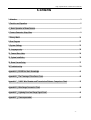 1
1
-
 2
2
-
 3
3
-
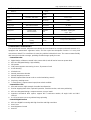 4
4
-
 5
5
-
 6
6
-
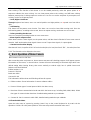 7
7
-
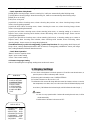 8
8
-
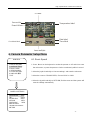 9
9
-
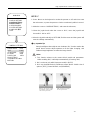 10
10
-
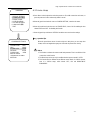 11
11
-
 12
12
-
 13
13
-
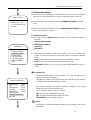 14
14
-
 15
15
-
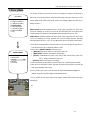 16
16
-
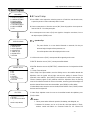 17
17
-
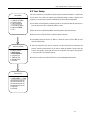 18
18
-
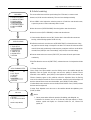 19
19
-
 20
20
-
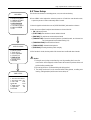 21
21
-
 22
22
-
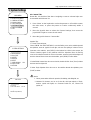 23
23
-
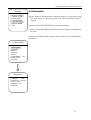 24
24
-
 25
25
-
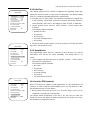 26
26
-
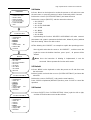 27
27
-
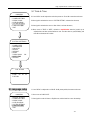 28
28
-
 29
29
-
 30
30
-
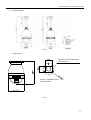 31
31
-
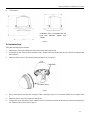 32
32
-
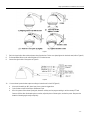 33
33
-
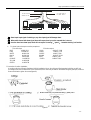 34
34
-
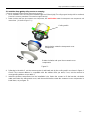 35
35
-
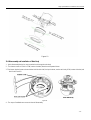 36
36
-
 37
37
-
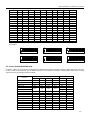 38
38
-
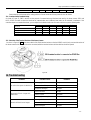 39
39
-
 40
40
-
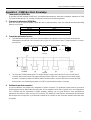 41
41
-
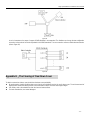 42
42
-
 43
43
-
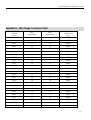 44
44
-
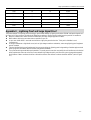 45
45
-
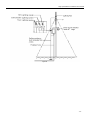 46
46
-
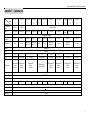 47
47
Hitachi FCB-EX980 User manual
- Category
- Security cameras
- Type
- User manual
- This manual is also suitable for
Ask a question and I''ll find the answer in the document
Finding information in a document is now easier with AI
Other documents
-
Mace MVC-PTZ-23X User manual
-
Mace MVC-PTZ-23X User manual
-
Sanyo Protocol Circuit Board VA-PBPELCC User manual
-
 Facina VKFCSD22IR Engineer Manual
Facina VKFCSD22IR Engineer Manual
-
Dante DLI1972 Operating instructions
-
Avue G55IR-WB36N User manual
-
Eneo EDMC-3221/E Operating Instructions Manual
-
Q-See QSHI3512 Technical Manual
-
Security Tronix ST-PTZIR650-23 Owner's manual
-
Costar CDC2450MT Series Owner's manual