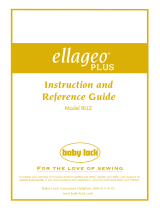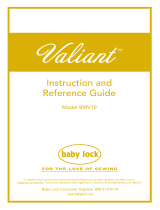3
Stitch End Mode Key
g
Press , and then continue sewing.
* The setting can also be applied by long touching an
adjustment area with the sensor pen.
→ When a sewing end point setting is specified,
appears in the upper-left corner of the screen.
→ The machine automatically stops with the needle in
the fabric, at about half the distance to the specified
sewing end point, and the sewing end point setting
screen appears.
h
With the sensor pen, touch again the
location to be specified as the sewing end
point.
→ The distance from the current needle position to the
touched location appears.
i
Press to apply the sewing end point
setting.
* The setting can also be applied by long touching an
adjustment area with the sensor pen.
j
Start sewing again.
* The machine stops at the specified end point
automatically.
The end of stitching is not adjusted.
When the end point is reached, sewing
stops immediately, even if the stitch
pattern is not complete.
The length of the stitch pattern is
adjusted so that sewing will stop at the
specified end point with a complete
pattern.
• The stitch end mode key is not available
with the following situations.
- When only is shown. The
adjustment of the stitch end is not
available with the selected stitch, and only
one icon will be shown.
- When the stitch end mode key is grayed
out.
- When specifying the sewing end point at
the point that needs adjustment more
than 20% of the length of a pattern, to
finish a pattern completely.
• In order to end sewing with a complete
pattern, we recommend reducing the size of
the pattern. Sewing with a long pattern may
not end with a complete pattern.
• By using the sensor pen to touch the
sewing end point twice, the distance will be
accurately specified. Be sure to touch the
same point.
• The following error message appears if the
location touched the second time is
different than the location touched the first
time. Touch the correct location.
• The stitch end mode key cannot be used
when specifying the sewing end point for
the second time.