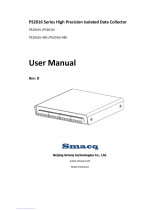Page is loading ...

e-mail: [email protected]
For latest product manuals:
www.omegamanual.info
OMB-DAQ-TC-RACK
32-Channel USB/Ethernet Based
Thermocouple Input
Data Acquisition System
Shop online at
omega.com
SM
User’s Guide

The information contained in this document is believed to be correct, but OMEGA accepts no liability for any errors it contains, and reserves
the right to alter specifications without notice.
Servicing North America:
U.S.A.: Omega Engineering, Inc., One Omega Drive, P.O. Box 4047
Stamford, CT 06907-0047 USA
Toll-Free: 1-800-826-6342 (USA & Canada only)
Customer Service: 1-800-622-2378 (USA & Canada only)
Engineering Service: 1-800-872-9436 (USA & Canada only)
Tel: (203) 359-1660 Fax: (203) 359-7700
e-mail: [email protected]
For Other Locations Visit omega.com/worldwide
omega.com [email protected]

3
Table of Contents
Preface
About this User's Guide ...................................................................................................................... 5
What you will learn from this user's guide .......................................................................................................... 5
Conventions in this user's guide........................................................................................................................... 5
Where to find more information .......................................................................................................................... 5
Chapter 1
Introducing the OMB-DAQ-TC-RACK................................................................................................. 6
Ethernet interface ................................................................................................................................................. 6
USB interface....................................................................................................................................................... 6
Functional block diagram .................................................................................................................................... 7
Chapter 2
Installing the OMB-DAQ-TC-RACK..................................................................................................... 8
Unpacking ............................................................................................................................................................ 8
Installing the software.......................................................................................................................................... 8
Connecting the external power adapter ............................................................................................................... 8
Installing the hardware...............................................................
.......................................................................... 8
Installing on USB ................................................................................................................................................................ 8
Installing on Ethernet .......................................................................................................................................................... 8
IP address settings ............................................................................................................................................................... 9
Setting up the OMB-DAQ-TC-RACK for communication across networks .................................................... 10
Calibrating the hardware.................................................................................................................................... 10
Factory calibration............................................................................................................................................................. 10
Field calibration................................................................................................................................................................. 10
Restoring factory default network settings ........................................................................................................ 10
Chapter 3
Functional Details .............................................................................................................................. 11
External components.......................................................................................................................................... 11
USB connector .................................................................................................................................................................. 11
Ethernet connector............................................................................................................................................................. 11
External pow
er connector.................................................................................................................................................. 11
TC input connectors, measurements, and LED................................................................................................................. 11
Digital I/O ......................................................................................................................................................................... 13
LED indicators .................................................................................................................................................................. 14
EXPANSION connector ................................................................................................................................................... 14
Chassis ground connector.................................................................................................................................................. 14
RESET button ................................................................................................................................................................... 15
Mechanical drawings ......................................................................................................................................... 16
Chapter 4
Specifications..................................................................................................................................... 18
Thermocouple input ........................................................................................................................................... 18
Channel configuration........................................................................................................................................ 19
Compatible thermocouple sensors ..................................................................................................................... 19
Accuracy ............................................................................................................................................................ 20
Thermocouple measurement accuracy .............................................................................................................................. 20
Digital input/output............................................................................................................................................ 20
Temperature alarms ........................................................................................................................................... 21
Memory.............................................................................................................................................................. 21
Microcontroller .................................................................................................................................................. 22
Power ................................................................................................................................................................. 22
USB.................................................................................................................................................................... 22
Network ............................................................................................................................................................. 23

OMB-DAQ-TC-RACK User's Guide
4
Ethernet connection........................................................................................................................................................... 23
Network interface .............................................................................................................................................................. 23
Network factory default settings ....................................................................................................................................... 23
Network security ............................................................................................................................................................... 23
LED displays and the factory reset button ......................................................................................................... 24
Environment....................................................................................................................................................... 24
Mechanical......................................................................................................................................................... 24
Signal I/O connectors......................................................................................................................................... 24

5
About this User's Guide
What you will learn from this user's guide
This user's guide describes the Measurement Computing OMB-DAQ-TC-RACK data acquisition device and
lists device specifications.
Conventions in this user's guide
For more information
Text presented in a box signifies additional information related to the subject matter.
Shaded caution statements present information to help you avoid injuring yourself and others,
damaging your hardware, or losing your data.
bold text Bold text is used for the names of objects on a screen, such as buttons, text boxes, and check boxes.
italic text Italic text is used for the names of manuals and help topic titles, and to emphasize a word or phrase.
Where to find more information
Additional information about OMB-DAQ-TC-RACK hardware is available on our website at www.omega.com.
You can also contact Omega Engineering by phone, fax, or email with specific questions.
Phone
•
•
•
: (203) 359-1660
Fax: (203) 359-7700
Email: das@omega.com

6
Introducing the OMB-DAQ-TC-RACK
The OMB-DAQ-TC-RACK is a dual-interface data acquisition device that provides the following features:
32 differential thermocouple (TC) inputs, expandable to 64 channels with
OMB-DAQ-TC-RACK-EXP32 expansion device
1
-
Two 24-bit ADCs (one ADC per 16 inputs)
TC channels field-to-host isolation
3 S/s per update rate
Support for type J, K, R, S, T, N, E, and B thermocouples, software-selectable per channel
One integrated cold junction compensation (CJC) sensor per TC input
Open thermocouple detection (OTD) to detec
t fault
y TC connections
8 digital inputs, isolated from TC and host
32 digital outputs/alarms isolated from TC inputs and host
DIO connections are made to 50-pin header connector
USB 2.0 or 10/100 Ethernet interface
Powered by the included +5 V external power adapter (OMB-DAQ-TC-RACK-PS)
Ethernet interface
The OMB-DAQ-TC-RACK has a built-in 10/100 BASE-T auto-negotiation, high-speed communication port.
With the Ethernet interface, you can remotely access and configure your OMB-DAQ-TC-RACK from
anywhere on the network. Only on
e computer can control the OMB-DAQ-TC-RACK at a time.
A unique media access control (MAC) address is assigned to each device at the factory. You configure the
Ethernet connection settings through software. The network name uses the format
TC-32-xxxxxx, where
xxxxxx are the lower six digits of the factory-assigned MAC address.
USB interface
The OMB-DAQ-TC-RACK is a USB 2.0 full-speed device that is compatible with USB 3.0 ports. The device is
also compatible with USB 1.1 ports.
1
40-pin ribbon cable for the EXPANSION connector is included with the OMB-TC-RACK-EXP.
•
•
•
•
•
•
•
•
•
•
•
•

OMB-DAQ-TC-RACK User's Guide Introducing the OMB-DAQ-TC-RACK
Functional block diagram
Device functions are illustrated in the block diagram shown here:
Figure 1. OMB-DAQ-TC-RACK functional block diagram
7

8
Installing the OMB-DAQ-TC-RACK
Unpacking
As with any electronic device, you should take care while handling to avoid damage from static
electricity. Before removing the board from its packaging, ground yourself using a wrist strap or by simply
touching the computer chassis or other grounded object to eliminate any stored static charge.
Installing the software
Refer to the Software User's Guide for instructions on installing the software on the CD. This booklet is
available in PDF at www.omega.com/manuals/manualpdf/M4803.pdf.
Connecting the external power adapter
Power to the OMB-DAQ-TC-RACK is provided with the 5 V external power adapter (OMB-DAQ-TC-RACK-PS).
Connect
the adapter cord to the power connector on the OMB-DAQ-TC-RACK device, and plug the AC adapter
into an electrical outlet.
The
Power LED turns on when 5 V power is supplied to the OMB-DAQ-TC-RACK. If the voltage supply is
less than 4.0 V or more than 5.75 V, the
POWER LED does not turn on.
Refer to Figure 2 on page 11 for the location of the
Power LED.
Installing the hardware
The OMB-DAQ-TC-RACK can run on either a USB or Ethernet interface.
Installing on USB
Connect the OMB-DAQ-TC-RACK using the cable provided to a to a USB port on a computer running
Windows. Windows finds and installs the device driver automatically, and notifies you that the device is ready
to use.
Installing on Ethernet
The OMB-DAQ-TC-RACK requires a TCP/IP and UDP connection to a network or computer. Use the standard
Ethernet cable provided to connect the OMB-DAQ-TC-RACK to a 10Base-T or 100Base-TX compati
ble
Ethernet port, hub, or switch.
When connecting the OMB-DAQ-TC-RACK for the first time, make sure that you connect to a local network
with DHCP enabled.
If you are unsure whether you have access to a local network or that DHCP is enabled on that network, you
should use a direct connection to a Windows PC.
It may take a minute or two to detect the device and assign the address. The green
Link/activity LED on the
lower left of the Ethernet connector turns on when there is a valid Ethernet link, and
blinks when network
activity is detected.
Once the OMB-DAQ-TC-RACK is physically connected to the local network or PC, you can run the software
(InstaCal for example) to establish a connection. If a connection cannot be established, make sure the device is
using the default configuration by following the instructions in the Restoring factory default network settings on
page 10.
Once a connection is established and you can communicate to the device, you can change the configuration for
other network scenarios.

OMB-DAQ-TC-RACK User's Guide Installing the OMB-DAQ-TC-RACK
Configuring network settings
The following OMB-DAQ-TC-RACK network settings are software-selectable. Only one user at a time can
connect to the OMB-DAQ-TC-RACK to configure network options on the device. For typical local networks,
the default settings are recommended.
Address mode settings
The address mode setting determines whether the default IP parameters (IPv4 address, subnet mask, and
gateway) are assigned to the OMB-DAQ-TC-RACK or an auto-addressing method is used to assign these
parameters.
DHCP
or link-local enabled (default)
If connected to a network with a DHCP server, the service automatically assigns IP addresses to the
OMB-DAQ-TC-RACK.
If the connected network does not have a DHCP server, the address stored in the default IP address is assigned
to the OMB-DAQ-TC-RACK.
If the OMB-DAQ-TC-RACK is directly connected to a Windows PC or other host that supports link-local
addressing, a link-local address is assigned to the device. A link-local address is valid only for communicati
ons
between the
OMB-DAQ-TC-RACK and the device to which it is connected
DHCP Only
Enables configuration by a DHCP server if one is available. The OMB-DAQ-TC-RACK is assigned an IP
address shortly after it is powered up and attached to the network.
Link Local Only
The OMB-DAQ-TC-RACK is assigned a link-local IP address by the Windows PC or other host that supports
link-local addressing. A link-local address is valid only for communications between the
OMB-DAQ-TC-RACK and the device to which it is connec
ted.
Static
The default
IPv4 Address is manually configured on the OMB-DAQ-TC-RACK.
IP address settings
The default settings of the following IP address are assigned to the OMB-DAQ-TC-RACK when automatic
addressing is disabled or not available (DHCP or Link Local for example)
IPv4 address – The IP address that is stored on the device. The default IPv4 address is 192.168.0.101.
Subnet mask – The Subnet mask that is stored on the OMB-DAQ-TC-RACK . The subnet mask
determines the number of bits of the IP address th
at is used for the host portion of the address vs. the
number of bits used for the network portion. The default subnet mask is 255.255.255.000
Gateway – The gateway IP address that is stored on the OMB-DAQ-TC-RACK. The gateway address of
the device that bridges subnets within a network. The default gateway is 192.168.0.1
Connection code
The connection code is a number between 0 (default) and 999999999. You can change this number from its
default of 0 to prevent other users from connecti
ng to and conf
iguring the device. The device remains visible to
other users on the network, but connection by another user is not allowed.
9
•
•
•

OMB-DAQ-TC-RACK User's Guide Installing the OMB-DAQ-TC-RACK
Setting up the OMB-DAQ-TC-RACK for communication across
networks
In order to communicate with the OMB-DAQ-TC-RACK from a computer connected to a different network –
such as over the Internet – you must change the network configuration of the network router.
In the following procedure, the OMB-DAQ-TC-RACK is installed on the host LAN, the computer is installed
on the client LAN, and it is assumed that you have you have successfully connected the device to a local
network.
This procedure should only be performed by a network administrator or computer professional.
Incorrect settings can significantly disrupt a network.
1. Determine the IP address of the device. If the address was assigned by DHCP, it is recommended you
change it to a static address by setting the default address to the address assigned and setting the device
network configuration to static.
2. Configure the firewall/router to forward incoming traffic to the following ports to the IP address assigned
to the device:
UDP:54211 (discovery)
TCP:54211 (commands)
3. On the computer connected to the client LAN, manually enter the
WAN address of the host router, and
specify the ports that were forwarded to connect to the remote OMB-DAQ-TC-RACK.
Calibrating the hardware
Factory calibration
Omega Engineering performs the initial factory calibration. Return the device to Omega Engineering when
calibration is required. The recommended calibration interval is one year.
Field calibration
The OMB-DAQ-TC-RACK supports field calibration. Calibrate the device using InstaCal whenever the
ambient temperature changes by more than ±10 °C from the last calibration.
The following items are requi
red to perform field calibration on a OMB-DAQ-TC-RACK:
a precision voltage source
a voltmeter
Each ADC (two ADCs per device) is measured at three points and a linear correction is calculated.
When prompted, enter the voltmeter reading to a precision of three decimal places.
Omega Engineering strongly recommends that you warm up the OMB-DAQ-TC-RACK for at least 20 minutes
prior to performing field calibration.
Restoring factory default network settings
To reset the network configuration settings to the factory default values, complete the following steps:
1. Use a ballpoint pen to press and hold in the
Reset button for at least four seconds until both the Power and
Activity LEDs blink , indicating that the settings have been restored to the factory defaults.
2. Release the button so the device continues startup with the default settings. If the button is released before
the two LEDs blink, the settings are not affected and the device starts up normally.
If InstaCal is open when default setting
s are restored, click the Refresh Boards button on the InstaCal toolbar
to reflect the changes.
•
•
10
•
•

11
Functional Details
External components
OMB-DAQ-TC-RACK front panel components are shown in Figure 2.
1 TC input channels 0 through 31 (32 mini-jack connectors)
4
ALARM LED
2
POWER LED
5
OPEN TC LED
3
ACTIVITY LED
Figure 2. OMB-DAQ-TC-RACK front panel components
OMB-DAQ-TC-RACK rear panel components are shown in Figure 3.
1
Factory
RESET button
6
Chassis ground connector
2
USB connector
7
40-pin EXPANSION connector
3
ETHERNET connector
8
Eight digital input (DIN) pull-up switches
4
External power (
EXT DC) connector
9
32 digital output (DOUT) pull-up switches
5
Power switch (
PWR)
10
50-pin DIGITAL I/O connector
Figure 3. OMB-DAQ-TC-RACK rear panel components
USB connector
The USB connector provides USB communication.
Ethernet connector
The OMB-DAQ-TC-RACK has one 10/100 BASE-T, auto-negotiation, high-speed communication port. The
port connector is an RJ-45, eight-position connector. The Ethernet port accepts CAT-5 shielded or unshielded
twisted pair cable. The maximum communication distance without using a repeater is 100 meters.
External power connector
Connect the OMB-DAQ-TC-RACK-PS power supply to this connector. The power supply provides 5 VDC,
2
A power to the
OMB-DAQ-TC-RACK.
TC input connectors, measurements, and LED
A thermocouple consists of two dissimilar metals that are joined together at one end. When the junction of the
metals is heated or cooled, a voltage is produced that correlates to temperature.

OMB-DAQ-TC-RACK User's Guide Functional Details
You can add another 32 differential TC input connections to mini-jack connectors labeled CH0 through CH31
(refer to Figure 2).
The device supports type J, K, S, R, B, E, T, N thermocouples.
Omega Engineering strongly recommends that you ground yourself using a wrist strap before
handling the thermocouple sensors.
Connecting TCs to common-mode voltage sources
You can connect a thermocouple to a common voltage source (AC or DC) as long as the magnitude of the
voltage is within the common mode voltage range specification of 48V (DC) or 3.5V p-p (AC).
Each applied common mode voltage must be less than or equal to the average common mode voltage ±1.4 V.
For example, in Figure 4, there are three TCs connected to three different common mode voltage sources and
two thermocouples that are not connected to anything (floa
ting).
In this example, the average common mode voltage is calculated as follows: (11.4 V+ 10 V + 8.6 V)/3 = 10 V
Each TC channel becomes biased to the average common mode voltage of 10 V.
Each common mode voltage must then be within the 10 V ±1.4 V limits or 8.6 V to 11.4 V.
Figure 4. OMB-DAQ-TC-RACK common mode voltage connections example
Cold junction compensation (CJC)
Each TC input on the OMB-DAQ-TC-RACK has a high-resolution CJC sensor. When you connect the
thermocouple sensor leads to the
sensor input channel, the dissimilar metals at the OMB-DAQ-TC-RACK
terminal blocks produce an additional thermocouple junction. This junction creates a small voltage error
component which must be removed from the overall sensor measurement using a CJC technique.
The measured voltage includes both the thermocouple voltage and the cold junction voltage. To compensate for
the additional cold junction voltage, the OMB-DAQ-TC-RACK subtracts the cold junction voltage from the
thermocouple voltage.
Increasing t
he thermocouple length
If you need to increase the length of your thermocouple, use the same type of TC wires to minimize the error
introduced by thermal EMFs.
•
•
12

OMB-DAQ-TC-RACK User's Guide Functional Details
The measurement data is then output as a 32-bit floating point value in the configured format (voltage or
temperature).
Open-thermocouple detection (OTD)
The OMB-DAQ-TC-RACK is equipped with OTD for all analog input channel. With OTD, any open-circuit
condition at the TC sensor is detected by the software. An open channel is detected by the use of a pull up and
pull down resistors on the thermocouple inputs. An open thermocouple condition forces the input differential
voltage outside of the valid therm
ocouple volt
age range. The software recognizes this as an invalid reading and
flags the appropriate channel. The software continues to sample all channels when OTD is detected.
Input leakage current
With OTD enabled, 75 nA (max) of input leakage current is injected into the TC. This current can cause an
error voltage to develop across the lead resistance of the TC that is indistinguishable from the thermocouple
voltage you are measuring. You can estimate this error voltage with the following formula:
error voltage = resistance of the thermocouple
75 nA
To reduce the error, reduce the length of the TC to lower its resistance, or lower the AWG of the wire by using
a wire with a larger diameter. With open-thermocouple detection disabled, 2 nA (max) of input leakage current
is injected into the TC.
Digital I/O
The OMB-DAQ-TC-RACK provides eight digital inputs and 32 digital outputs that are electrically isolated
from the host computer and from the OMB-DAQ-TC-RACK analog circuits.
All DIO bits have internal pull-up resistors to 5 V that can be disconnecte
d with the rear panel slide switches.
The recommended maximum length of the 50-pin cable used to connect the
DIGITAL I/O connector to the
digital I/O signal source is 1 foot.
Digital inputs
The OMB-DAQ-TC-RACK provides eight digital inputs with rates of 500 port reads or single bit reads per
second.
Digital input voltage ranges of 0 V to 15 V are permitted, with thresholds of 0.6 V (low) and 2.2 V (high).
Each digital input has a 100 k
pull-up resistor. Use the eight PULL-UP ENABLE – DIN slide switches to
enable or disable the 5 V pull-up option.
5Digital outputs/temperature alarms
Each digital output is open-drain, which can of sink up to 100 mA for direct drive applications. Each output has
a 100 k
pull-up resistor. Use the eight PULL-UP ENABLE – DOUT slide switches to enable or disable the 5 V
pull-up option.
6Optionally, you can configure each digital output as an alarm for each TC input. When an alarm is enabled, its
associated output line is driven to the appropriate state determined by the alarm options and input temperature.
You can also use the alarm outputs to control a device or application that indicates when a temperature
threshold has been exceeded.
The alarm configurations are store
d in non-vol
atile memory and loaded at power up.
Alarm settings are applied when changed and at power on. Temperatures are constantly converted on enabled
channels and processed for alarm conditions regardless of the communications connectivity.
Each available alarm mode and setting is explained below.
13
Data linearization
After the CJC correction is performed on the measurement data, an on-board microcontroller automatically
linearizes the thermocouple measurement data using National Institute of Standards and Technology (NIST)
linearization coefficients for the selected thermocouple type.

OMB-DAQ-TC-RACK User's Guide Functional Details
Alarm input modes
Set independent temperature thresholds T1 and T2
for each alarm.
Trigger alarm when input temperature
T1; reset alarm when
input temperature < T2
Trigger alarm when input temperature
T1; reset alarm when
input temperature > T2
Trigger alarm when input temperature is < T1 or > T2
Alarm error modes
Alarm on temperature reading only
Alarm on temperature reading, open thermocouple, or common-
mode voltage error
Alarm on open thermocouple or common-mode voltage error only
Alarm output modes
Alarm disabled; digital output line can be used for normal
operation
Alarm enabled; active low output (output line goes low when
alarm condition is met)
Alarm enabled; active high output (output line goes high when
alarm condition is met)
Alarm output may be latched and will not clear unless explicitly
cleared by the user
The OMB-DAQ-TC-RACK provides three alarm indicators – the ALARM LED, the OPEN TC LED on the
front panel and, optionally, the user-configurable digital outputs associated with each channel.
Because the digital alarm outputs are user-configurable, they can be used to supply additional information
(visually, if the digital outputs are used to drive LEDs), such as the channel associated with the alarm condition
or differentiating between threshold and CMV alarms.
Pull-up configuration
By default, pull-up is enabled for all eight digital inputs and all 32 digital outputs. Slide switches on the rear of
the hous
ing can disable pull-up for each digital input bit and digital output bit.
LED indicators
The OMB-DAQ-TC-RACK has four LEDs that indicate the power, communication, alarm, and open TC status
POWER LED
2
The POWER LED turns on when you plug the power adapter into the OMB-DAQ-TC-RACK. If a Flash LED
command is sent from an application, the
Power LED blinks five times.
ACTIVITY LED
2
The ACTIVITY LED turns on when there is a valid connection (USB or Ethernet) and blinks when a command is
sent to the OMB-DAQ-TC-RACK.
ALARM LED
The
ALARM LED turns on when an alarm condition occurs.
OPEN TC LED
The
OPEN TC LED turns on when there is an open thermocouple condition.
EXPANSION connector
Use the EXPANSION connector to connect the OMB-DAQ-TC-RACK to an OMB-TC-RACK-EXP32 expansion
device (sold separately) for applications that need additional analog/thermocouple input and digital I/O
channels. A 40-pin expansion cable is included with the OMB-DAQ-TC-RACK-EXP32.
Chassis ground connector
Provides a connection point (#6-32 screw) for chassis ground. Connect this to an external grounding source.
2
Both the POWER and ACTIVITY LEDs blink in firmware upgrade mode. Refer to Updating firmware on page 10.
14

OMB-DAQ-TC-RACK User's Guide Functional Details
If the OMB-DAQ-TC-RACK is connected by USB or by a shielded Ethernet cable to grounded equipment,
connecting to an external grounding source is not needed since the USB/shielded Ethernet connection already
grounds the OMB-DAQ-TC-RACK and a connected OMB-DAQ-TC-RACK-EXP32.
RESET button
Press and hold this button to restore the OMB-DAQ-TC-RACK to its factory default network settings. Refer to
Restoring factory default network settings on page 10
15

OMB-DAQ-TC-RACK User's Guide Functional Details
Mechanical drawings
Figure 7. Enclosure dimensions - front
Figure 8. Enclosure dimensions - rear
16

OMB-DAQ-TC-RACK User's Guide Functional Details
Figure 9. Enclosure dimensions – side
Figure 10. Circuit board dimensions
17

18
Specifications
All specifications are subject to change without notice.
Typical for 25°C unless otherwise specified.
Specifications in italic text are guaranteed by design.
Thermocouple input
Table 1. Generic analog input specifications
Parameter Condition Specification
A/D converter type
Delta-Sigma
A/D resolution
24-bit
Number of channels
32
Filtering options
50 Hz or 60 Hz noise filtering, software-
selectable
Isolation
Between any TCx channel and chassis
ground.
500 VDC absolute max
Channel configuration
Software-selectable to match thermocouple
sensor type
Differential input voltage range
±78.125 mV
Absolute maximum input
voltage
Between any two TCx inputs
±25 V (power on)
±25 V (power off)
Differential input impedance
50 Hz filtering, power on
26 M
60 Hz filtering, power on
20 M
Input current
Open thermocouple detect disabled
2 nA
Open thermocouple detect enabled
75 nA
Common mode rejection
50 Hz filtering, at DC and f
in
=50 Hz
110 dB
60 Hz filtering at DC and f
in
=60 Hz
110 dB
Noise rejection
50 Hz filtering at f
in
=50 Hz
80 dB typ.
60 Hz filtering at f
in
=60 Hz
80 dB typ.
Input bandwidth
50 Hz filtering
22 Hz
60 Hz filtering
26 Hz
Crosstalk
Between any two TCx inputs
-90 dB
Sample rate (Note 1)
3 Hz max (per channel)
Common mode voltage range
(Note 2)
TCx channel to TCx channel
±1.40 V
TCx channel relative to chassis
ground, f
in
= 60 Hz
±3.5 VAC p-p
TCx channel relative to chassis ground
±48 V DC
Input noise
50 Hz or 60 Hz filtering
510 nV rms
Gain error
50 Hz or 60 Hz filtering
0.004 % FSR
Offset error
50 Hz or 60 Hz filtering
3 µV
Measurement sensitivity
(Note 3)
Thermocouple type J,K,T,E,N
0.07°C
Thermocouple type R,S
0.18°C
Thermocouple type B
0.60°C
Warm-up time
20 minutes min
Open thermocouple detect
response time
1 second
CJC sensor accuracy 0°C to 45°C
±0.20°C typ
±0.40°C max
Note 1: The enabled thermocouple inputs are continuously converted at the maximum A/D converter rate.
Note 2: When thermocouple sensors are connected to different common mode voltages, the channels with
floating thermocouples sensors will be biased to approximately the average value of the applied
common mode voltages. Each of the applied common mode voltages must then be less than or equal to
the average common mode voltage ±1.40 V or [CMV
applied
(CMV
average
±1.4 V)].

OMB-DAQ-TC-RACK User's Guide Specifications
Note 3: Measurement sensitivity is the smallest change in temperature that can be detected.
Channel configuration
Table 2. Channel configuration specification
Sensor Category Condition Specification
Thermocouple
J, K, S, R, B, E, T, N
32 differential channels
Note 4: Channel configuration is stored on EEPROM external to the isolated microcontroller by the firmware
whenever any item is modified. Modification is performed by commands issued from an external
application, and the configuration is made non-volatile through the use of the EEPROM.
Compatible thermocouple sensors
Table 3. Compatible sensor type specifications
Parameter Specification
Thermocouple
J: –210°C to 1200°C
K:–270°C to 1372°C
R: –50°C to 1768°C
S: –50 °C to 1768 °C
T: –270°C to 400°C
N: –270°C to 1300°C
E: –270°C to 1000°C
B: 0°C to 1820°C
19
Note 2: When thermocouple sensors are connected to different common mode voltages, the channels with
floating thermocouples sensors will be biased to approximately the average value of the applied
common mode voltages. Each of the applied common mode voltages must then be less than or equal to
the average common mode voltage ±1.40 V or [CMV
applied
(CMV
average
±1.4 V)].

OMB-DAQ-TC-RACK User's Guide Specifications
Accuracy
Thermocouple measurement accuracy
Table 4. Thermocouple accuracy specifications, including CJC measurement error. All specifications are (±).
Sensor
Type
Sensor
Temperature
(°C)
Accuracy Error
Maximum (°C),
15°C to 35°C
Accuracy Error
Typical (°C),
15°C to 35°C
Accuracy Error
Maximum (°C),
0°C to 45°C
Accuracy Error
Typical (°C),
0°C to 45°C
J
–210 1.965 0.910 2.167 0.989
0 0.787 0.361 0.816 0.375
1200 0.752 0.371 1.148 0.508
K
–210 2.295 1.061 2.520 1.152
0 0.821 0.376 0.852 0.392
1372 1.029 0.504 1.560 0.688
S
–50 2.467 1.111 2.655 1.223
250 1.835 0.825 1.961 0.904
1768 0.893 0.361 1.519 0.590
R
–50 2.609 1.174 2.810 1.293
250 1.862 0.837 1.992 0.918
1768 0.754 0.305 1.346 0.520
B
250 2.450 1.090 2.707 1.254
700 0.937 0.424 1.136 0.520
1820 0.610 0.300 1.056 0.467
E
–200 1.754 0.811 1.933 0.880
0 0.775 0.355 0.806 0.369
1000 0.657 0.323 0.989 0.437
T
–200 2.005 0.923 2.207 1.005
0 0.836 0.382 0.874 0.400
400 0.544 0.255 0.659 0.297
N
–200 2.255 1.038 2.481 1.134
0 0.908 0.415 0.949 0.437
1300 0.718 0.357 1.157 0.510
Thermocouple measurement accuracy specifications include polynomial linearization, cold-junction
compensation, and system noise. The accuracy specifications assume the device is operated within its enclosure
and with the enclosure in a horizontal, upright orientation. The board should also be warmed up for the
recommended 20 minutes. If the maximum digital output load of 3.2 amps is applied, add an additional 0.30°C
to the typical and maximum accuracy specifications listed above. Errors shown do not include inh
erent
thermocouple
error. Contact your thermocouple supplier for details on the actual thermocouple accuracy error.
Digital input/output
Table 5. Digital input specifications
Parameter Specification
Number of inputs
8 channels
Configuration
Fixed input
Input voltage range
0 V to +15 V
Input type
CMOS (Schmitt trigger)
Input characteristics
100 k
pull-up resistor, 28.7 k
series resistor
Maximum input voltage range
0 V to +20 V max (power on/off, relative to IGND pins)
Pull-up configuration
All pins pulled up to +5 V via individual 100 k resistors using slide switch SW5.
SW5 default positions are on (pulled up.)
Transfer rate (software paced)
500 port reads per second typ.
Input high voltage
1.3 V min, 2.2 V max
Input low voltage
1.5 V max, 0.6 V min
Schmitt trigger hysteresis
0.4 V min, 1.2 V max
20
/