Page is loading ...
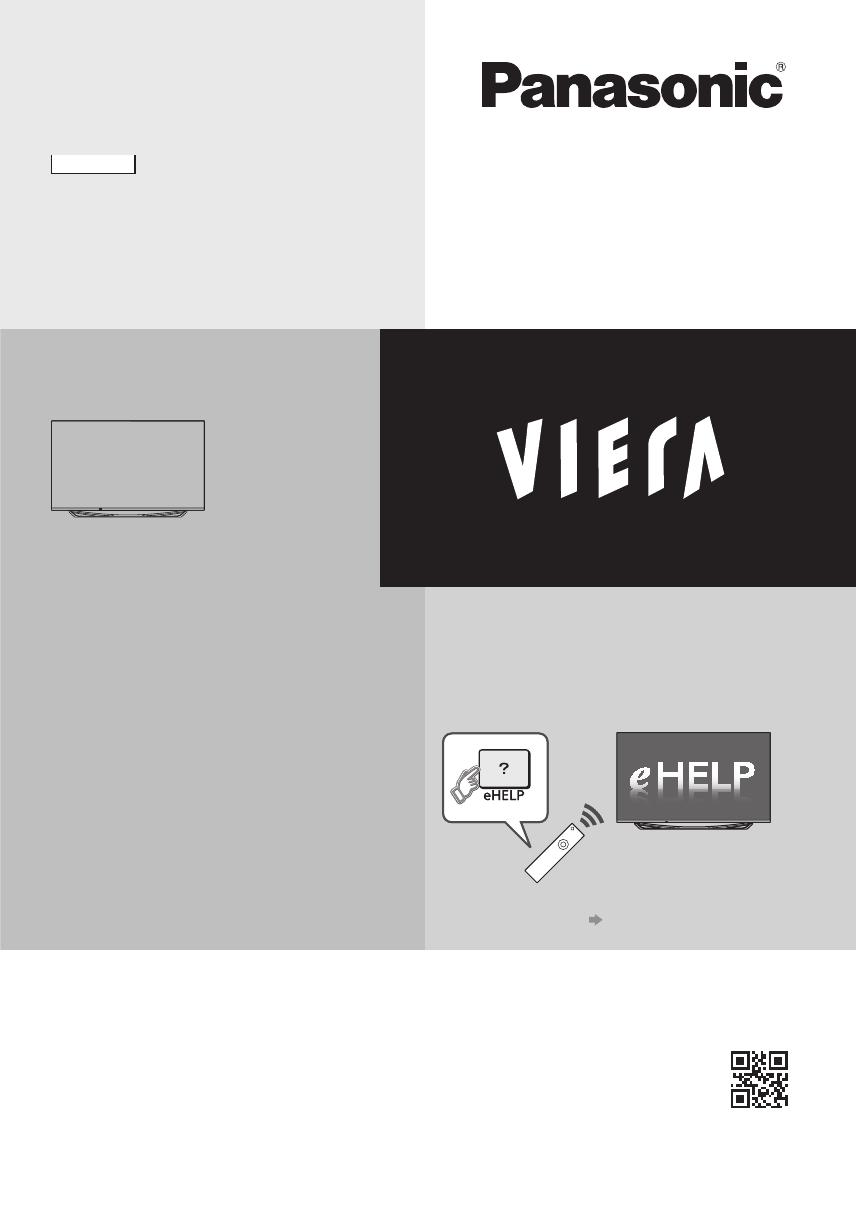
TQB0E2550U
Operating Instructions
OLED TV
Thank you for purchasing this Panasonic product.
Please read these instructions carefully before operating this product and retain them
for future reference.
Please carefully read the “Safety Precautions” of this manual before use.
The images shown in this manual are for illustrative purposes only.
English
Model No.
TX-65CZ952B
For more detailed instructions, please refer to
[eHELP] (Built-in Operating Instructions).
●
How to use [eHELP]
(p. 18)
M0815-0 English

English
2
Contents
Be Sure to Read
Important Notice··················································· 3
Safety Precautions ··············································· 4
Quick Start Guide
Accessories ························································ 7
Connections ························································ 9
Identifying Controls ··············································14
First time Auto Setup ············································17
Using your VIERA
Watching TV·······················································18
How to Use eHELP ··············································18
Viewing 3D images ··············································19
Others
FAQs ································································20
Maintenance ······················································21
Specifications ·····················································22
●
For information about the trademarks, refer to
[eHELP] (Support > Licence).
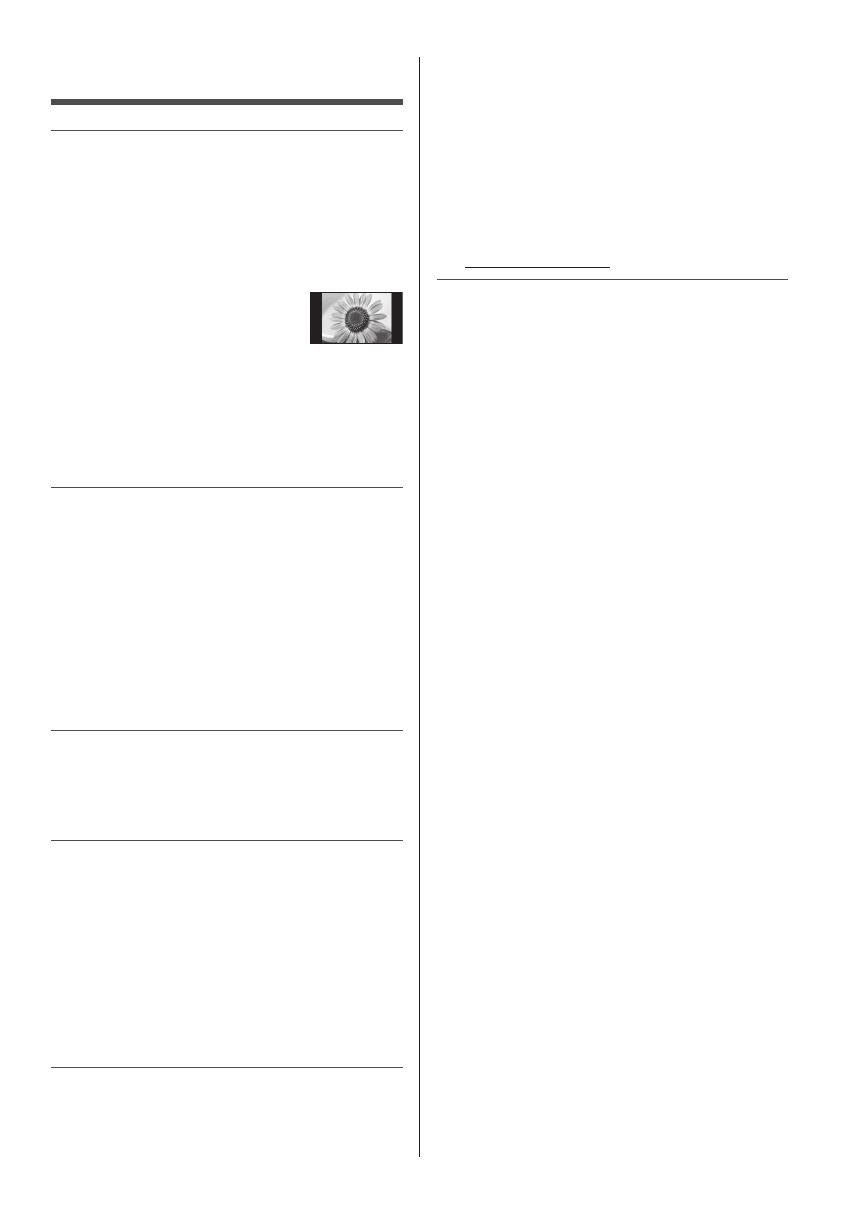
English
3
Important Notice
Do not display any still part of the image
for a long period
In such cases the still part of the image remains dimly
on the screen (“image retention”). This is not considered
a malfunction and is not covered by the warranty.
●
Typical still image parts:
•
Channel number, channel logo and other logos
•
Still or moving pictures viewed in
4:3 or 14:9 aspect ratio
•
Video games
●
To avoid image retention, the screen saver may
be activated (VIERA logo moves) or the on-screen
message may move after a few minutes if no signals
are sent or no operations are performed.
●
Be sure to turn the TV off with the remote control to
adjust the panel. During the adjustment, LED flashes
orange. (p. 16) The adjustment works as necessary.
Notice for DVB / Data broadcasting /
IPTV functions
This TV is designed to meet the standards (as of August,
2014) of digital services.
●
Not all the features are available depending on the
country, area, broadcaster, service provider and
network environment.
●
Compatibility with future services is not guaranteed.
●
Check the latest information on the available services
at the following website.
http://panasonic.net/viera/support
Panasonic does not guarantee operation and
performance of peripheral devices made by other
manufacturers; and we disclaim any liability or damage
arising from operation and/or performance from usage of
such other maker’s peripheral devices.
The recording and playback of content on this or any
other device may require permission from the owner
of the copyright or other such rights in that content.
Panasonic has no authority to and does not grant
you that permission and explicitly disclaims any right,
ability or intention to obtain such permission on your
behalf. It is your responsibility to ensure that your use
of this or any other device complies with applicable
copyright legislation in your country. Please refer to that
legislation for more information on the relevant laws and
regulations involved or contact the owner of the rights in
the content you wish to record or playback.
This product is licensed under the AVC patent portfolio
license for the personal and non-commercial use of a
consumer to (i) encode video in compliance with the
AVC Standard (“AVC Video”) and/or (ii) decode AVC
Video that was encoded by a consumer engaged in
a personal and non-commercial activity and/or was
obtained from a video provider licensed to provide AVC
Video. No license is granted or shall be implied for any
other use.
Additional information may be obtained from MPEG LA,
LLC.
See http://www.mpegla.com.
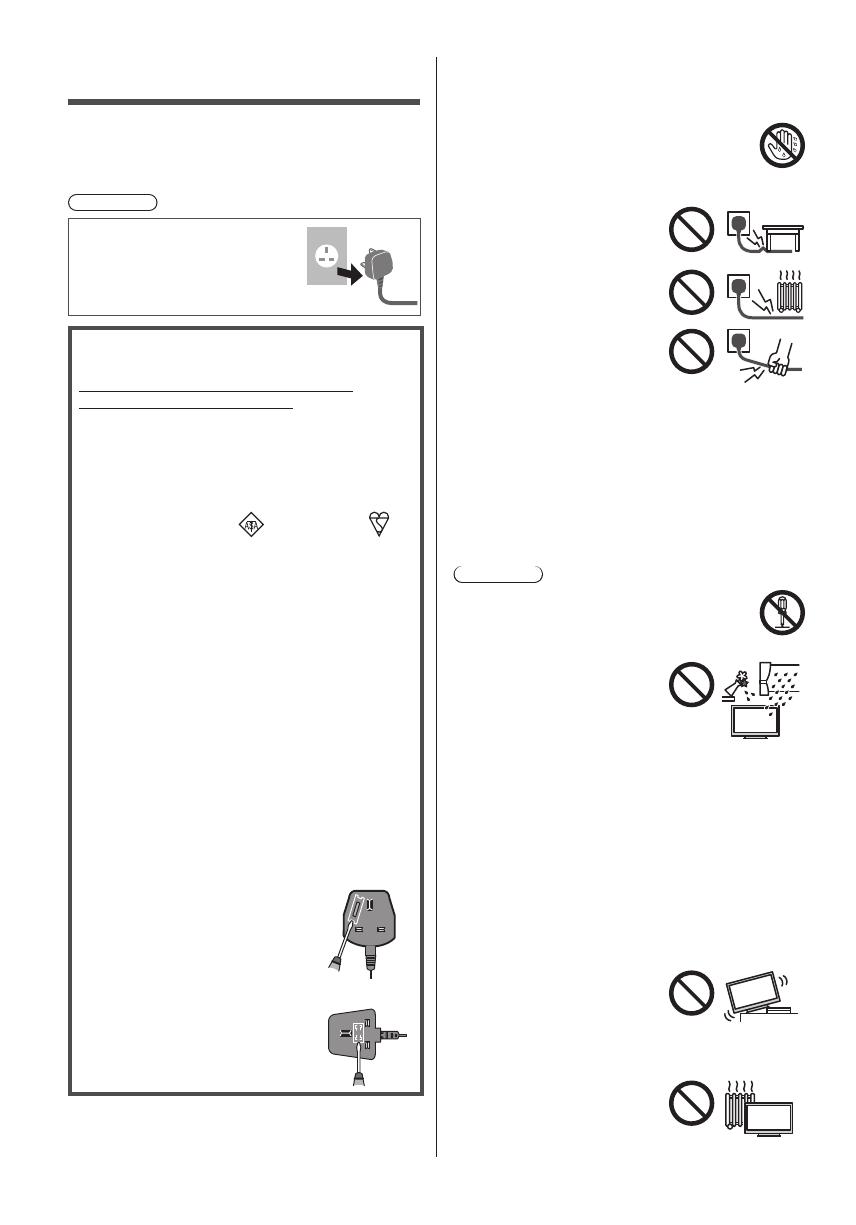
English
4
Safety Precautions
To help avoid risk of electrical shock, fire, damage or
injury, please follow the warnings and cautions below:
■ Mains plug and lead
Warning
If you detect anything unusual,
immediately switch off the mains
supply switch and remove the
mains plug.
IMPORTANT:
THE MOULDED MAINS PLUG
FOR YOUR SAFETY, PLEASE READ THE
FOLLOWING TEXT CAREFULLY.
This TV is supplied with a moulded 3-pin mains plug
for your safety and convenience.
A 10 amp fuse is fitted in this mains plug. Shall the
fuse need to be replaced, please ensure that the
replacement fuse has a 10 amp rating and that it is
approved by ASTA or BSI to BS1362.
Check for the ASTA mark
or the BSI mark on
the fuse body.
If the mains plug contains a removable fuse cover,
you must ensure that it is refitted when the fuse is
replaced.
If you lose the fuse cover, the mains plug must not be
used until a replacement cover is obtained.
A replacement fuse cover may be purchased from
your local dealer.
Do not cut off the mains plug.
Do not use any other type of mains lead except the
one supplied with this TV.
The supplied mains lead and moulded plug are
designed to be used with this TV to avoid interference
and for your safety.
If the mains socket in your home is not suitable, get it
changed by a qualified electrician.
If the plug or mains lead becomes damaged,
purchase a replacement from an authorised dealer.
How to replace the fuse:
Example 1
Example 2
For plug type shown in example 1
Lift out the removable fuse cover
with a screwdriver and replace the
fuse, then refit it securely into the
mains plug.
For plug type shown in example 2
Lift open the fuse cover in the mains
plug with a screwdriver and replace
the fuse, then press the fuse cover
down securely.
●
This TV is designed to operate on AC 220-240 V,
50 / 60 Hz.
●
Insert the mains plug fully into the mains socket.
●
Ensure that the mains plug is easily accessible.
●
Disconnect the mains plug when cleaning the TV.
●
Do not touch the mains plug with wet
hands.
●
Do not damage the mains lead.
•
Do not place a heavy
object on the lead.
•
Do not place the lead near
a high temperature object.
•
Do not pull on the lead.
Hold onto the mains plug
body when disconnecting
the plug.
•
Do not move the TV with the lead plugged into a
mains socket.
•
Do not twist the lead, bend it excessively or stretch
it.
•
Do not use a damaged mains plug or mains
socket.
•
Ensure the TV does not crush the mains lead.
■ Take care
Warning
●
Do not remove covers and never modify
the TV yourself as live parts are accessible
when they are removed. There are no user
serviceable parts inside.
●
Do not expose the TV to rain
or excessive moisture. This
TV must not be exposed to
dripping or splashing water
and objects filled with liquid,
such as vases, must not be
placed on top of or above
the TV.
●
Do not insert foreign objects into the TV through the
air vents.
●
Do not use an unapproved pedestal / mounting
equipment. Be sure to ask your local Panasonic
dealer to perform the setup or installation of approved
wall-hanging brackets.
●
Do not apply any strong force or impact to the display
panel.
●
Ensure that children do not climb on the TV.
●
Do not place the TV on sloping
or unstable surfaces, and
ensure that the TV does not
hang over the edge of the
base.
●
This TV is designed for table-top use.
●
Do not expose the TV to direct
sunlight and other sources of
heat.

English
5
●
Do not lay down the TV on a
desk or table.
To prevent the
spread of fire, keep
candles or other
open flames away
from this product at
all times
■ Suffocation / Choking Hazard
Warning
●
The packaging of this product may cause suffocation,
and some of the parts are small and may present a
choking hazard to young children. Keep these parts
out of reach of young children.
■ Pedestal
Warning
●
Do not disassemble or modify the pedestal.
Caution
●
Do not use any pedestal other than the one provided
with this TV.
●
Do not use the pedestal if it becomes warped or
physically damaged. If this occurs, contact your
nearest Panasonic dealer immediately.
●
During setup, make sure that all screws are securely
tightened.
●
Ensure that the TV does not suffer any impact during
installation of the pedestal.
●
Ensure that children do not climb onto the pedestal.
●
Install or remove the TV from the pedestal with at
least two people.
●
Install or remove the TV according to the specified
procedure.
■ Radio waves
Warning
●
Do not use the TV and Touch Pad Controller in
any medical institutions or locations with medical
equipment. Radio waves may interfere with the
medical equipment and may cause accidents due to
malfunction.
●
Do not use the TV and Touch Pad Controller near
any automatic control equipment such as automatic
doors or fire alarms. Radio waves may interfere with
the automatic control equipment and may cause
accidents due to malfunction.
●
Keep at least 15 cm away from the TV and Touch
Pad Controller if you have a cardiac pacemaker.
Radio waves may interfere with the operation of the
pacemaker.
●
Do not disassemble or alter the TV and Touch Pad
Controller in any way.
■ Built-in wireless LAN
Caution
●
Do not use the built-in wireless LAN to connect to any
wireless network (SSID
*
) for which you do not have
usage rights. Such networks may be listed as a result
of searches. However, using them may be regarded
as illegal access.
*
SSID is a name for identifying a particular wireless
network for transmission.
●
Do not subject the built-in wireless LAN to high
temperatures, direct sunlight or moisture.
●
Data transmitted and received over radio waves may
be intercepted and monitored.
●
The built-in wireless LAN uses 2.4 GHz and 5 GHz
frequency bands. To avoid malfunctions or slow
response caused by radio wave interference when
using the built-in wireless LAN, keep the TV away
from other devices that use 2.4 GHz and
5 GHz signals such as other wireless LAN devices,
microwave ovens, and mobile phones.
●
When problems occur due to static electricity, etc., the
TV might stop operating to protect itself. In this case,
turn the TV off at the Mains power On / Off switch,
then turn it back on.
●
Additional information for the wireless LAN and
access point may be on the following website.
http://panasonic.net/viera/support
■ Bluetooth
®
wireless technology
Caution
●
The TV and Touch Pad Controller use the 2.4 GHz
radio frequency ISM band (Bluetooth
®
). To avoid
malfunctions or slow response caused by radio wave
interference, keep the TV and Touch Pad Controller
away from the devices such as other wireless LAN
devices, other Bluetooth devices, microwaves, mobile
phones and the devices that use 2.4 GHz signal.
■ Ventilation
Caution
Allow sufficient space (at least 10 cm) around the TV in
order to help prevent excessive heat, which could lead
to early failure of some electronic components.
(cm)
10
10
10
10
●
Ventilation should not be
impeded by covering the
ventilation openings with
items such as newspapers,
tablecloths and curtains.
●
Whether you are using a pedestal or not, always
ensure the vents at the bottom of the TV are not
blocked and there is sufficient space to enable
adequate ventilation.
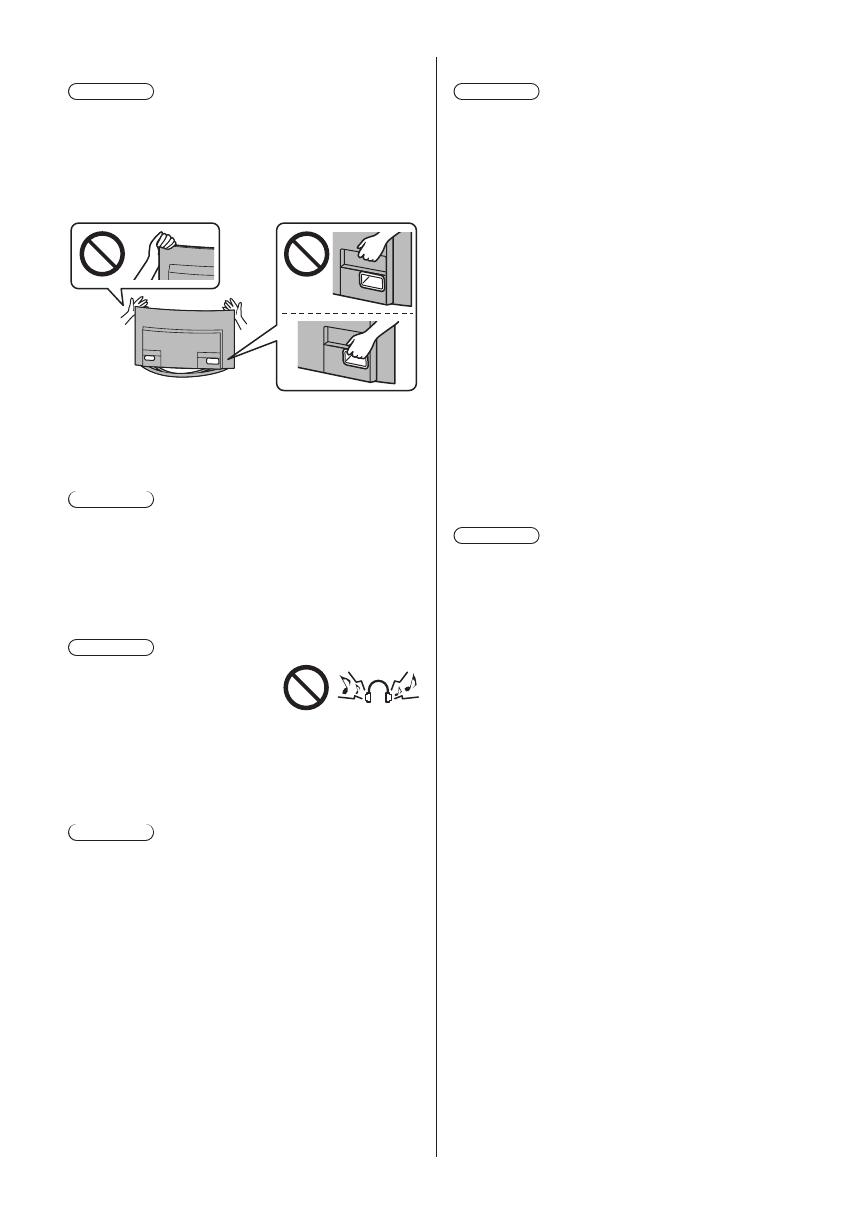
English
6
■ Moving the TV
Caution
Before moving the TV, remove the detachable back
cover and disconnect all the cables.
●
At least two people are required to move the TV.
Support the TV as shown below to prevent injury that
may be caused by the tipping or falling of TV.
●
Do not hold the screen part when moving the TV.
●
Transport only in upright position. Transporting the TV
with its display panel facing upwards or downwards
may cause damage to the internal circuitry.
■ When not in use for a long time
Caution
This TV will still consume some power even in the Off
mode, as long as the mains plug is still connected to a
live mains socket.
●
Remove the mains plug from the wall socket when
the TV is not in use for a prolonged period of time.
■ Excessive volume
Caution
●
Do not expose your ears to
excessive volume from the
headphones. Irreversible
damage can be caused.
●
If you hear a drumming noise in your ears, turn down
the volume or temporarily stop using the headphones.
■ Battery for the Remote Control / Touch Pad
Controller
Caution
●
Incorrect installation may cause battery leakage,
corrosion and explosion.
●
Replace only with the same or equivalent type.
●
Do not mix old and new batteries.
●
Do not mix different battery types (such as alkaline
and manganese batteries).
●
Do not use rechargeable batteries (Ni-Cd, etc.).
●
Do not burn or break up batteries.
●
Do not expose batteries to excessive heat such as
sunshine, fire or the like.
●
Make sure you dispose of batteries correctly.
●
Remove the battery from the unit when not using for
a prolonged period of time to prevent battery leakage,
corrosion and explosion.
■ 3D Eyewear Use
Caution
●
Use the 3D Eyewear only for the intended purpose
and nothing else.
●
Do not move around while wearing the 3D Eyewear to
avoid falling or accidental injury.
●
Do not drop, bend, apply pressure on, or step on the
3D Eyewear.
●
Be careful of the tips of the frame when putting on the
3D Eyewear.
●
Be careful not to trap your fingers in the hinge section
of the 3D Eyewear.
●
Do not use the 3D Eyewear if it is physically
damaged.
●
If you suffer from any eyesight problems (short / far-
sighted, astigmatism, eyesight differences in left and
right), ensure that you correct your vision before using
the 3D Eyewear. The supplied 3D Eyewear can be
worn over vision correction glasses.
●
Stop using the 3D Eyewear immediately if you
experience any redness, pain or skin irritation around
the nose or temples. In rare cases, the materials used
in the 3D Eyewear may cause an allergic reaction.
■ Viewing 3D Images
Caution
●
Pay special attention when children are viewing 3D
images. 3D images should not be viewed by children
younger than about 6 years old, as a guideline.
All children must be fully supervised by parents or
guardians who must ensure their safety and health
while they are viewing 3D images.
●
Stop viewing 3D images immediately if you feel tired,
feel unwell, experience any other uncomfortable
sensation or clearly see double images. Take an
appropriate break before continuing to view. When
you set the 3D effect by using [3D Adjustment], take
into account that the vision of 3D images varies
among different individuals.
●
Do not view 3D images if you have a history of
oversensitivity to light, heart problems or any other
medical conditions.
●
When viewing 3D images, your sense of distance
may be tricked or go wrong. Be careful not to hit the
TV screen or other people unintentionally. Ensure
there are no breakable objects around you to avoid
any accidental damage or injury.
●
The recommended viewing distance is at least
3 times of the image height. Do not view 3D images
from a distance shorter than recommended.

English
7
■ Magnetic influence
Caution
●
This TV incorporates magnets in the areas enclosed
by the dotted lines as shown below to support the
detachable back cover. Keep magnet field sensitive
objects, such as a cardiac pacemaker, magnetic / IC
card, etc. away from the TV. Otherwise, malfunction
or data loss may occur.
OLED TV
Declaration of Conformity (DoC)
“Hereby, Panasonic Corporation declares that this TV is
in compliance with the essential requirements and other
relevant provisions of the Directive 1999/5/EC.”
If you want to get a copy of the original DoC of this TV,
please visit the following website:
http://www.doc.panasonic.de
Authorized Representative:
Panasonic Testing Centre
Panasonic Marketing Europe GmbH
Winsbergring 15, D-22525 Hamburg, Germany
This TV is intended to be used in the following countries.
Ireland, United Kingdom
The wireless LAN feature of this TV shall exclusively be
used inside buildings.
Accessories
Remote Control
(p. 14)
●
N2QAYA000109
Touch Pad Controller
(p. 15)
●
N2QBYA000018
Pedestal
(p. 8)
Detachable back cover
(p. 12)
Batteries (4)
●
R03
(p. 15, 16)
3D Eyewear (2)
(p. 19)
AV1 (SCART) adaptor
(p. 10)
AV2 (COMPONENT / VIDEO) adaptor
(p. 11)

English
8
Operating Instructions
Production Registration Leaflet
●
Accessories may not be placed all together. Take care
not to throw them away unintentionally.
●
For information about the optional accessories, refer
to [eHELP] (Support > Optional accessories).
Assembling / Removing the pedestal
Assembly screw (8)
M5 × 9
Assembly screw (8)
M4 × 14
Pole (4)
Base
■ Assembling the pedestal
●
Support the TV as shown below to prevent injury that
may be caused by the tipping or falling of TV.
●
Do not hold the screen part.
1
D
C
A
2
3
B
Removing the pedestal from the TV
Be sure to remove the pedestal in the following way
when using the wall-hanging bracket or repacking the
TV.
1 Remove the assembly screws
from the TV.
2 Lift the TV from the pedestal.
3 Remove the assembly screws
from the pole.

English
9
Connections
●
External equipment and cables shown are not
supplied with this TV.
●
Please ensure that the unit is disconnected from the
mains socket before attaching or disconnecting any
cables.
●
Check the terminal type and cable plugs are correct
for connection.
●
Use a fully wired HDMI compliant cable.
●
Use a fully wired SCART cable.
●
Keep the TV away from electronic equipment (video
equipment, etc.) or equipment with an infrared sensor,
otherwise distortion of image / sound may occur or
operation of other equipment may be affected.
●
Please also read the manual of the equipment being
connected.
Terminals
1
2
3
4
5
6
7 8 9 10 11 12
1 CI slot (p. 12)
2 Headphone jack
(p. 11)
3 USB 1 - 3 port
4 HDMI4
5 AV1 (SCART)
(p. 10)
6 AV2 (COMPONENT / VIDEO)
(p. 11)
7 ETHERNET
(p. 10)
8 HDMI1 - 3
(p. 10, 11)
9 DIGITAL AUDIO
10
SERVICE PORT
This terminal is for special applications used by
authorised service dealers.
11
Satellite terminal (p. 10)
12
Terrestrial terminal (p. 9)
●
To connect the equipment to AV1 or AV2, the terminal
adaptor (supplied) is necessary.
●
To watch content in 4K format, use HDMI terminal.
(p. 11)
Basic connections
■ Mains lead
AC 220-240 V
50 / 60 Hz
Mains lead
2
1
Open Close
Mains lead
■ Aerial
TV
RF cable
Terrestrial aerial
●
For DVB, Analogue

English
10
Satellite connection
●
For Freesat, Other Sat., Satellite
■ Dual Tuner
TV
Satellite cables
Satellite dish
■ Single Tuner
TV
Satellite cable
Satellite dish
●
To ensure your satellite dish is correctly installed,
please consult your local dealer. Also consult the
received satellite broadcasting companies for details.
AV devices
■ DVD Recorder / VCR
TV
RF cable
AV1 (SCART) adaptor (supplied)
SCART cable
DVD Recorder / VCR
Terrestrial aerial
■ DVD Recorder (VCR) / Cable TV box
TV
Cable
RF cable
AV1 (SCART) adaptor (supplied)
SCART cable
HDMI cable
Terrestrial aerial
DVD Recorder / VCR
Cable TV box
Network
A broadband network environment is required to be able
to use internet services.
●
If you do not have any broadband network services,
please consult your retailer for assistance.
●
Prepare the internet environment for wired connection
or wireless connection.
●
Setup of the network connection will start when first
using the TV.
(p. 17)
■ Wired connection
TV
Internet environment
LAN cable (Shielded)
●
Use Shielded Twist Pair (STP) LAN cable.
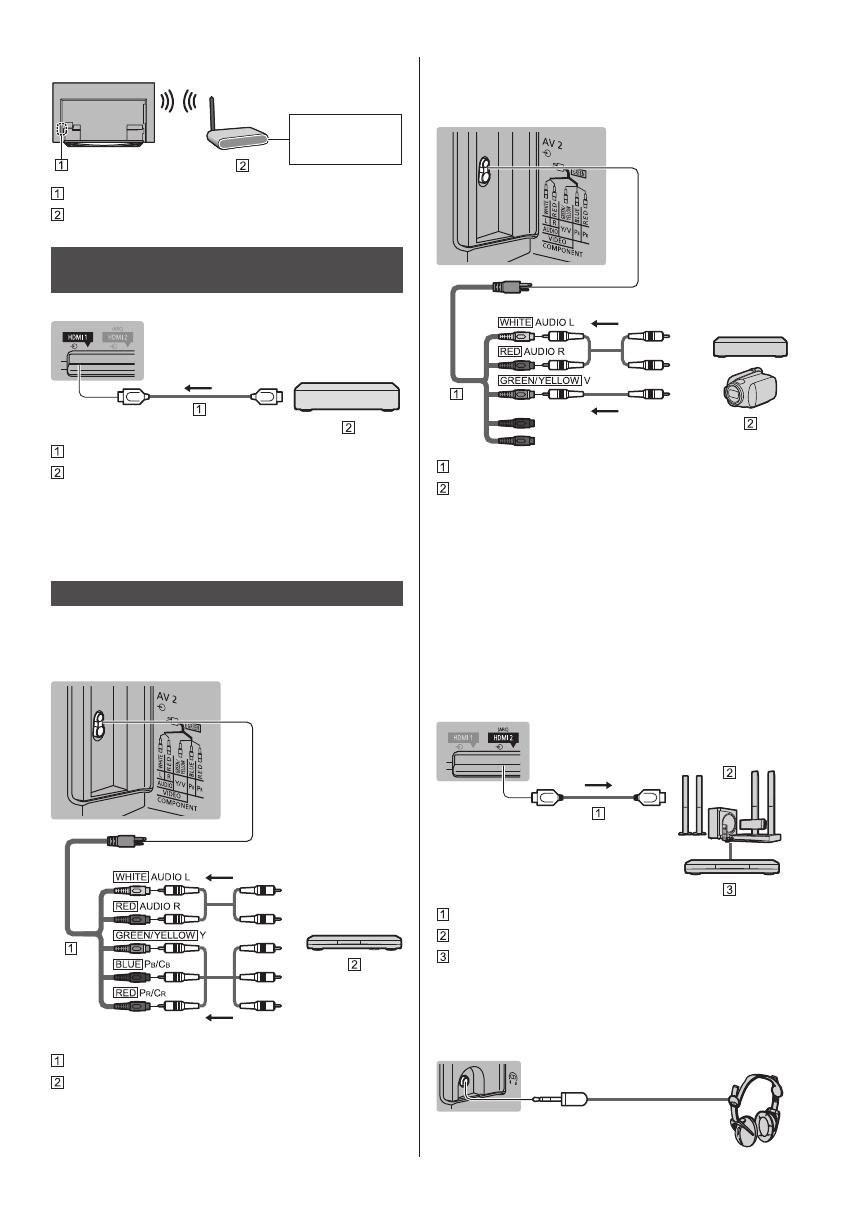
English
11
■ Wireless connection
Internet
environment
Built-in wireless LAN
Access point
Connections for 4K compatible
equipment
TV
HDMI cable
4K compatible equipment
●
Connect the 4K compatible equipment to HDMI
terminal and you can watch contents of 4K format.
●
When connecting to HDMI terminal, use a 4K
compatible cable.
Other connections
■ DVD Player
(COMPONENT equipment)
TV
(Listening)
(Viewing)
AV2 (COMPONENT / VIDEO) adaptor (supplied)
DVD Player
■ Camcorder / Game equipment
(VIDEO equipment)
TV
(Listening)
(Viewing)
AV2 (COMPONENT / VIDEO) adaptor (supplied)
Camcorder / Game equipment
■ Amplifier (listening with external speakers)
●
Use HDMI2 to connect the TV to an amplifier which
has ARC (Audio Return Channel) function.
If connecting to an amplifier without ARC function,
use DIGITAL AUDIO.
●
To enjoy multi-channel sound from external
equipment (e.g. Dolby Digital 5.1ch), connect the
equipment to the amplifier. For information about the
connections, read the manuals of the equipment and
amplifier.
TV
HDMI cable
Amplifier with speaker system
External equipment (DVD Player, etc.)
■ Headphones
●
For information about the volume settings, refer to
[eHELP] (Settings > Sound).
TV
(M3 stereo mini plug)
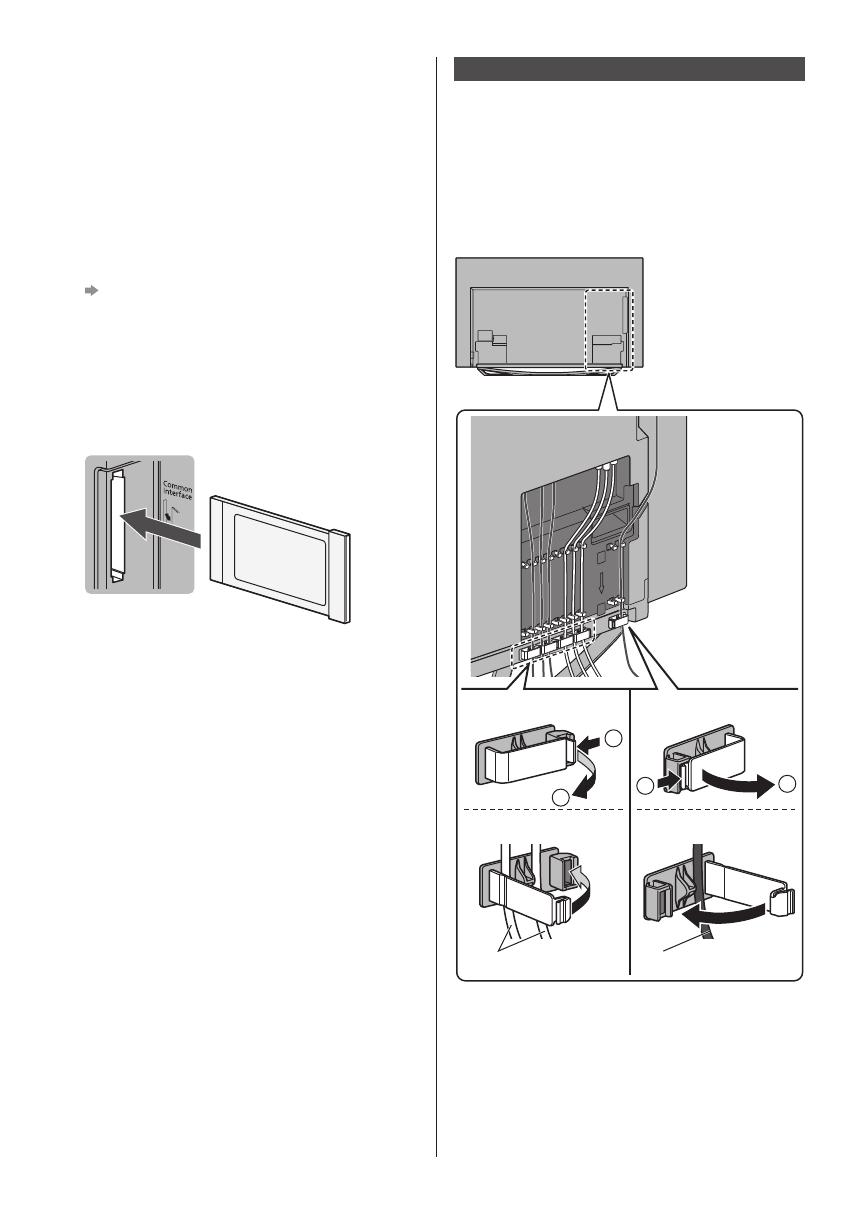
English
12
■ Common Interface
●
Turn the TV off with Mains Power On / Off switch
whenever inserting or removing the CI module.
●
If a smart card and a CI module come as a set, first
insert the CI module, then insert the smart card into
the CI module.
●
Insert or remove the CI module completely in the
correct direction as shown.
●
Normally encrypted channels will appear. (Viewable
channels and their features depend on the CI
module.)
If encrypted channels do not appear
[Common Interface] in the Setup Menu
●
There might be some CI modules in the market
with older firmware versions that do not work fully
interoperable with this new CI+ v1.3 TV. In this case,
please contact your content provider.
●
For details, refer to [eHELP] (Functions > Common
Interface), read the manual of the CI module, or
check with the content provider.
TV
CI module
■ USB HDD (for recording)
●
Use USB 3 for connecting the USB HDD.
●
For details, refer to [eHELP] (Recording).
■ VIERA Link
●
Use HDMI1 - 4 for VIERA Link connection.
●
For details, refer to [eHELP] (Functions > VIERA Link
“HDAVI Control™”).
Cable arrangement
Fix the cables using the hooks and cable clamps, and
then mount the detachable back cover to the TV.
●
The detachable back cover is for exclusive use to
cover cables exposed on the rear side.
●
Note that the detachable back cover cannot be fixed if
the cables are too thick to fit into the hooks.
■ Fixing the cables using the hooks and
cable clamps
2
1
1
2
Open
Close
Cable
Open
Close
Cable
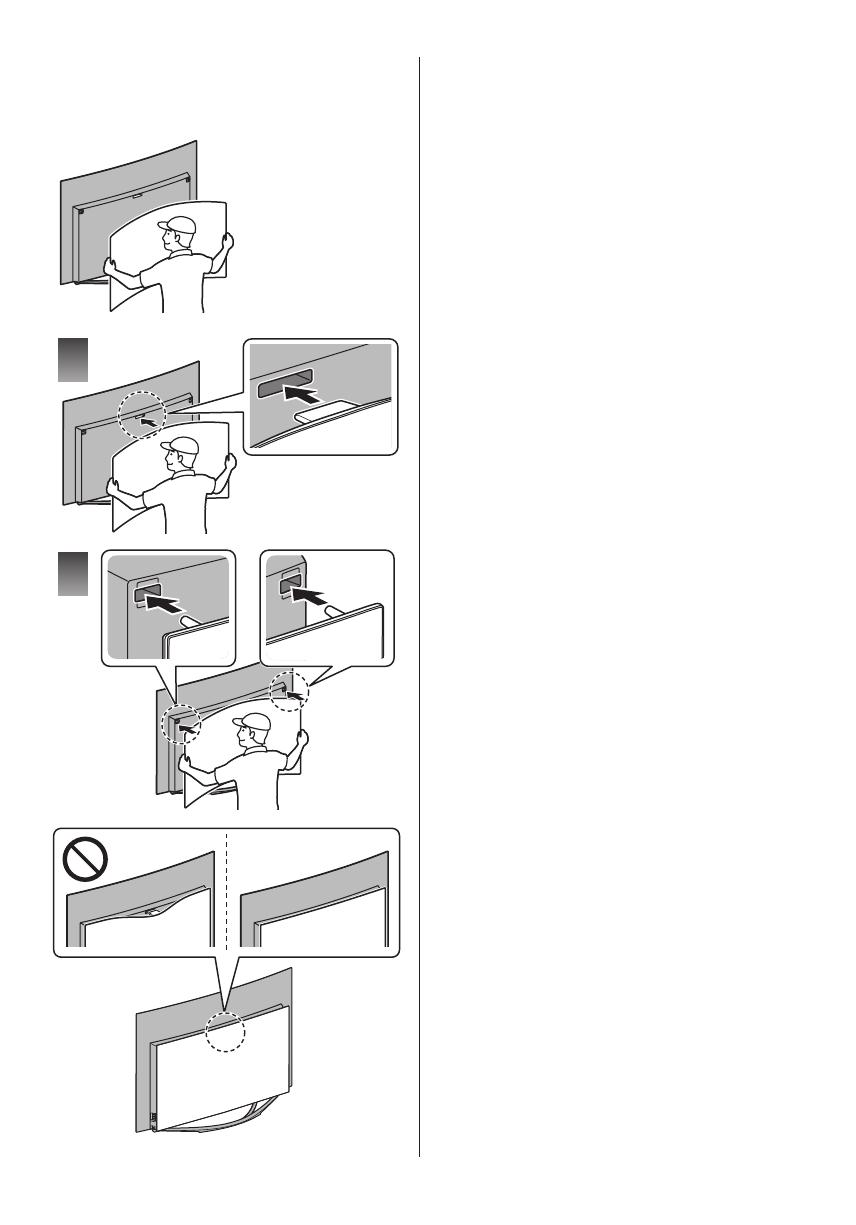
English
13
■ Mounting the detachable back cover
Insert each protrusion of the detachable back cover to
the corresponding dents of the TV securely so that the
detachable back cover is held in place by the magnets.
1
2
Note the following to prevent the detachable back
cover from falling down. Otherwise, accidental injury or
damage may occur.
●
Do not apply a load to the detachable back cover.
●
Be careful not to nip the cables between the TV and
the detachable back cover.
●
Be sure to remove the detachable back cover before
connecting or disconnecting cables.
●
Be sure to remove the detachable back cover before
moving the TV.
●
Be sure to hold the detachable back cover with both
hands when mounting / removing it.
■ Removing the detachable back cover from
the TV
Slightly pull the detachable back cover towards you, and
disengage the protrusions.
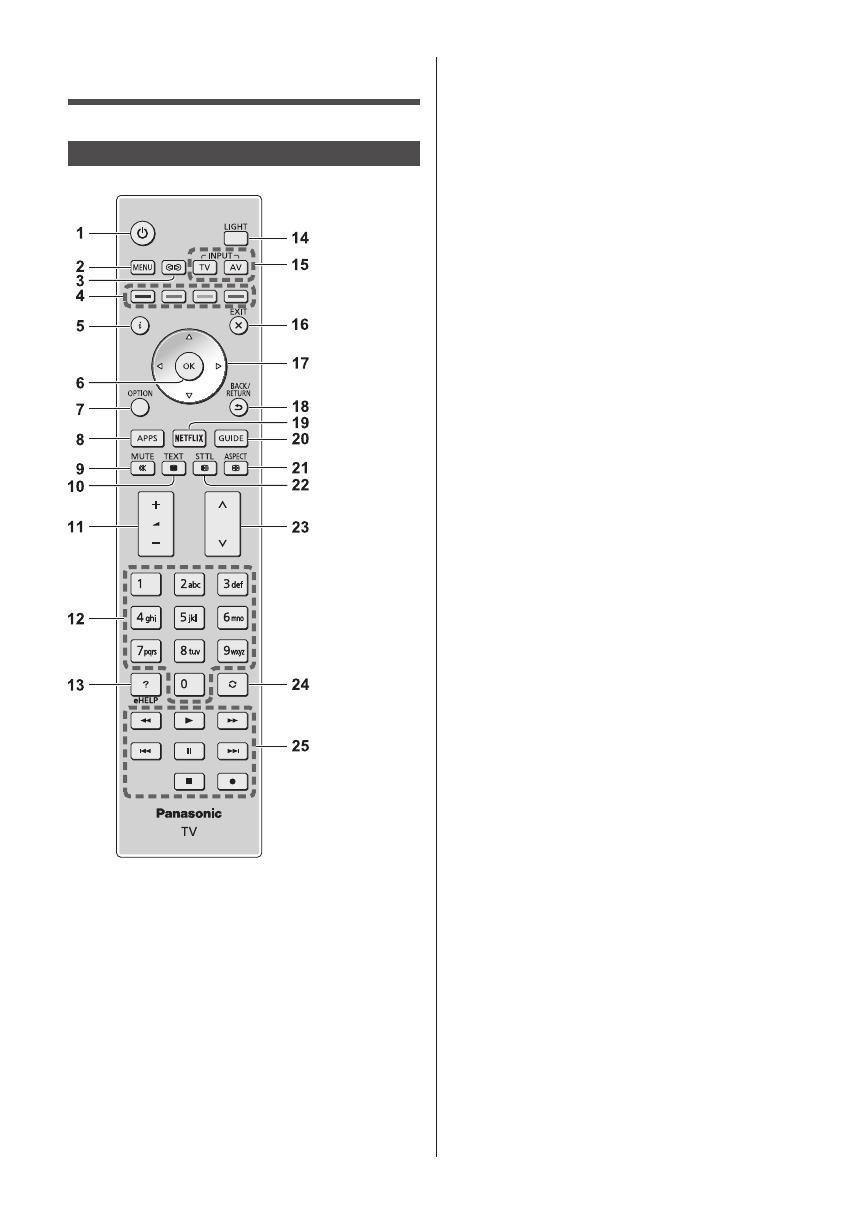
English
14
Identifying Controls
Remote Control
1 Standby On / Off switch
2 [Main Menu]
●
Press to access Picture, Sound, Network, Timer,
Setup and Help Menus, etc.
3 Surround
●
Switches surround sound setting.
4 Coloured buttons
(red-green-yellow-blue)
●
Used for the selection, navigation and operation of
various functions.
5 Information
●
Displays channel and programme information.
6 OK
●
Confirms selections and choices.
●
Press after selecting channel positions to quickly
change channel.
7 [Option Menu]
●
Easy optional setting for viewing, sound, etc.
8 APPS
●
Displays applications list.
9 Sound Mute On / Off
10
Text service button
11
Volume Up / Down
12
Numeric buttons
●
Changes channel and teletext pages.
●
Sets characters.
●
When in Standby mode, switches TV on.
13
[eHELP]
●
Displays [eHELP] (Built-in Operating Instructions).
14
Light
●
Lights the buttons for about 5 seconds. Press
again to turn off the button lights.
15
Input mode selection
●
TV - switches to Freesat / DVB / Analogue / Other
Sat. / Satellite.
●
AV - switches to AV input mode from Input
Selection list.
16
Exit
●
Returns to the normal viewing screen.
17
Cursor buttons
●
Makes selections and adjustments.
18
Return
●
Returns to the previous menu / page.
19
Netflix
●
Accesses NETFLIX service directly.
●
A broadband network environment is required to be
able to use this function fully.
●
This service may be stopped or changed without
notice.
20
TV Guide
●
Displays Electronic Programme Guide.
21
Aspect
●
Changes aspect ratio.
22
Subtitles
●
Displays subtitles.
23
Channel Up / Down
24
Last view
●
Switches to previously viewed channel or input
mode.
25
Operations for contents, connected equipment,
etc.
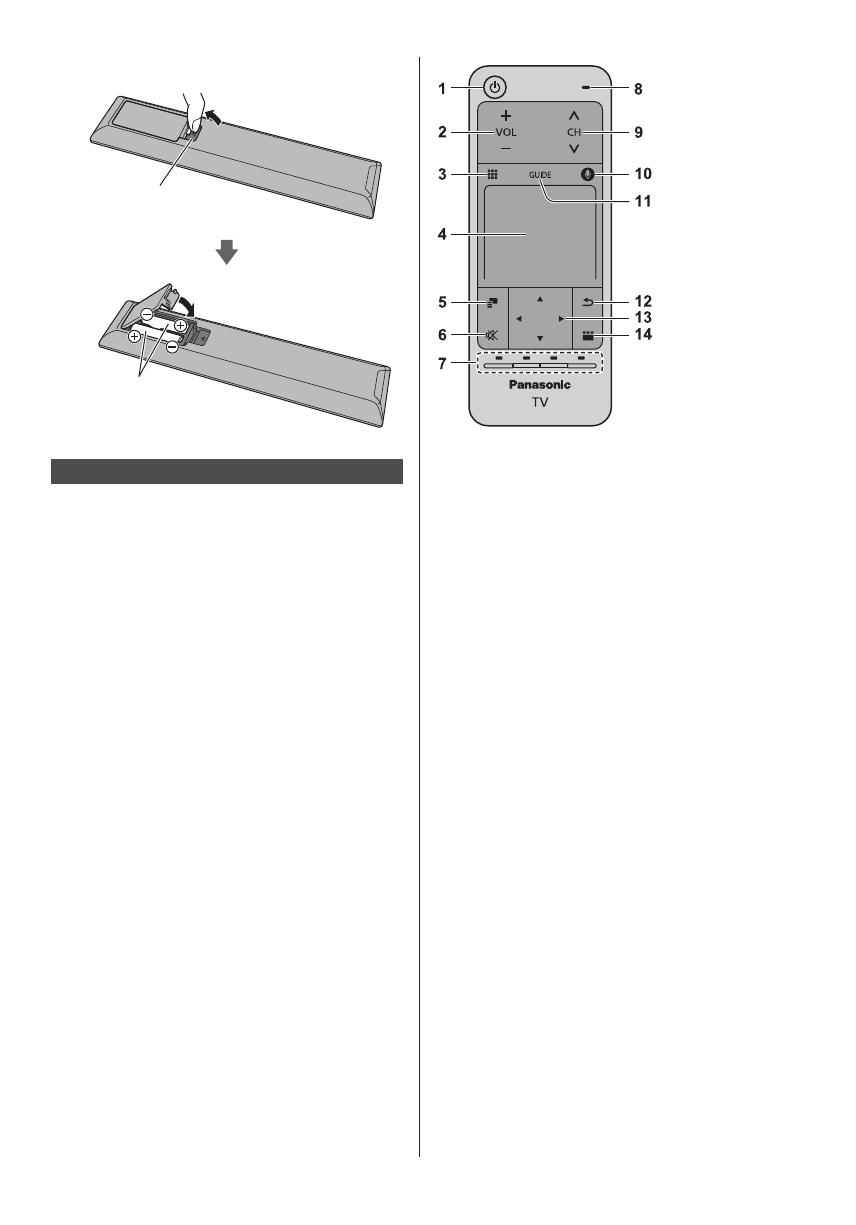
English
15
■ Installing / Removing batteries
Pull open
Hook
Note the correct polarity
(+ or -)
Close
Touch Pad Controller
Touch Pad Controller is designed for the convenient
operations, especially, on internet content. You can
operate the TV intuitively with this controller.
●
Touch Pad Controller can be used exclusively for
controlling this TV.
●
Register the Touch Pad Controller to this TV with
Bluetooth wireless technology before using.
The registration starts automatically when you press
any buttons (except Standby On / Off switch) after
installing batteries.
●
After registering, you can operate the TV without
pointing this controller at the TV (except Standby On /
Off switch).
●
To use Standby On / Off switch, point the controller
directly at the TV’s remote control signal receiver
because it works with the infrared sensors. (You can
operate the switch without registration.)
●
It is recommended to speak within approx. 15 cm
from the microphone of Touch Pad Controller when
using the Voice Control function.
●
For details, refer to [eHELP] (Functions > Touch Pad
Controller).
1 Standby On / Off switch
2 Volume Up / Down
3 On-screen remote control
●
Press to display the remote control GUI (Graphical
User Interface).
4 Touch pad
●
For information about the operation, refer to
[Operation Guide] in [VIERA Touch Pad Controller]
(Setup Menu).
5 [Option Menu]
6 Sound Mute On / Off
7 Coloured buttons
(red-green-yellow-blue)
●
Used for the selection, navigation and operation of
various functions.
8 Microphone
9 Channel Up / Down
10
Voice Control button
●
Press to use Voice Control function.
11
TV Guide
●
Displays Electronic Programme Guide.
12
Return
●
Returns to the previous menu / page.
13
Cursor buttons
●
Makes selections and adjustments.
14
APPS
●
Displays applications list.

English
16
■ Installing / Removing batteries
Slide open
Note the correct polarity
(+ or -)
Close
Note
●
It is recommended to hold Touch Pad Controller with
your hand when using.
●
The battery power will be used whenever you use
Touch Pad Controller (including the touch of the touch
pad) even if not operating the TV. It may decrease the
battery life.
●
Some operations differ depending on the application.
Indicator / Control panel
●
When pressing 4, 5, 6 buttons, the control panel
guide appears on the right side of the screen for
3 seconds to highlight which button has been
pressed.
4
5
6
7
1 2 3
Rear side of the TV
1 Remote control signal receiver
●
Do not place any objects between the TV remote
control signal receiver and remote control.
2 Ambient sensor
●
Senses brightness to adjust picture quality when
[Ambient Sensor] in the Picture Menu is set to
[On].
3 Power LED
Red:
Standby
Green:
On
Orange:
Standby with some functions (recording, etc.)
active
Orange (flashing) :
Panel adjustment in progress (Approx.
20 minutes)
●
The LED blinks when the TV receives a command
from the remote control.
4 Input mode selection
●
Press repeatedly until you reach the desired mode.
[Main Menu]
●
Press and hold for about 3 seconds to display main
menu.
OK (when in the menu system)
5 Channel Up / Down
●
Cursor Up / Down (when in the menu system)
6 Volume Up / Down
●
Cursor Left / Right (when in the menu system)
7 Mains power On / Off switch
●
Use to switch the mains power.
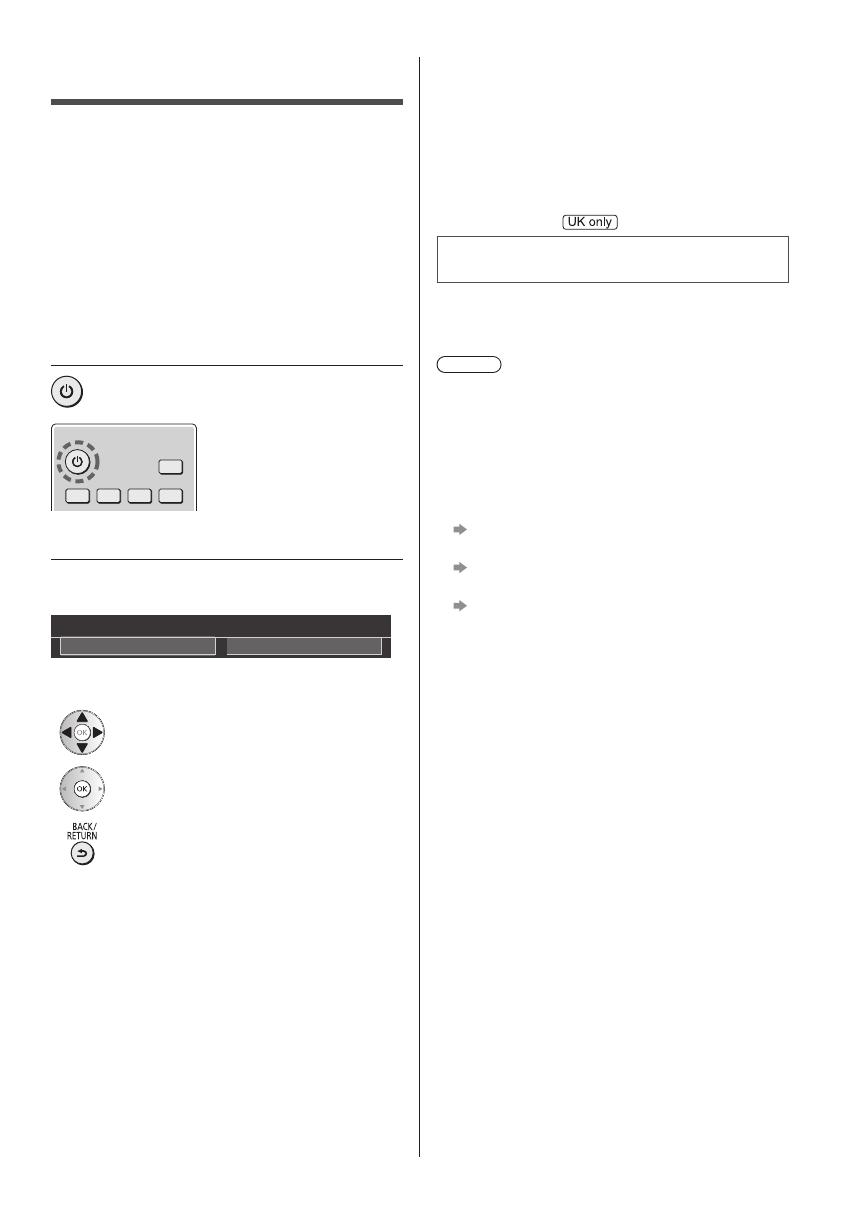
English
17
First time Auto Setup
When the TV is turned on for the first time, it will
automatically search for available TV channels and give
options to set up the TV.
●
These steps are not necessary if the setup has been
completed by your local dealer.
●
Please complete connections (p. 9 - 13) and settings
(if necessary) of the connected equipment before
starting Auto Setup. For information about the settings
for the connected equipment, read the manual of the
equipment.
1 Plug the TV into a live mains socket
and turn the power on
●
Takes a few seconds to be displayed.
2 Select the following items
Set up each item by following the on-screen instructions.
Example:
Please select your viewing environment.
Home Shop
■ How to use the remote control
Move the cursor
Access the item / store the setting
Return to the previous item (if available)
Select [Home]
Select [Home] for use in a home viewing environment.
●
[Shop] is for shop display.
●
To change the viewing environment later on, the set
will need to have all settings initialised by accessing
Shipping Condition.
Set up the network connection
Select your country
●
Auto Setup screen varies depending on the country
and the signal mode.
●
[Satellite Antenna Setup]
Ensure the satellite connections are completed
(p. 10) and select the tuner mode ([Dual Tuner] /
[Single Tuner]).
Select your region
Auto Setup is now complete and the
TV is ready for viewing.
If tuning has failed check the Satellite cable, RF cable,
and the network connection, and then follow the on-
screen instructions.
Note
●
The TV goes into Standby mode when no operation
is performed for 4 hours if [Auto Standby] in the Timer
Menu is set to [On].
●
The TV goes into Standby mode when no signal is
received and no operation is performed for
10 minutes if [No signal Power off] in the Timer Menu
is set to [On].
●
To retune all channels
[Auto Setup] in [Tuning Menu] (Setup Menu)
●
To add the available TV signal mode later
[Add TV Signal] in [Tuning Menu] (Setup Menu)
●
To initialise all settings
[Shipping Condition] in [System Menu] (Setup
Menu)

English
18
Watching TV
1 Turn power on
(TV)
or
(Remote Control)
●
Mains power On / Off switch should be on.
(p. 16)
2 Select the mode
TV Selection
Freesat
DVB
Analogue
Other Sat.
Satellite
●
Selectable modes vary depending on the stored
channels and selected country.
3 Select a channel
up
down
or
●
Freesat channel position numbers are in the 100 -
999 and 0100 - 0999 ranges. DVB and Other Sat. /
Satellite channel position begin from number 1
upward. Analogue channel position numbers are in
the 0 - 99 range.
How to Use eHELP
[eHELP] is the detailed operating instructions built into
the TV, and gives a more detailed explanation for a
better understanding of the operation of each feature.
1 Display [eHELP]
or
[Help] [eHELP]
●
If the [eHELP] has been accessed previously since
the TV was turned on, the confirmation screen is
displayed to select whether to go to the [First page] or
to the [Last viewed page].
2 Select the category and item
Category field
Item field
select
category
access
select item
access
select sub
item
access
Sub item field
Description
●
To return to the previous field
●
To scroll the description (if more than 1 page)
While the description is highlighted
●
To display the menu related to the description (only
for some descriptions)
(red)
●
To check the features of this TV
Read first > Features
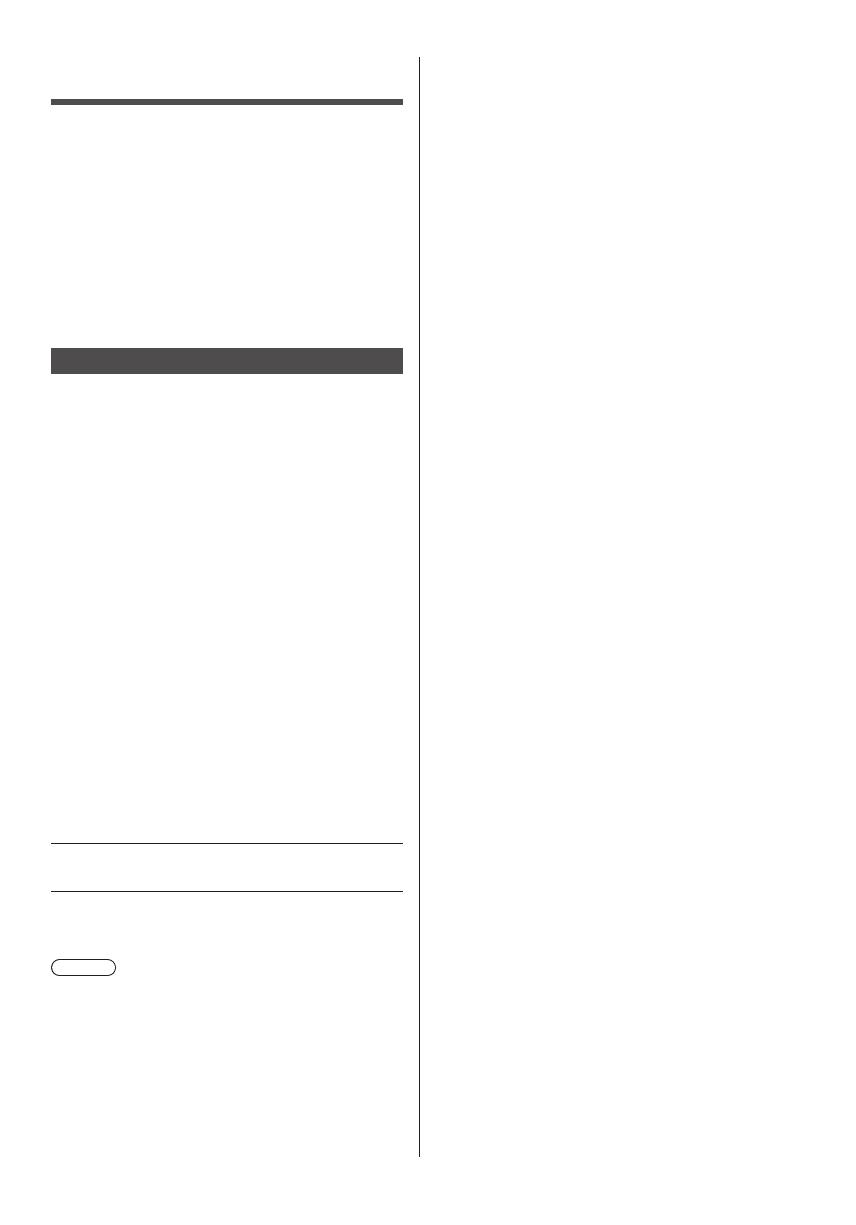
English
19
Viewing 3D images
You can enjoy viewing 3D images of content or
programmes supporting 3D effects by wearing the 3D
Eyewear (supplied).
●
The 3D Eyewear must be worn to view 3D images.
●
This TV supports [Frame Sequential]
*
, [Side by Side]
and [Top and Bottom] 3D formats. (3D content of 4K
format is not supported.)
●
For details, refer to [eHELP] (Watching > 3D).
*
: Frame Sequential is the 3D format that the images for
right and left eyes are recorded with high definition
quality and alternately played back.
To view the 3D images
●
Use Panasonic 3D Eyewear for polarised 3D.
■ Playing back 3D-compatible Blu-ray disc
(Frame Sequential format)
●
Connect the 3D-compatible player via a fully
wired HDMI compliant cable. (If you use the non
3D-compatible player, the images will be displayed in
2D mode.)
●
If the input mode is not switched automatically, select
the input mode connected to the player using the AV
button.
■ 3D-supported broadcast
●
Please consult the suppliers of content or
programmes for availability of this service.
■ 3D photos and 3D videos taken by
3D-compatible Panasonic products
●
Available in Media Player and Network services.
■ 2D images converted to 3D
●
Set to [2D→3D] mode in [3D Mode Selection]
([Picture] > [3D Settings] > [3D Mode]). (Contents of
4K format cannot be changed to 3D mode.)
1 Put the 3D Eyewear on
2 View the 3D images
Safety precautions will be displayed when you first
watch the 3D image. Select [Yes] or [No] to continue to
view 3D images.
Note
●
Do not apply pressure on or scratch the lens of the
3D Eyewear.
●
3D content will not be correctly visible if the 3D
Eyewear is worn upside down or back-to-front.
●
When viewing 3D images, make sure your eyes are
in a horizontal position where double vision does not
occur.

English
20
FAQs
Before requesting service or assistance, please follow
these simple guides to solve the problem.
●
For details, refer to [eHELP] (Support > FAQs).
The TV does not switch on
●
Check the mains lead is plugged into the TV and the
mains socket.
●
The fuse in the mains plug may have blown. Replace
it with one of an identical rating.
(p. 4)
The TV goes into Standby mode
●
Auto power standby function is activated.
The remote control does not work or is intermittent
●
Are the batteries installed correctly?
(p. 15)
●
Has the TV been switched on?
●
The batteries may be running low. Replace them with
new ones.
●
Point the remote control directly at the TV’s remote
control signal receiver (within about 7 m and a
30 degree angle of the signal receiver).
●
Situate the TV away from sunshine or other sources
of bright light so they do not shine on the TV’s remote
control signal receiver.
No image is displayed
●
Check the TV is turned on.
●
Check the mains lead is plugged into the TV and the
mains socket.
●
Check the correct input mode is selected.
●
Check the setting of [AV2] ([COMPONENT] /
[VIDEO]) in [Input Selection] to match the signal being
output by the external equipment.
●
Is [Luminance Level], [Contrast], [Brightness] or
[Colour] in the Picture Menu set to the minimum?
●
Check all required cables and connections are firmly
in place.
An unusual image is displayed
●
This TV has a built-in Self Test. Makes a diagnosis of
picture or sound problems.
[TV Self Test] (Help Menu)
●
Turn the TV off with Mains power On / Off switch,
then turn it on again.
●
If the problem persists, initialise all settings.
[Shipping Condition] in [System Menu] (Setup
Menu)
Unusual sound from the TV
●
Whirring sound of cooling fan may be heard from
inside the TV (not a sign of faulty operation).
Parts of the TV become hot
●
Parts of the TV may become hot. These temperature
rises do not pose any problems in terms of
performance or quality.
When pushed with a finger, the display panel moves
slightly and makes a noise
●
There is a little gap around the panel to prevent
damage to the panel. This is not a malfunction.
LED flashes orange
●
Panel adjustment in progress (This is not a
malfunction.). It takes approx. 20 minutes.
LED flashes orange again in standby mode when the
TV is turned on / off before the panel adjustment is
completed.
(Be sure to turn the TV off with the remote control to
adjust the panel.)
Check you can get Freeview HD in your area.
Text your postcode, followed by your house
number or name to 80560
*
. Or visit freeview.
co.uk
*
e.g. NW96NY1 (Costs no more than a normal text.)
To get the most up to date service from Freeview it is
important for Freeview customers to retune from time
to time.
How do I re-tune my Freeview TV ?
This is a quick reference. If you have any problems,
check the Operating Instructions or ask a friend or
family member to show you how. Alternatively, go
to your local electrical retailer, contact your local
Panasonic dealer or visit freeview.co.uk/retune
Re-tuning only takes a few minutes, just follow the
steps below:
1. Press the TV button to select DVB mode.
2. Press the MENU button to open the main menu.
3. [Setup]
[DVB Tuning Menu] [Auto Setup]
Please note: most digital TV recorders will keep your
original recordings after running a re-tune but you will
need to reset any future recordings.
/

